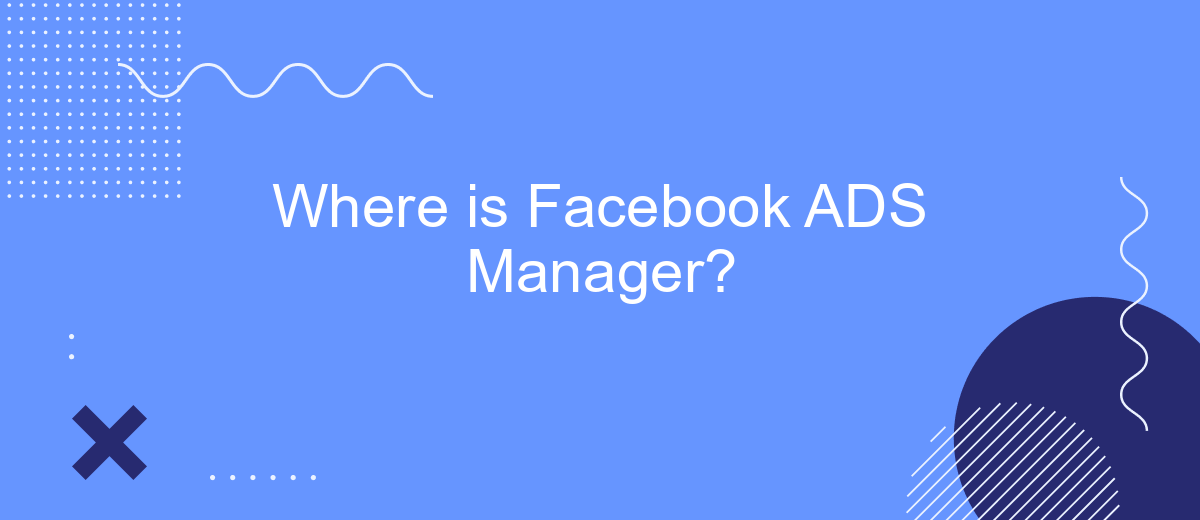Facebook Ads Manager is a powerful tool that enables businesses to create, manage, and analyze their advertising campaigns on Facebook and Instagram. Whether you're a seasoned marketer or a small business owner, understanding where to find and how to use Facebook Ads Manager is crucial for maximizing your advertising efforts and reaching your target audience effectively.
Facebook Business Manager
Facebook Business Manager is a powerful tool designed to help businesses manage their Facebook marketing efforts more efficiently. It provides a centralized platform where you can manage all your Facebook pages, ad accounts, and team members in one place. This makes it easier to collaborate with your team and keep track of your marketing activities.
- Manage multiple ad accounts and pages from one dashboard.
- Assign roles and permissions to team members.
- Track and analyze your ad performance with detailed reports.
- Integrate with third-party services like SaveMyLeads for seamless data synchronization.
SaveMyLeads is a service that can greatly enhance your experience with Facebook Business Manager by automating the process of lead data integration. With SaveMyLeads, you can easily connect your Facebook lead ads to your CRM or email marketing software, ensuring that your leads are automatically transferred and followed up on promptly. This not only saves time but also helps you maintain a more organized and efficient workflow.
Launch Facebook ADS Manager
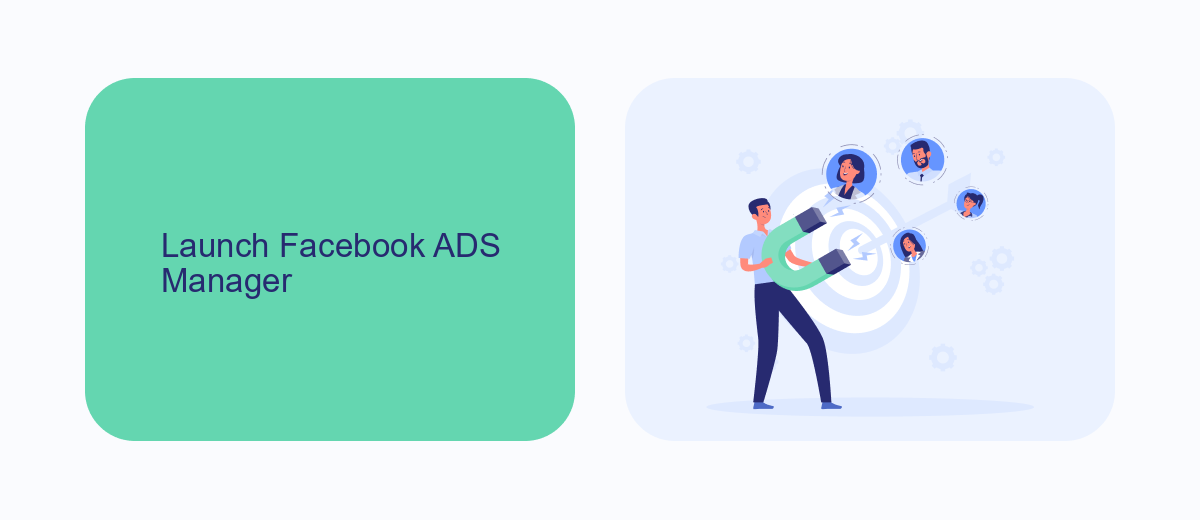
To launch Facebook ADS Manager, first, log in to your Facebook account. Once logged in, navigate to the top right corner of the screen and click on the menu icon. From the dropdown menu, select "Ads Manager" under the "Manage Business" section. This will redirect you to the Facebook ADS Manager dashboard, where you can create, manage, and monitor your ad campaigns. If you have multiple ad accounts, ensure you select the correct one from the account dropdown menu at the top of the page.
For those looking to optimize their ad management with seamless integration, consider using SaveMyLeads. This service automates the transfer of leads from Facebook ADS Manager to various CRM systems, email marketing tools, and other applications. By setting up integrations through SaveMyLeads, you can streamline your workflow, ensuring that no lead is missed and that your marketing efforts are efficiently managed. To get started, visit the SaveMyLeads website, sign up for an account, and follow the simple setup instructions to connect your Facebook ADS Manager with your preferred services.
Create and Run Facebook Ads
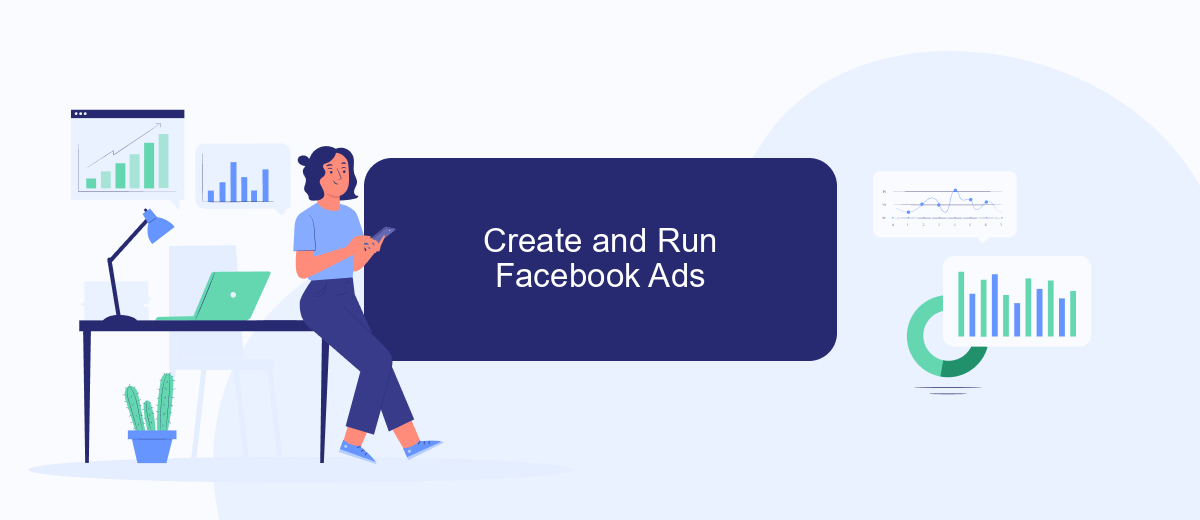
Creating and running Facebook ads is a straightforward process that can significantly enhance your online marketing efforts. To get started, you need to have a clear understanding of your target audience and marketing goals. Once you have this information, follow these steps to set up your ads:
- Go to Facebook Ads Manager and click on the "Create" button.
- Select your campaign objective, such as brand awareness, traffic, or conversions.
- Define your target audience based on demographics, interests, and behaviors.
- Choose your ad placements, whether on Facebook, Instagram, or the Audience Network.
- Set your budget and schedule for the ad campaign.
- Create your ad by selecting the format (image, video, carousel, etc.) and adding the necessary media and copy.
- Review your ad settings and click "Publish" to launch your campaign.
To streamline the process and integrate your Facebook ads with other marketing tools, consider using services like SaveMyLeads. SaveMyLeads allows you to automate data transfers between Facebook Ads and various CRM systems, email marketing tools, and other platforms, ensuring that your marketing efforts are synchronized and efficient.
Discover ADS Dashboard
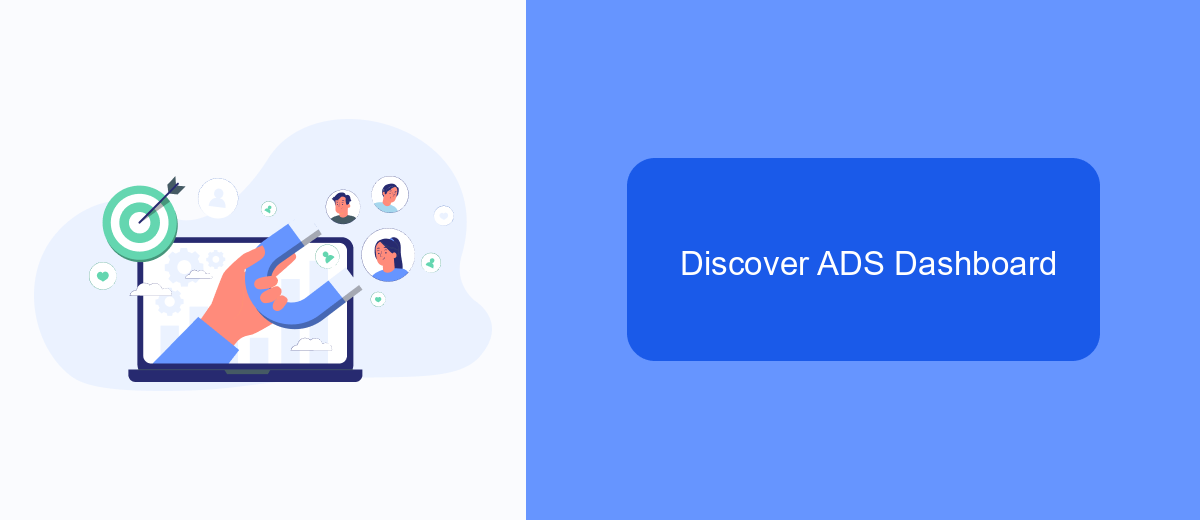
Discovering the ADS Dashboard in Facebook Ads Manager is crucial for managing and analyzing your advertising campaigns effectively. The dashboard provides a comprehensive view of your ad performance, helping you make data-driven decisions to optimize your marketing efforts.
To access the ADS Dashboard, log into your Facebook Ads Manager account. Once logged in, navigate to the 'Campaigns' tab, where you can view all your active and inactive campaigns. This section allows you to monitor key metrics such as impressions, reach, and conversions.
- Click on the 'Campaigns' tab to view all your campaigns.
- Use the filters to sort and analyze specific campaigns.
- Monitor key performance indicators (KPIs) like impressions, reach, and conversions.
- Utilize the 'Breakdown' feature to analyze data by demographics, placement, and more.
For seamless integration and automated workflow, consider using SaveMyLeads. This service connects Facebook Ads Manager with various CRM systems, email marketing tools, and other platforms, ensuring that your leads are automatically transferred and managed efficiently. By leveraging such integrations, you can save time and focus on optimizing your ad strategies.
Access Facebook ADS Settings
Accessing Facebook ADS settings is a straightforward process that begins by logging into your Facebook account. Once logged in, navigate to the Ads Manager by clicking on the menu icon in the top-right corner of the screen and selecting "Ads Manager" from the dropdown menu. Within the Ads Manager, you can find various settings options by clicking on the gear icon or the "Settings" tab. Here, you can manage your ad accounts, payment methods, and other essential configurations to optimize your advertising campaigns.
For those looking to integrate Facebook ADS with other platforms, services like SaveMyLeads offer seamless solutions. SaveMyLeads allows you to automate the transfer of leads from Facebook ADS to various CRM systems, email marketing tools, and other applications. By using such integrations, you can ensure that your lead data is automatically synchronized, saving you time and reducing the risk of manual errors. To set up these integrations, simply sign up for SaveMyLeads, connect your Facebook ADS account, and choose the desired destination for your leads.
FAQ
Where can I find Facebook Ads Manager?
Do I need a Facebook account to access Ads Manager?
Can I manage multiple ad accounts in Facebook Ads Manager?
Is there a way to automate my Facebook ads?
How can I track the performance of my ads in Facebook Ads Manager?
You probably know that the speed of leads processing directly affects the conversion and customer loyalty. Do you want to receive real-time information about new orders from Facebook and Instagram in order to respond to them as quickly as possible? Use the SaveMyLeads online connector. Link your Facebook advertising account to the messenger so that employees receive notifications about new leads. Create an integration with the SMS service so that a welcome message is sent to each new customer. Adding leads to a CRM system, contacts to mailing lists, tasks to project management programs – all this and much more can be automated using SaveMyLeads. Set up integrations, get rid of routine operations and focus on the really important tasks.