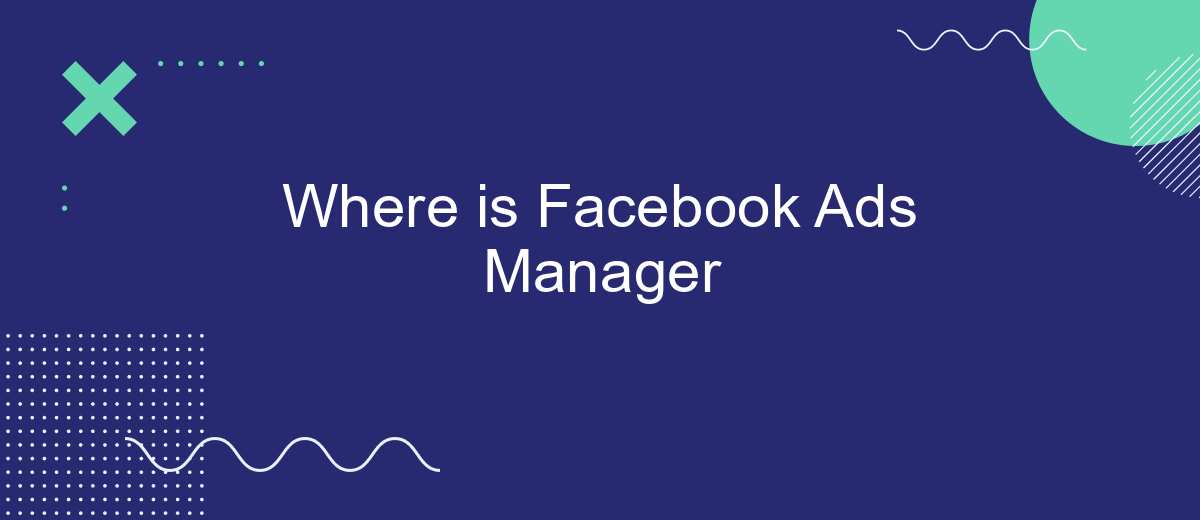Facebook Ads Manager is a powerful tool designed for businesses to create, manage, and analyze their advertising campaigns on Facebook and Instagram. Whether you're a seasoned marketer or a small business owner, understanding how to navigate this platform is crucial for optimizing your ad performance and reaching your target audience effectively. This article will guide you through finding and utilizing Facebook Ads Manager.
Where to Find Facebook Ads Manager
Finding Facebook Ads Manager is essential for managing and optimizing your advertising campaigns on Facebook. Whether you are a seasoned marketer or a beginner, knowing where to locate this tool will streamline your marketing efforts. Here’s a quick guide on how to find Facebook Ads Manager:
- Log in to your Facebook account.
- Click on the menu icon (three horizontal lines) in the top-right corner of the screen.
- Select "Ads Manager" from the dropdown menu under the "Manage Business" section.
- You can also access Facebook Ads Manager directly by visiting facebook.com/adsmanager.
Additionally, integrating your Facebook Ads Manager with other services can enhance your marketing strategy. Tools like SaveMyLeads allow you to automate lead management and streamline data integration between Facebook Ads and your CRM or email marketing platforms. This helps in maintaining a seamless workflow and ensures that you never miss out on potential leads.
Accessing Ads Manager from Facebook Account
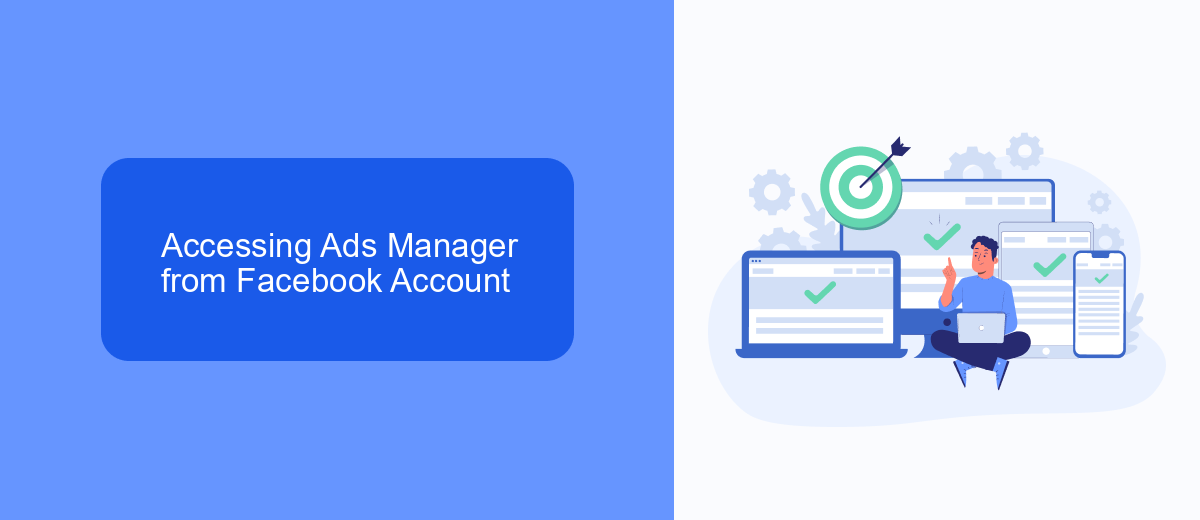
To access Ads Manager from your Facebook account, start by logging into your Facebook account. Once logged in, locate the menu icon, often represented by three horizontal lines, in the top-right corner of the screen on mobile or the left-hand side on desktop. Click on this menu icon to reveal a drop-down menu, and then select "Ads Manager" from the list of options. This will redirect you to the Ads Manager dashboard, where you can create, manage, and analyze your ad campaigns.
For those looking to streamline their ad management processes, integrating Facebook Ads Manager with other tools can be highly beneficial. Services like SaveMyLeads can automate lead generation and data transfer, ensuring your leads are seamlessly integrated into your CRM or email marketing platform. SaveMyLeads offers a straightforward setup process, allowing you to connect Facebook Ads Manager with various applications without needing extensive technical knowledge. This integration can save time and improve the efficiency of your advertising efforts.
Alternate Access Methods
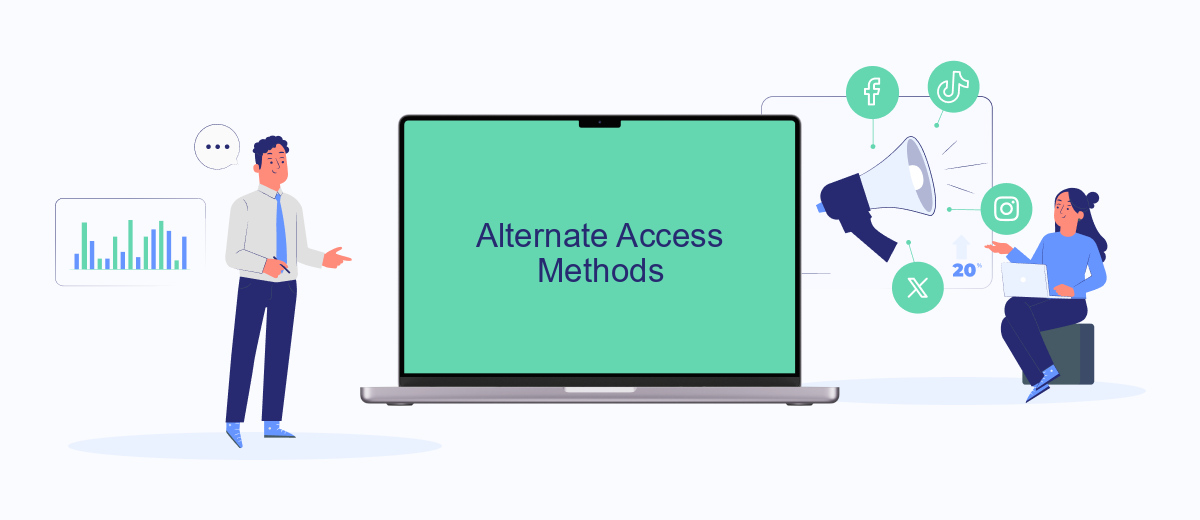
If you're having difficulty accessing Facebook Ads Manager through the usual methods, there are several alternative ways to reach this essential tool. These methods can save you time and ensure you can manage your ad campaigns efficiently.
- Use the Facebook Business Suite: This app integrates various Facebook business tools, including Ads Manager, and is available on both mobile and desktop.
- Access through the Facebook mobile app: Navigate to the menu and select "Ads Manager" to manage your campaigns on the go.
- Utilize third-party services like SaveMyLeads: This service helps you integrate Facebook Ads Manager with other platforms, automating lead generation and streamlining your workflow.
By exploring these alternative access methods, you can ensure that you always have control over your ad campaigns, regardless of your device or location. Services like SaveMyLeads can further enhance your advertising efforts by simplifying integrations and automating routine tasks.
Using SaveMyLeads for Integration
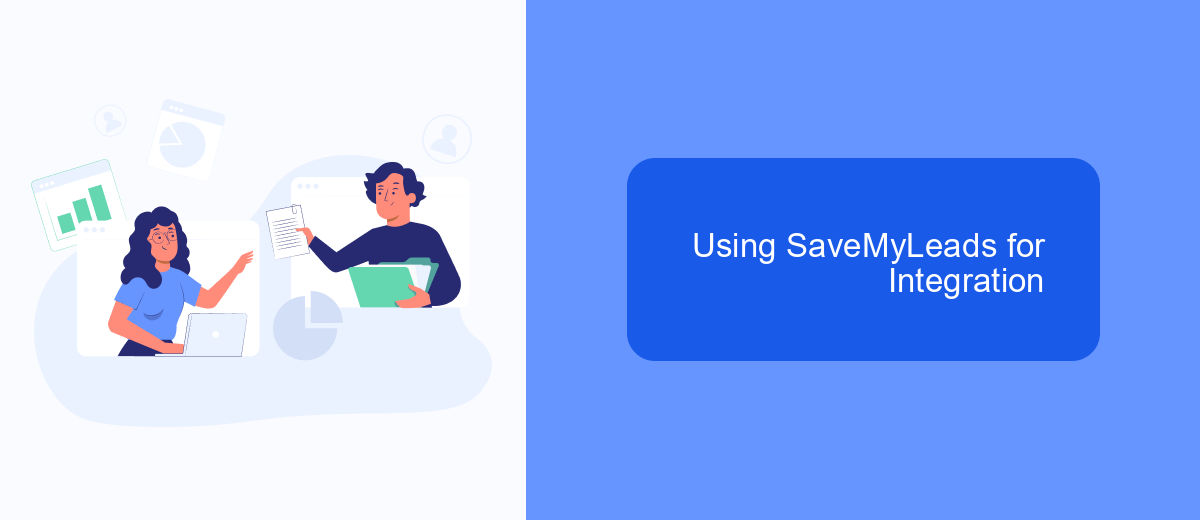
Integrating Facebook Ads Manager with other platforms can significantly streamline your marketing efforts, and SaveMyLeads offers a seamless solution for this. With SaveMyLeads, you can automate the transfer of leads from Facebook Ads to various CRM systems, email marketing services, and other applications without any coding knowledge.
Using SaveMyLeads is straightforward and user-friendly. The platform provides a step-by-step guide to help you set up your integrations quickly. By automating these processes, you can save time and reduce the risk of manual errors, ensuring that your leads are efficiently managed and followed up on.
- Connect Facebook Ads Manager to your preferred CRM or email marketing tool.
- Automate lead data transfer in real-time.
- Customize your integration workflows to fit your business needs.
- Monitor and manage your integrations through a simple dashboard.
SaveMyLeads supports a wide range of applications, making it a versatile tool for any business looking to enhance their marketing automation. By leveraging this service, you can focus more on your campaigns and less on the technical aspects of lead management.
Additional Resources
For those looking to deepen their understanding of Facebook Ads Manager, there are numerous online courses and tutorials available. Websites like Coursera, Udemy, and LinkedIn Learning offer comprehensive courses that cover everything from basic setup to advanced targeting techniques. Additionally, Facebook's own Blueprint platform provides free, in-depth training modules that can help you master the intricacies of Facebook advertising.
If you're interested in integrating Facebook Ads Manager with other tools and platforms to streamline your marketing efforts, services like SaveMyLeads can be incredibly useful. SaveMyLeads allows you to automate data transfers between Facebook Ads and various CRM systems, email marketing platforms, and other business tools. This not only saves time but also ensures that your marketing data is always up-to-date and accurately synchronized across all your systems.
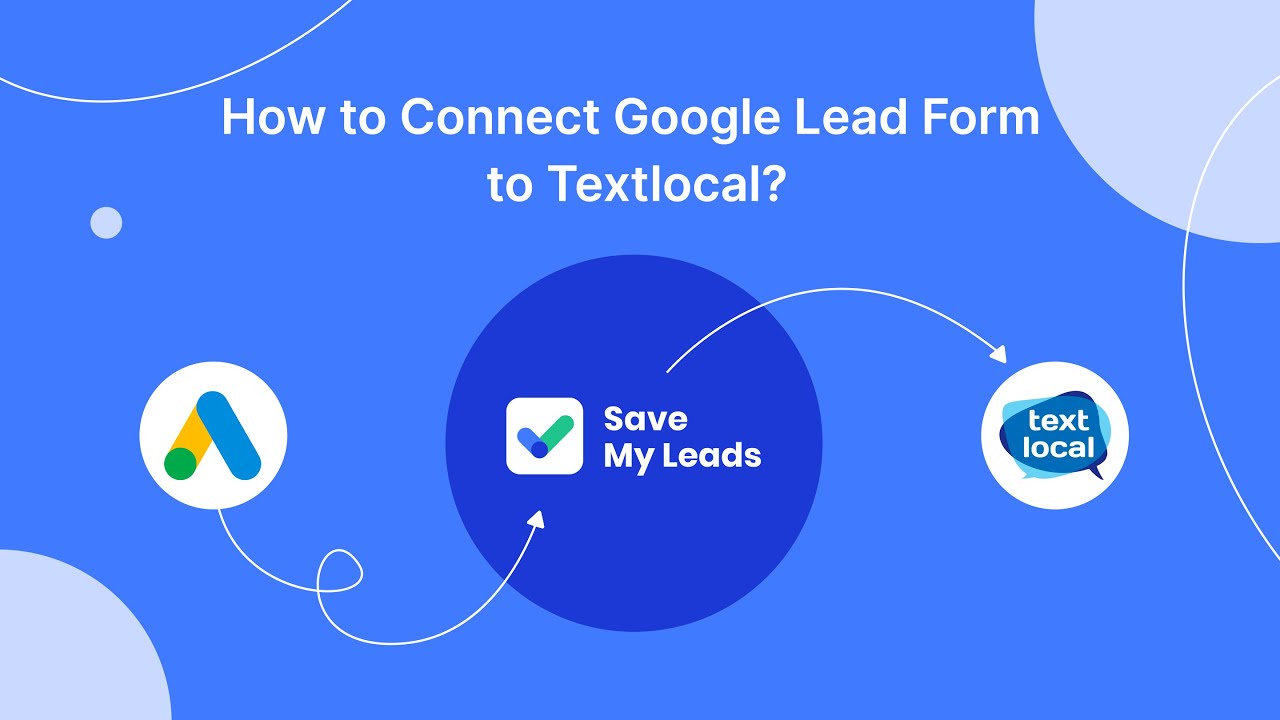
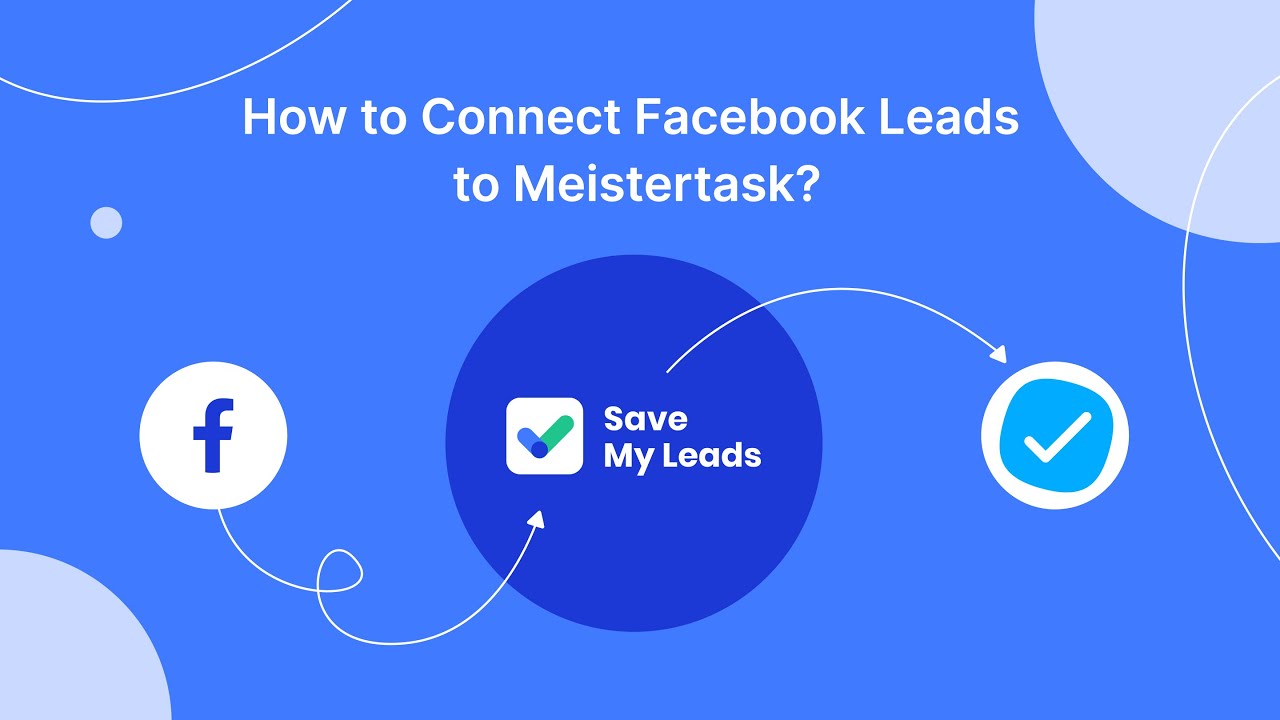
FAQ
Where is Facebook Ads Manager located?
How do I access the Ads Manager from my Facebook page?
Can I use Facebook Ads Manager on mobile devices?
How can I automate my Facebook ad campaigns?
Why can't I find Ads Manager in my Facebook account?
Would you like your employees to receive real-time data on new Facebook leads, and automatically send a welcome email or SMS to users who have responded to your social media ad? All this and more can be implemented using the SaveMyLeads system. Connect the necessary services to your Facebook advertising account and automate data transfer and routine work. Let your employees focus on what really matters, rather than wasting time manually transferring data or sending out template emails.