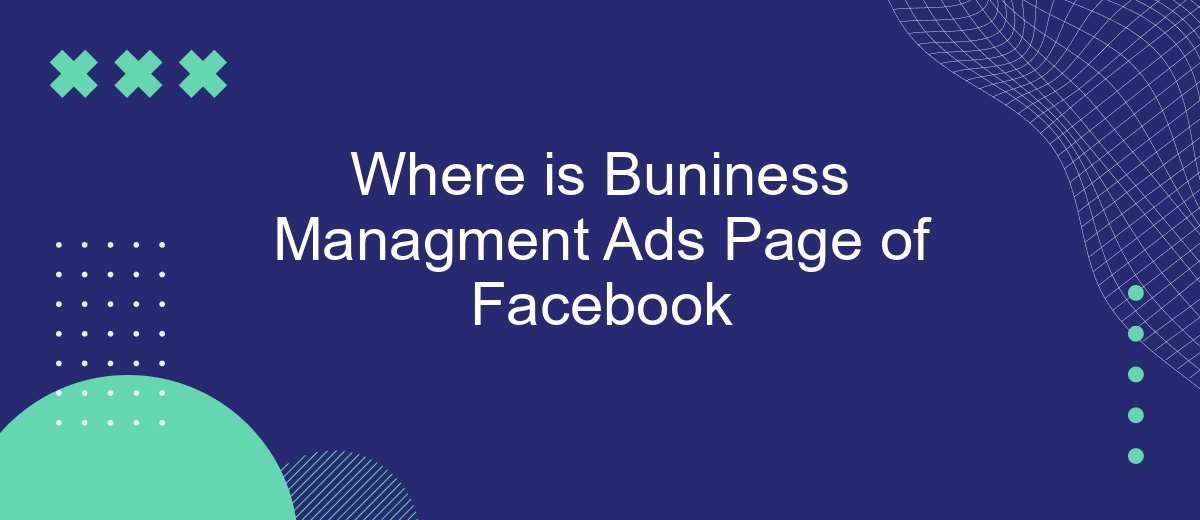In today's digital age, Facebook has become a pivotal platform for businesses to reach their target audiences. However, locating the Business Management Ads Page on Facebook can sometimes be a challenge for new users. This article aims to guide you through the steps to find and effectively utilize this crucial feature for maximizing your business's advertising potential on the social media giant.
Locating Business Management Ads Page
Locating the Business Management Ads Page on Facebook can be a straightforward process if you follow these steps. First, ensure you are logged into your Facebook account. Then, navigate to the Facebook Business Suite by clicking on the menu icon in the top right corner of your homepage and selecting "Business Suite" from the dropdown menu.
- Login to your Facebook account.
- Click on the menu icon in the top right corner.
- Select "Business Suite" from the dropdown menu.
- In the Business Suite dashboard, find and click on "Ads" in the left-hand sidebar.
Once you have accessed the Ads section, you can manage your ad campaigns, view performance metrics, and make necessary adjustments. For those looking to streamline their lead generation and ad management processes, integrating with tools like SaveMyLeads can be beneficial. SaveMyLeads automates the transfer of leads from Facebook ads to your CRM, ensuring you never miss a potential customer. This integration can save time and enhance the efficiency of your marketing efforts.
Accessing through Account Overview
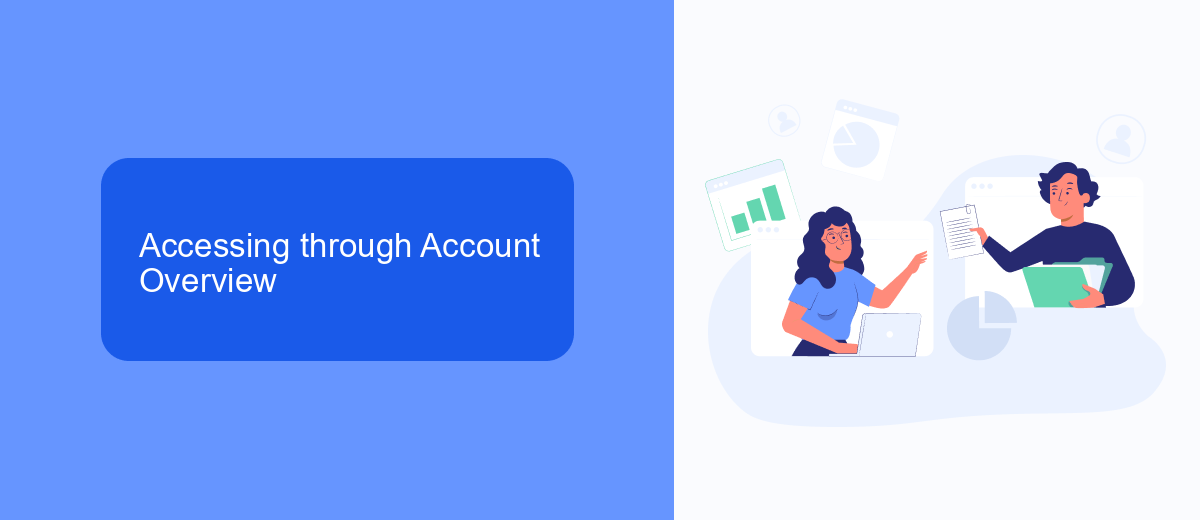
To access the Business Management Ads Page on Facebook through your account overview, start by logging into your Facebook account. Once logged in, navigate to the top-right corner of the homepage and click on the downward arrow to reveal a drop-down menu. From this menu, select "Settings & Privacy" and then "Settings." In the settings menu, locate and click on "Business Integrations." This section will provide an overview of all the business tools and integrations linked to your Facebook account, including the Business Management Ads Page.
If you have multiple ad accounts or business pages, you can manage them more efficiently by using services like SaveMyLeads. SaveMyLeads automates the process of capturing leads from Facebook ads and integrating them into your CRM or email marketing tools. This not only streamlines your workflow but also ensures that you never miss an important lead. To set up SaveMyLeads, simply follow the integration instructions provided on their website, and you'll be able to sync your Facebook ad data seamlessly with your preferred business tools.
Navigating via Ads Manager
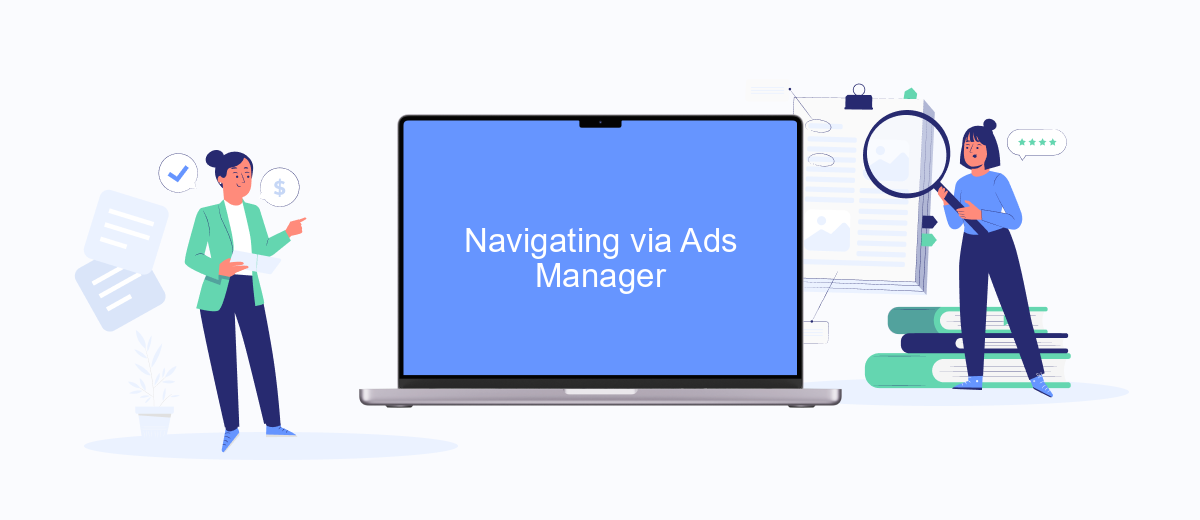
Navigating through the Ads Manager on Facebook is a straightforward process that allows you to manage your advertising campaigns efficiently. To get started, follow these steps:
- Log in to your Facebook account and go to the Ads Manager page.
- Select the account you want to manage from the dropdown menu.
- Click on the "Campaigns" tab to view all your active and inactive campaigns.
- Use the "Create" button to start a new campaign, ad set, or ad.
- Utilize the "Filters" and "Breakdowns" options to analyze your campaign performance in detail.
For those looking to streamline their processes, integrating third-party services like SaveMyLeads can be incredibly useful. SaveMyLeads allows you to automate lead data transfer from Facebook Ads to your CRM or other marketing tools, saving you time and reducing the chance of errors. This integration ensures that you can focus more on optimizing your campaigns rather than managing data manually.
Accessing with SaveMyLeads
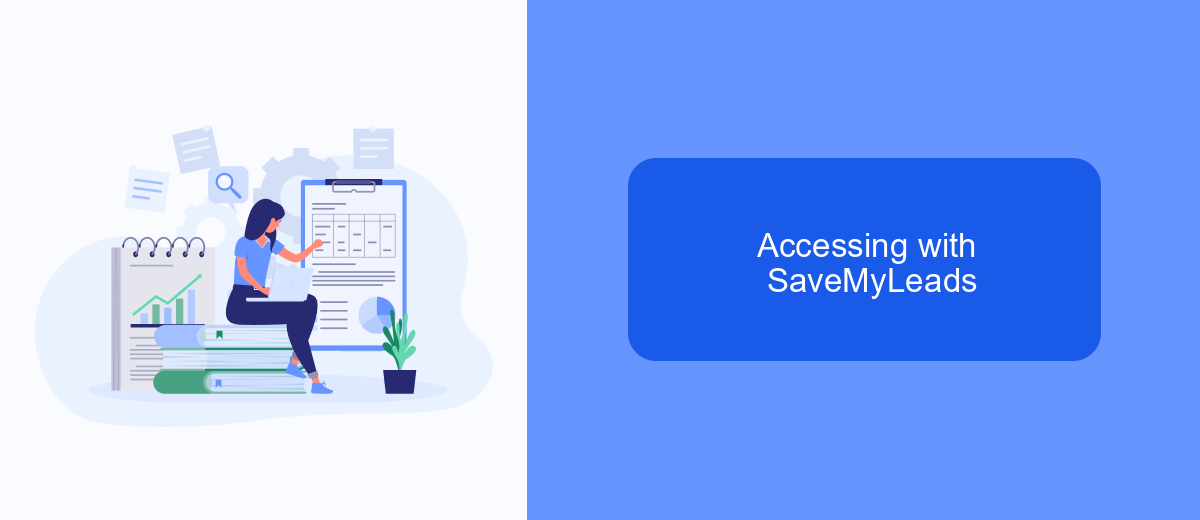
Accessing the Business Management Ads Page on Facebook can sometimes be a daunting task, especially for those who are not tech-savvy. SaveMyLeads offers a streamlined solution to this problem by automating the process, making it easier for businesses to manage their Facebook ads effortlessly.
With SaveMyLeads, you can integrate multiple services and automate data transfer between different platforms. This not only saves time but also minimizes the chances of errors that can occur during manual data entry. Here’s how you can access your Business Management Ads Page using SaveMyLeads:
- First, sign up for a SaveMyLeads account and log in.
- Navigate to the integrations section and select Facebook Ads from the list of available services.
- Follow the on-screen instructions to connect your Facebook account to SaveMyLeads.
- Once connected, you can set up automated workflows to manage your ads more efficiently.
By using SaveMyLeads, you can ensure that your Facebook ads are managed effectively and that all necessary data is synchronized across your business tools. This not only enhances productivity but also allows you to focus more on strategic decisions rather than mundane tasks.
- Automate the work with leads from the Facebook advertising account
- Empower with integrations and instant transfer of leads
- Don't spend money on developers or integrators
- Save time by automating routine tasks
Using Facebook Business Suite
Facebook Business Suite is a comprehensive tool designed to help businesses manage their Facebook and Instagram accounts in one place. This platform allows you to streamline your social media management by providing features such as scheduling posts, responding to messages, and analyzing performance metrics. By consolidating these tasks, Facebook Business Suite helps you save time and maintain a consistent online presence across both social media platforms.
In addition to basic management features, Facebook Business Suite also offers integration capabilities with third-party services like SaveMyLeads. SaveMyLeads facilitates the automation of lead data collection from Facebook ads, allowing for seamless integration with your CRM or email marketing systems. This not only simplifies the process of managing your leads but also ensures that you can respond to potential customers more efficiently. By leveraging these integrations, businesses can optimize their workflows and enhance their overall marketing strategy.
FAQ
Where can I find the Business Manager for Facebook Ads?
How do I set up a Facebook Ads account in Business Manager?
Can I manage multiple Facebook Pages and Ad Accounts in Business Manager?
How can I automate my Facebook Ads campaigns?
What should I do if I can't access my Facebook Business Manager account?
If you use Facebook Lead Ads, then you should know what it means to regularly download CSV files and transfer data to various support services. How many times a day do you check for new leads in your ad account? How often do you transfer data to a CRM system, task manager, email service or Google Sheets? Try using the SaveMyLeads online connector. This is a no-code tool with which anyone can set up integrations for Facebook. Spend just a few minutes and you will receive real-time notifications in the messenger about new leads. Another 5-10 minutes of work in SML, and the data from the FB advertising account will be automatically transferred to the CRM system or Email service. The SaveMyLeads system will do the routine work for you, and you will surely like it.