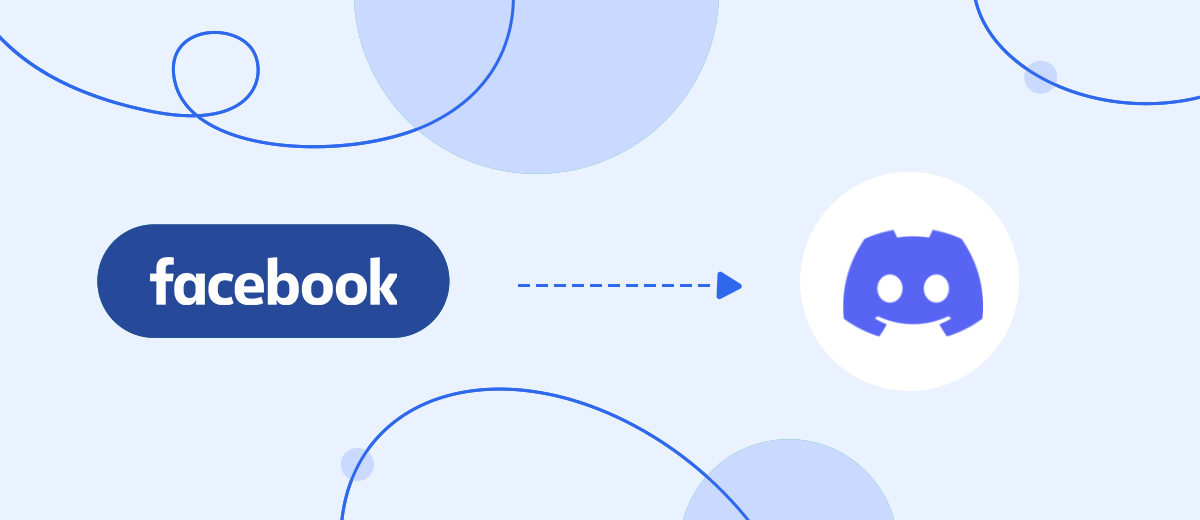Discord is a messenger for private communication and organizing effective communication in online communities, companies and workgroups. The application has a user-friendly interface and wide functionality, so more and more users prefer this particular program. Are you working with leads from Facebook and actively using Discord? We propose to combine these two systems so that orders from Facebook are automatically transferred to the Discord channel as a message.
Discord is a messenger that allows you to solve a wide range of communication tasks: from private communication to organizing complex workspaces with different thematic channels. In the application, you can create your own servers, divide them into channels, use moderation tools, and set up access for other users. Discord is a great marketing channel for both highly specialized communities and business communications.
Why you need Facebook Lead Ads and Discord integration? Facebook lead forms are an effective tool for collecting contacts and orders directly through the social network. But it is important to remember that when users show interest in an ad, you need to respond as quickly as possible. We offer a solution that will allow you to receive information about new leads in real time. You will get rid of the need to regularly log into the Facebook advertising account and manually download the data. Set up automatic sending of messages to the Discord channel, where there will be all the necessary information about new leads.
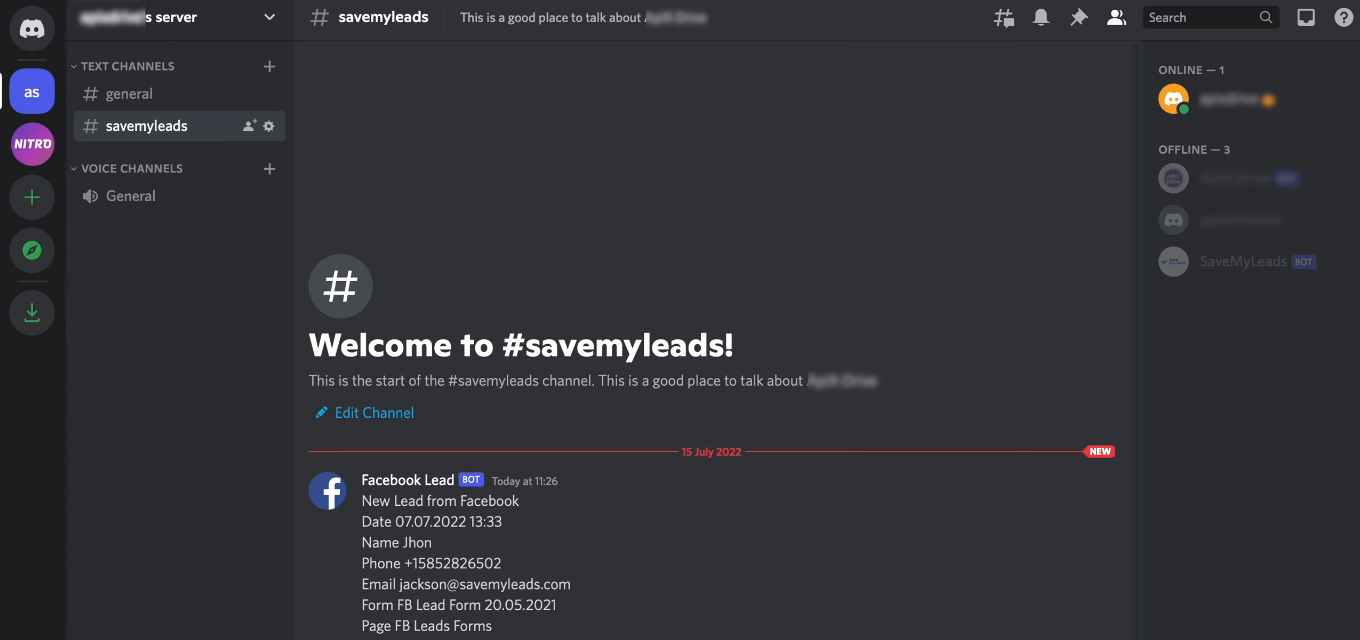
So, we need to provide automatic stream notifications to Discord channel for new Facebook leads. You can create a special channel and connect all employees involved in the processing of applications from Facebook/Instagram to it. Maybe you're a self-employed entrepreneur using Lead Ads to grow your business, or maybe you're a freelance marketer working with multiple clients and tracking lead generation results. Get leads without leaving Discord, share leads from different channels, respond quickly to customer requests.
How to setup Facebook and Discord integration
To connect your Facebook ad account and Discord, we suggest using the SaveMyLeads online connector. The SML service is a handy tool for quickly setting up integrations involving Facebook. In just a few minutes, you can connect your FB advertising account with the necessary service. In our case, this is Discord. As a result, you will receive an automated transfer of leads from your Facebook account to the messenger.
Below, we'll take a detailed look at how to link Facebook Lead Ads and Discord. The SML service offers a simple interface for creating integrations. You do not need special knowledge or skills. Let's set up a connection in the SaveMyLeads system together. Register on our website and log into your personal SML account. You can also use your Facebook or Google account for authorization. Please note that you need to have access to Facebook and Discord accounts.
Facebook Leads Ads setup
In the main window of the SaveMyLeads workspace, click the “Create connection” button.
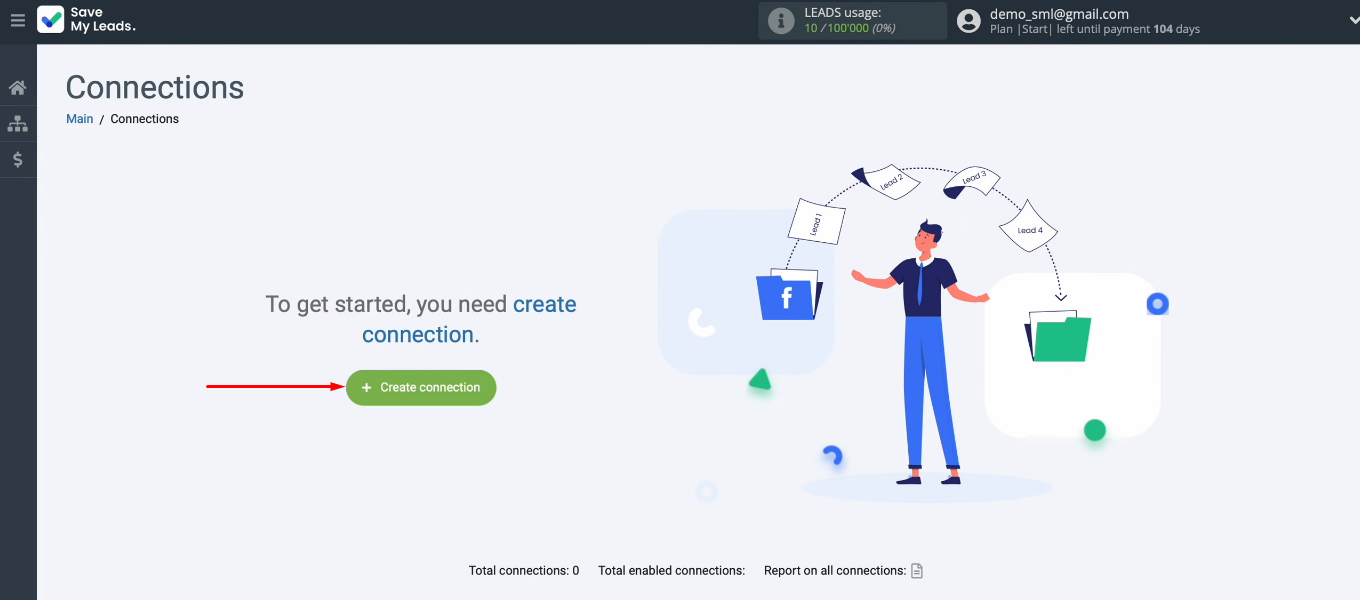
Choose a template to customize — Discord (Send Message).
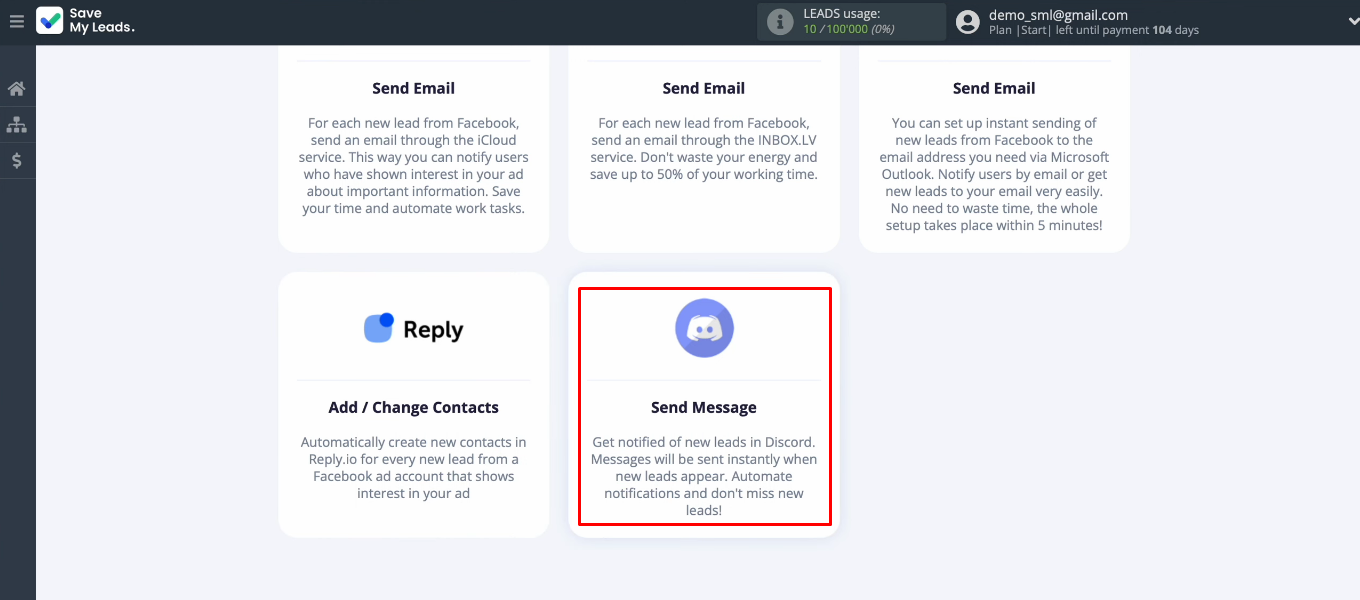
Connect your Facebook account to the SaveMyLeads system.
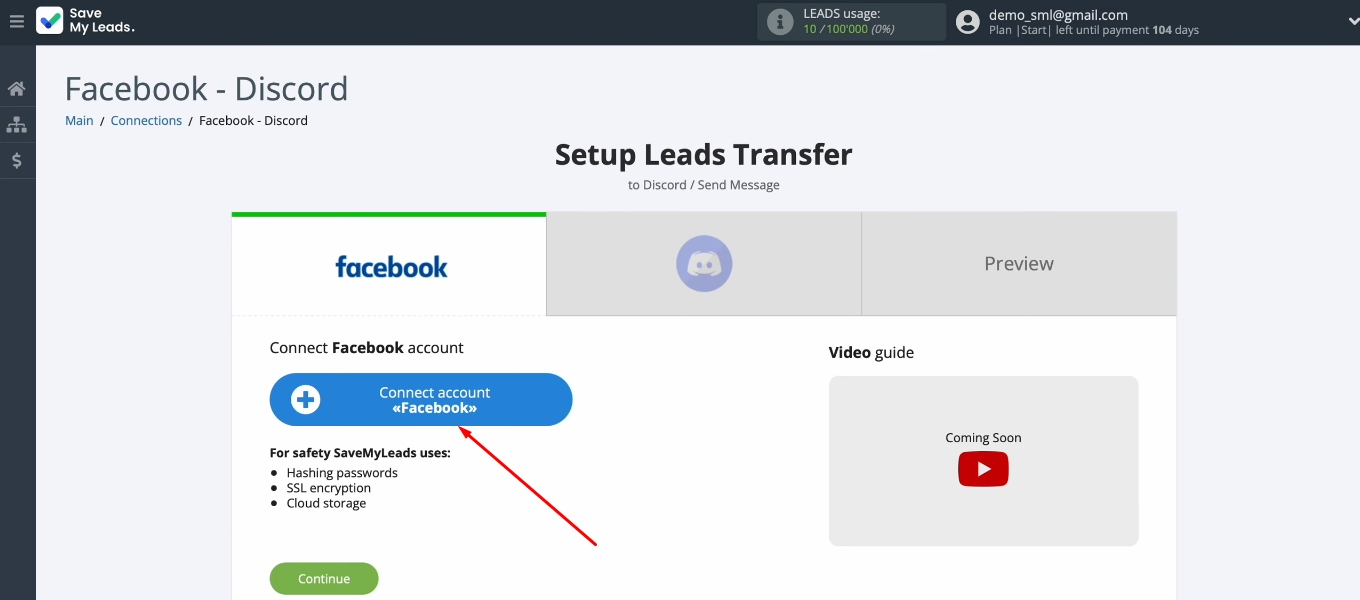
Enter login and password.
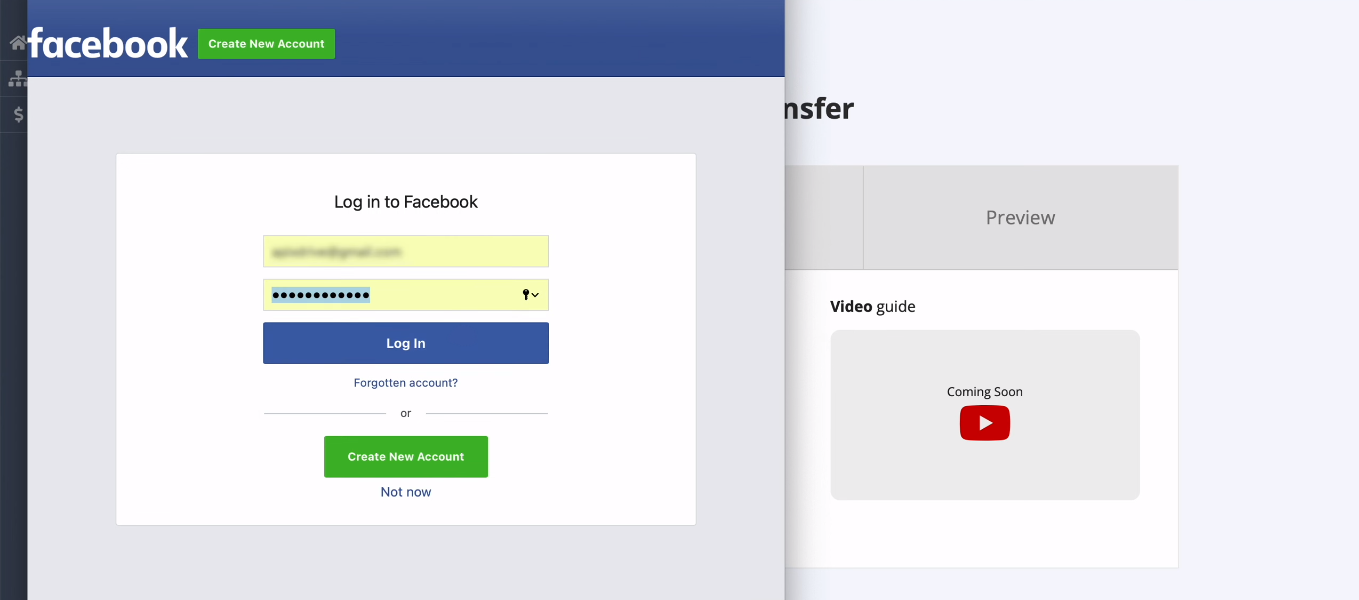
Go to settings.
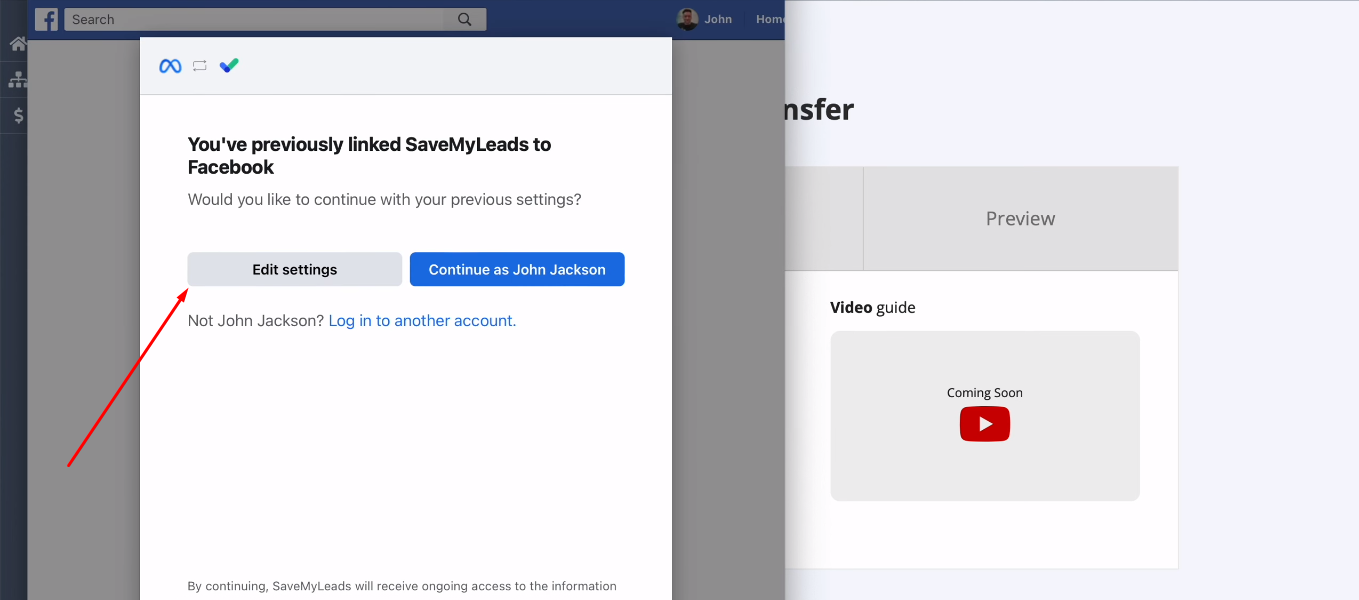
Mark advertising pages for which you can set up uploading leads in SML. We recommend using the “Select all” option.
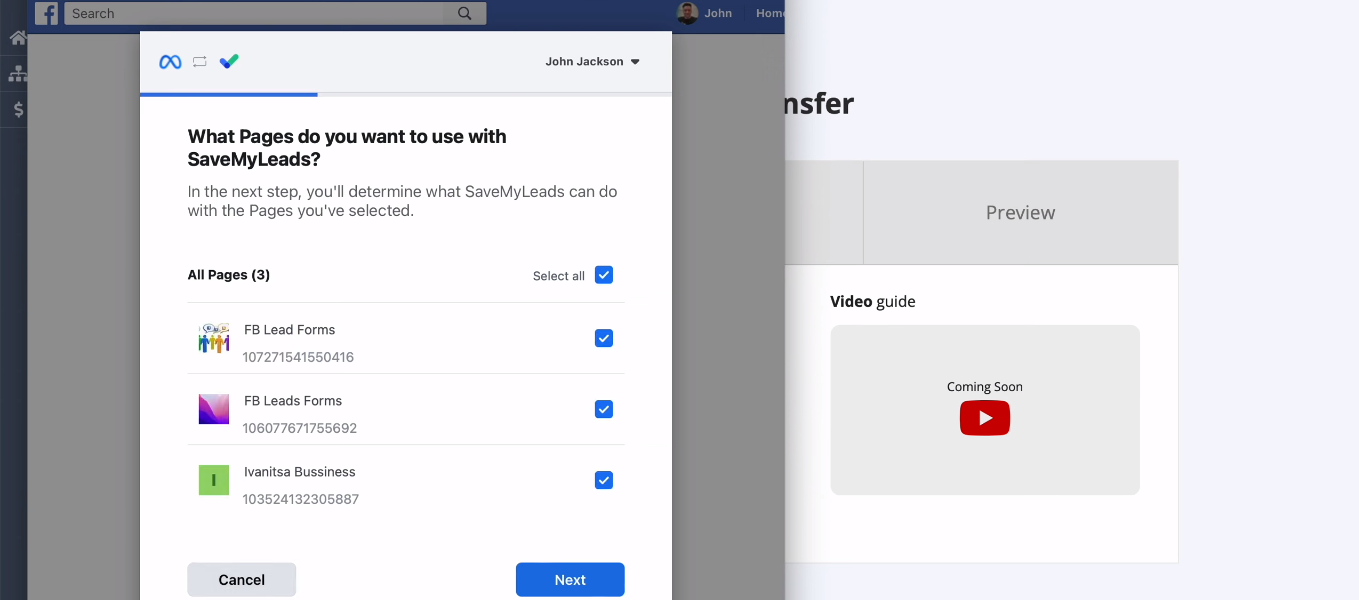
Give SaveMyLeads permission to work with your Facebook account.
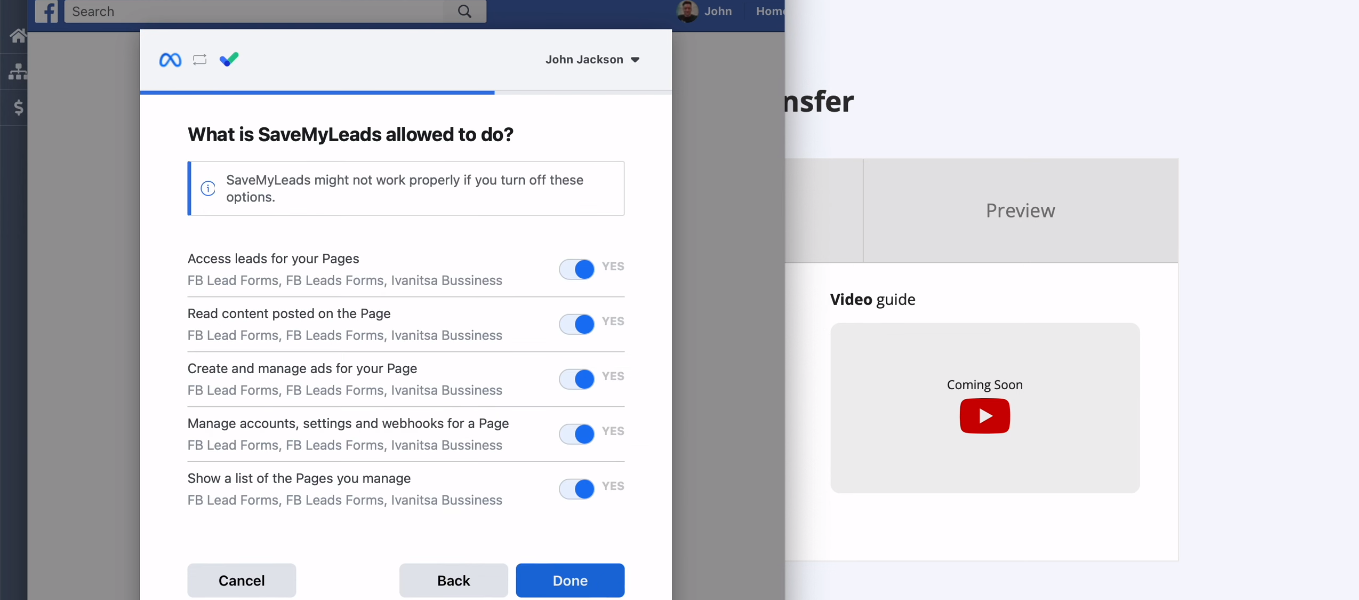
FB account added to SML system.
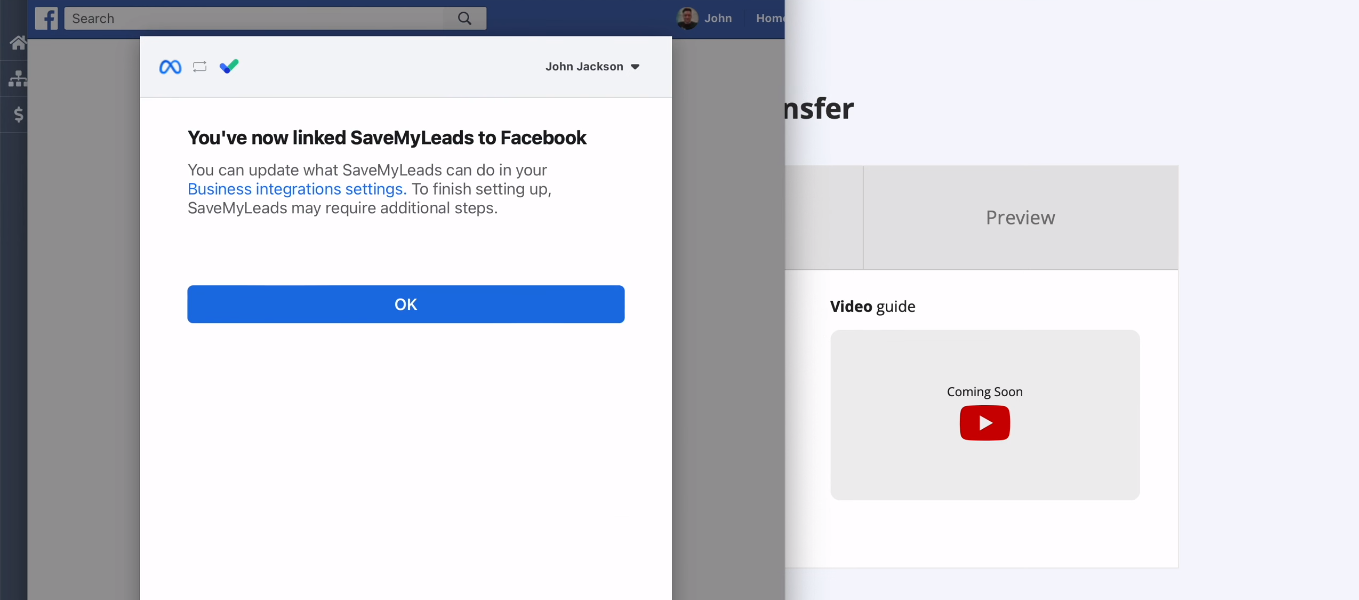
The connected account appeared in the list of available ones. Select it.
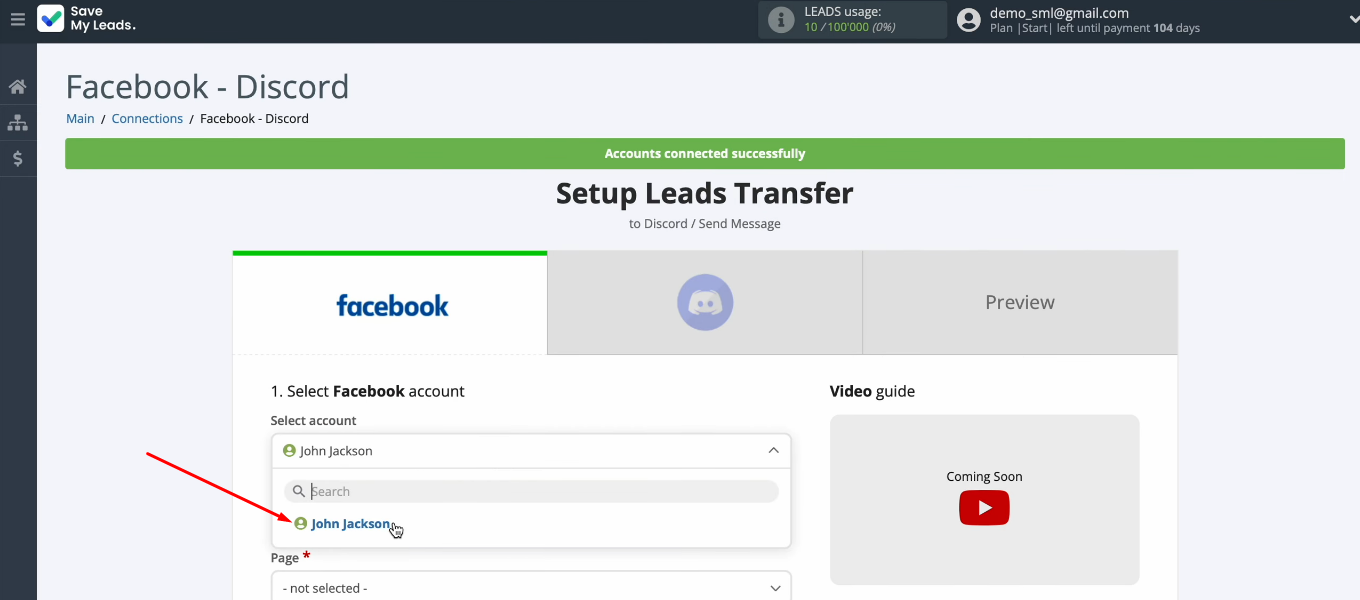
Specify an advertising page. Define a lead form that will be used to upload the results. When all parameters are defined, click “Continue”.
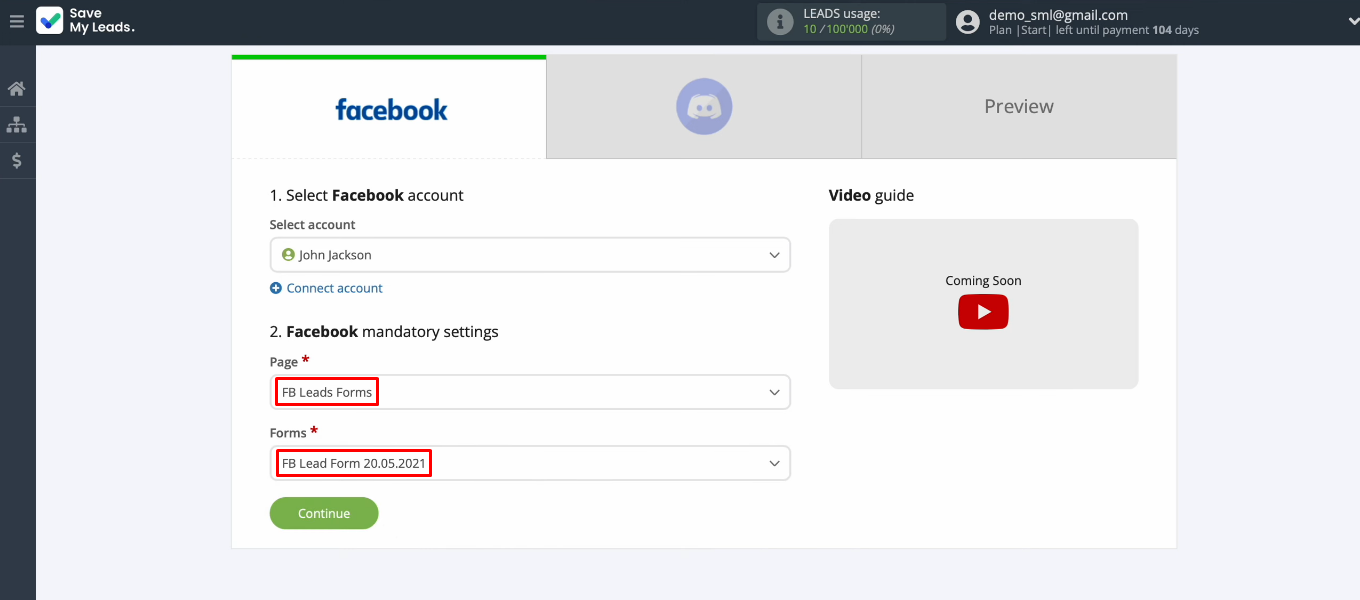
Discord setup
The data source (Facebook Lead Ads) is configured. Now it's the receiver's turn. Click "Connect account Discord".
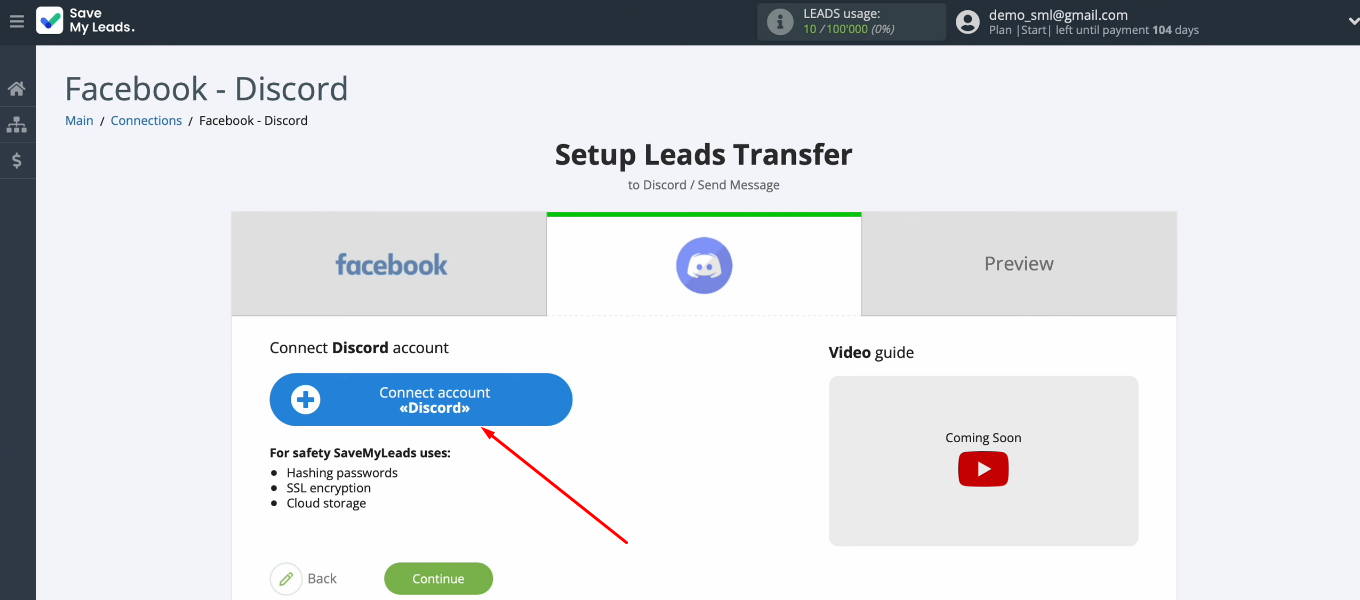
Enter username and password for your Discord account.
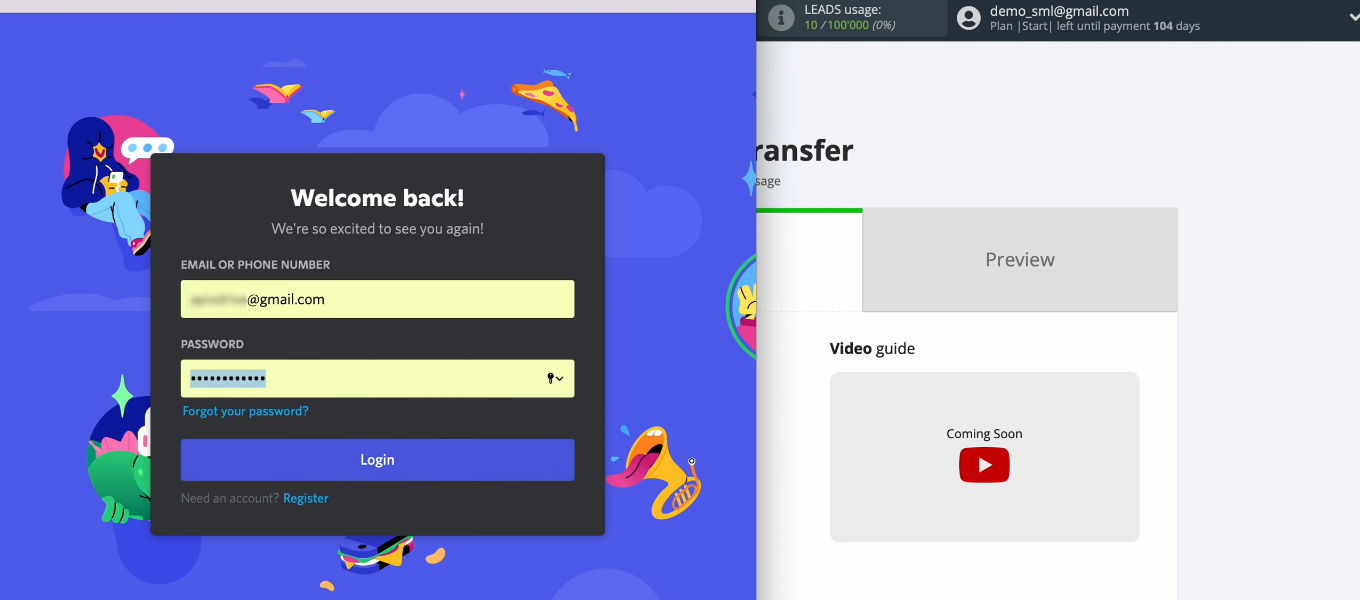
Select the server you want to connect.
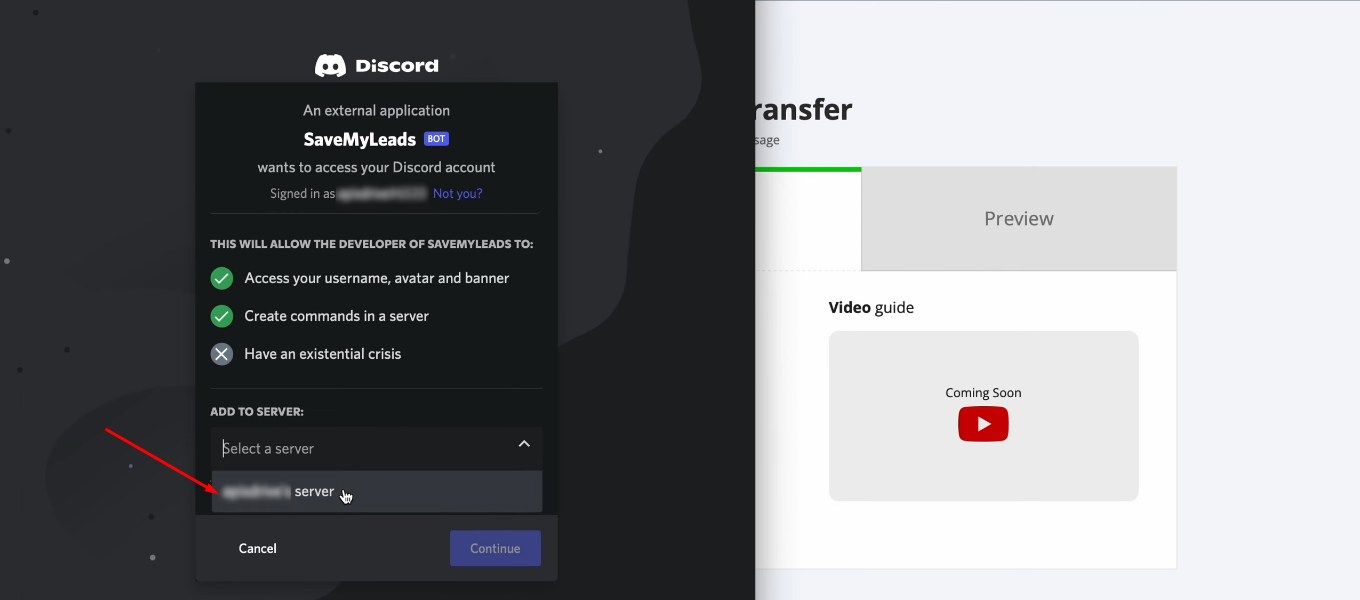
Grant permission to the SML system to work with the selected Discord server. Check all the access checkboxes and click "Authorise".
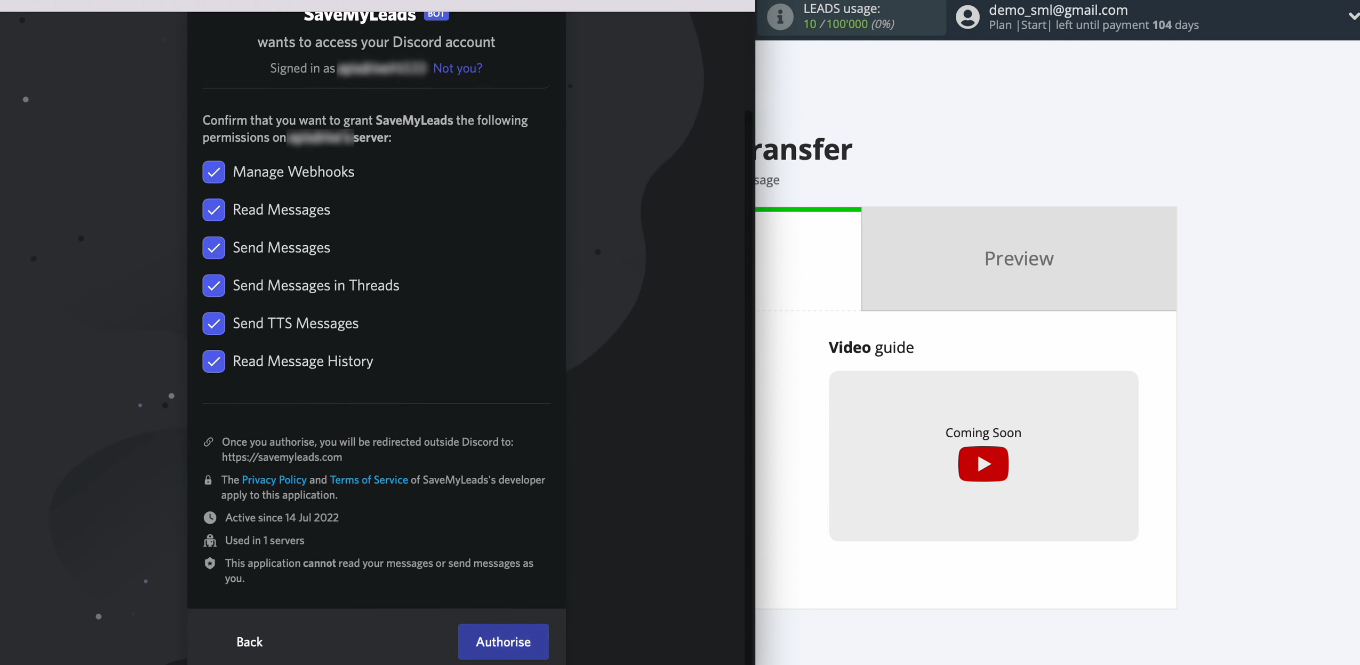
Select your connected Discord account for further configuration.
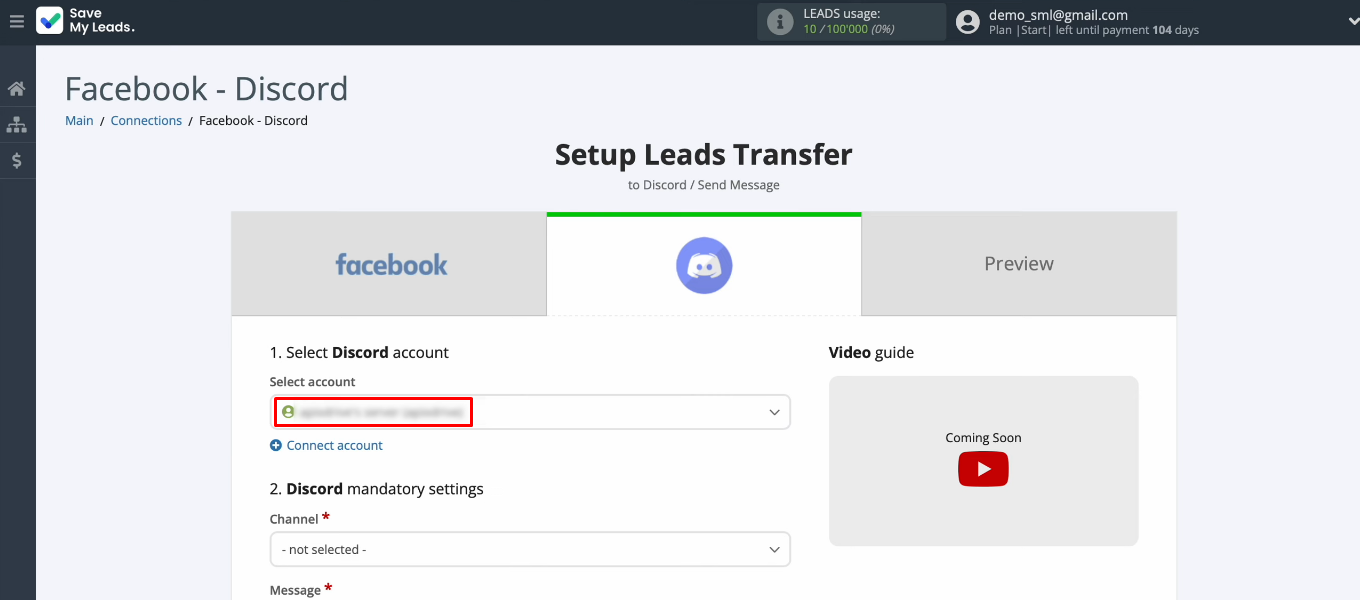
Select a channel to send messages about new Facebook leads to.
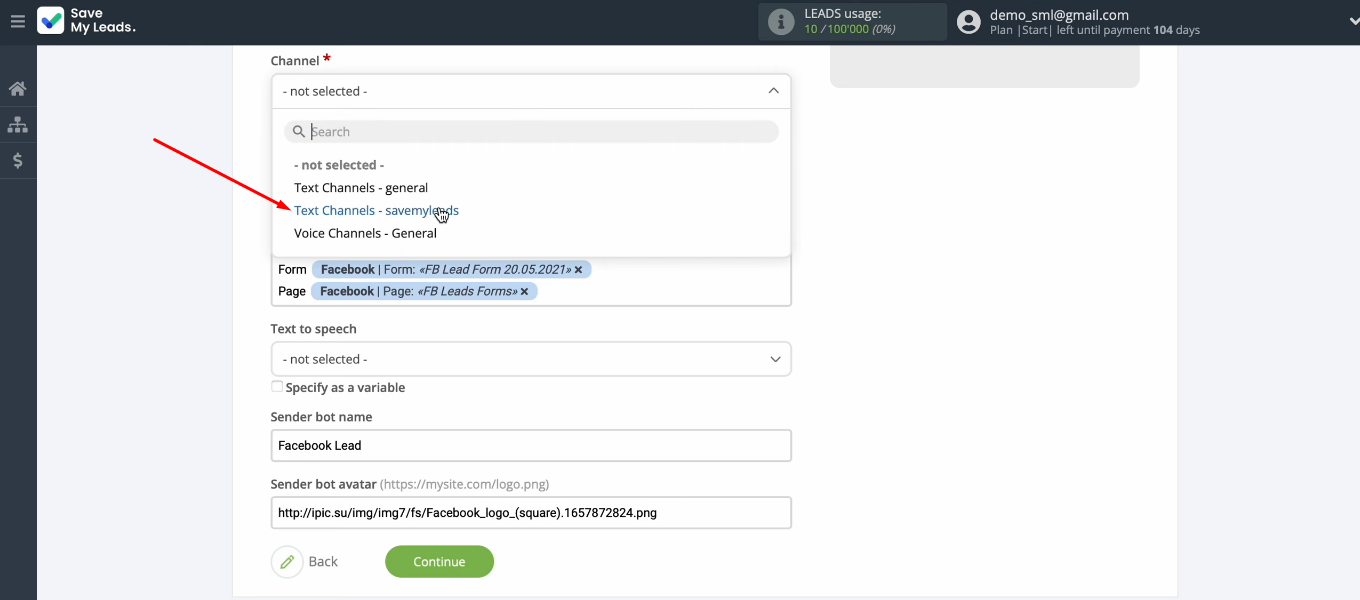
Customize the message format that will be sent to Discord. Use system variables as well as Facebook variables. Add your own text to make the message more readable. You can also customize the name of the sender bot and change its avatar. When all required fields are defined, click “Continue”.
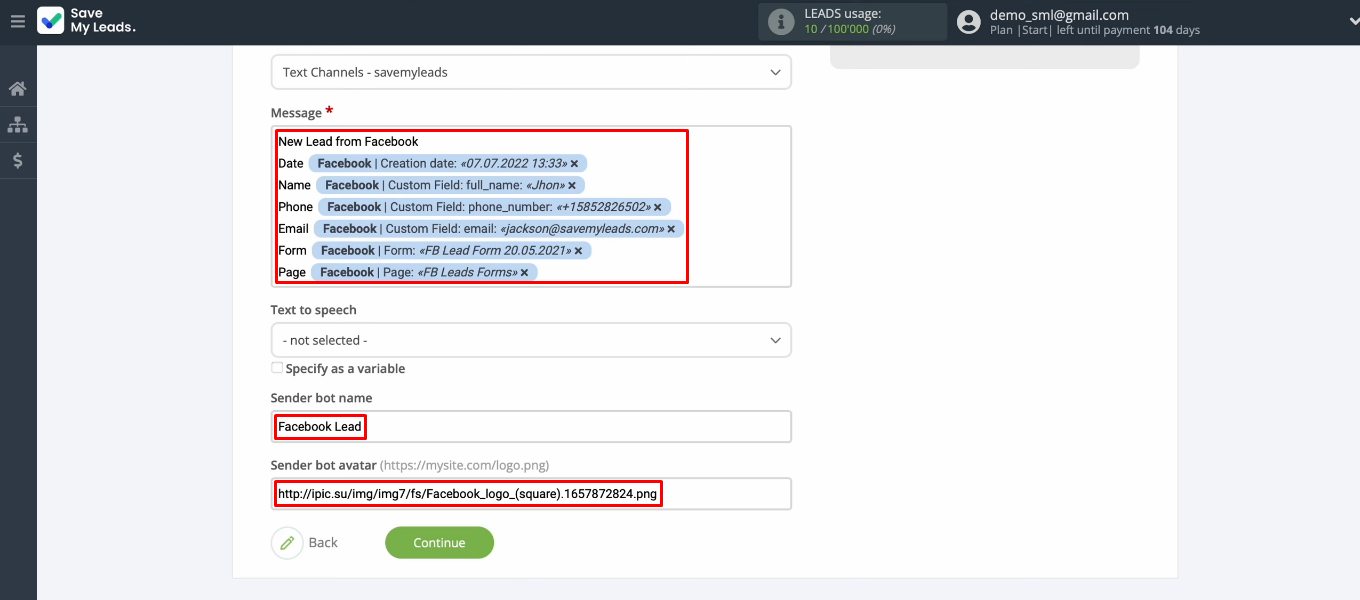
In the next window, you see the test data that will be used to send a notification to Discord. If, for example, you are not satisfied with the format of the message, go back a step (“Back” button) and make the necessary changes. If everything suits you, click “Send test data to Discord”.
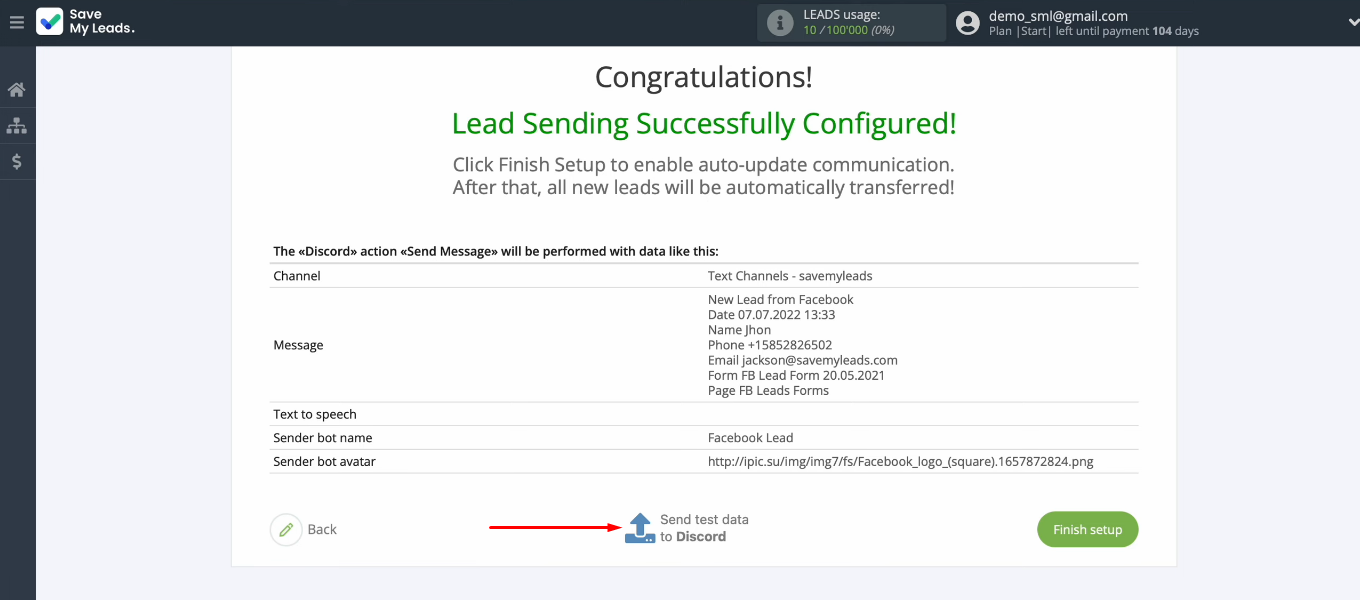
Go to Discord and check the result.
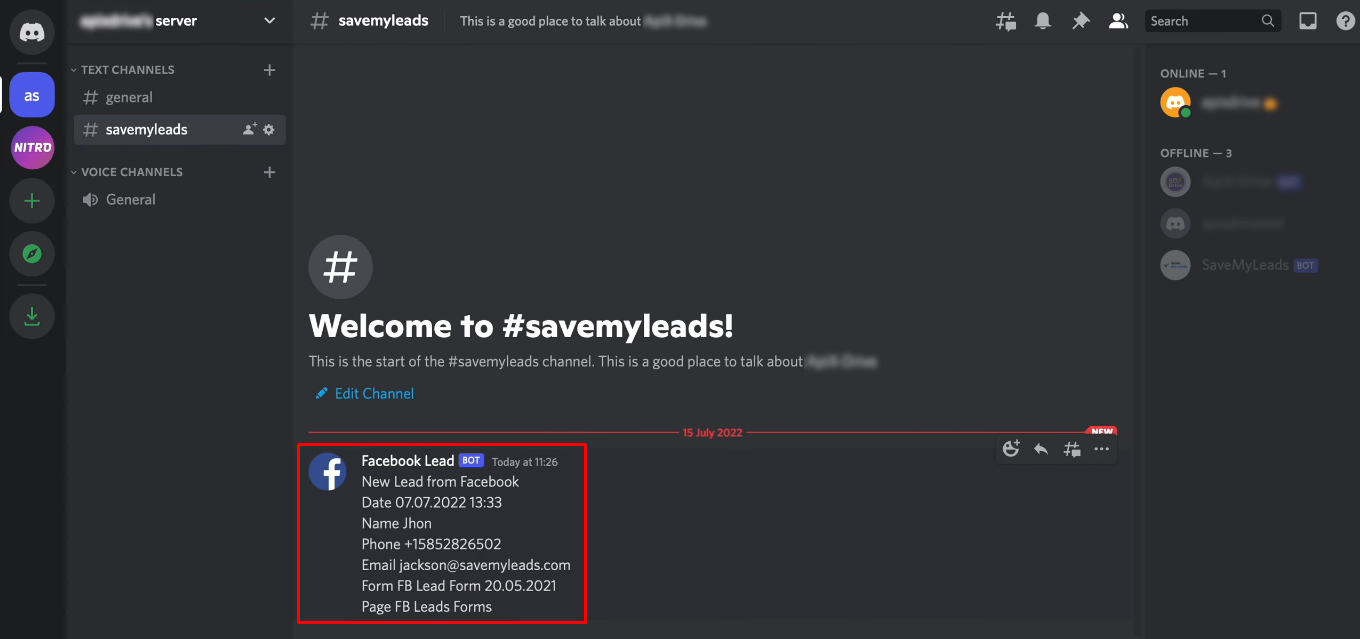
Enable automatic data update
Our connection is working correctly. Now we need to enable auto-refresh data so that the online connector starts tracking all the results of the lead form we specified. To start the integration, go back to SaveMyLeads and click “Finish setup”.
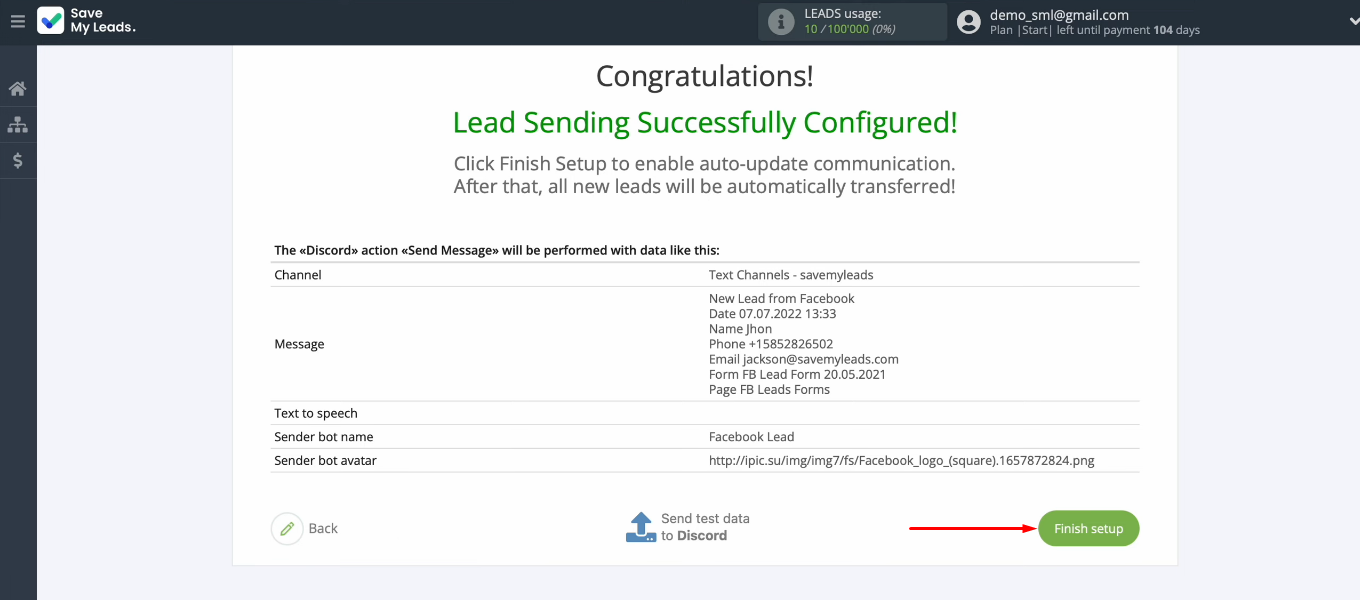
Our connection appeared in the "Connections" list. Each configured integration has quick control buttons. You can disable/enable auto-update, copy or delete the link in one click. There is also a button to go to the “LOG/ERRORS” log. To change the name of the integration, click on the “gear” and go to the connection settings. In the same window, you can add a connection to a group. When you have many integrations, we advise you to combine them according to certain criteria. This is what groups are for.
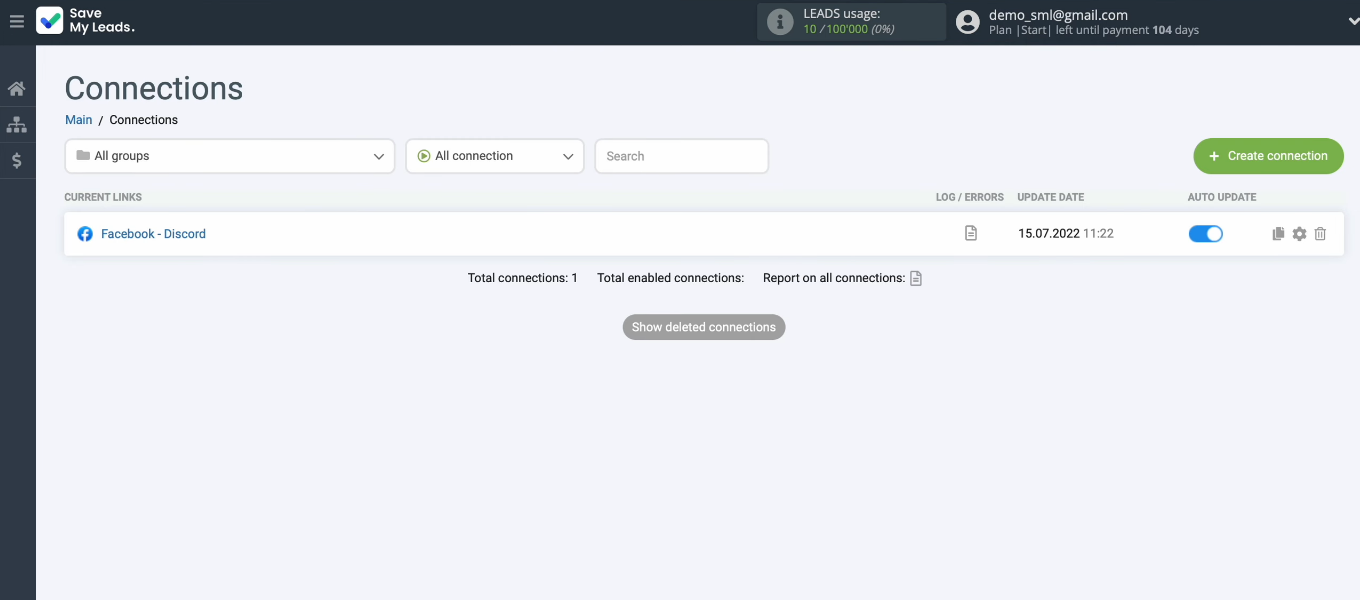
The result of Discord and Facebook integration
We've set up automatic notifications for the Discord channel about leads in your Facebook ad account. Now you do not need to regularly check the FB account for new orders. All the necessary information in real time will be transmitted to the messenger. Connect to the Discord channel of all employees who participate in the processing of applications from Facebook. Anyone who needs information about new leads will receive it promptly and in a convenient format.
Set up integrations with the SaveMyLeads system, simplify workflows and increase productivity. Our service allows you to implement automation without special knowledge. Make sure it's quick and easy.
You can see the Facebook and Discord integration setup also in video format: