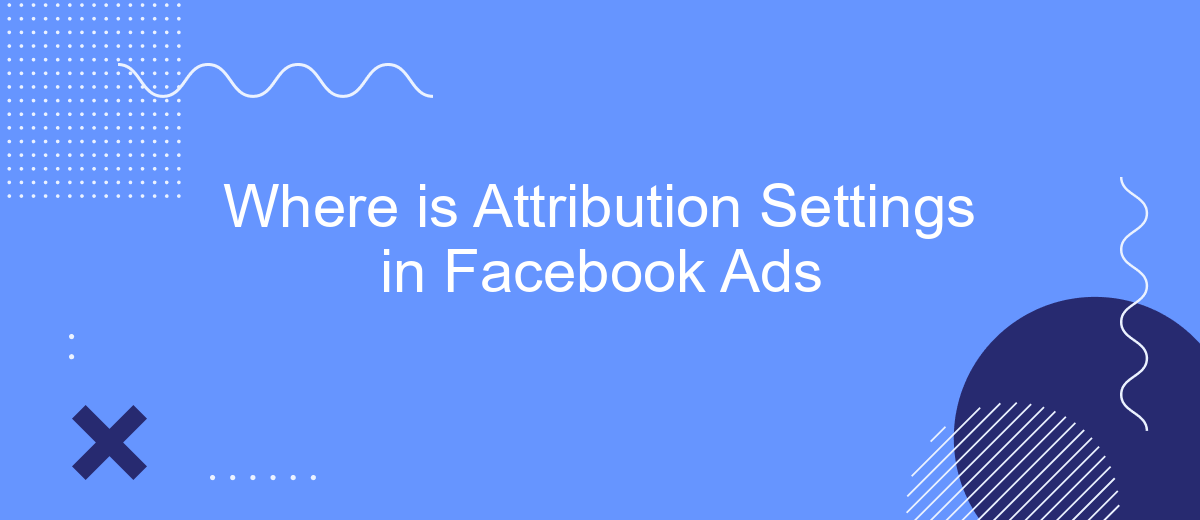Navigating the intricacies of Facebook Ads can be challenging, especially when it comes to understanding how your ad performance is attributed. Attribution settings play a crucial role in determining how conversions are credited to your ads. In this article, we'll guide you through the process of locating and configuring attribution settings in Facebook Ads, ensuring you can accurately measure your campaign's success.
Find Attribution Settings
Finding the Attribution Settings in Facebook Ads is essential for accurately measuring the performance of your campaigns. These settings allow you to understand how different touchpoints contribute to conversions, helping you optimize your ad strategy effectively.
- Log in to your Facebook Ads Manager account.
- Navigate to the "Ads Reporting" section.
- Click on "Attribution" in the left-hand menu.
- Select your desired attribution window (e.g., 1-day, 7-day, 28-day).
- Save your settings to apply them to your reports.
For businesses looking to streamline their Facebook Ads reporting and integration processes, consider using services like SaveMyLeads. This platform automates the transfer of leads from Facebook Ads to various CRM systems, ensuring that your data is always up-to-date and accurate. By leveraging such tools, you can focus more on optimizing your campaigns rather than managing data manually.
Navigate to Ad Manager

To access your Attribution Settings in Facebook Ads, you first need to navigate to the Facebook Ads Manager. Start by logging into your Facebook account and clicking on the menu icon in the top right corner. From the dropdown menu, select "Ads Manager." This will take you to the main dashboard where you can manage all your ad campaigns, ad sets, and individual ads. If you're having trouble finding the Ads Manager, you can also use the direct URL: business.facebook.com/adsmanager.
Once you're in the Ads Manager, you'll see a variety of tabs and options on the left-hand side. Look for the "Measure & Report" section, and under it, click on "Attribution." This will open up the Attribution Settings where you can view and customize how Facebook tracks the performance of your ads. If you need to integrate additional data sources or streamline the process, consider using a service like SaveMyLeads, which can automate the integration of various platforms and services, making it easier to manage and optimize your ad campaigns.
Select the 'Settings' Tab
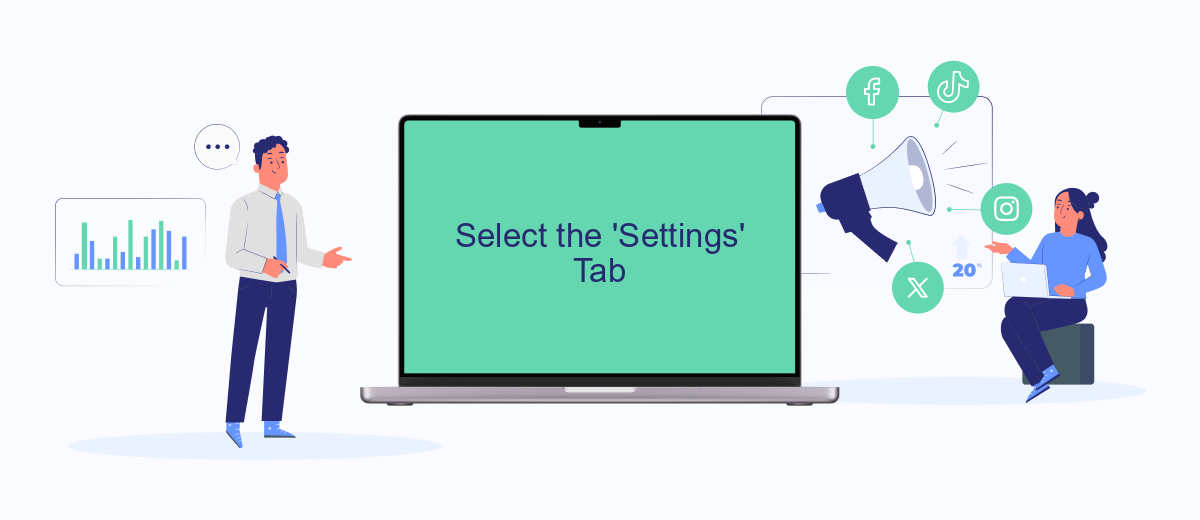
To customize your attribution settings in Facebook Ads, you first need to navigate to the 'Settings' tab. This tab is where you can manage various aspects of your ad account, including attribution windows, which play a crucial role in how your ad performance is measured. Properly configuring these settings can significantly impact your ad strategy and effectiveness.
- Log in to your Facebook Ads Manager account.
- Click on the menu icon (three horizontal lines) in the top-left corner of the screen.
- Select 'Settings' from the dropdown menu.
- Navigate to the 'Attribution Settings' section within the 'Settings' tab.
- Adjust the attribution window according to your campaign needs.
Adjusting your attribution settings allows you to better understand the customer journey and how your ads influence conversions. For businesses looking to streamline their ad management and integrate various data sources, services like SaveMyLeads can be incredibly useful. SaveMyLeads automates the process of data integration, ensuring that your attribution settings are updated in real-time and providing you with more accurate insights into your ad performance.
Configure Click Attribution Window
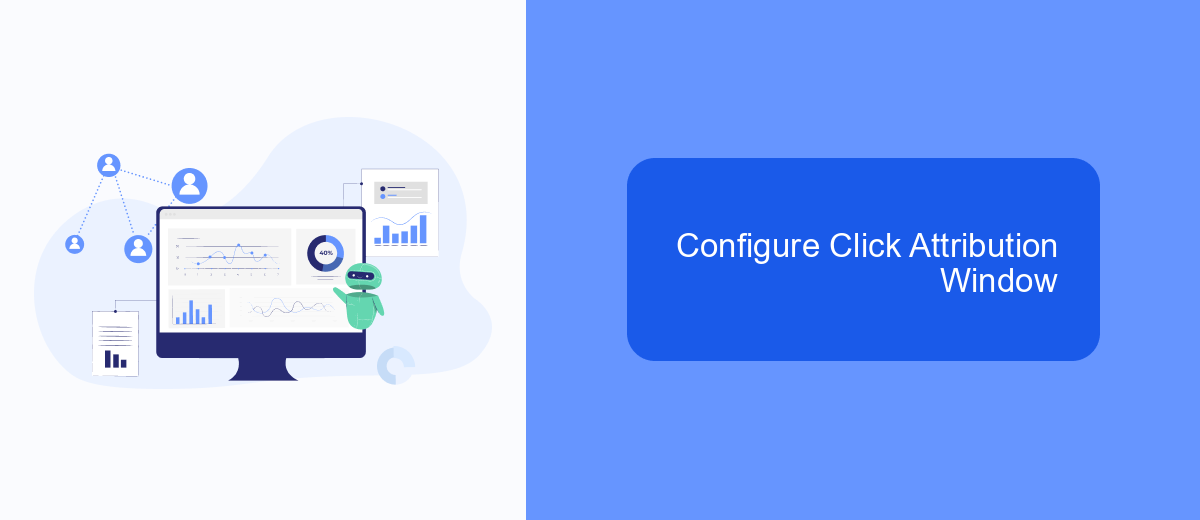
Configuring the click attribution window in Facebook Ads is essential to accurately measure the effectiveness of your campaigns. The click attribution window determines the time frame in which a click on your ad will be attributed to a conversion. By default, Facebook uses a 7-day click attribution window, but you can customize this setting to better align with your business goals.
To configure the click attribution window, navigate to your Facebook Ads Manager and select the campaign you want to adjust. Click on the "Edit" button and scroll down to the "Attribution Settings" section. Here, you will find options to select different attribution windows, such as 1-day, 7-day, or 28-day click windows.
- Go to Facebook Ads Manager and select your campaign.
- Click "Edit" and navigate to "Attribution Settings."
- Select your desired click attribution window (1-day, 7-day, or 28-day).
- Save your changes.
Using a tool like SaveMyLeads can further streamline this process by automating the integration of your Facebook Ads data with other marketing platforms. This ensures that your attribution settings are consistently applied across all your campaigns, providing you with more accurate insights and better optimization opportunities.
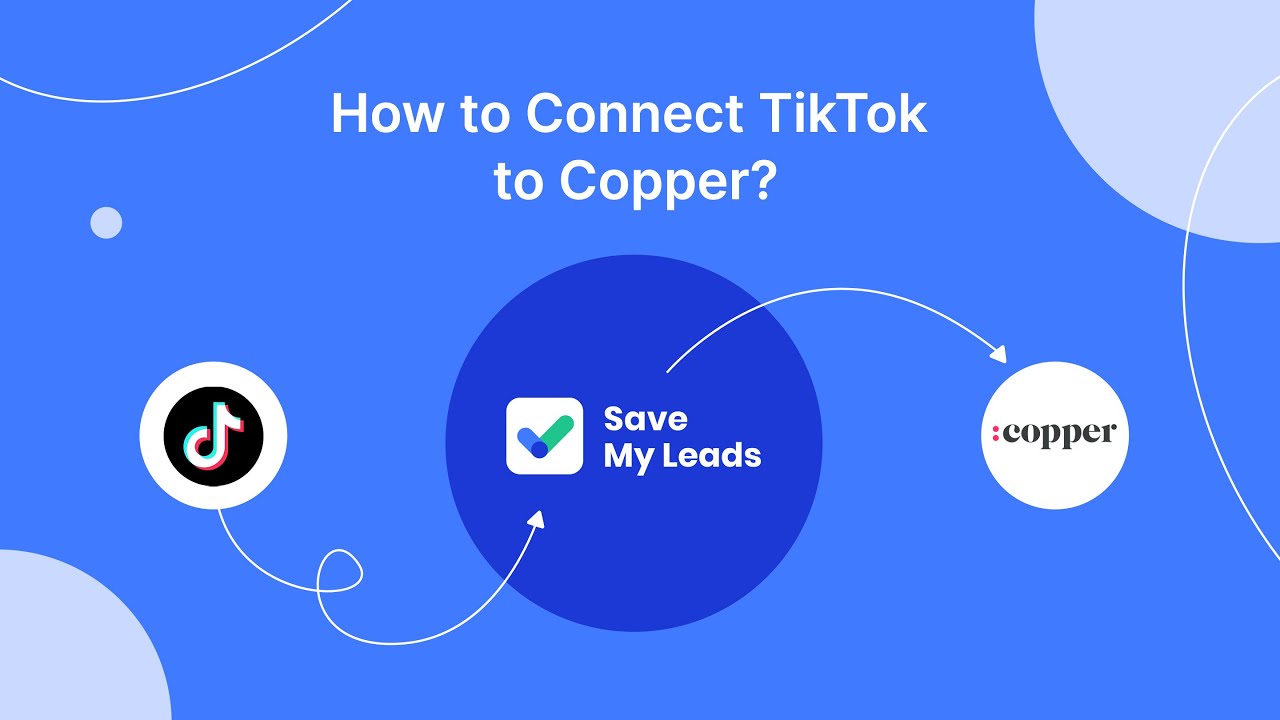
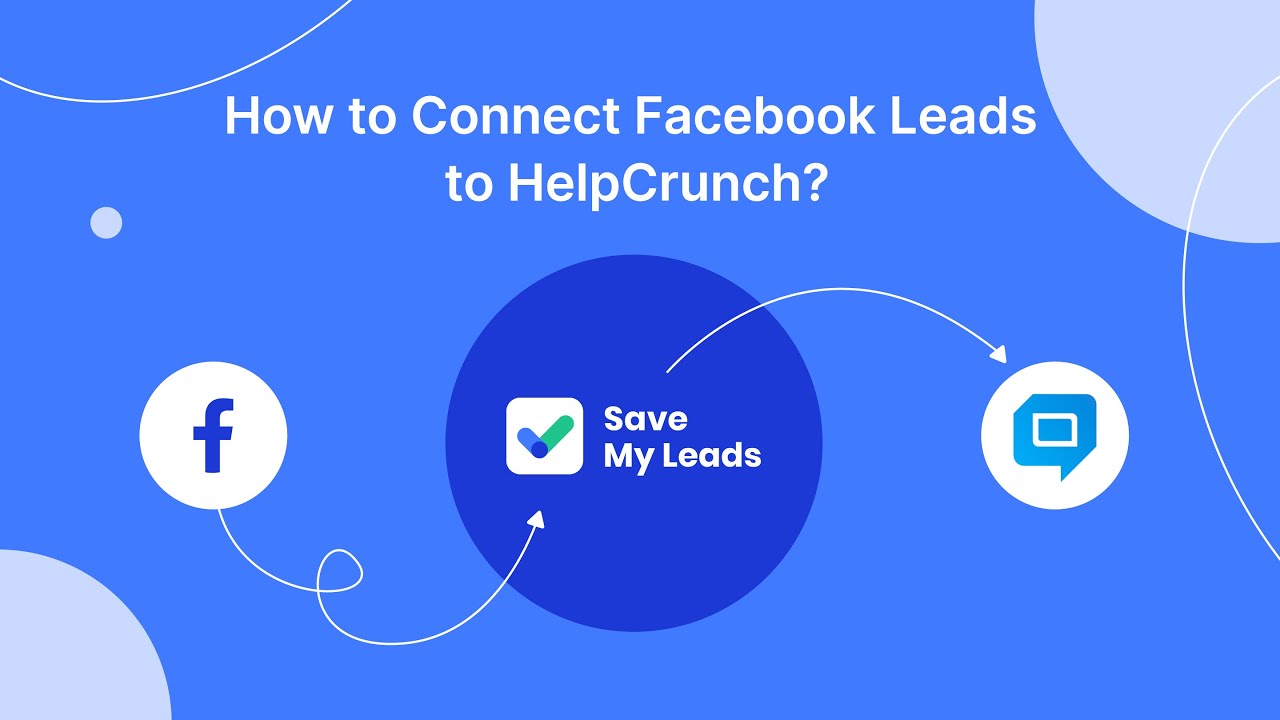
Adjust View-Through Attribution Window
Adjusting the View-Through Attribution Window in Facebook Ads allows advertisers to better understand how their ads are influencing users who see the ad but do not immediately click on it. This window helps to capture the delayed impact of ads by tracking conversions that happen within a specific period after a user has viewed the ad. To modify this setting, navigate to your Facebook Ads Manager, go to the 'Settings' tab, and locate the 'Attribution' section. Here, you can select the desired view-through attribution window, such as 1-day, 7-day, or 28-day, to match your campaign goals and accurately measure the effectiveness of your ads.
For businesses looking to streamline their attribution settings and integrate various marketing tools, services like SaveMyLeads can be invaluable. SaveMyLeads simplifies the process by automating data transfers between Facebook Ads and other platforms, ensuring that your attribution data is accurately tracked and reported. By using such services, you can focus more on optimizing your ad campaigns and less on managing the technical aspects of data integration.
FAQ
Where can I find Attribution Settings in Facebook Ads?
Can I change the attribution window for my Facebook Ads?
What is the default attribution window in Facebook Ads?
How do I know which attribution window to choose?
Can I automate the process of adjusting attribution settings?
If you use Facebook Lead Ads, then you should know what it means to regularly download CSV files and transfer data to various support services. How many times a day do you check for new leads in your ad account? How often do you transfer data to a CRM system, task manager, email service or Google Sheets? Try using the SaveMyLeads online connector. This is a no-code tool with which anyone can set up integrations for Facebook. Spend just a few minutes and you will receive real-time notifications in the messenger about new leads. Another 5-10 minutes of work in SML, and the data from the FB advertising account will be automatically transferred to the CRM system or Email service. The SaveMyLeads system will do the routine work for you, and you will surely like it.