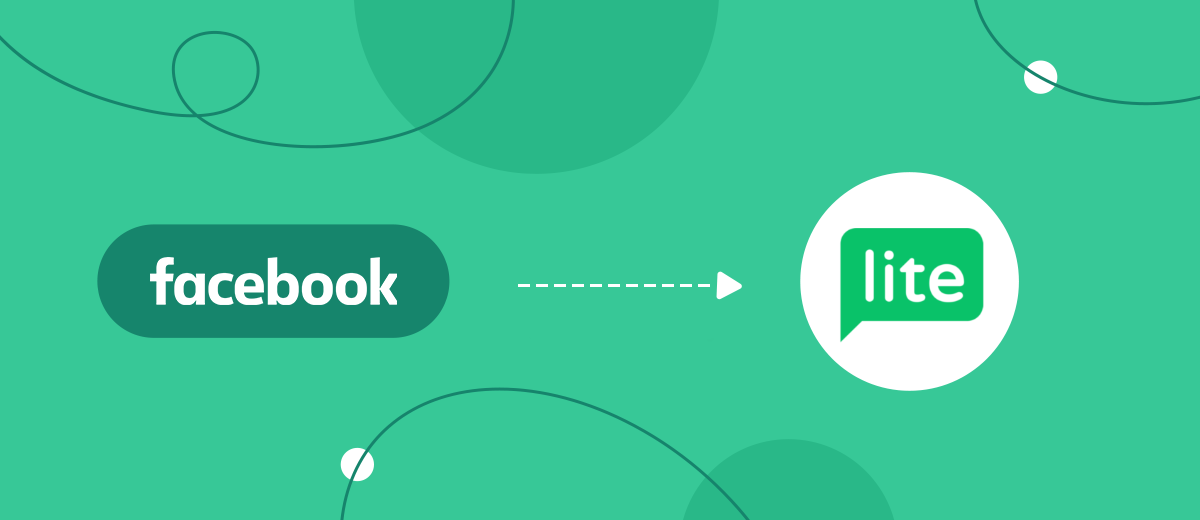Email marketing is one of the effective tools for promotion and communication. Email remains an important channel through which companies interact with their customers. In this article, we will look at how to set up automatic addition of contacts to the MailerLite email marketing service based on new leads from Facebook.
Content:
1. How to set up Facebook Ads and MailerLite integration
2. Connect Facebook Ads
3. Connect MailerLite
4. Turn on auto-update
5. Conclusion
With a Facebook business page, you can promote your brand, product, or service and grow your customer base. One of the most popular Facebook advertising tools is the lead form, which allows you to take orders and collect customer contacts in a convenient format. An interesting offer and a well-configured form can be a good help for effective lead generation.
The speed of response to potential customers is one of the determining factors for a good sales conversion. Facebook leads are no exception in this regard. The more time passes from filling out the lead form to the reaction of the company, the lower the percentage of successful transactions. To implement feedback, you can use various communication channels. One option is email. The letter may contain information about order confirmation, delivery date, link to information product, etc.
MailerLite is a platform for setting up automated emails. The service offers a convenient block editor for creating a letter layout. MailerLite is positioned as a simple tool with enough functionality to effectively implement email campaigns. The intuitive interface allows marketers with any level of technical training to work with the MailerLite service.
Contacts are the basis for any email campaign. Mailing lists can be based on leads from Facebook. For example, for each new contact through the lead form, you can set up a welcome letter. To update the contact database, you need to regularly monitor your Facebook advertising account and transfer customer addresses to MailerLite. However, if you link these two services, you can ensure the automatic transfer of data from the social network to the mailing service.
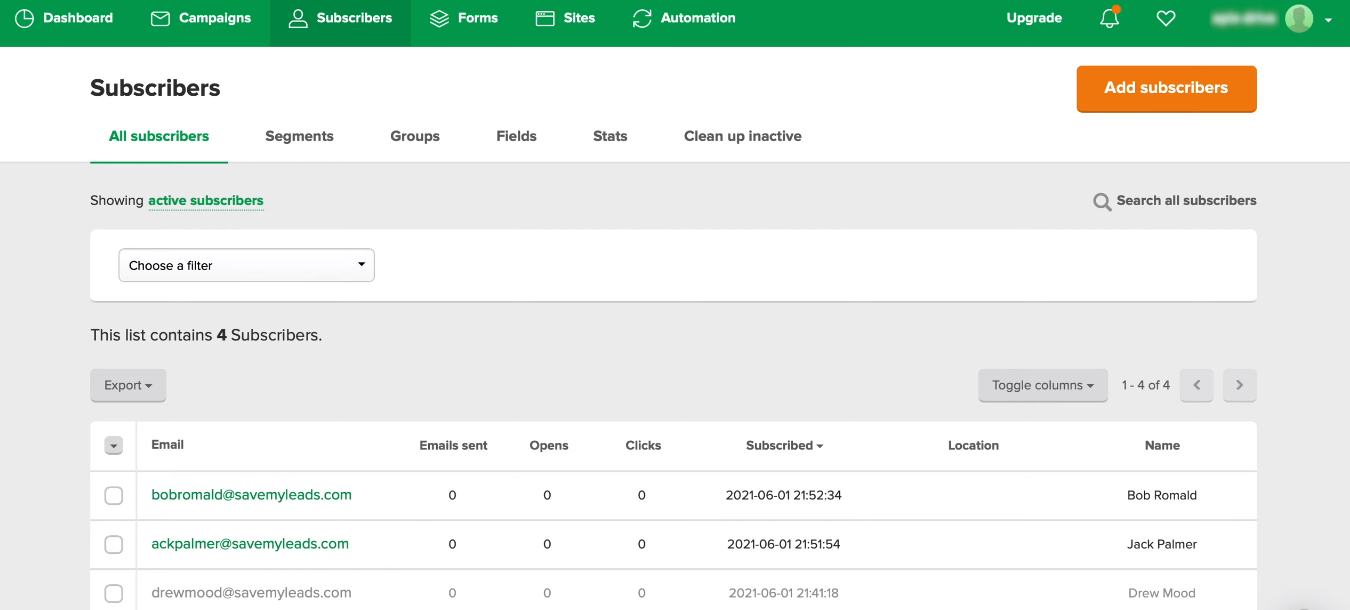
How to set up Facebook Ads and MailerLite integration
You can connect the Facebook advertising account and the MailerLite service using the API. To do this, you must have the proper level of programming knowledge or involve IT specialists in solving the problem. We offer an easier and more cost effective way to create Facebook and MailerLite integration. The SaveMyLeads service is a no-code solution that helps to connect platforms and set up automatic data transfer without special skills and knowledge.
The SaveMyLeads online connector works on the principle of “tracking changes in one system, triggering certain actions in another”. For our task, Facebook Ads is connected as a data source, and MailerLite is used as a receiver. The SaveMyLeads service will check your Facebook ad account for new leads and add contacts to MailerLite. This automated workflow can be set up in just a few minutes.
Connect Facebook Ads
Create a new connection in your SaveMyLeads personal account.
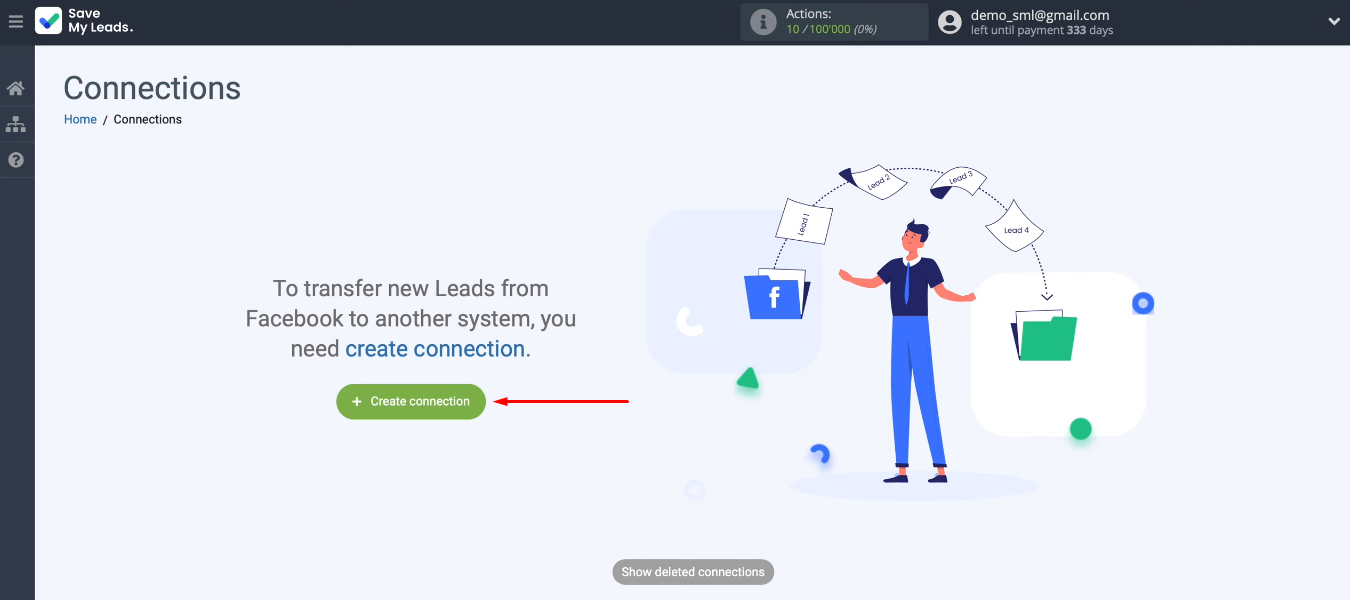
Select an integration template for adding contacts to the MailerLite service.
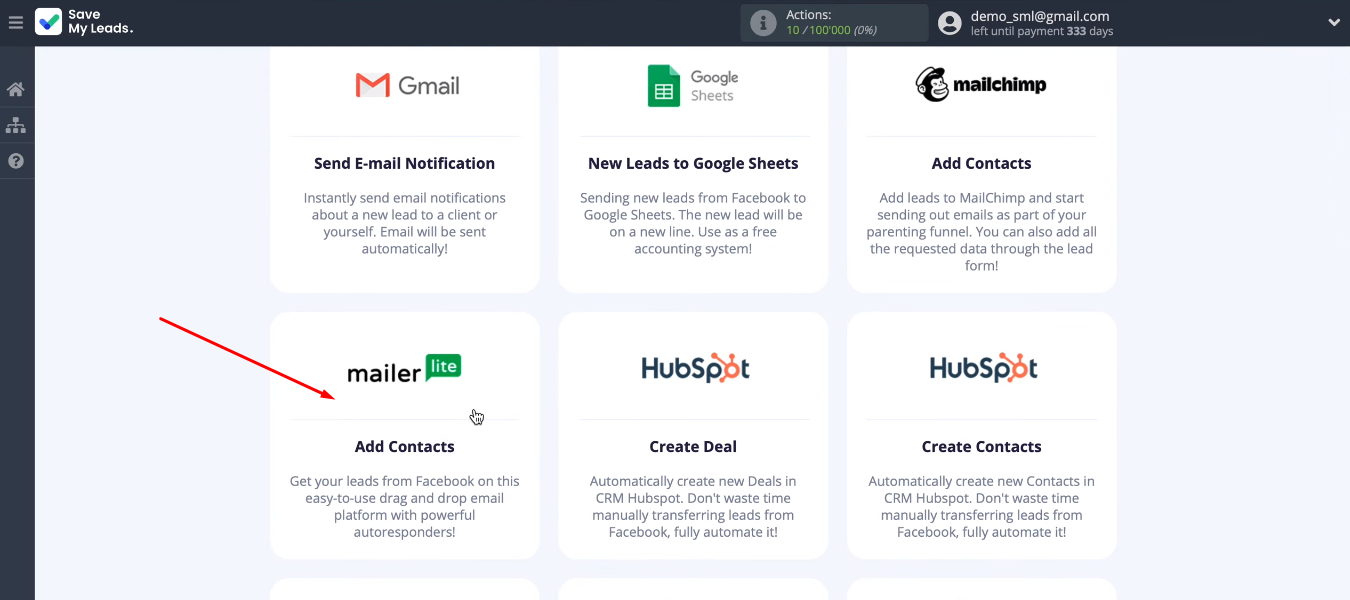
We need to set up a data source — Facebook Ads. We connect the FB account to the SaveMyLeads system.
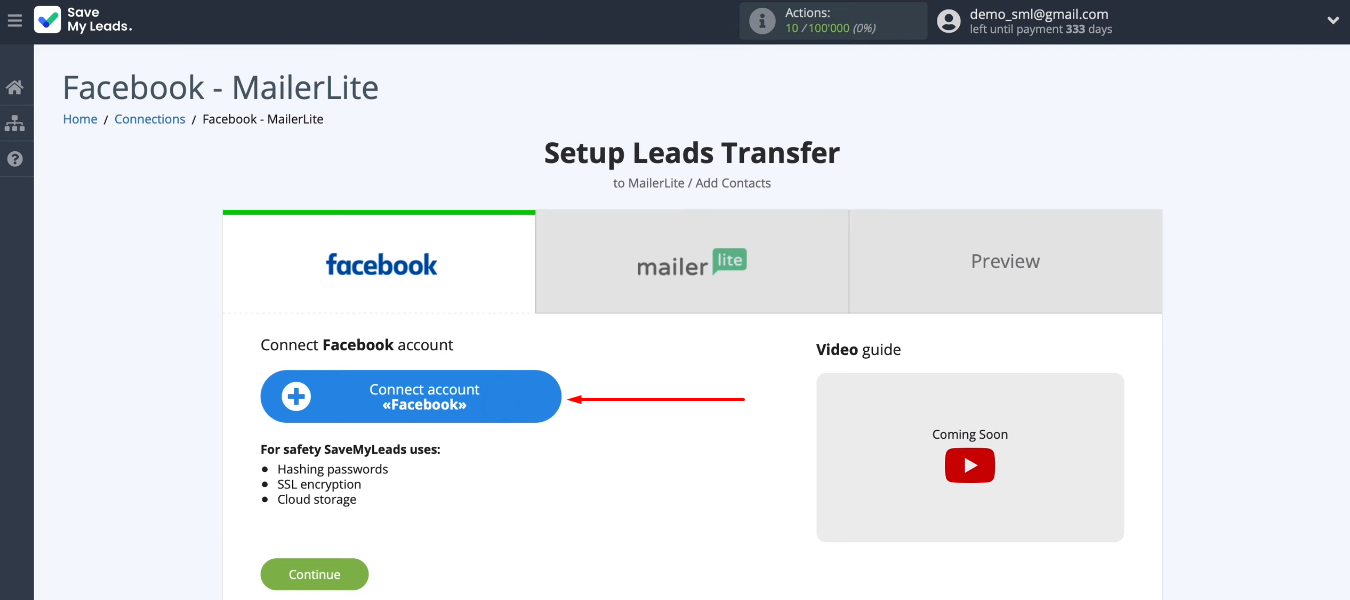
Enter login and password.
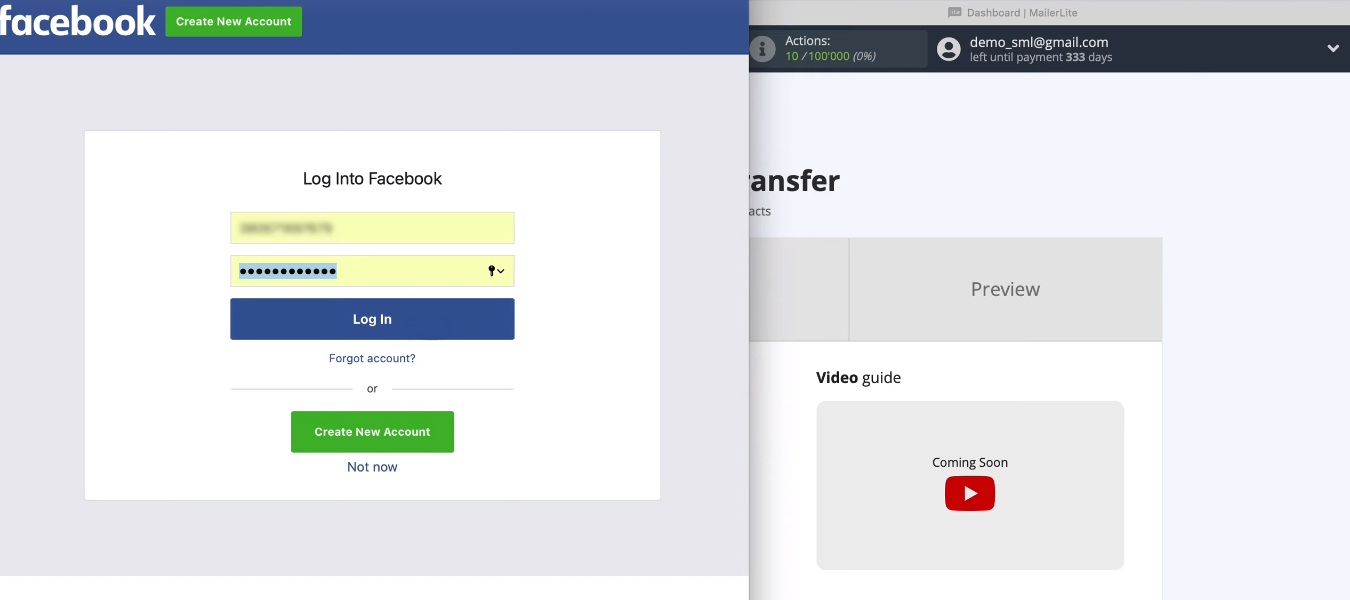
Let's go to the settings.
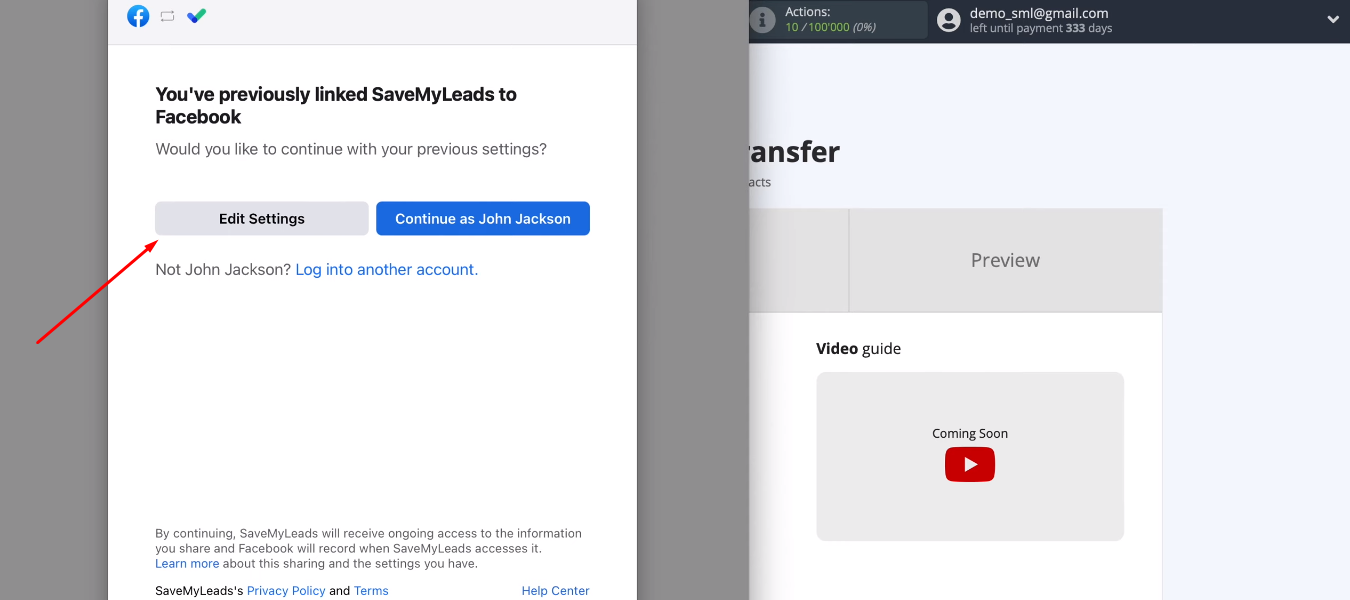
We select advertising pages with which we can work in the future. You can select all pages at once.
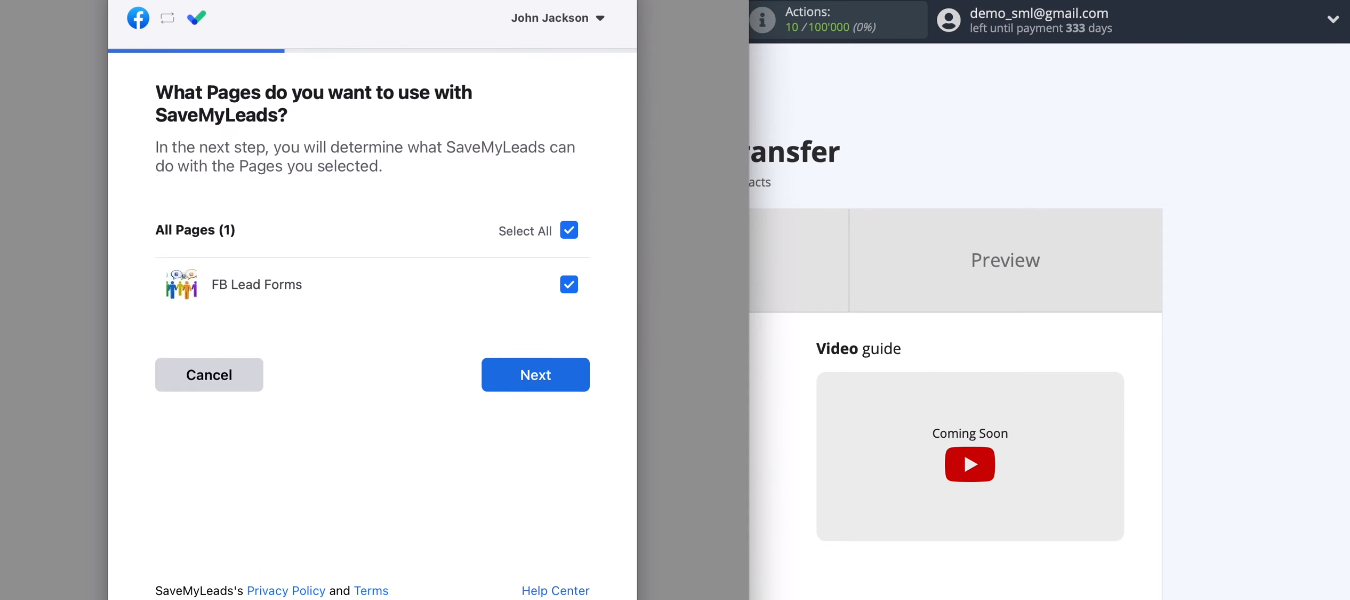
All access checkboxes must be enabled.
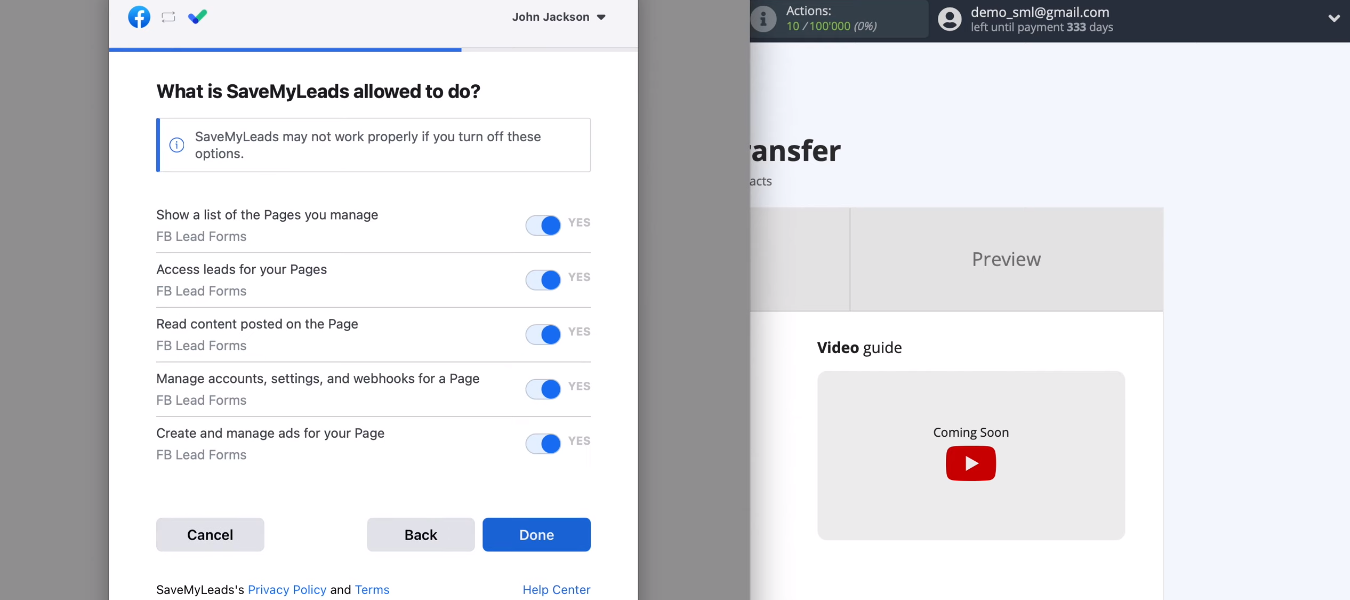
Continue to configure the data source.
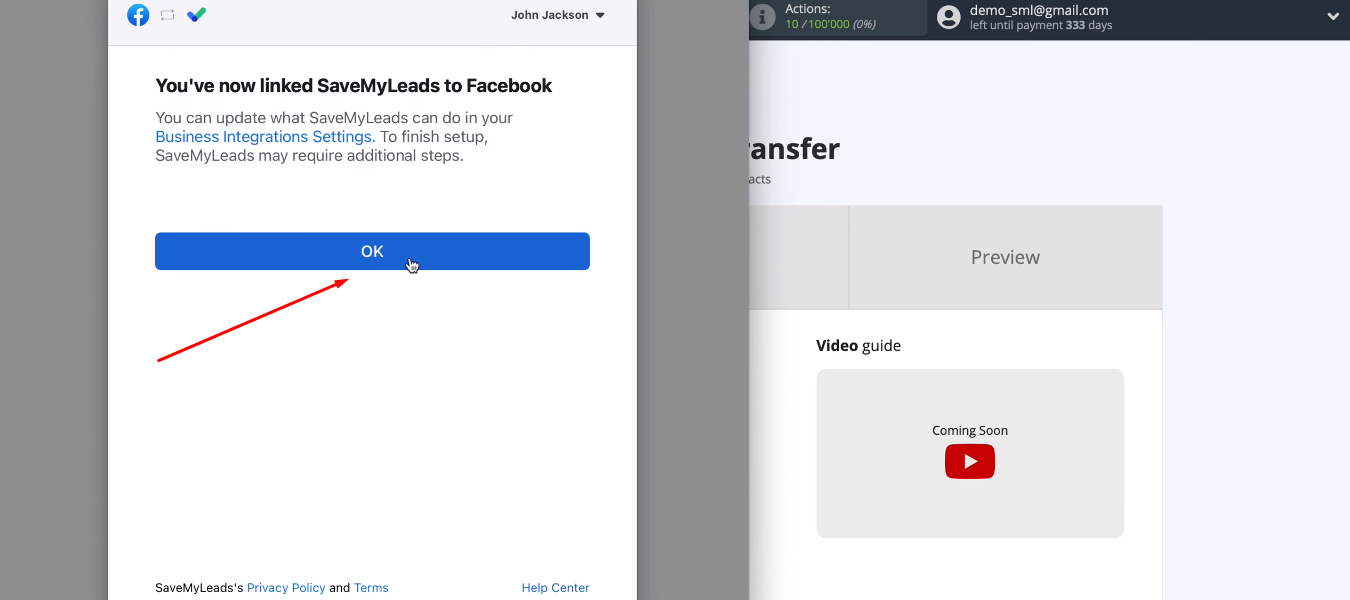
Our added account appeared in the list of available ones. Select it.
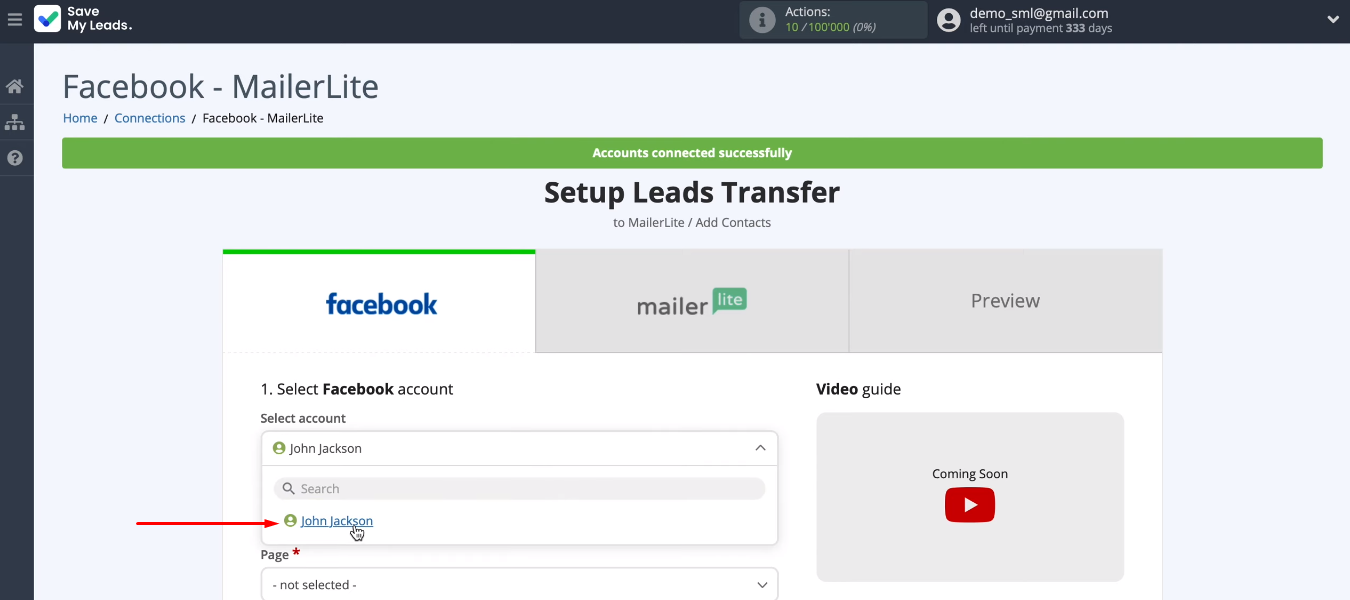
Choose an advertising page and form. If the task is to set up uploading leads for several forms, then for each of them you need to create a separate connection.
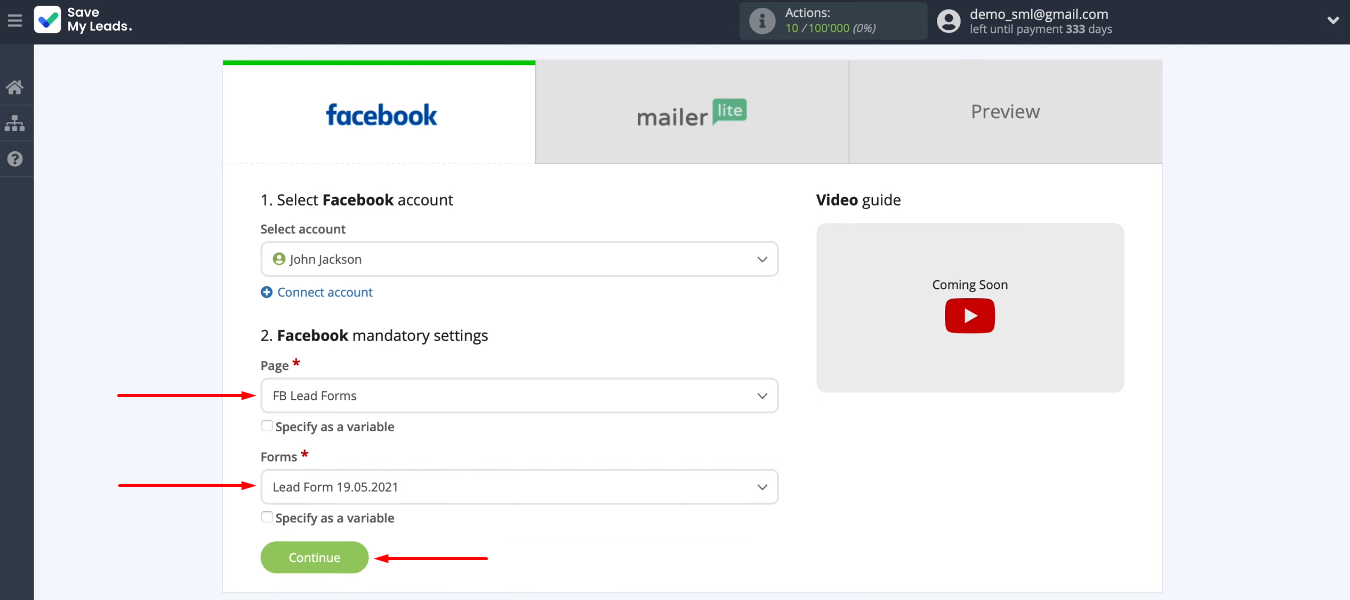
Connect MailerLite
Now we need to configure the receiver - the MailerLite service. We connect the MailerLite account to the SaveMyLeads system.
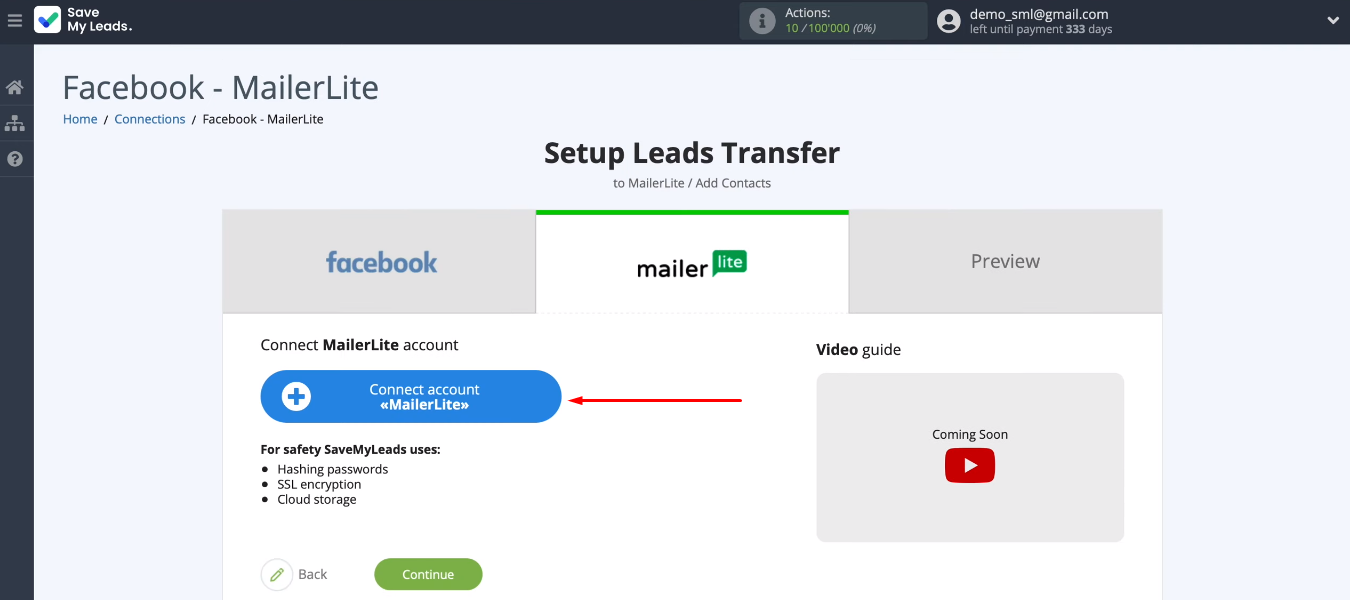
We need to fill in the "API Key" field.
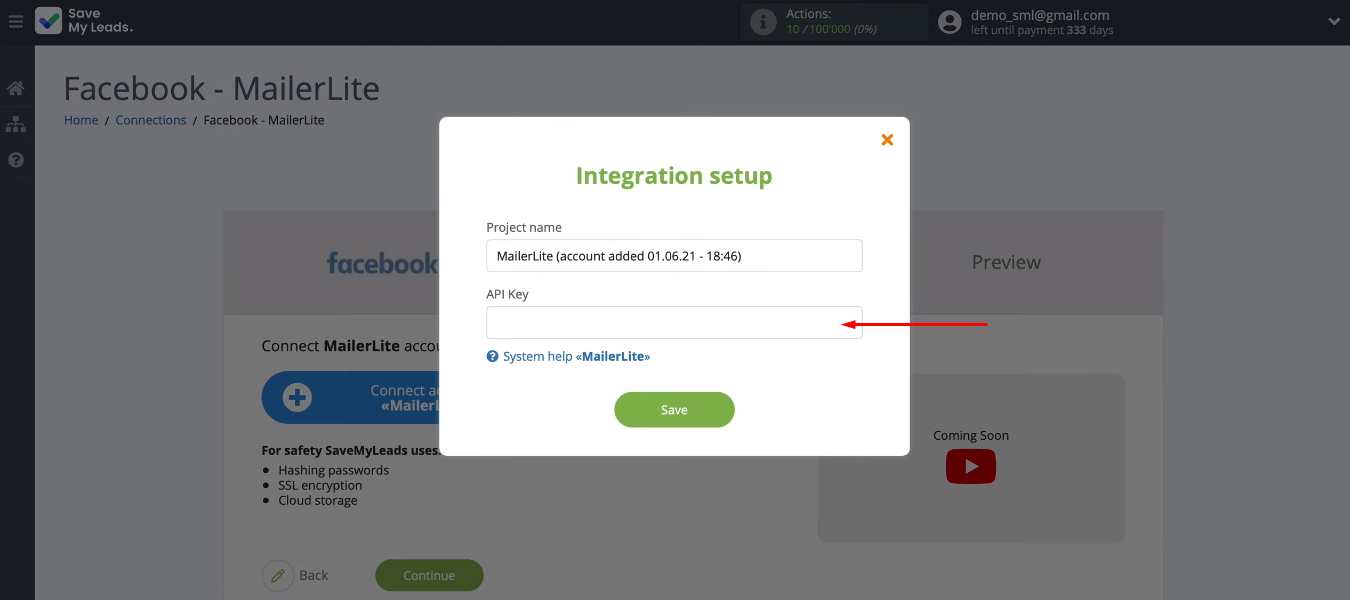
Go to your personal MailerLite account. We are interested in the “Integrations” section.
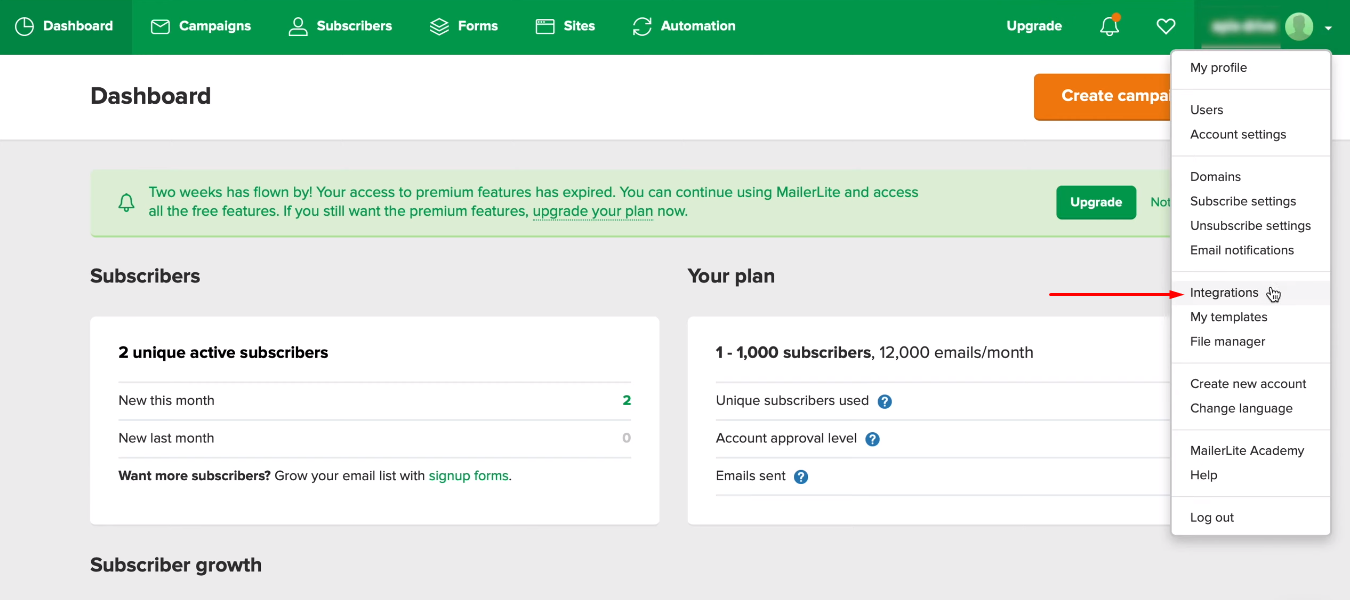
We look for the “Developer API” section and click the “Use” button.
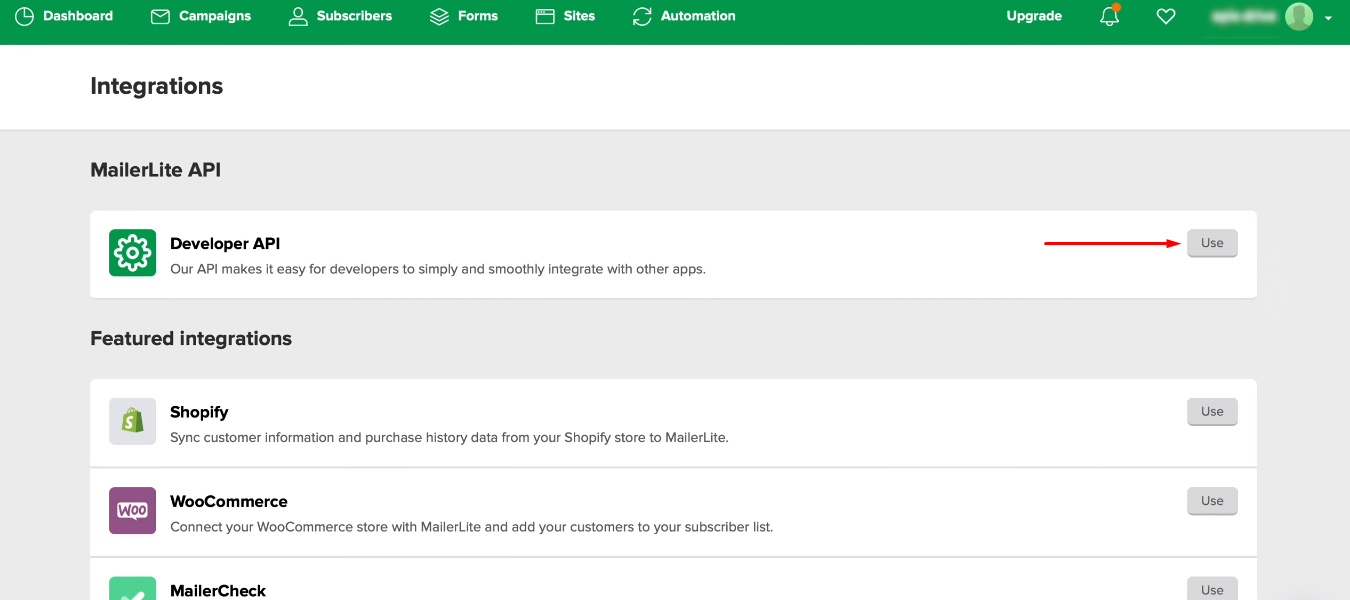
In the window that opens, copy the API key.
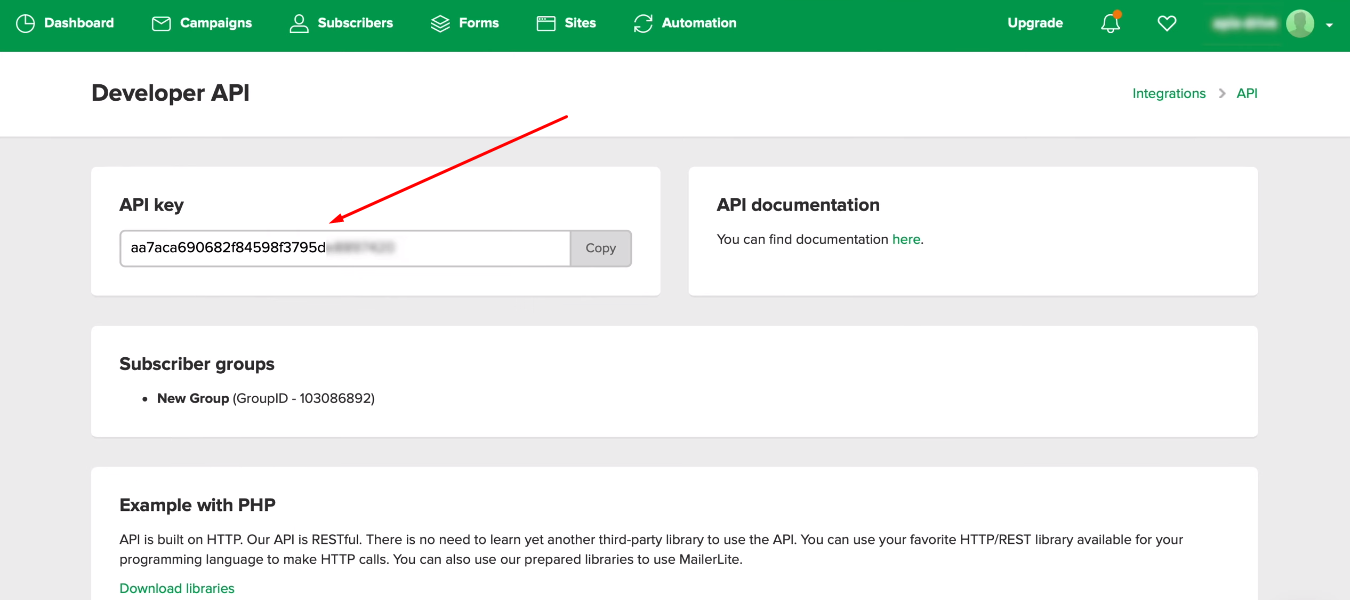
Return to the SaveMyLeads system. Paste the API key and save the changes.
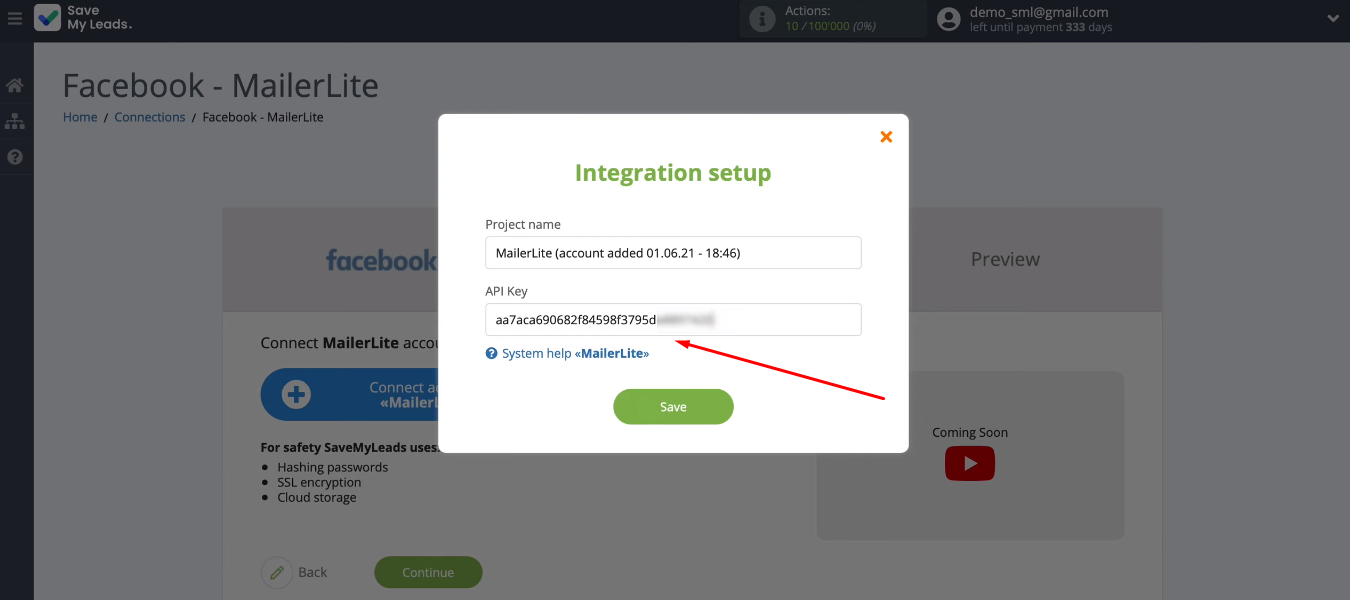
Select the connected MailerLite account.
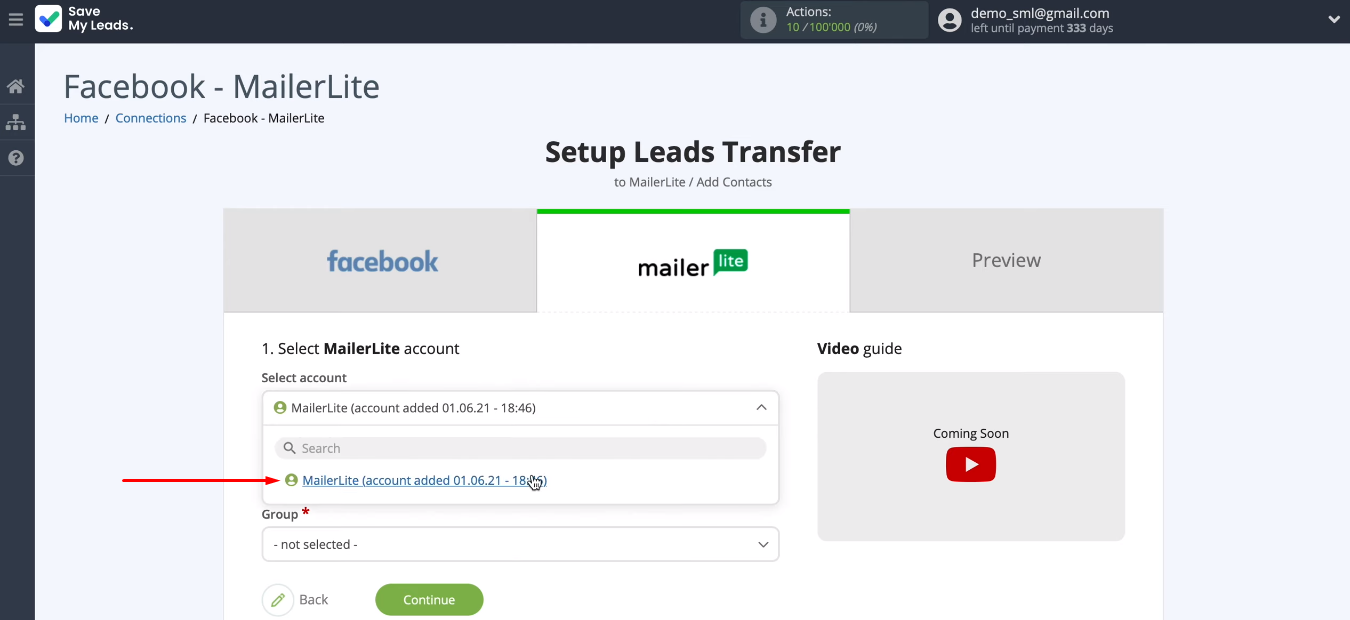
Select the group to which new contacts will be added for email distribution.
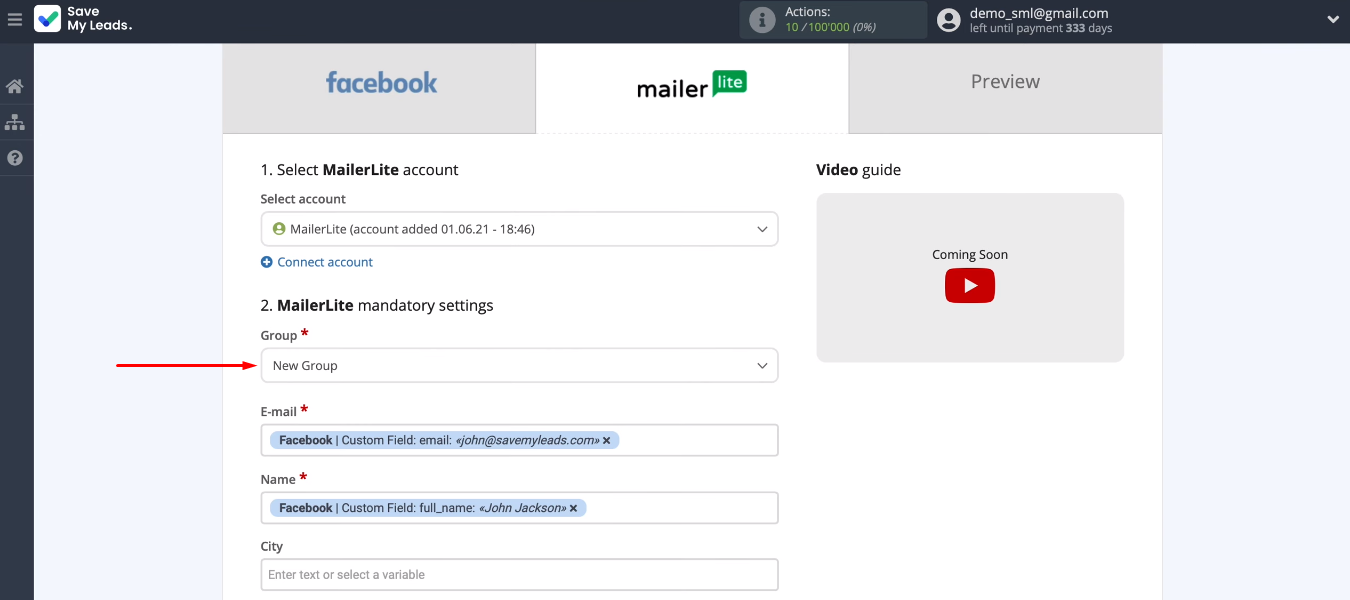
Now we need to define the data that will be transfered to the MailerLite service. To do this, we use a drop-down list with system variables from Facebook. You can leave the preset values. It is also possible to enter data manually. When we have defined the contents of all required fields, we press the “Continue” button.
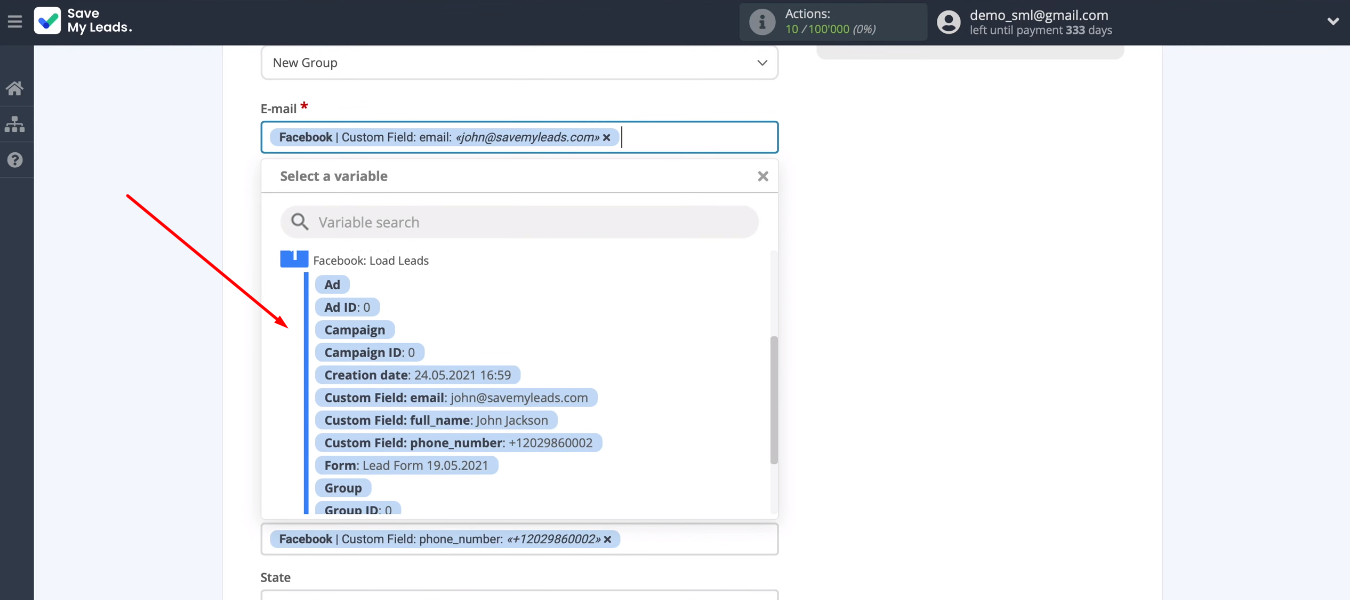
We study a set of data that will be transmitted to the MailerLite system. We send a test lead to the service for mailing.
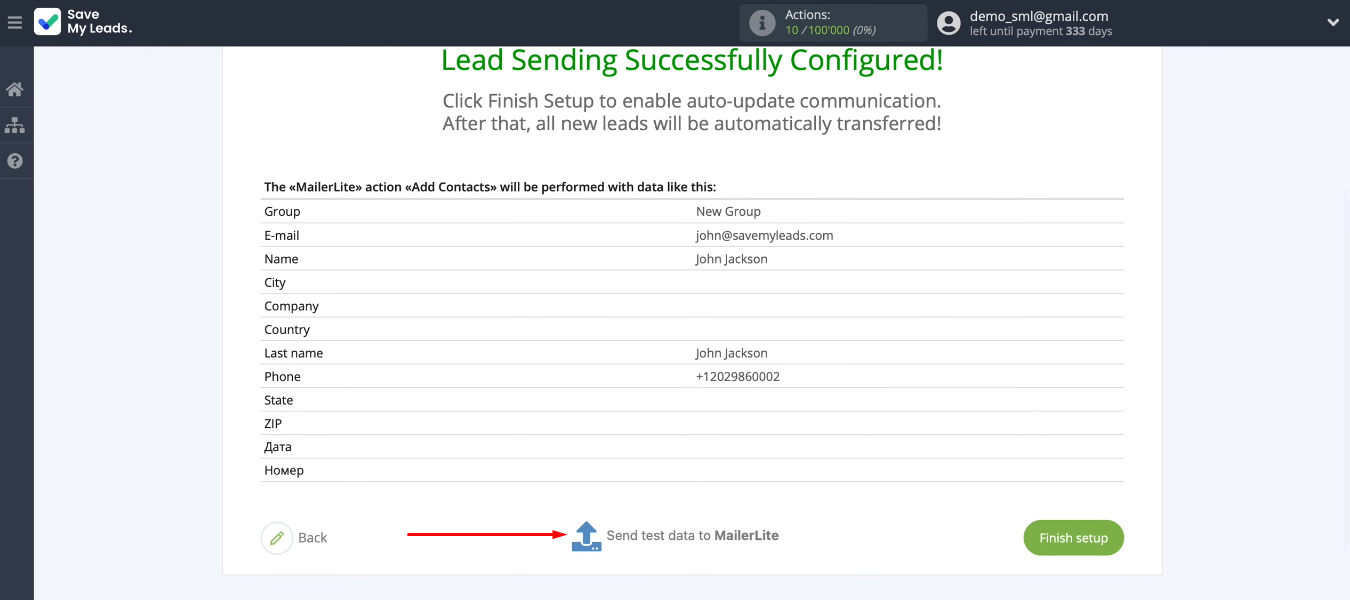
Go to the MailerLite account and check for a test contact.

Turn on auto-update
We have set up the data source and receiver. We need to enable auto-update for the integration to start working. To do this, click the “Finish setup” button.
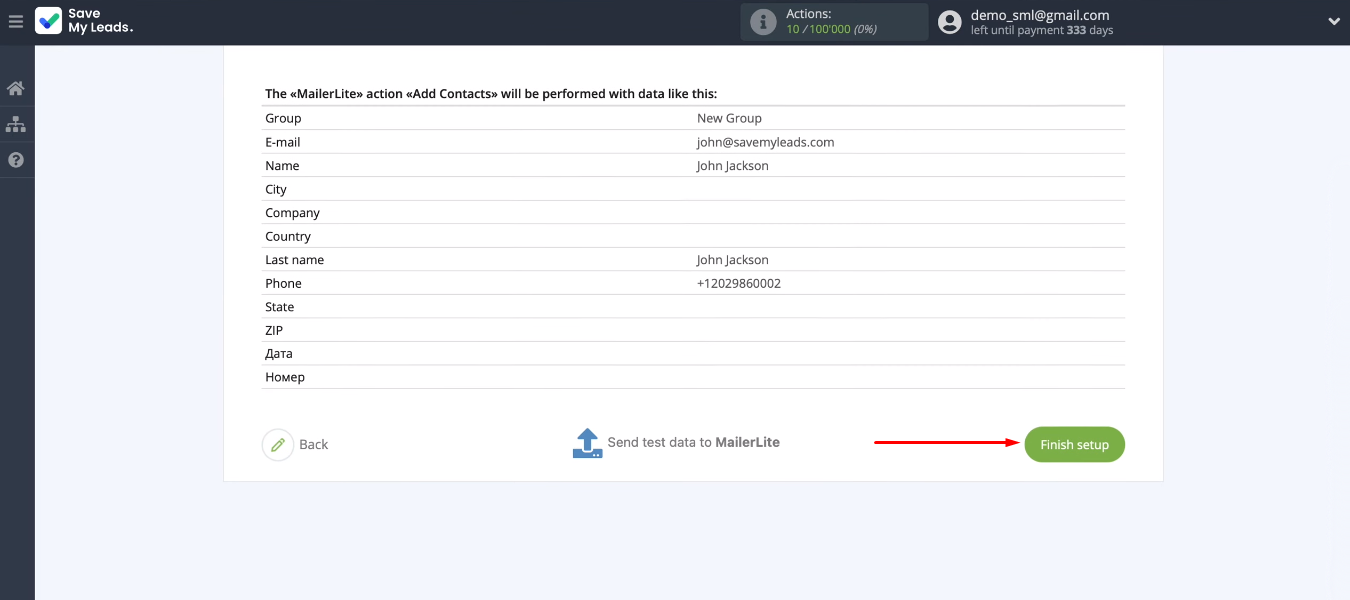
You can change the name of the connection. To do this, you need to go to the settings, specify a new name for the integration and save the changes.
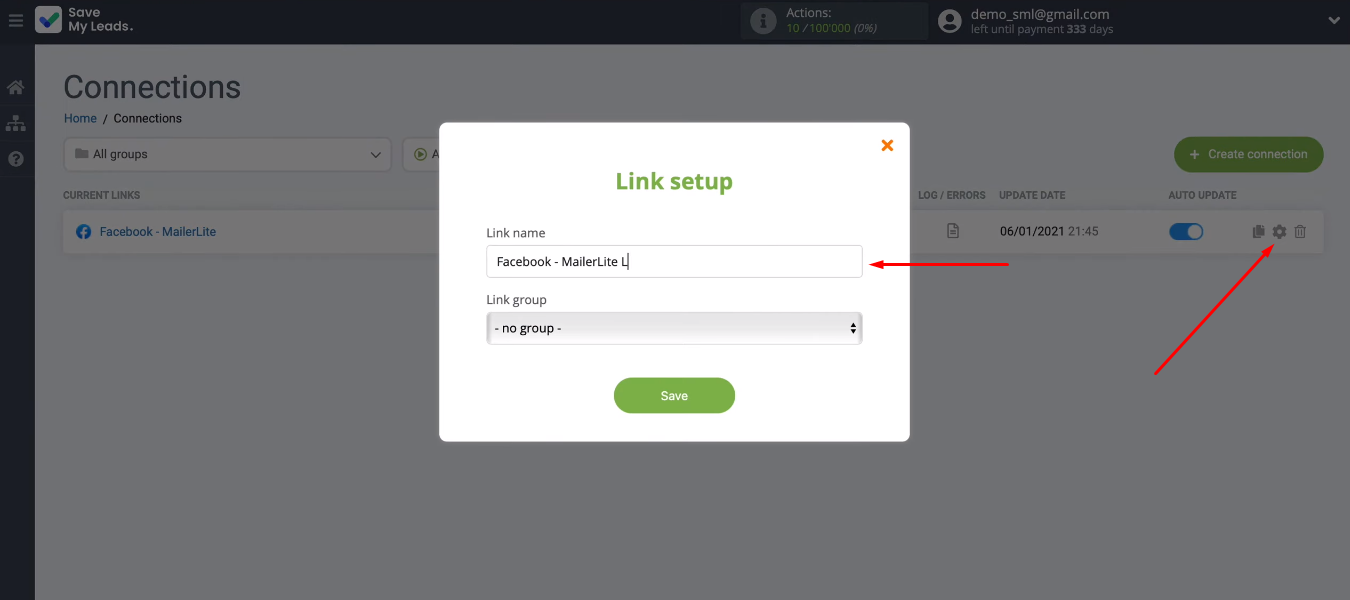
Conclusion
Using the integration of Facebook and MailerLite, we set up automatic addition of contacts to the mailing service. The process of tracking new hits on Facebook and transferring data to MailerLite takes place without the participation of a marketer or a sales manager.
- Automate the work with leads from the Facebook advertising account
- Empower with integrations and instant transfer of leads
- Don't spend money on developers or integrators
- Save time by automating routine tasks
We connected two services using the SaveMyLeads online connector. It took us no more than 10 minutes to create the integration. The SaveMyLeads service is a no-code tool that can be used effectively without special knowledge and skills. By following simple instructions, you can quickly set up the desired integration and get rid of the routine operations of uploading leads from Facebook and transferring data to other systems.