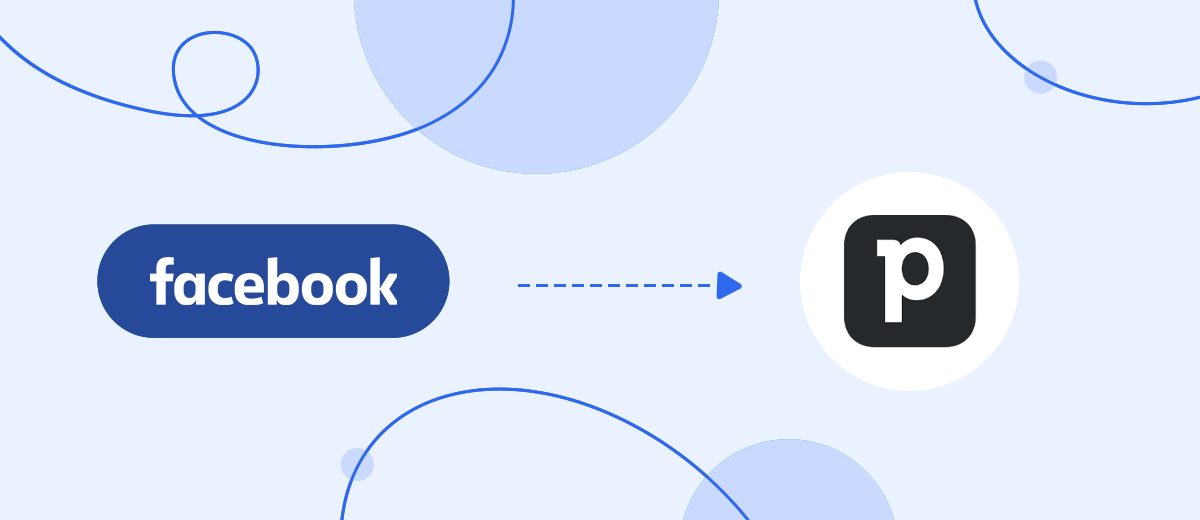We will tell you how to use the online connector SaveMyLeads to set up uploading leads from your Facebook advertising account to the Pipedrive CRM, without programming experience or help of IT specialists and spend no more than 5 minutes of time on it.
Content:
1. How to setup Facebook Leads Ads and Pipedrive CRM integration
2. Connect Facebook Leads Ads
3. Connect Pipedrive CRM
4. Turn on auto-update
5. Conclusion
Today, in e-commerce, the use of advertising accounts in various social networks is a common phenomenon. Thanks to its multimillion-dollar audience, Facebook is widely popular with various types of businesses. Here, business accounts offer ample opportunities for users to set up targeting, generate new leads, launch advertising campaigns.
As a rule, in order to effectively conduct business, companies cannot do without various services, systems and applications for e-commerce, since without them most of the actions will have to be performed manually, and this is a long and painstaking work that will have to be done over and over again. For example, if you do not set up automatic uploading of new leads from your Facebook advertising account to the CRM system in order to work with them, then some of the potential buyers who have shown interest in your Facebook ad will constantly be lost.
The main reason is that managers will not have time to respond to their requests, especially after a successful advertising campaign, when the number of new leads increases significantly. The Facebook advertising account does not have the functionality of a CRM system, for example, it cannot be integrated with the SMS, mailing service, or IP telephony.
If you set up automatic uploading of leads from an advertising account in the form of new contacts to a CRM system, for example, Pipedrive, then it will be convenient to work with them in the future: keep the entire history of complete interaction with customers in a single interface. You can set up SMS and email campaigns, store information about the clients and the entire history of interaction with them, create client bases, form groups according to various criteria, and much more.
To set up automatic uploading of leads from your Facebook ad account to Pipedrive CRM system, you will need to integrate the systems.
How to setup Facebook Leads Ads and Pipedrive CRM integration
In order to connect the work of the Facebook advertising account and the Pipedrive CRM system via API, you need to understand the features of sending API requests and understand how to work with the API protocol. If you do not have knowledge in programming, and there is no IT specialist in the company's staff, then you can use the services of a hired one. But you will have to allocate a budget for his services, plus a hired programmer may have little experience. As a result, you will lose not only money, but also time.
Today, effective e-commerce cannot do without automation: businesses are constantly connecting new payment systems, delivery services, ways of communicating with customers, for example, chat bots, to make interaction with customers even easier and more comfortable for them. Therefore, it is unlikely that it will be possible to do without new integrations of services and systems. Usually, having felt the benefits of automation, a business seeks to get rid of all routine tasks, because it is not only effective, but also profitable. Therefore, each time you have to look for an experienced programmer or hire such an employee to set up a new system connection.
In order not to face various problems associated with system integration, use the SaveMyLeads online connector. Thanks to the functionality of this platform and its intuitive interface, you will be able to independently link the work of the services and systems necessary for your business, while you do not need programming knowledge, and the whole process will take no more than 5 minutes.
Connect Facebook Leads Ads
To start the setup, you need to create a new connection
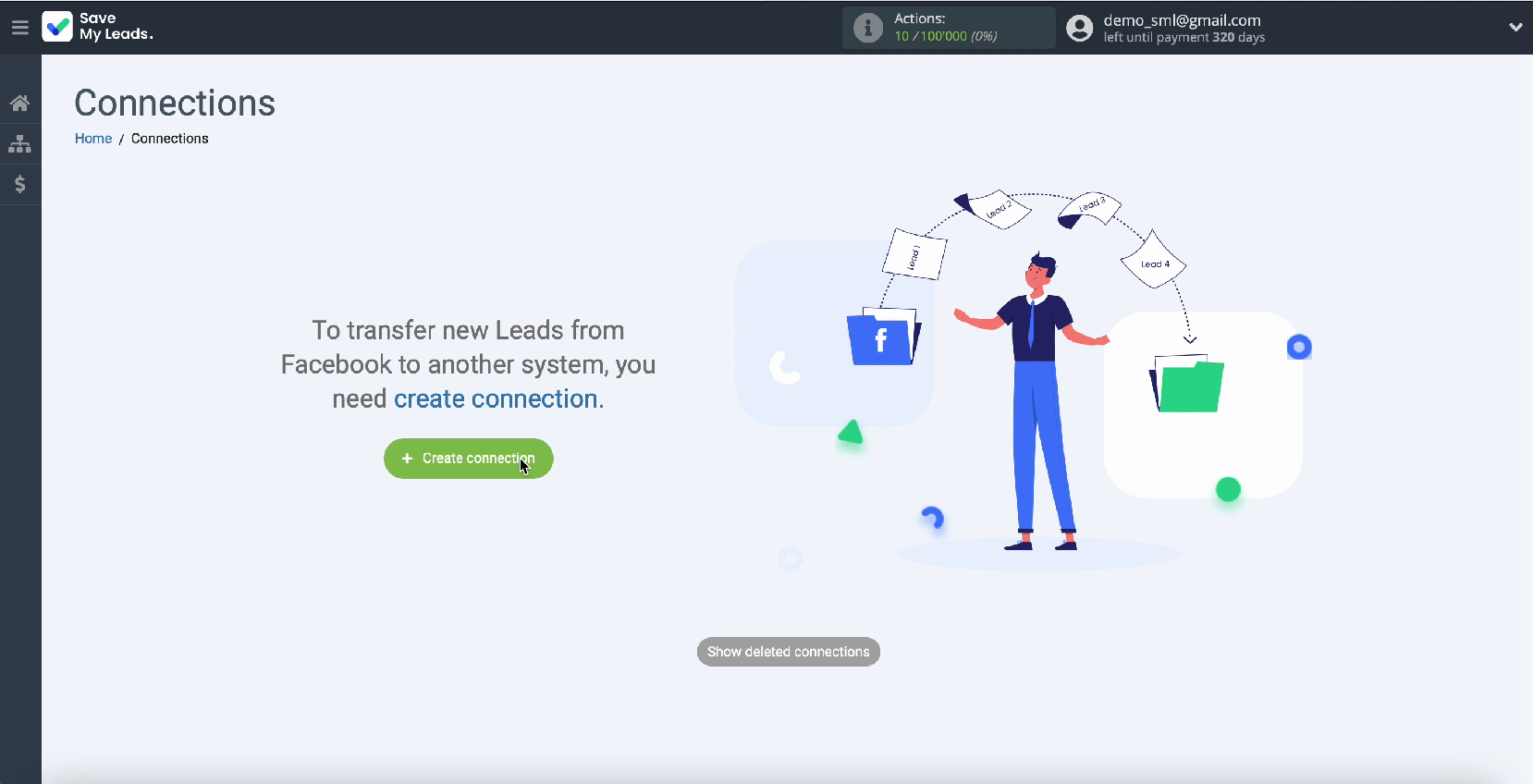
Now, among the ready-made templates for systems, select the one to which you will transfer data, in our case it is Pipedrive (Create Contacts).
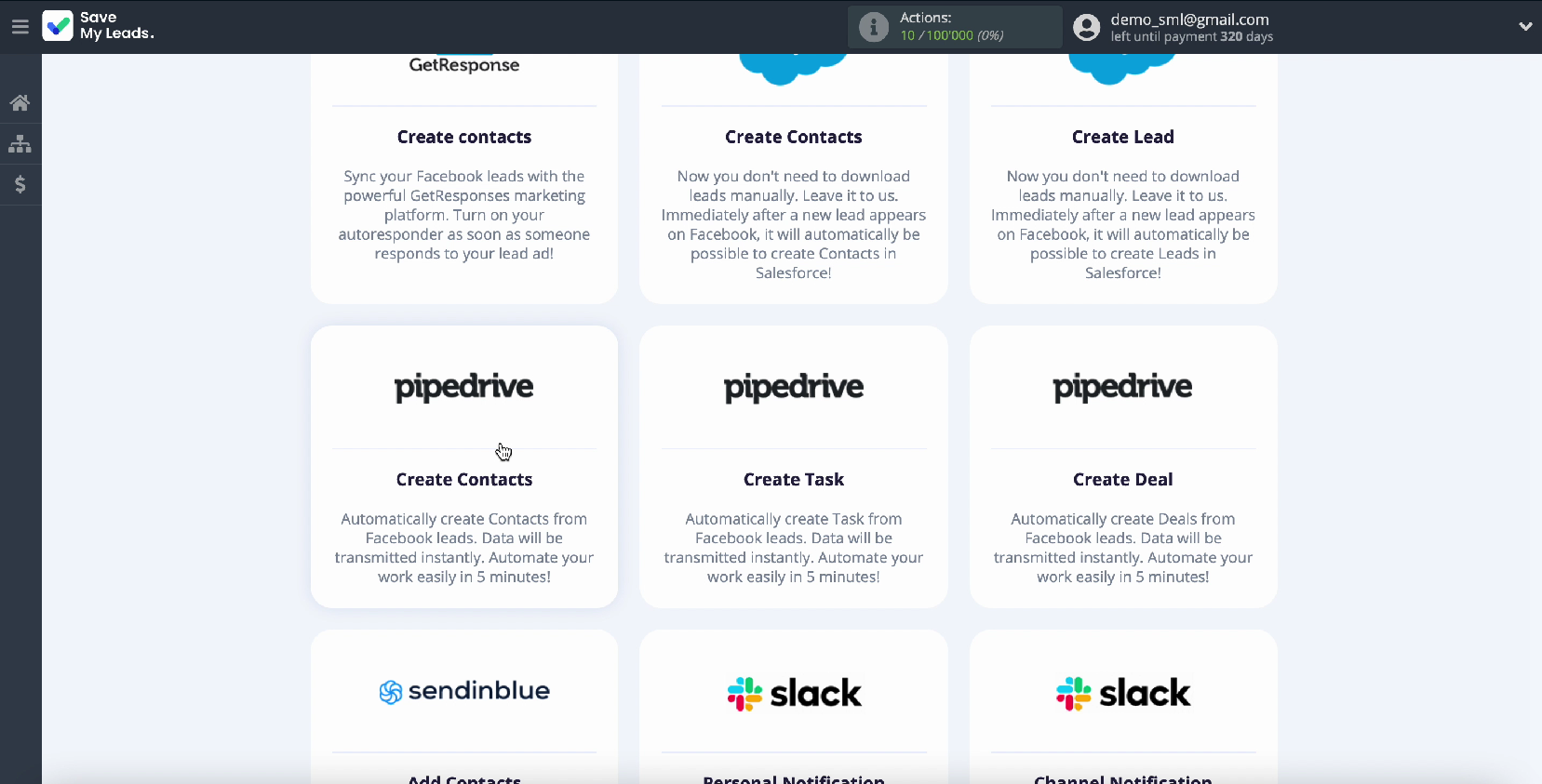
Connect your Facebook account to the SaveMyLeads system
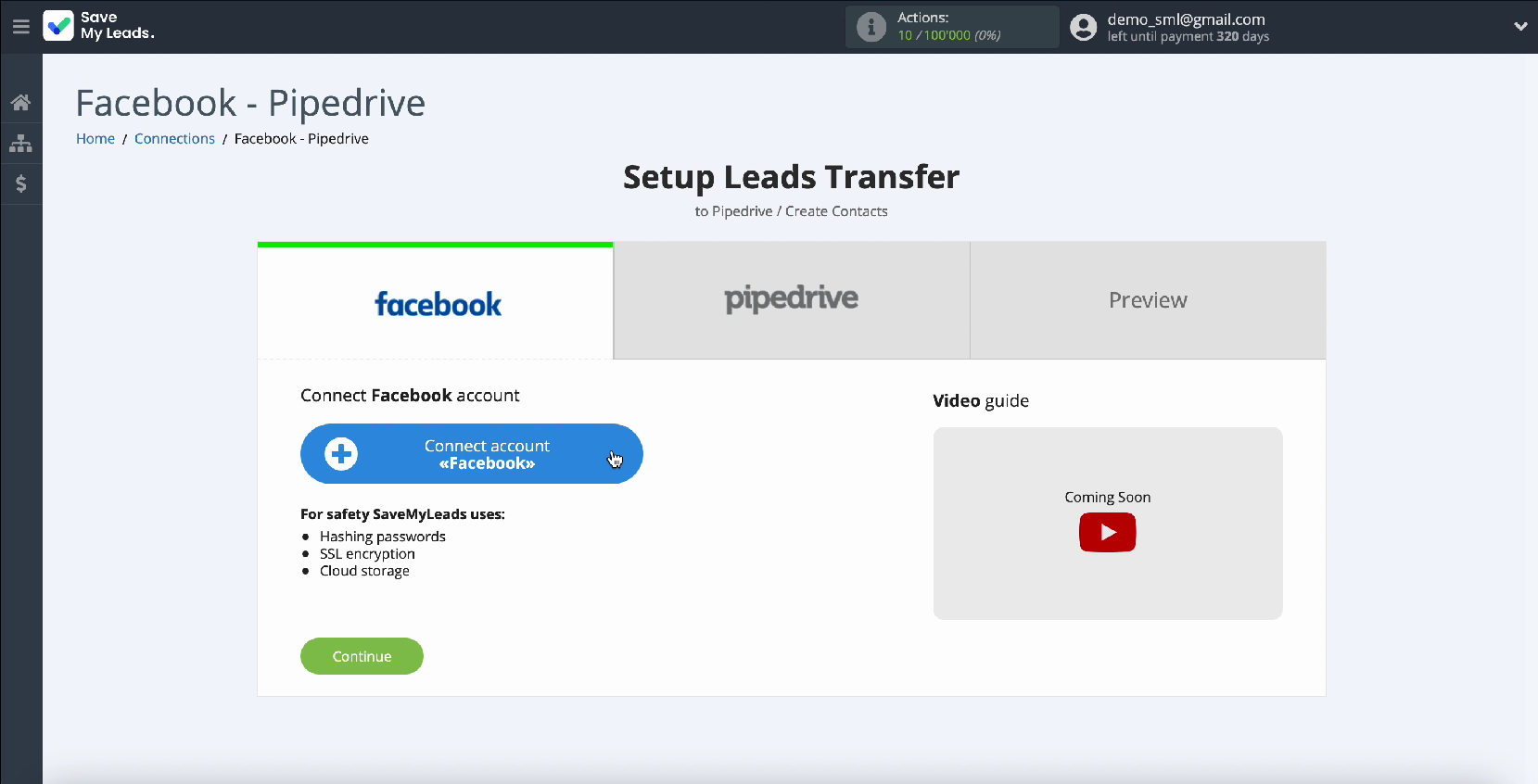
Enter your Facebook username and password
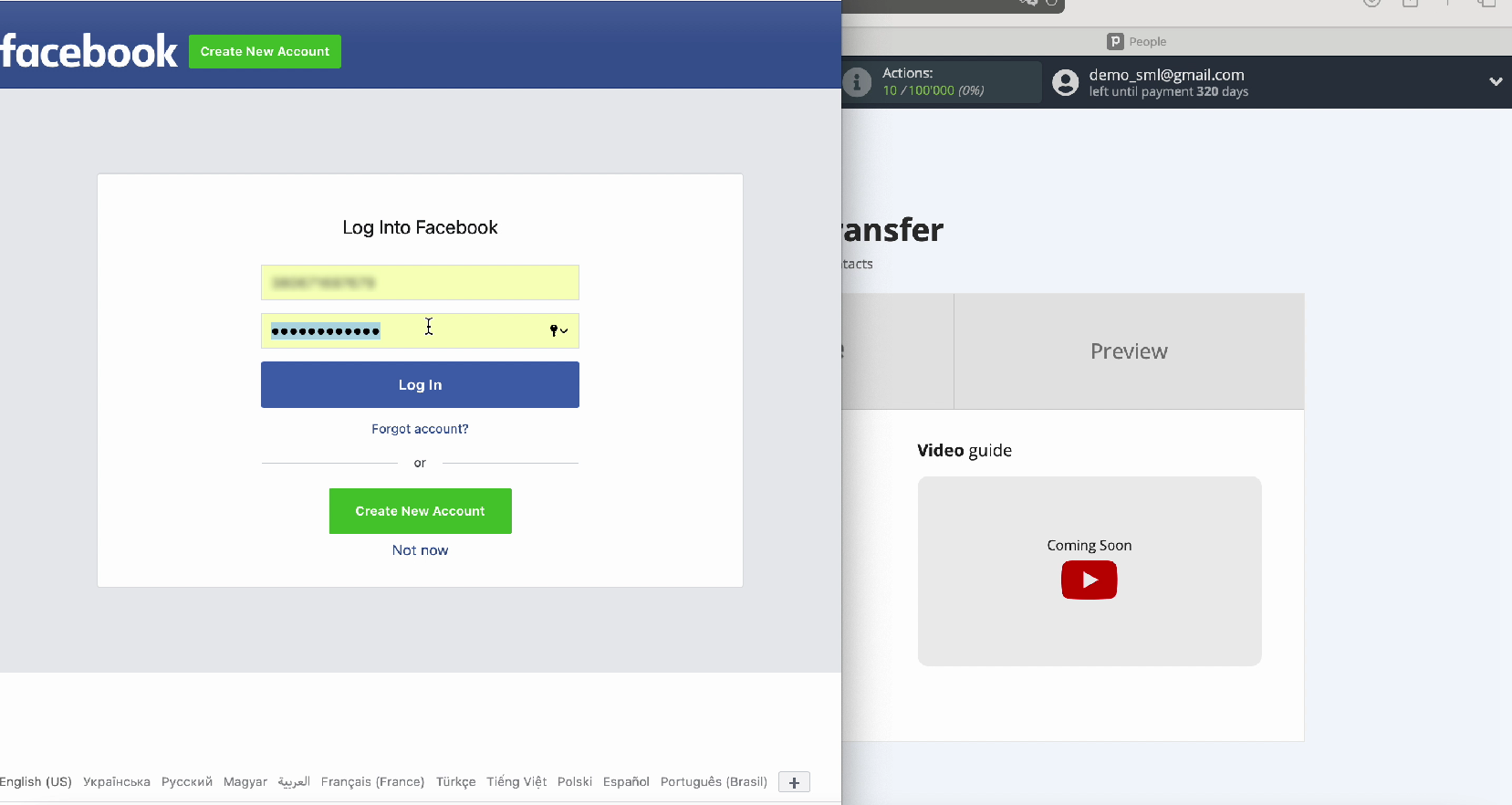
Click Edit Settings to continue setting.
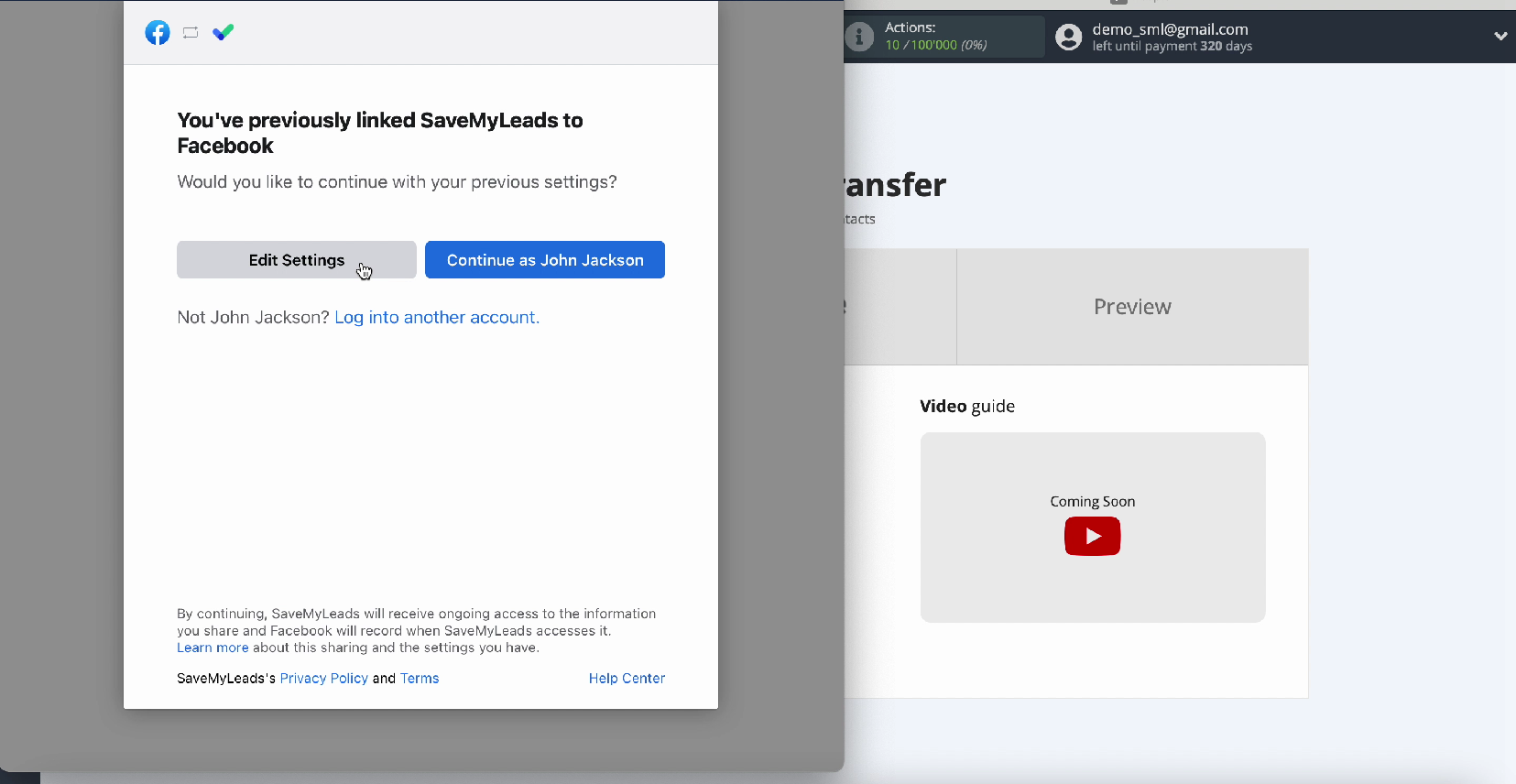
Now you see all the advertising pages available to you. Check all of them. So in the future, you will have the opportunity to work with them.
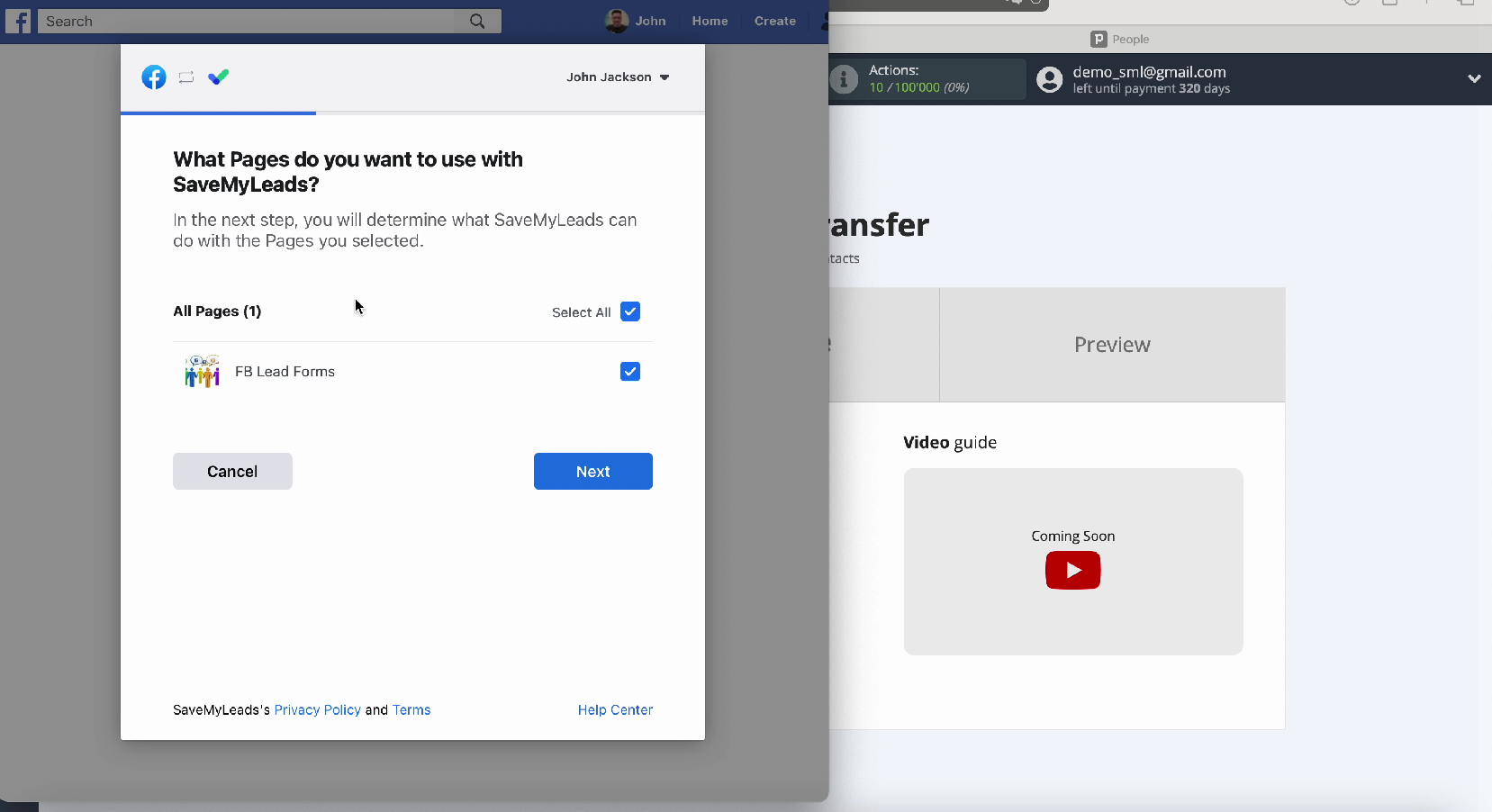
Leave all checkboxes enabled
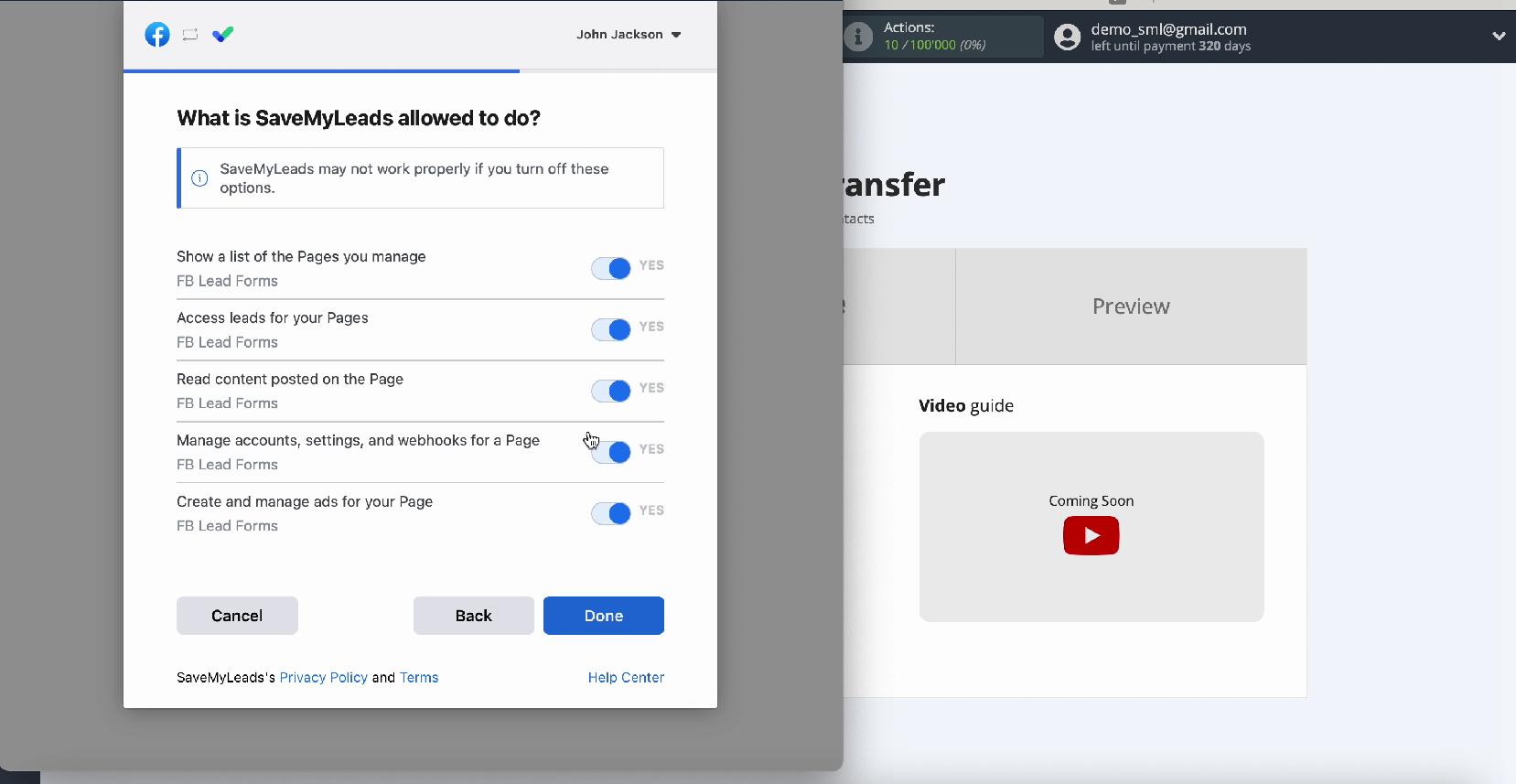
Your account should be displayed in the list of connected accounts, select it.
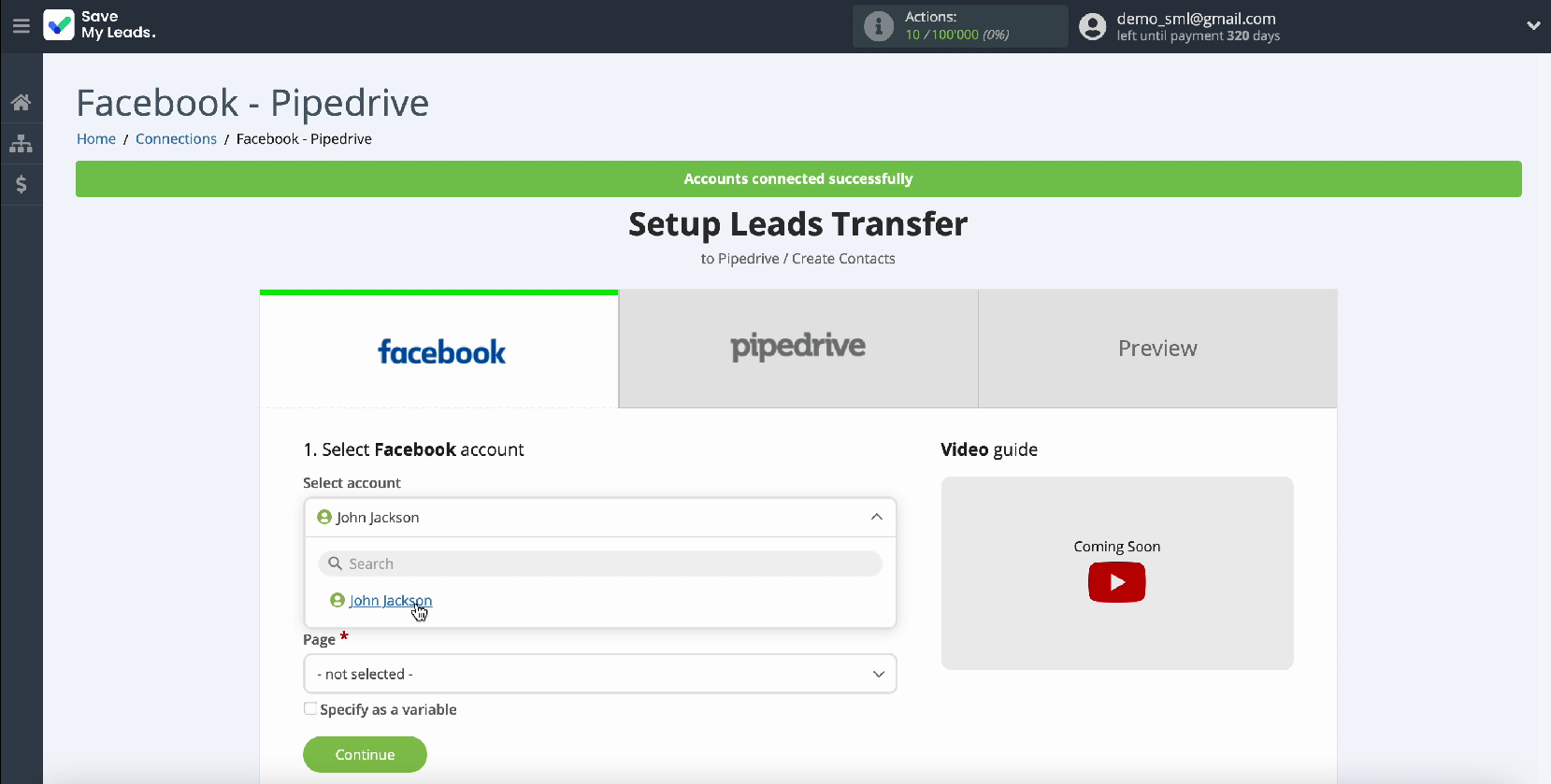
Select the ad page you want to send leads to
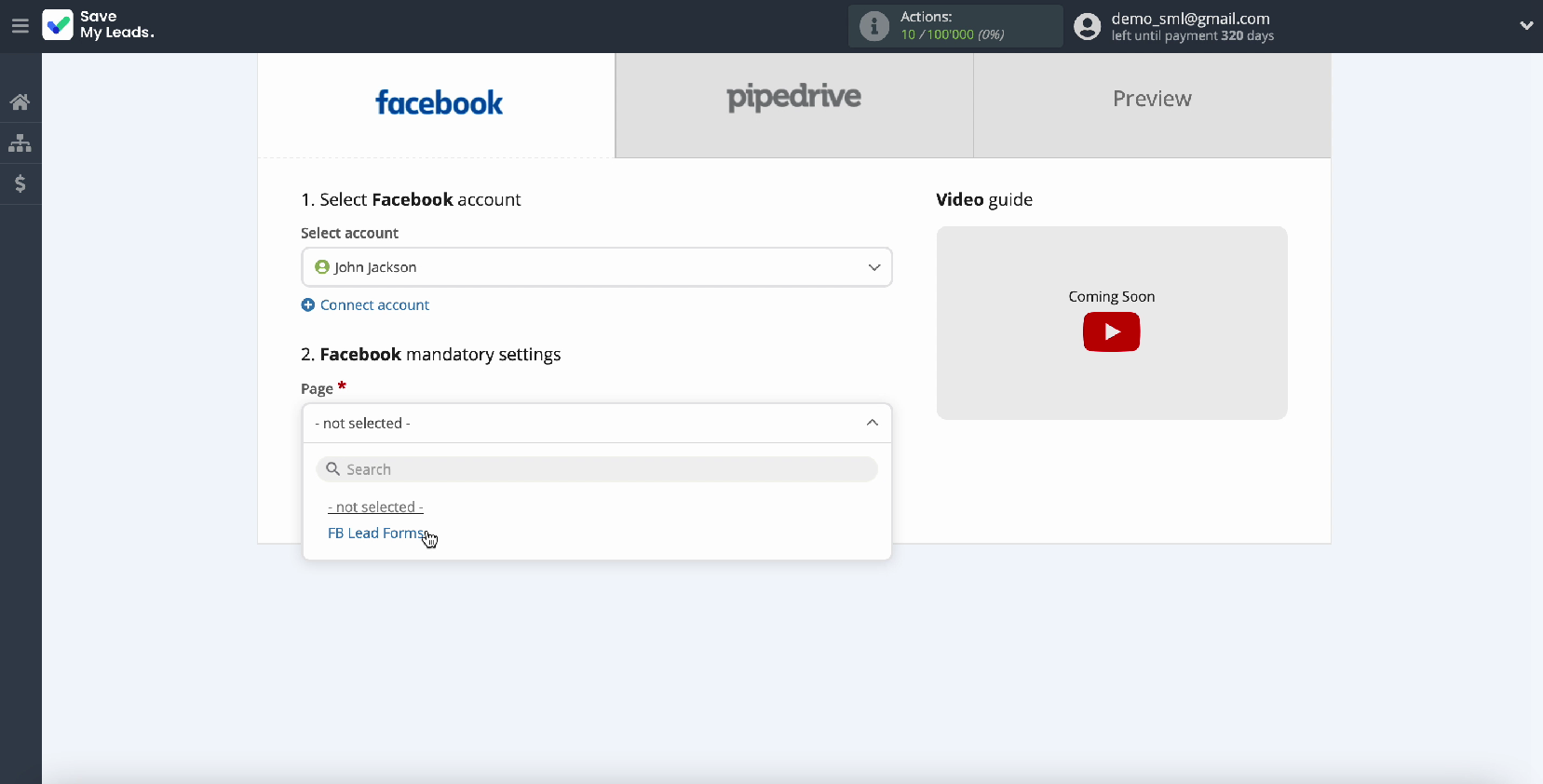
Specify the forms for which you plan to upload data. If you have several forms, then for each of them you will need to create a connection.
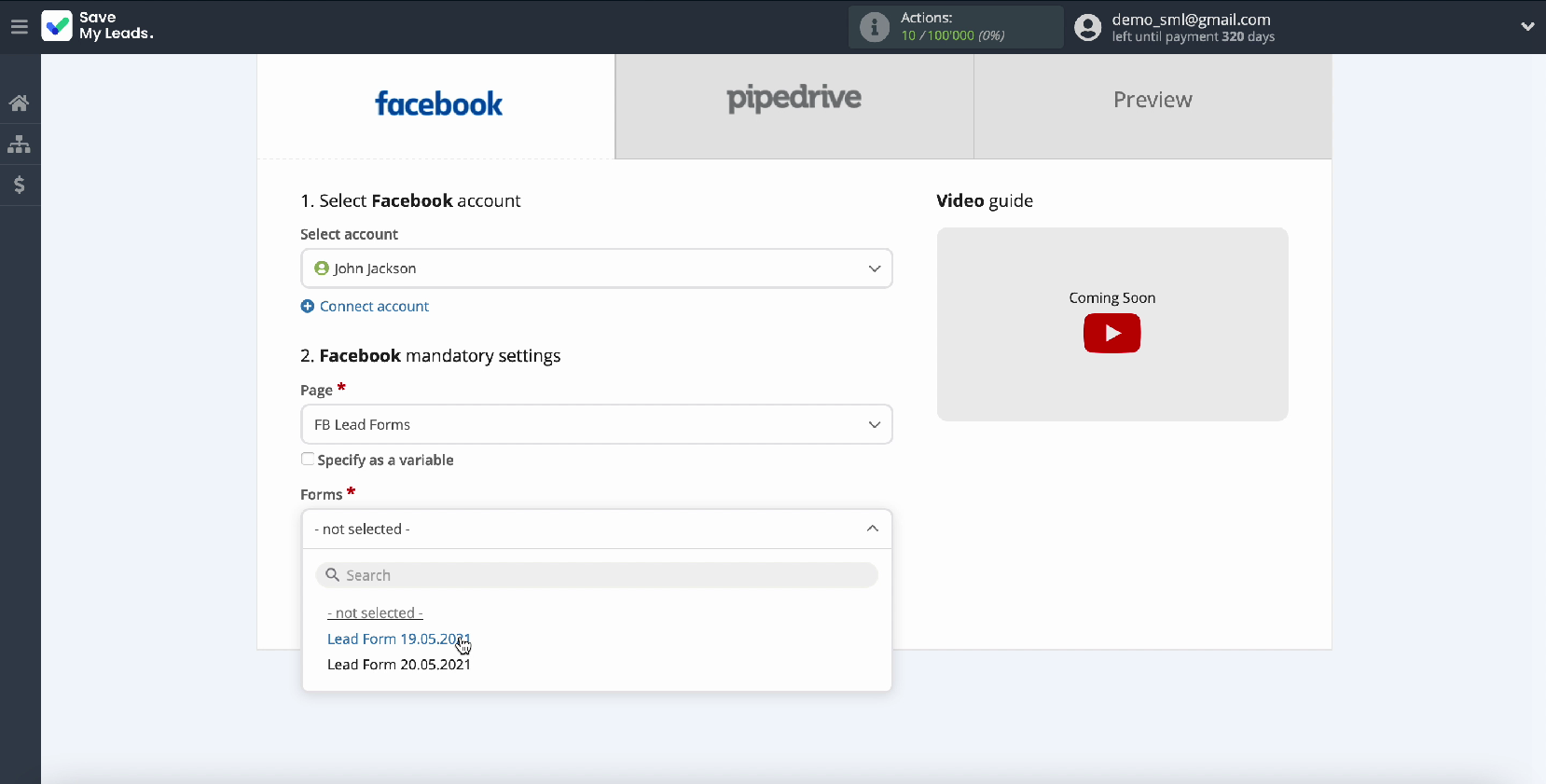
Connect Pipedrive CRM
Now you need to connect your Pipedrive account to the SaveMyLeads service
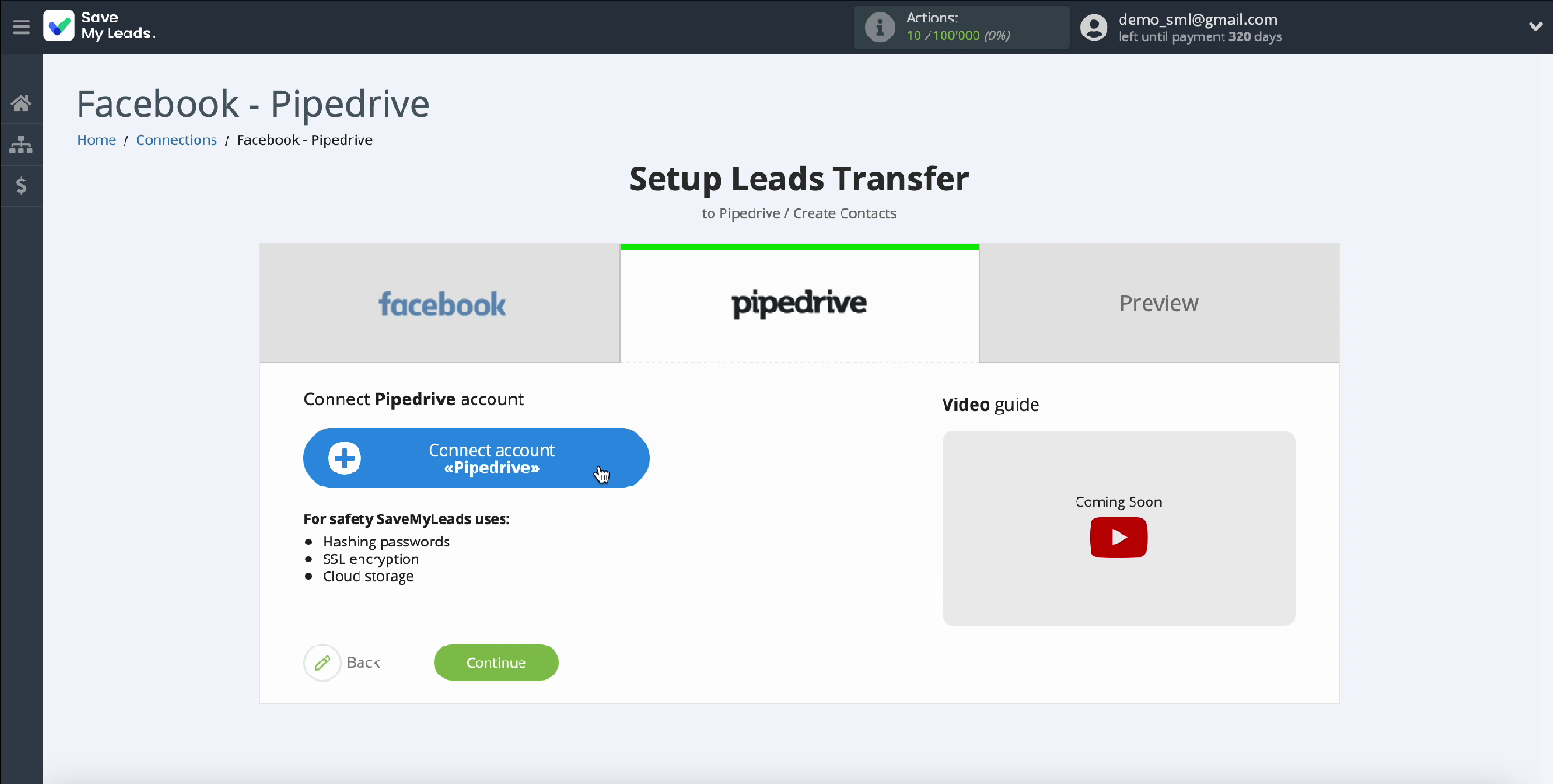
To do this, enter the domain name and API key in the appropriate fields. To get them, go to your Pipedrive account.
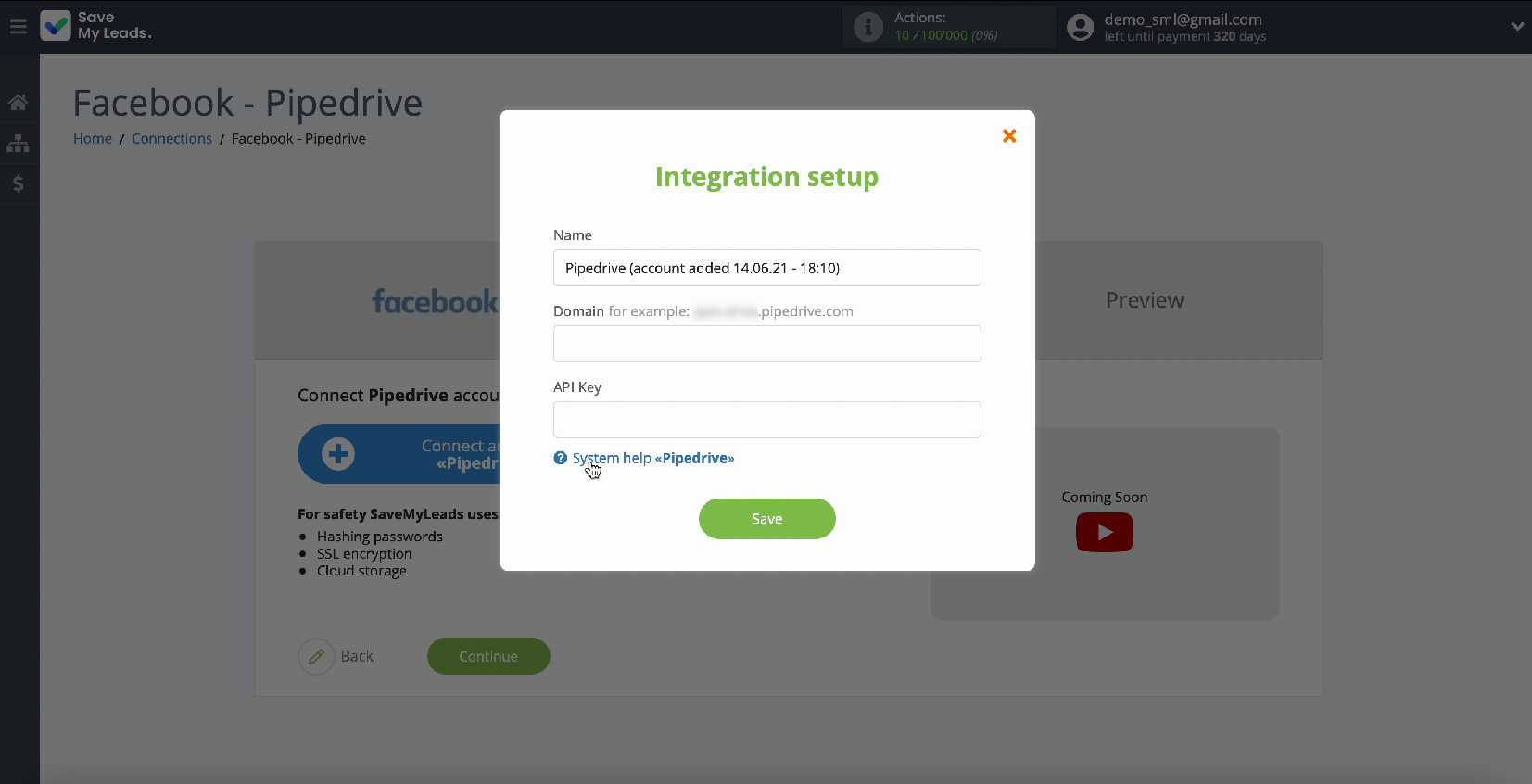
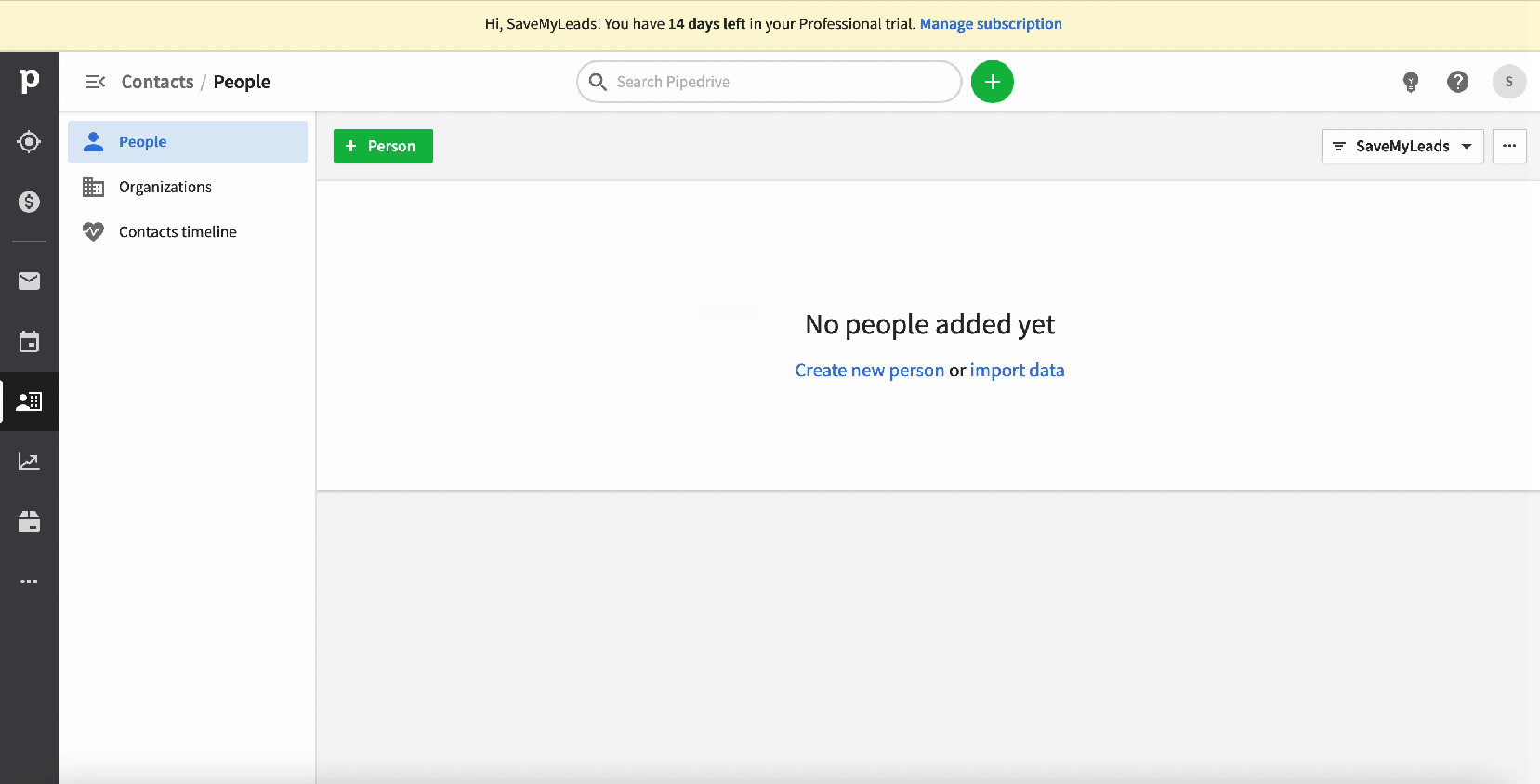
The domain name must be copied from the address bar without additional characters and pasted into the corresponding field of the SaveMyLeads service.
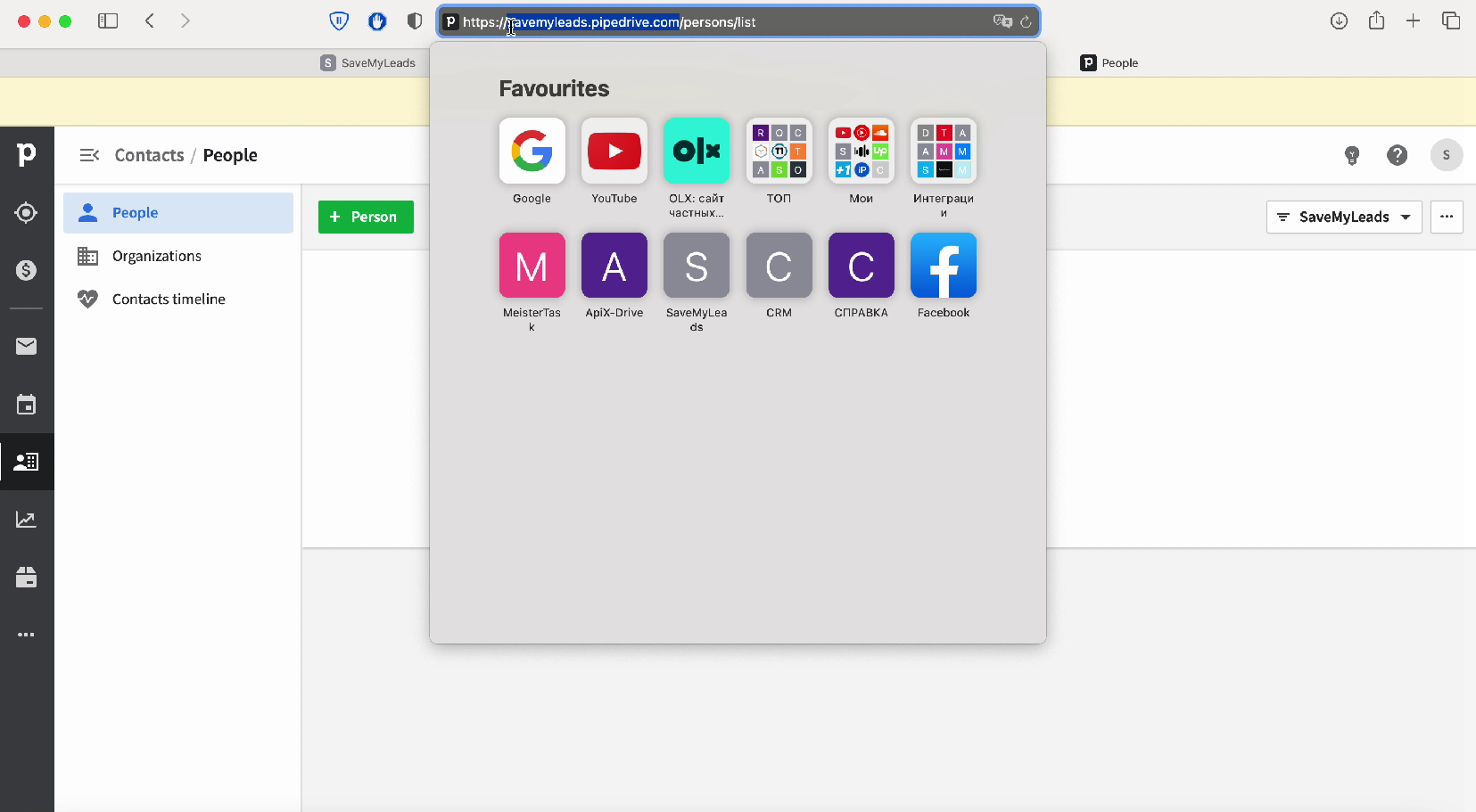
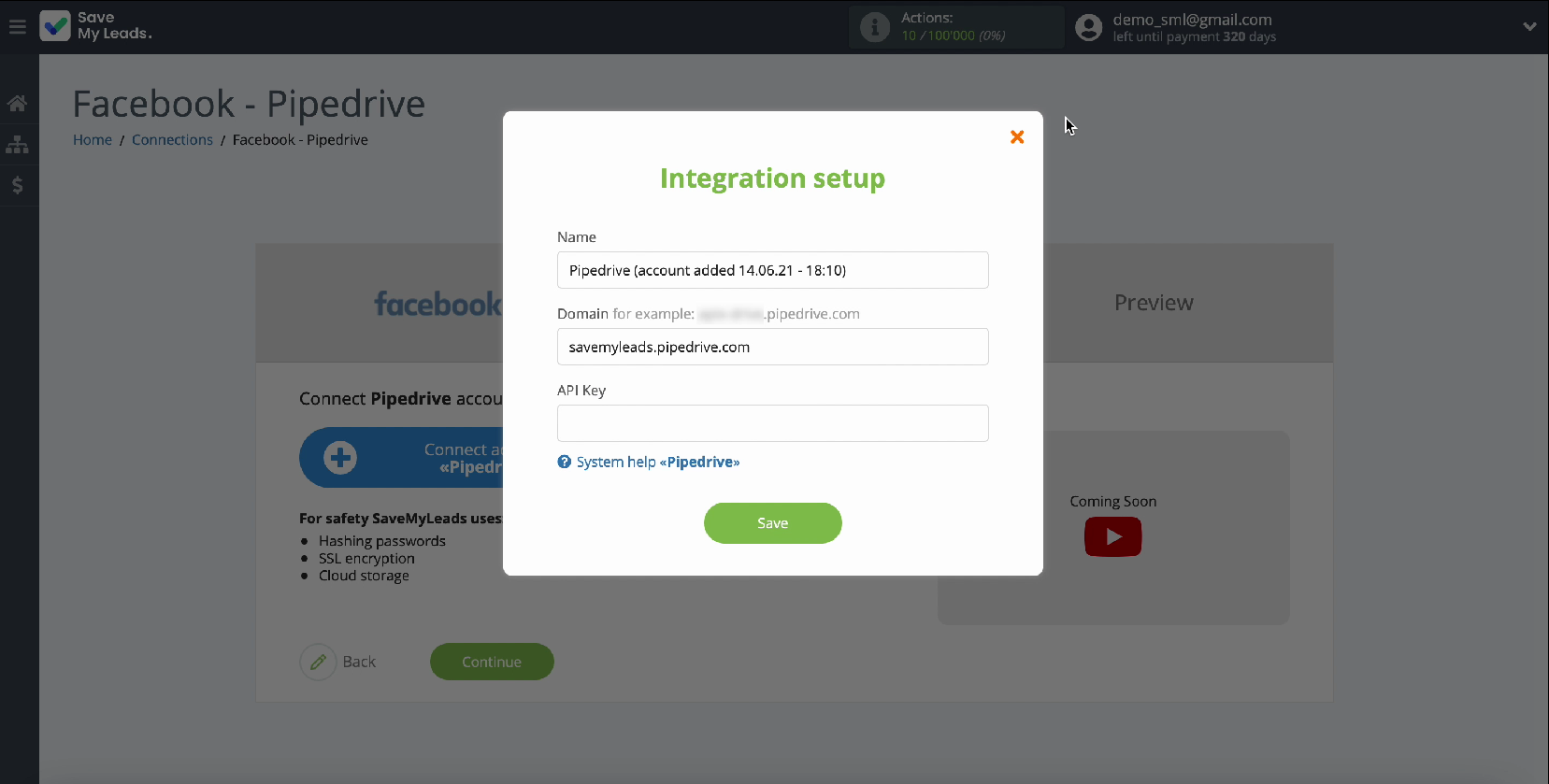
Go back to your Pipedrive account, go to your profile settings, then the API tab and copy your API key.
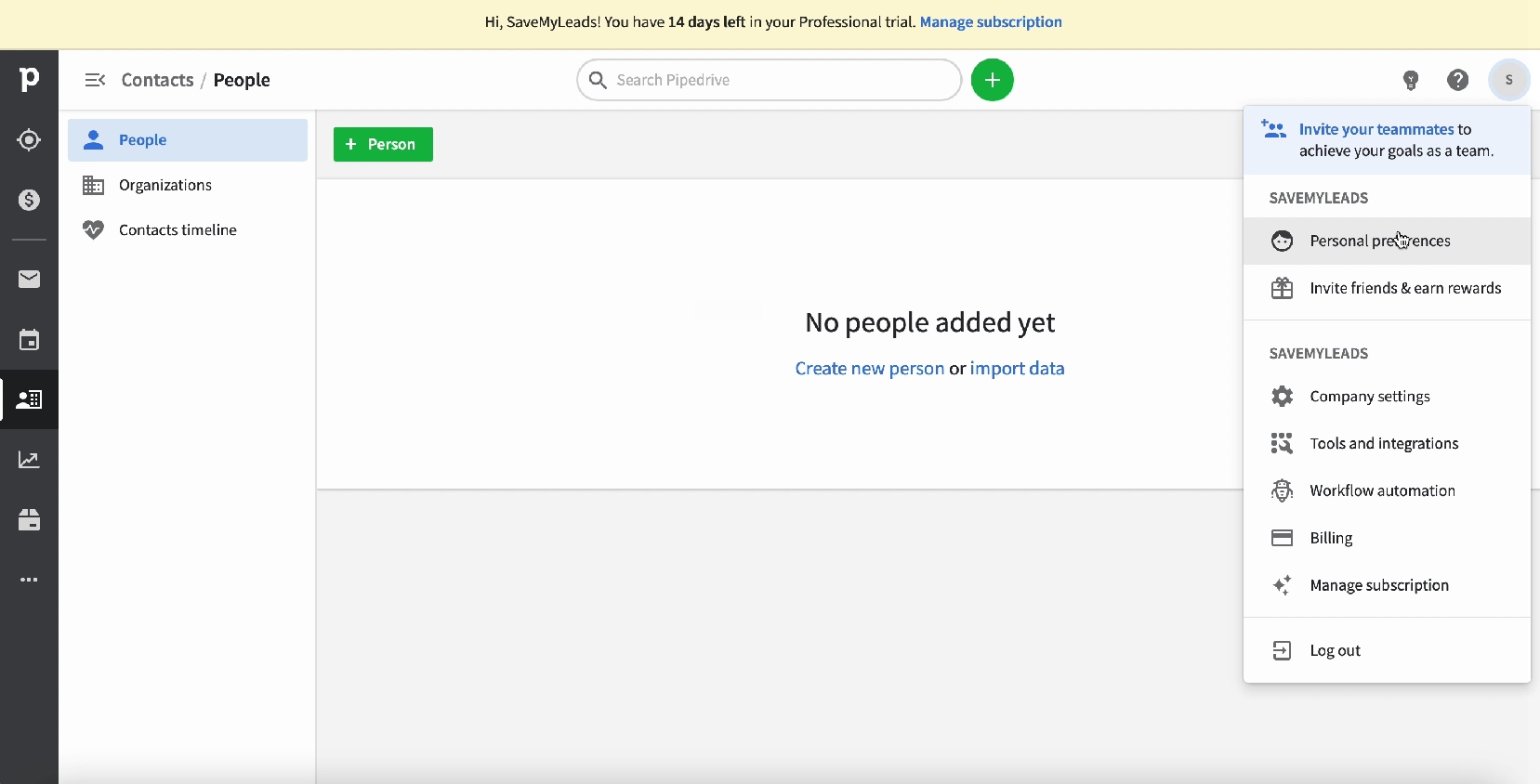
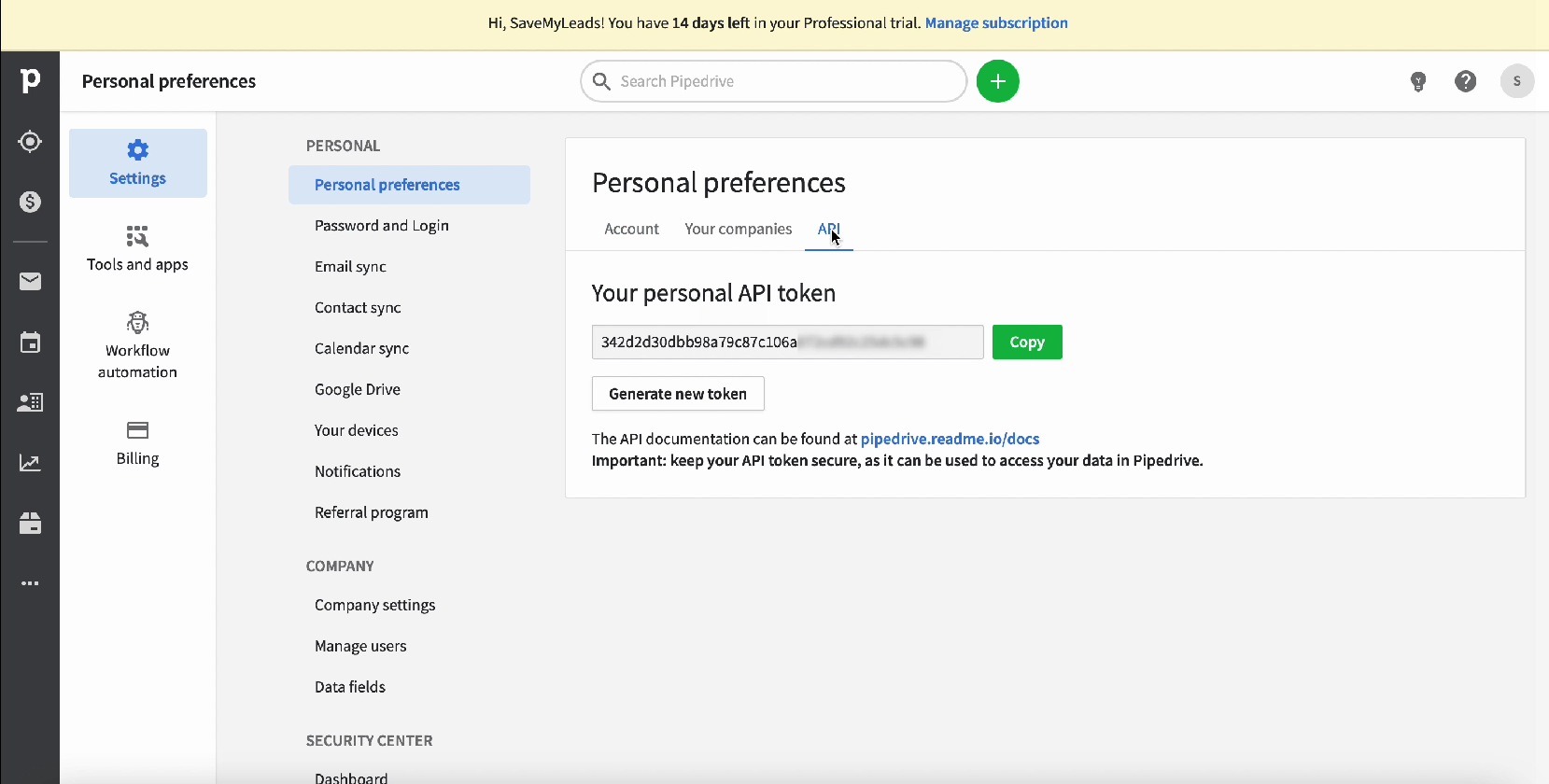
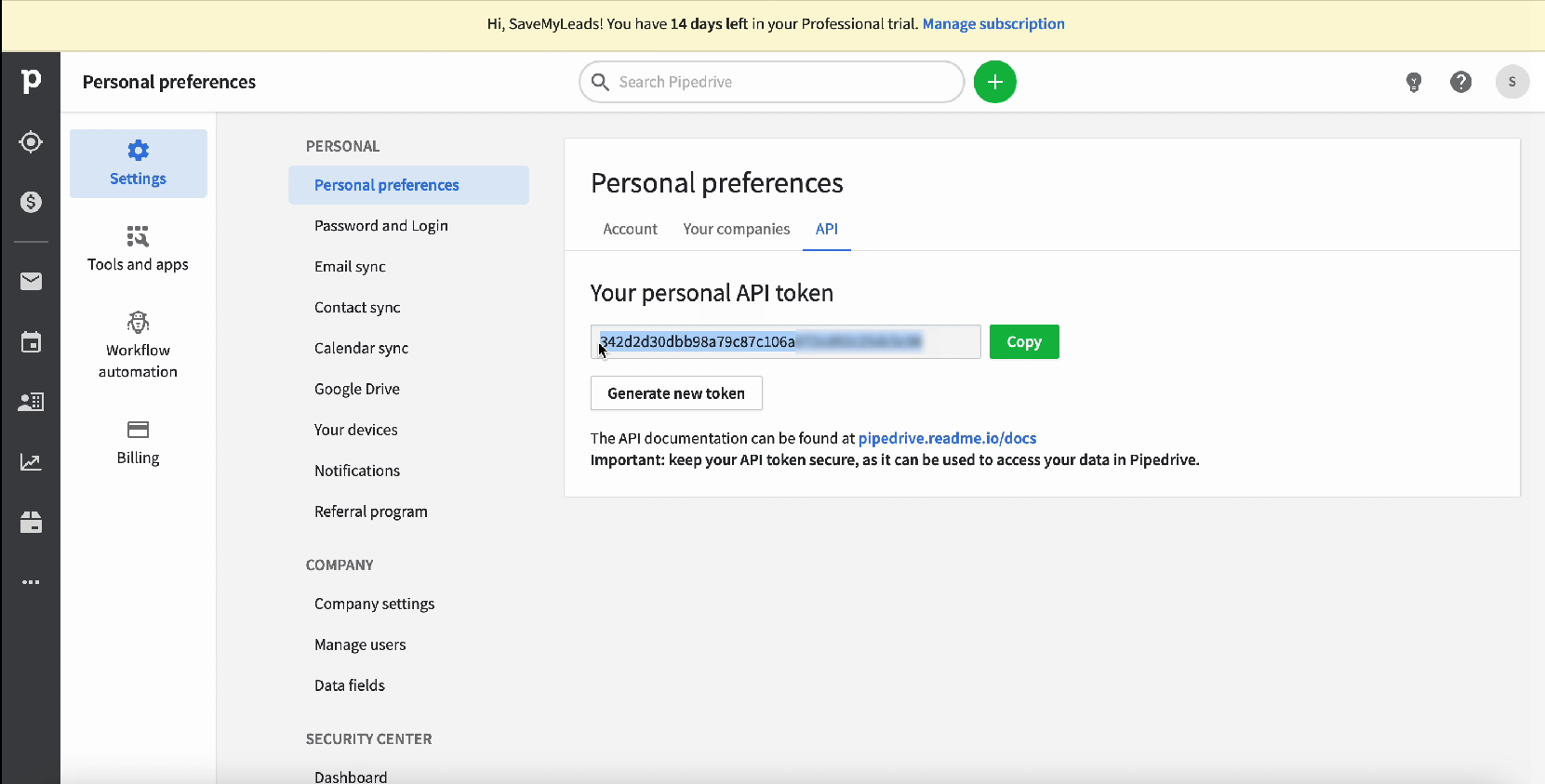
Return to the SaveMyLeads service tab and paste the copied API key into the corresponding field. After filling in all the required fields, click Save and continue the configuration.
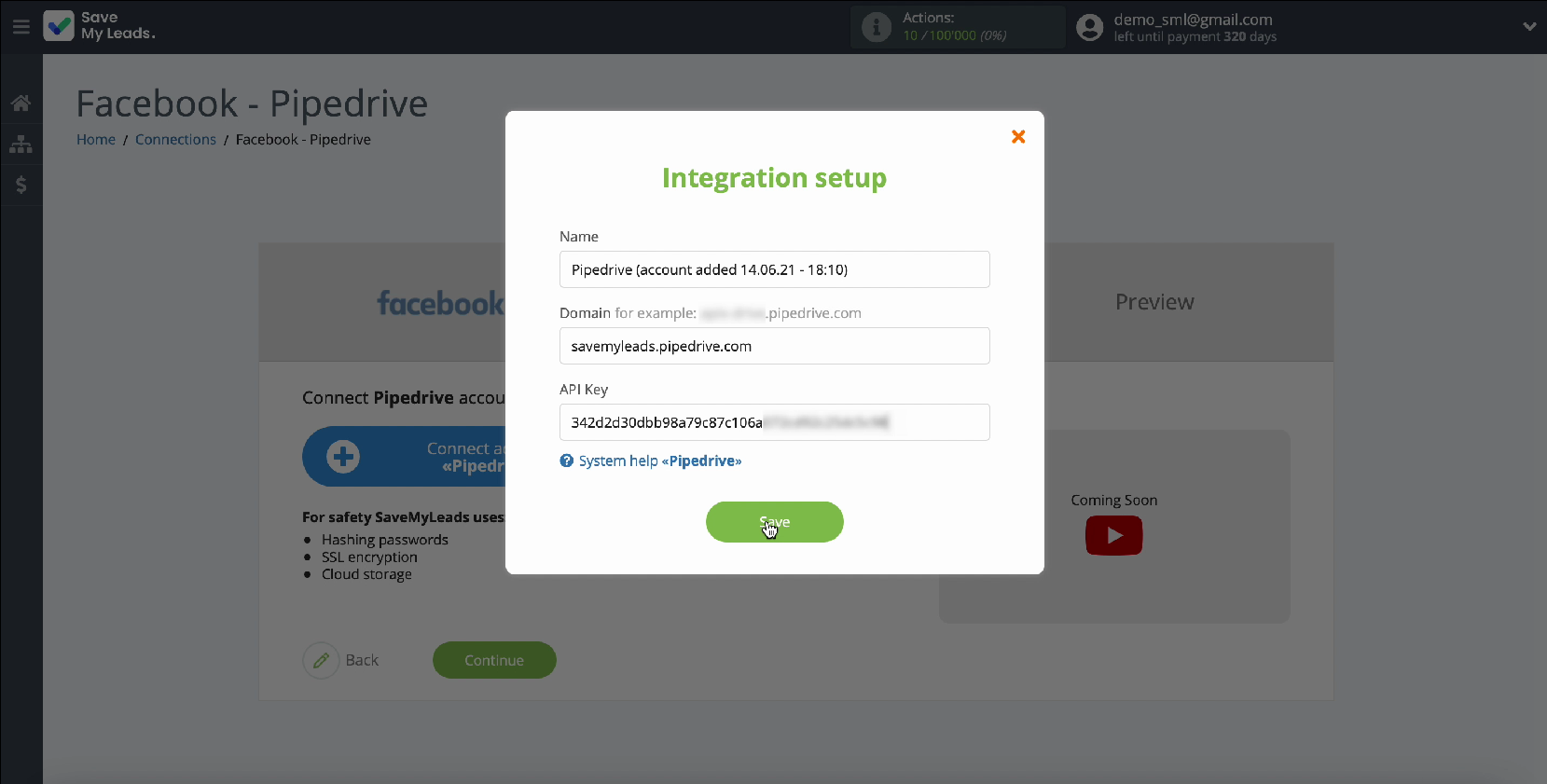
Your account should appear in the list of connected accounts, select it
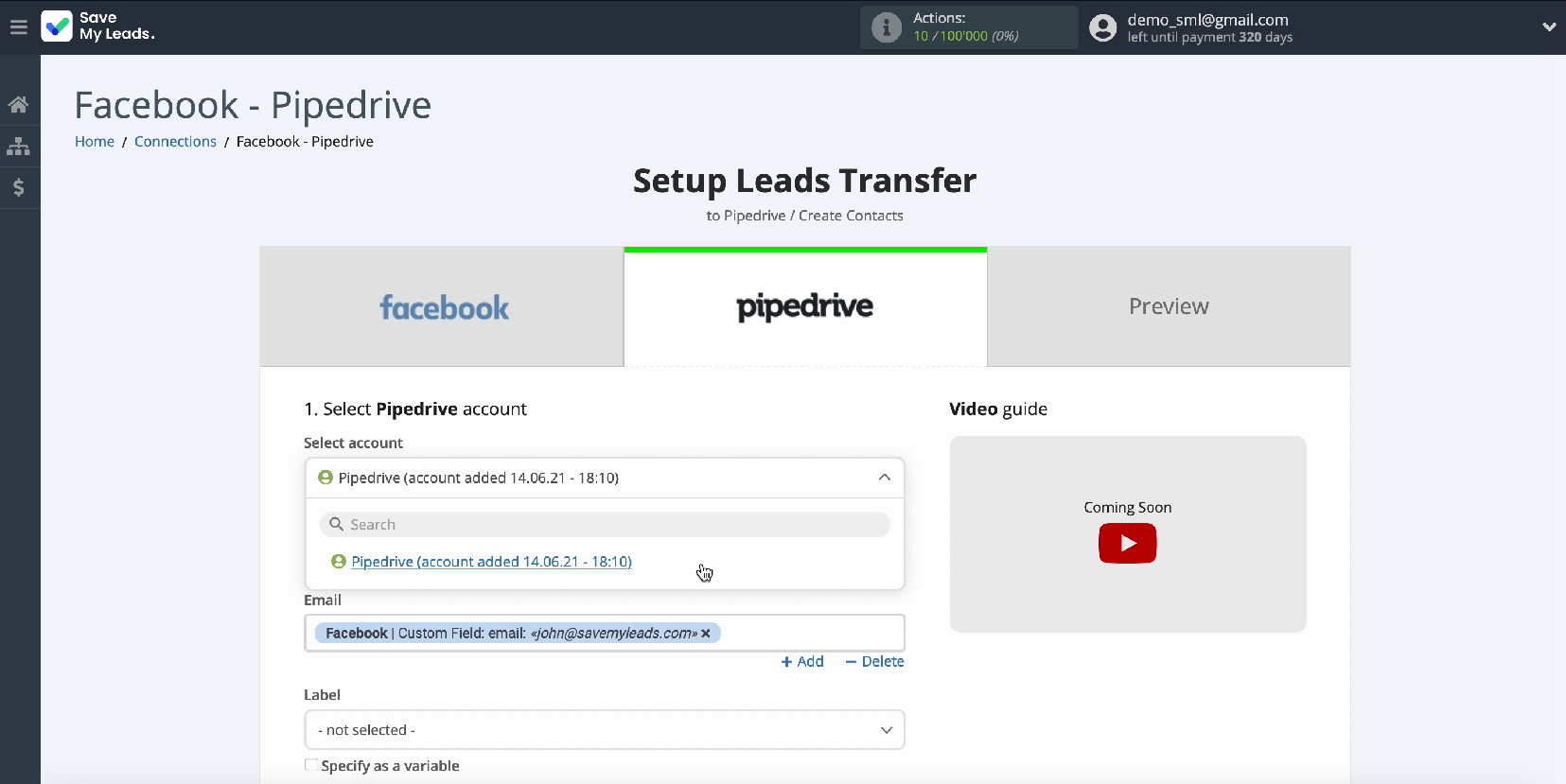
Next, you see the fields for the Pipedrive contact, in which you need to set variables from Facebook. To do this, you need to click in the required field and select a variable from the drop-down list.
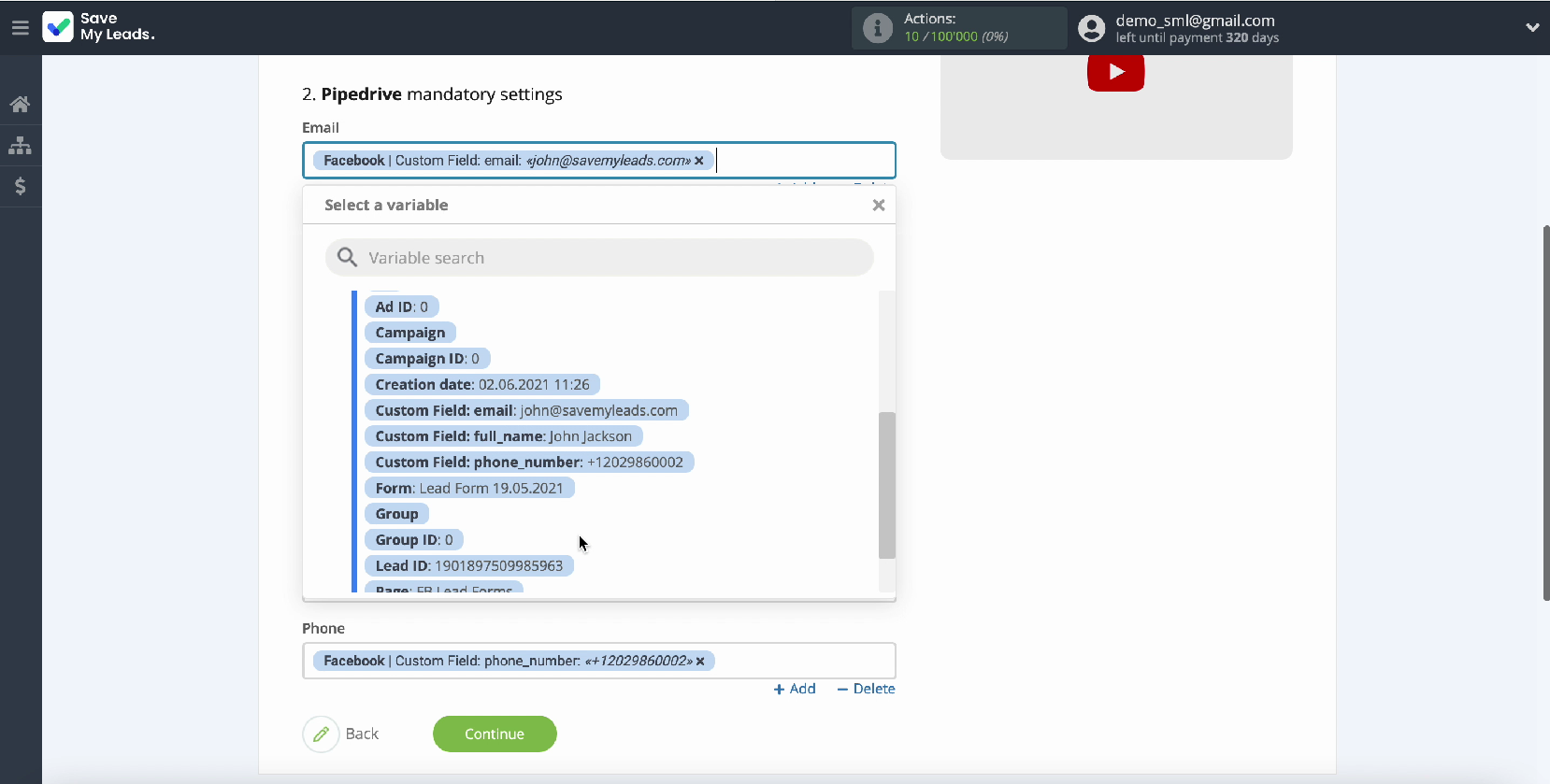
If you are satisfied with the initial field settings, you can leave them unchanged. Having set all the necessary variables, continue the configuration by clicking Continue.
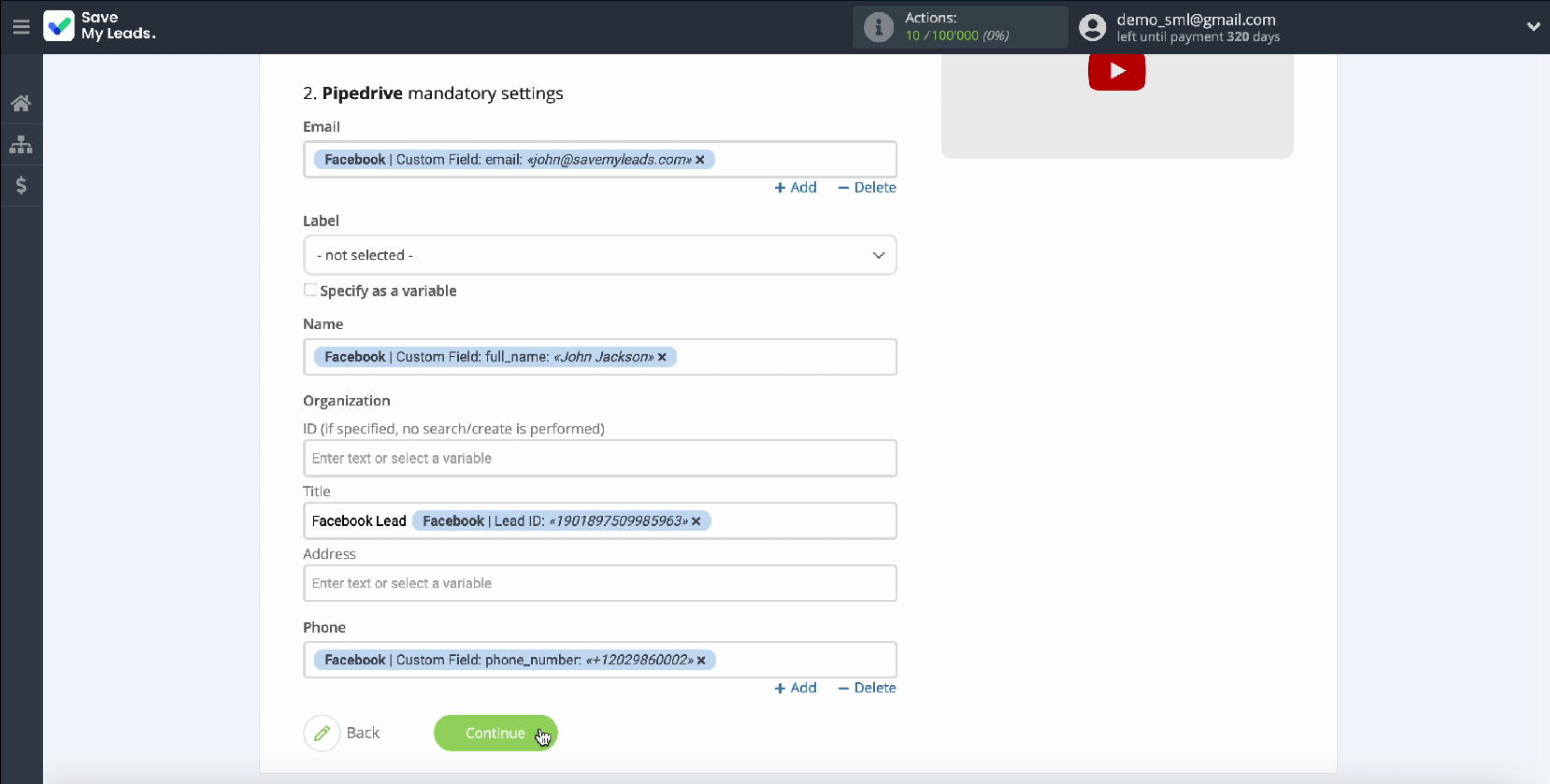
You can now see an example of the data that will be sent to Pipedrive as contacts for each new lead from your Facebook ad account. If you want to check if the settings are correct, click Send test data to Pipedrive.
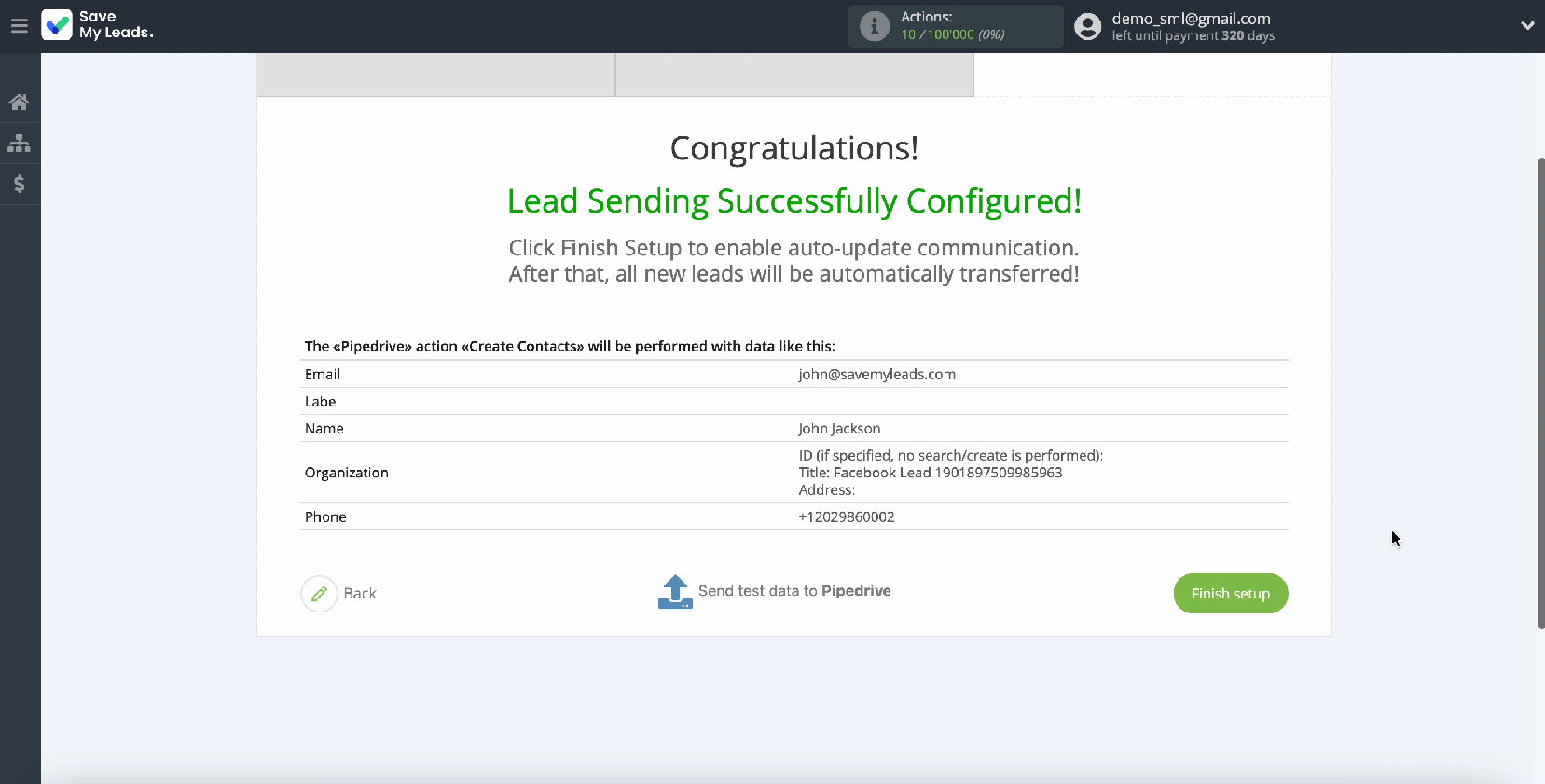

To check the result, go to your Pipedrive account.
- Automate the work with leads from the Facebook advertising account
- Empower with integrations and instant transfer of leads
- Don't spend money on developers or integrators
- Save time by automating routine tasks
If the result suits you, return to the SaveMyLeads service tab and complete the setup.
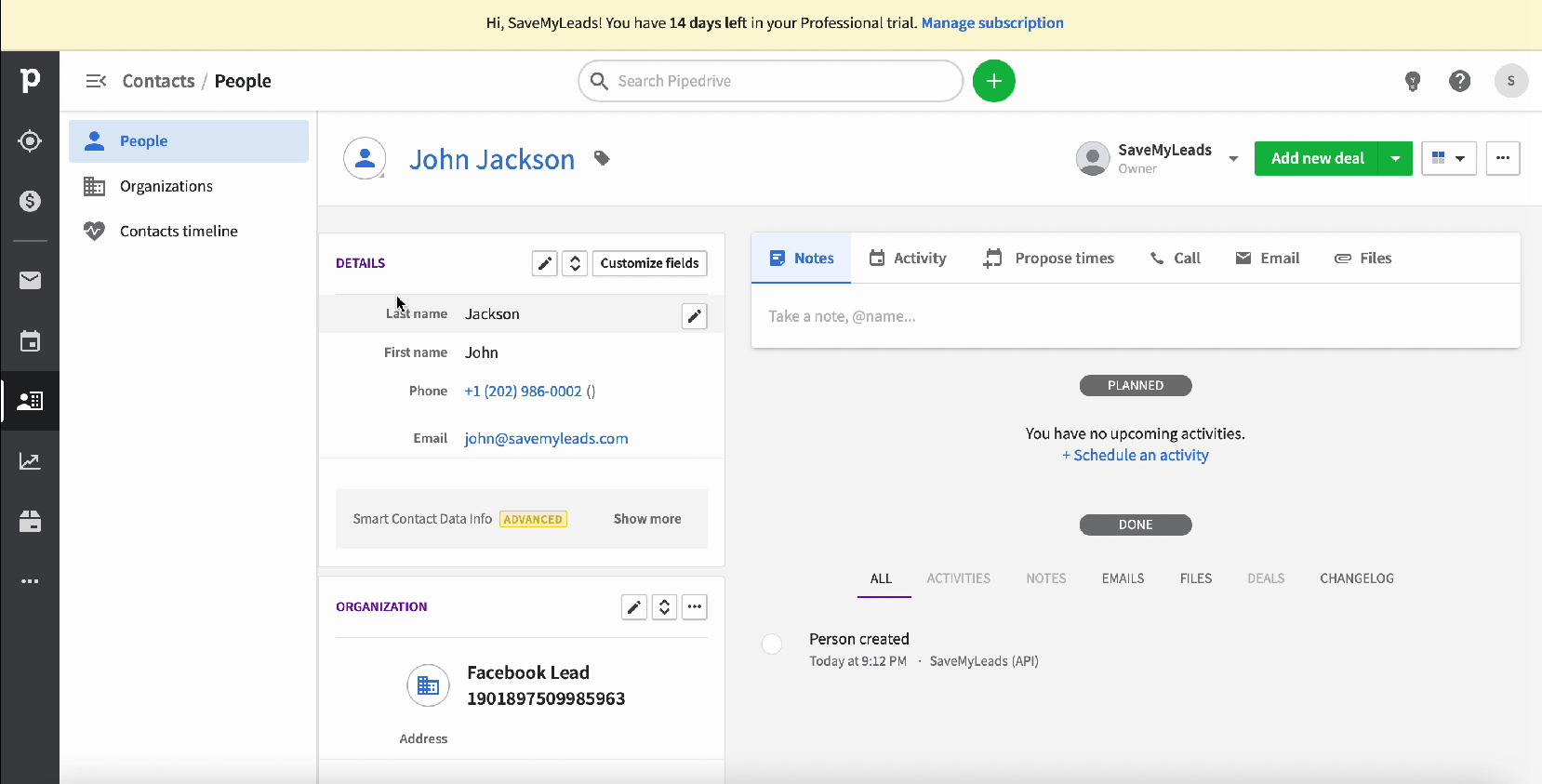
Turn on auto-update
In order for new leads from Facebook to be instantly transferred to the Pipedrive CRM system as new contacts, you need to enable auto-update, to do this, click Finish Setup
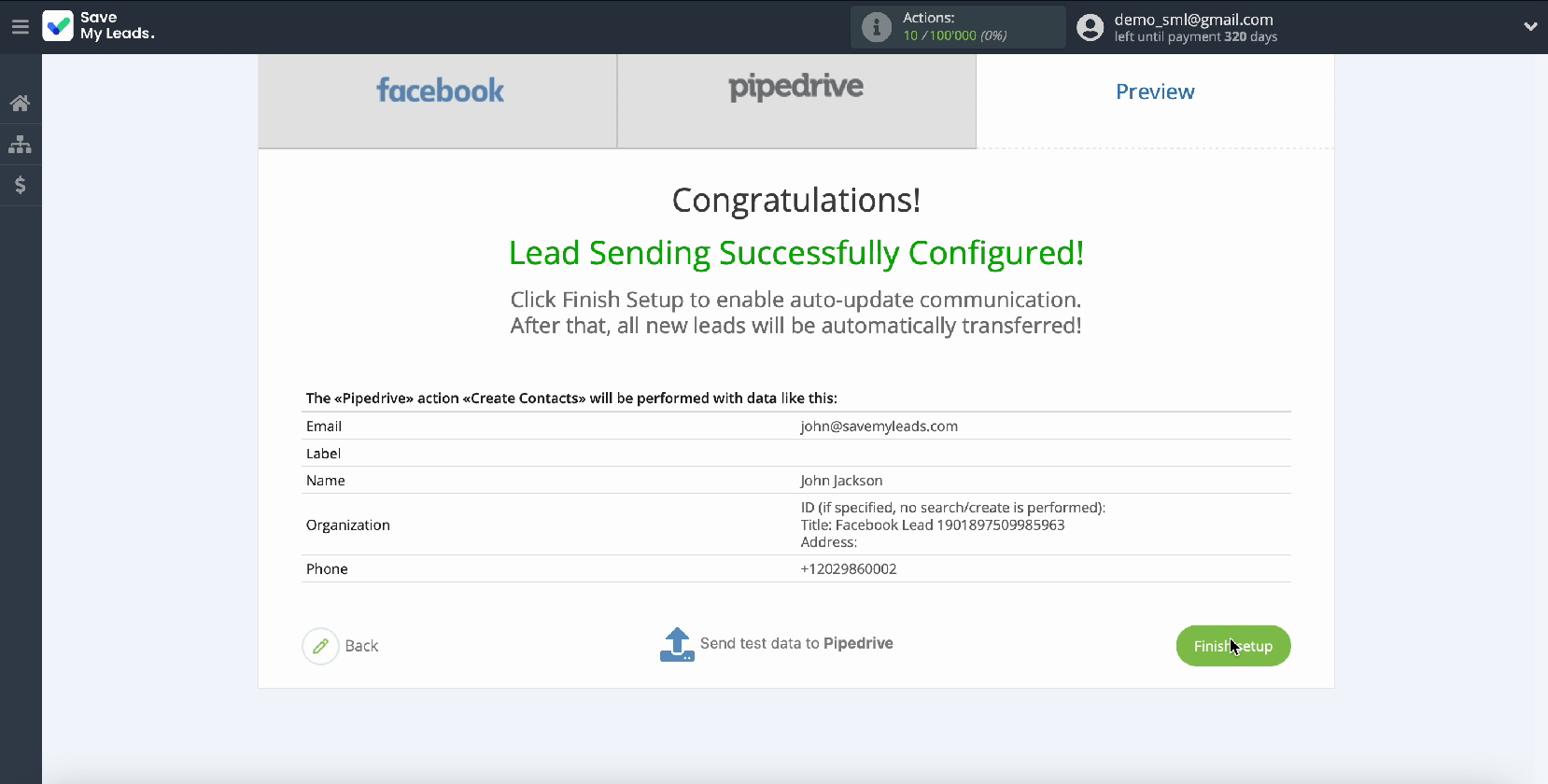
At this stage, if necessary, you can change the name of the connection. To do this, go to its settings.
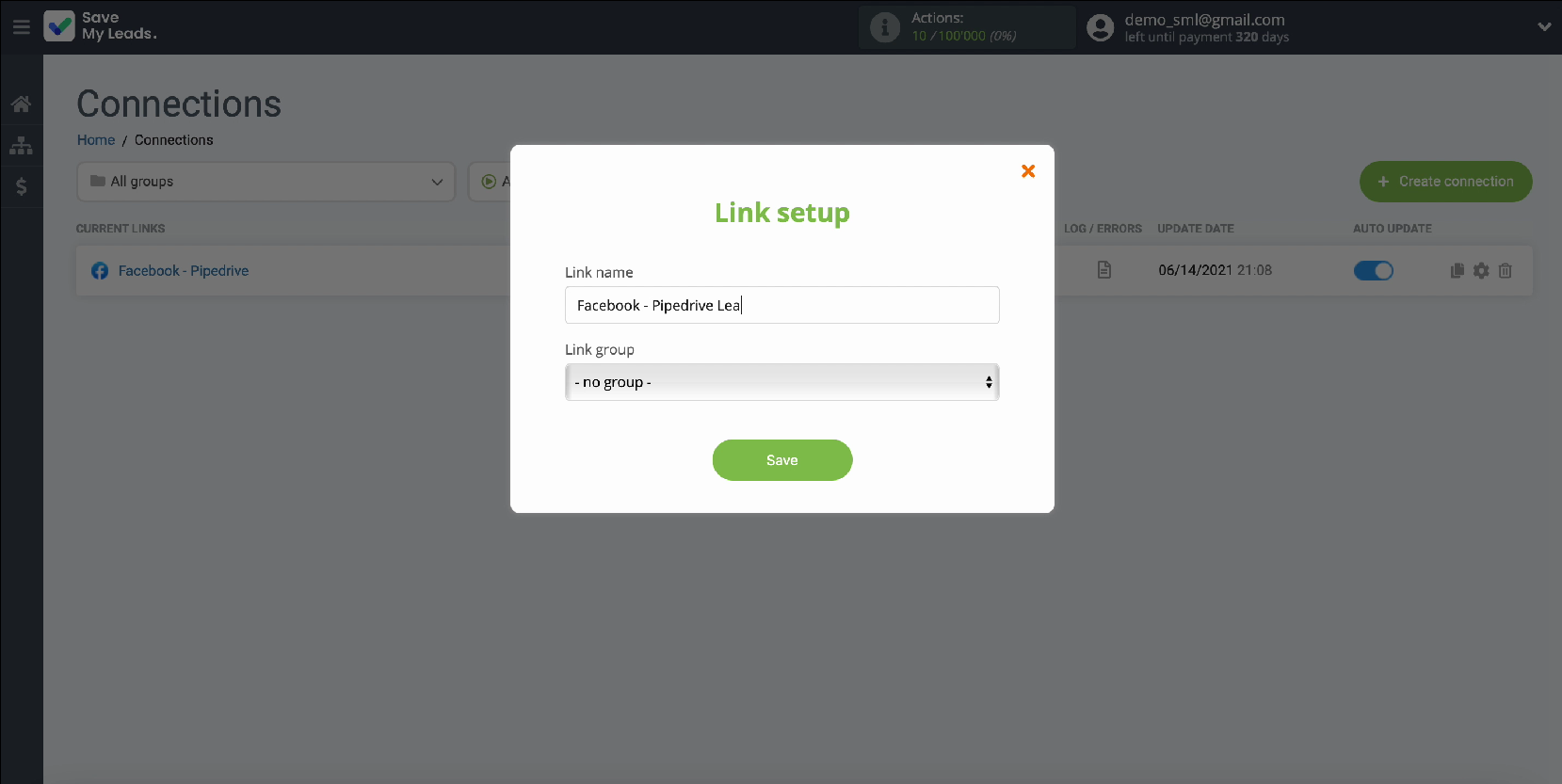
Conclusion
Using the SaveMyLeads online connector, you can set up automatic uploading of leads from your Facebook advertising account to Pipedrive CRM system without any difficulties. Thanks to the intuitive interface of the service, the whole process will not take more than 5 minutes.
Now you don't have to look for a qualified professional every time you need an integration. And if you encounter difficulties when working with the connector. then you can contact the service specialists who will be happy to help.