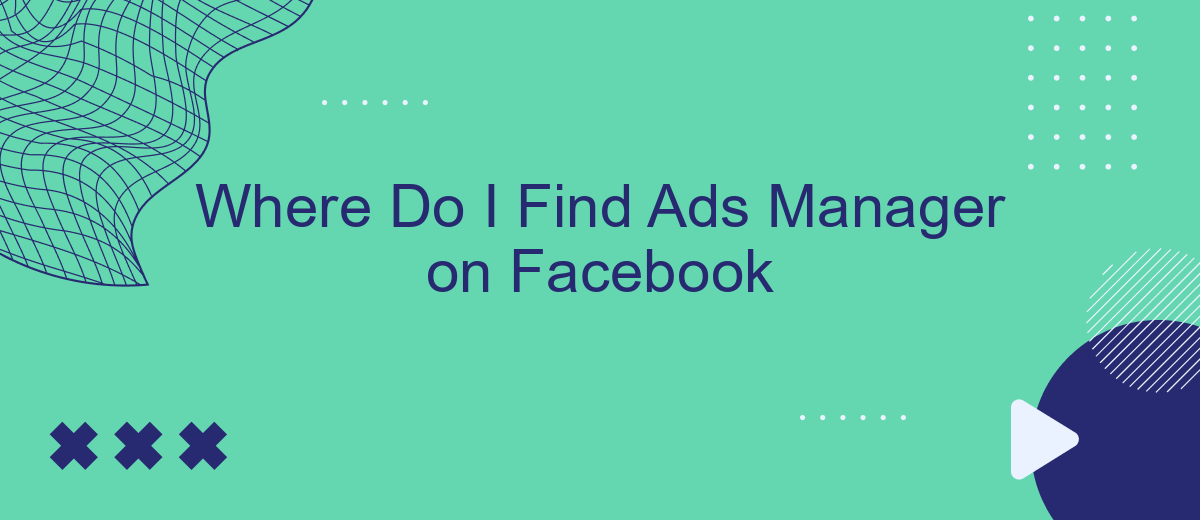Finding Ads Manager on Facebook can be a bit confusing for new users, but it's an essential tool for managing your advertising campaigns. This guide will help you locate Ads Manager quickly and easily, whether you're using a desktop or mobile device. By following these simple steps, you'll be able to access all the features you need to optimize your ads effectively.
Access Facebook Ads Manager
To access Facebook Ads Manager, you first need to log into your Facebook account. Once logged in, navigate to the top-right corner of the screen and click on the downward-facing arrow. From the dropdown menu, select "Manage Ads" to be directed to the Ads Manager interface.
- Log into your Facebook account.
- Click on the downward-facing arrow in the top-right corner.
- Select "Manage Ads" from the dropdown menu.
For those looking to streamline their ad management and integrate various marketing tools, services like SaveMyLeads can be incredibly useful. SaveMyLeads allows for seamless integration with multiple platforms, automating the data transfer process and ensuring your campaigns run smoothly. By leveraging such tools, you can save time and focus more on optimizing your ad performance.
Navigate to Business Suite
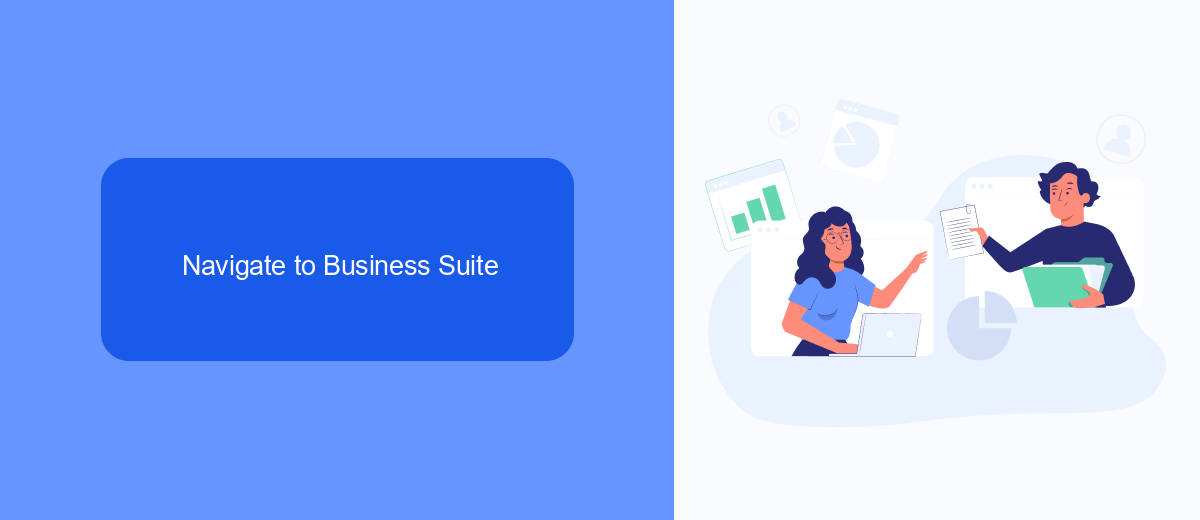
To access Ads Manager through Facebook's Business Suite, start by logging into your Facebook account. Once logged in, navigate to the upper right corner of your homepage and click on the menu icon, which appears as nine small dots in a square formation. From the dropdown menu, select "Business Suite." This will redirect you to the Business Suite dashboard, where you can manage various aspects of your business, including your ads.
Within the Business Suite, you can easily find the Ads Manager by looking for the "More Tools" option in the left-hand sidebar. Click on it to reveal a list of tools, and then select "Ads Manager." If you need to integrate your ad campaigns with other services, consider using SaveMyLeads. This platform allows you to automate data transfer between Facebook Ads and other applications, streamlining your marketing efforts and improving efficiency. SaveMyLeads supports a wide range of integrations, making it a valuable tool for any business looking to optimize their advertising workflow.
Find Ads Manager in Top Menu
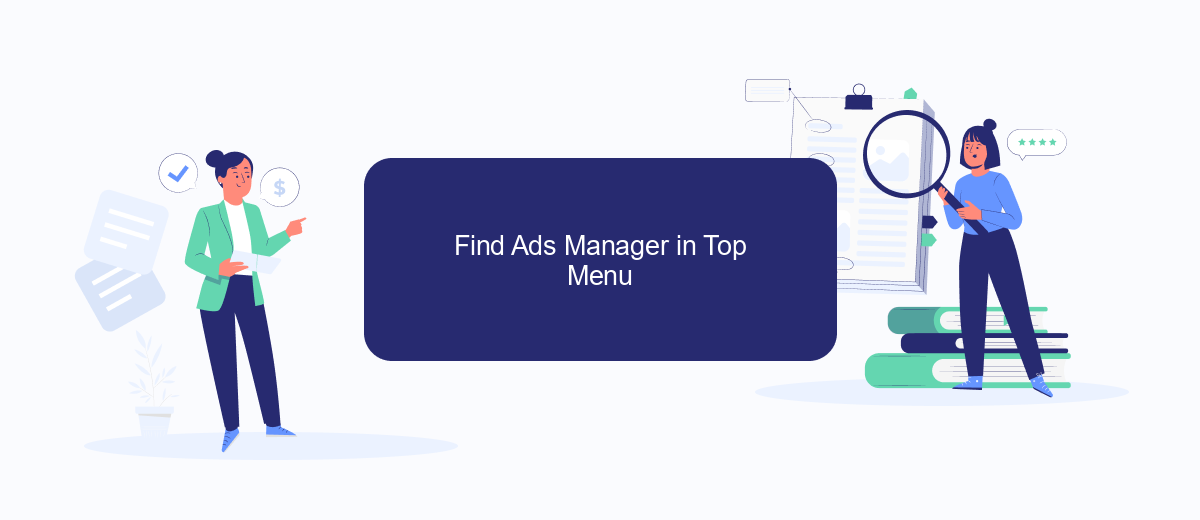
To find the Ads Manager in the top menu of Facebook, follow these simple steps. This feature allows you to manage your ad campaigns effectively and is easily accessible from your main dashboard. By following the steps below, you can quickly navigate to your Ads Manager and start optimizing your campaigns.
- Log in to your Facebook account and go to your main dashboard.
- In the top-right corner, click on the downward arrow icon to open the drop-down menu.
- Select "Ads Manager" from the list of options available in the drop-down menu.
Once you have accessed the Ads Manager, you will be able to view and manage all your ad campaigns. If you are looking to streamline your ad management process, consider using integration services like SaveMyLeads. This service helps you automate and integrate your Facebook ads with other platforms, ensuring that your marketing efforts are seamless and efficient.
Use Facebook Search Bar
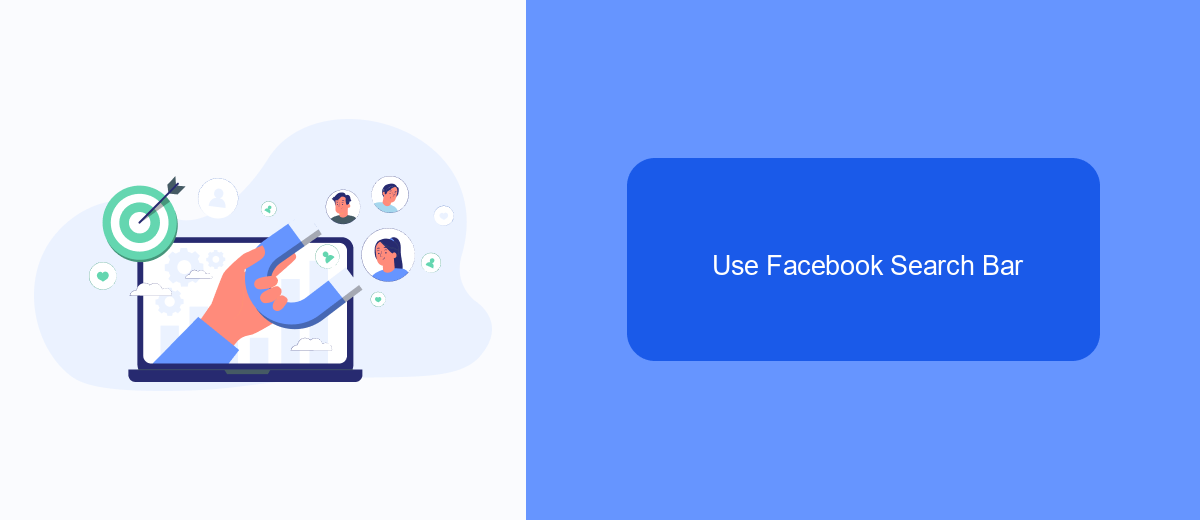
One of the simplest ways to locate the Ads Manager on Facebook is by using the Facebook search bar. This method is straightforward and can save you time, especially if you're new to navigating the platform. The search bar is located at the top of your Facebook homepage, making it easily accessible.
To begin, simply click on the search bar and type in "Ads Manager." Facebook will display a list of relevant results, and the Ads Manager should appear near the top. This method is convenient and ensures that you can quickly access the tool without having to navigate through multiple menus.
- Open Facebook and locate the search bar at the top of the page.
- Click on the search bar and type "Ads Manager."
- Select Ads Manager from the list of search results.
Using the search bar is not only efficient but also helps you become more familiar with Facebook's interface. Additionally, for those managing multiple ad campaigns and looking for integration solutions, services like SaveMyLeads can be highly beneficial. SaveMyLeads allows you to automate and streamline your ad management processes, making your advertising efforts more effective.
Install SaveMyLeads Integration
To streamline your Facebook Ads management, integrating SaveMyLeads can be a game-changer. SaveMyLeads is an automation service that allows you to connect Facebook Lead Ads with various CRM systems, email marketing platforms, and other tools. To get started, first sign up for an account on the SaveMyLeads website. Once logged in, navigate to the dashboard and select Facebook Lead Ads from the list of available integrations.
Next, follow the step-by-step instructions to authorize SaveMyLeads to access your Facebook account. You will need to provide the necessary permissions for the integration to work seamlessly. After authorization, choose the destination service you wish to connect with Facebook Lead Ads, such as a CRM or email marketing tool. Configure the mapping of fields between Facebook and the destination service, ensuring that all the necessary data points are accurately transferred. Finally, test the integration to confirm everything is functioning correctly. With SaveMyLeads, you can automate your lead management process, saving time and enhancing efficiency.
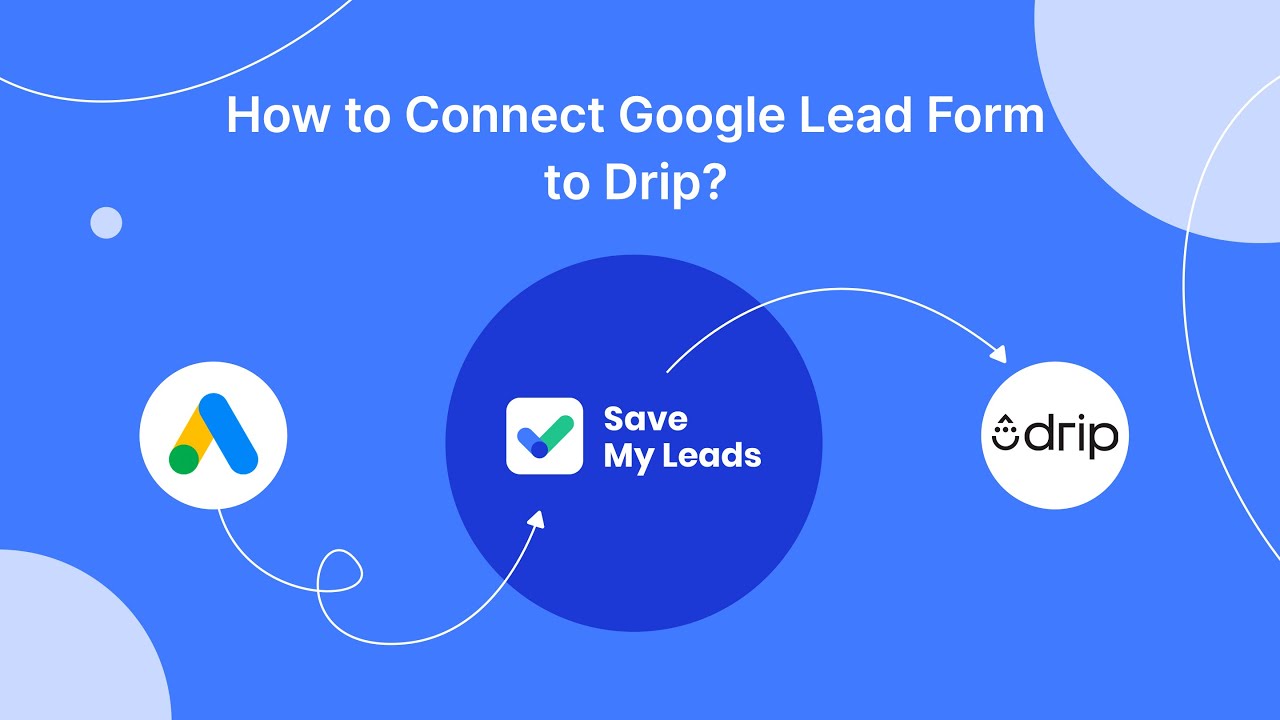
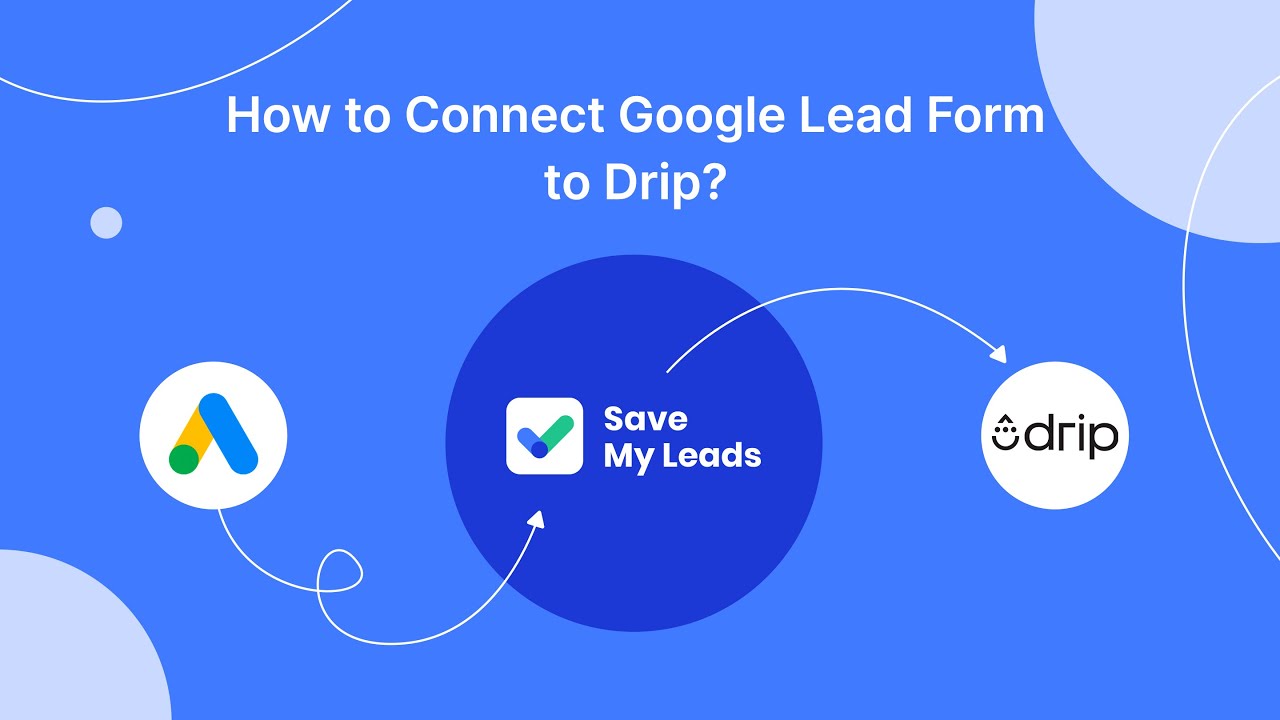
FAQ
Where do I find Ads Manager on Facebook?
Can I manage multiple ad accounts in Ads Manager?
How do I create a new ad campaign in Ads Manager?
Is there a way to automate my ad management tasks?
Can I view the performance of my ads in Ads Manager?
You probably know that the speed of leads processing directly affects the conversion and customer loyalty. Do you want to receive real-time information about new orders from Facebook and Instagram in order to respond to them as quickly as possible? Use the SaveMyLeads online connector. Link your Facebook advertising account to the messenger so that employees receive notifications about new leads. Create an integration with the SMS service so that a welcome message is sent to each new customer. Adding leads to a CRM system, contacts to mailing lists, tasks to project management programs – all this and much more can be automated using SaveMyLeads. Set up integrations, get rid of routine operations and focus on the really important tasks.