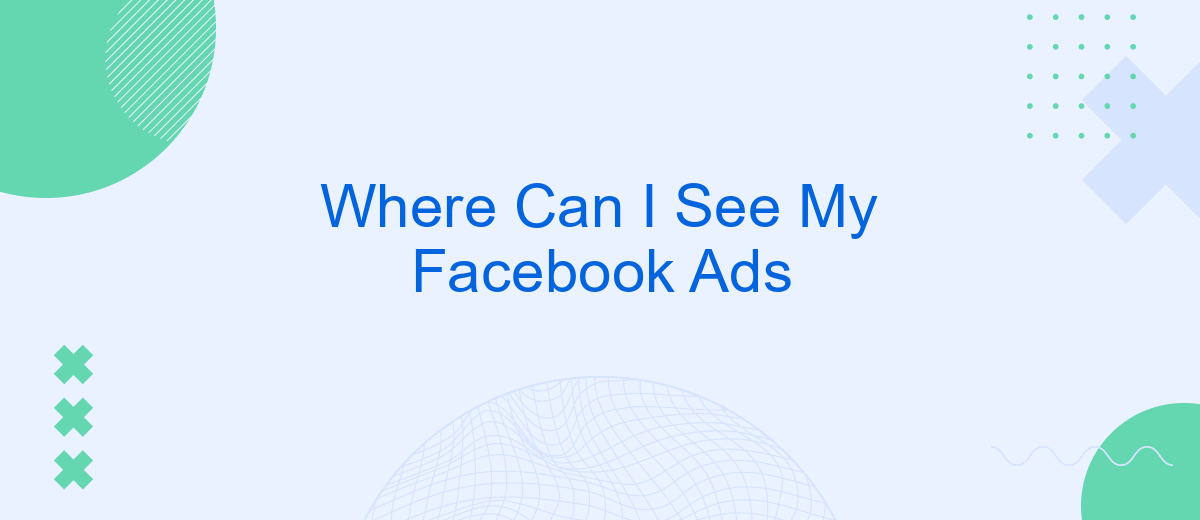In today's digital age, advertising on social media platforms like Facebook has become a crucial strategy for businesses looking to expand their reach and engage with potential customers. However, navigating the platform's advertising tools can sometimes be confusing. This article aims to guide you through the process of locating and managing your Facebook ads, ensuring that you can track performance and optimize your marketing efforts effectively.
Accessing Your Ads Manager
To effectively manage and monitor your Facebook ads, accessing the Ads Manager is essential. This tool provides a comprehensive overview of your advertising campaigns, allowing you to track performance, adjust budgets, and refine targeting. Whether you're a seasoned marketer or new to Facebook advertising, understanding how to navigate the Ads Manager is crucial for optimizing your ad strategy and achieving your marketing goals.
- Log in to your Facebook account and navigate to the homepage.
- Click on the menu icon (three horizontal lines) in the top-right corner.
- Select "Ads Manager" from the drop-down menu under the "Manage Ads" section.
- Alternatively, visit facebook.com/adsmanager directly in your browser.
- Explore the dashboard to view and manage your ad campaigns.
Once inside the Ads Manager, you can create new ads, analyze the performance of existing campaigns, and make data-driven decisions to improve results. The interface is designed to be user-friendly, offering various tools and metrics to help you understand how your ads are performing. Regularly checking the Ads Manager ensures that you are maximizing the effectiveness of your advertising efforts on Facebook.
Navigating the Ads Reporting Interface
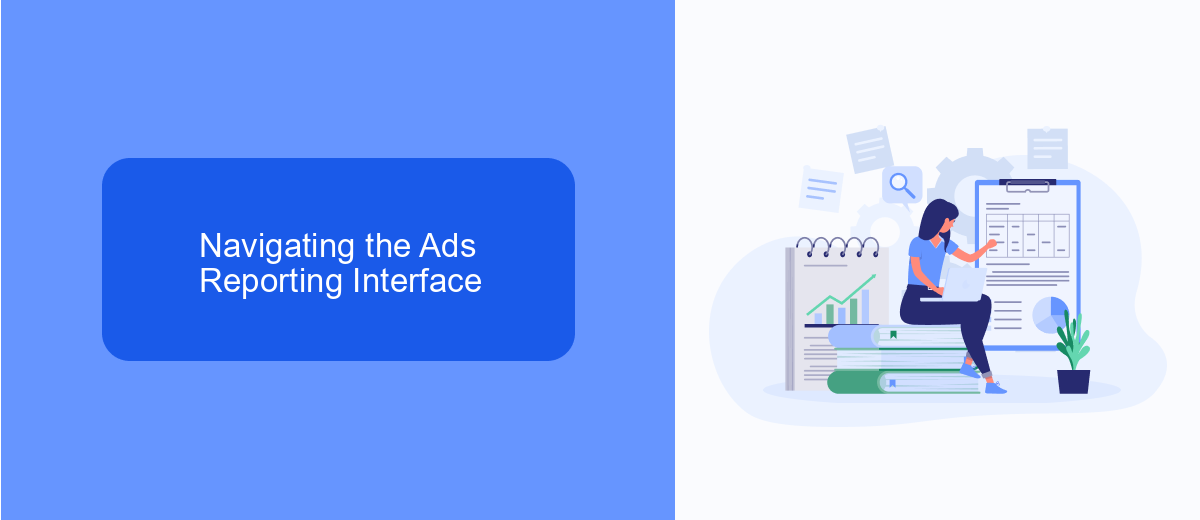
To effectively navigate the Ads Reporting Interface on Facebook, start by accessing the Ads Manager from your Facebook account. Once there, you will see a dashboard displaying various metrics and data regarding your ad campaigns. Familiarize yourself with the key sections: Campaigns, Ad Sets, and Ads, which are organized in a hierarchical structure. Use the date range selector to filter your data over specific periods, and utilize the breakdown options to dissect performance by demographics, devices, or placements. This interface allows you to customize columns to focus on metrics that matter most to your business goals, such as reach, impressions, and conversions.
For businesses looking to streamline their ad reporting and integrate data into other platforms, services like SaveMyLeads can be invaluable. SaveMyLeads offers automation solutions that can seamlessly transfer your Facebook ad data to CRM systems or email marketing tools, ensuring you have real-time access to crucial insights. By setting up these integrations, you can enhance your reporting capabilities and make data-driven decisions more efficiently. Explore the customization and export options within the Ads Reporting Interface to further tailor your reports and share them with your team.
Understanding Ads Metrics and Data
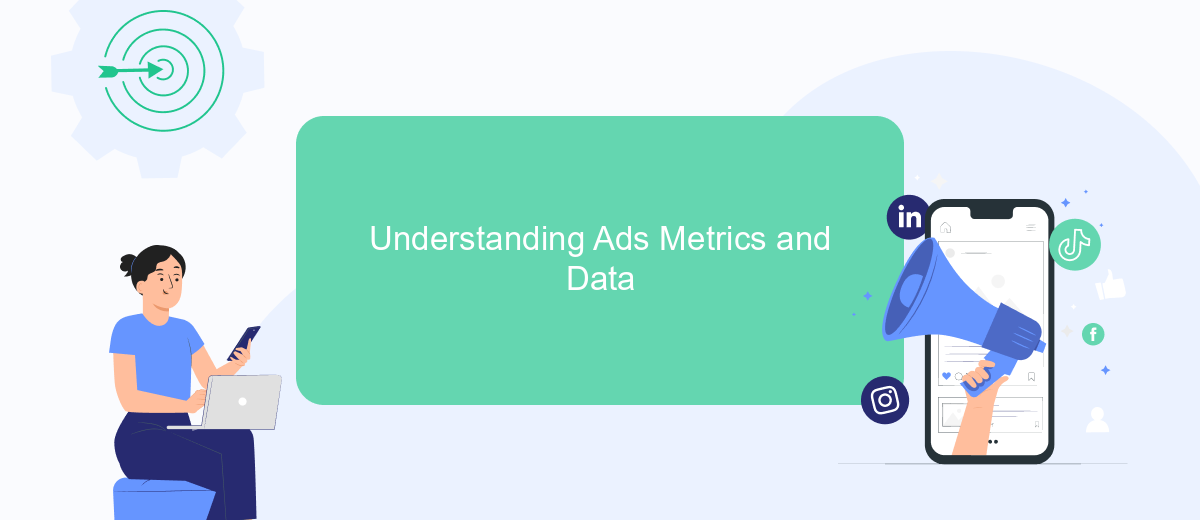
Understanding the metrics and data associated with your Facebook ads is crucial for evaluating their effectiveness and optimizing future campaigns. By analyzing these metrics, you can gain insights into how well your ads are performing, who is engaging with them, and how they contribute to your overall marketing goals.
- Reach: This metric shows the number of unique users who have seen your ad at least once. It helps you understand the potential audience size.
- Engagement: This includes likes, comments, shares, and clicks on your ad. High engagement indicates that your ad resonates with your audience.
- Click-Through Rate (CTR): This is the percentage of people who clicked on your ad after seeing it. A higher CTR means your ad is compelling to viewers.
- Conversion Rate: This measures the percentage of users who completed a desired action after clicking on your ad, such as making a purchase or signing up for a newsletter.
- Cost Per Click (CPC): This metric tells you how much you are paying on average for each click on your ad.
By closely monitoring these metrics, you can identify which ads are most effective and make informed decisions on how to allocate your advertising budget. Regular analysis allows you to refine your strategy and improve your return on investment, ensuring that your Facebook advertising efforts yield the best possible results.
Finding Archived or Completed Campaigns
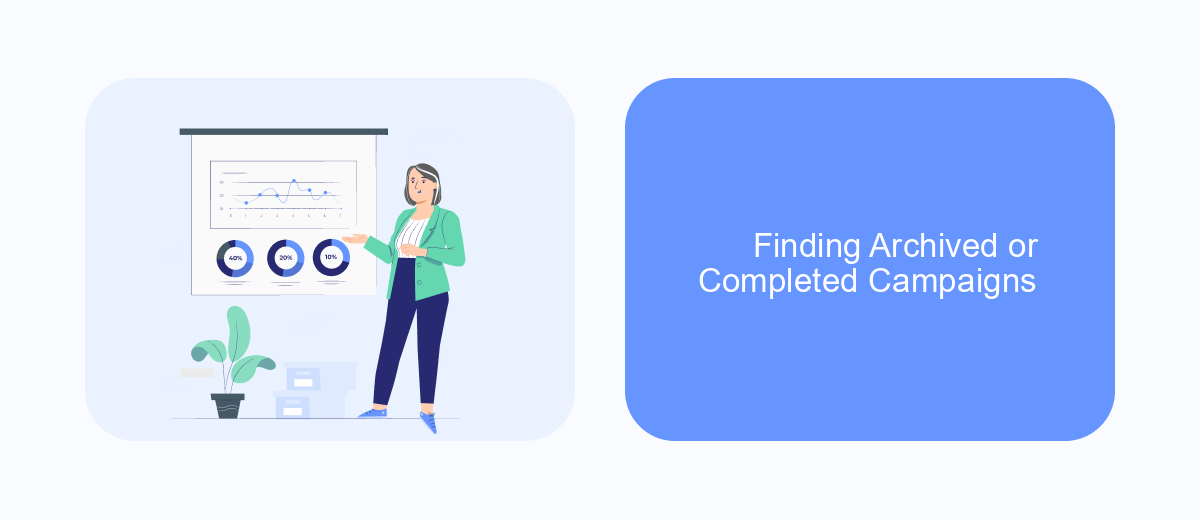
Locating archived or completed campaigns on Facebook is essential for analyzing past performance and planning future strategies. To find these campaigns, you need to access Facebook Ads Manager, a comprehensive tool that allows advertisers to manage and review all their advertising activities. Once inside, you can filter your campaigns by status to locate those that have been archived or completed.
First, navigate to the Ads Manager homepage. Here, you will see a list of all your campaigns. To narrow down your search, use the filters provided. Select the filter option, and then choose the status you want to view, such as "Archived" or "Completed." This will display only the campaigns that match your selected criteria.
- Log in to your Facebook account and go to Ads Manager.
- On the main dashboard, click on the "Filters" button.
- Select "Campaign Status" from the dropdown menu.
- Choose either "Archived" or "Completed" to view those specific campaigns.
By following these steps, you can efficiently locate and review your archived or completed campaigns. This process helps in understanding what strategies worked well in the past and aids in making informed decisions for future advertising efforts.
- Automate the work with leads from the Facebook advertising account
- Empower with integrations and instant transfer of leads
- Don't spend money on developers or integrators
- Save time by automating routine tasks
Troubleshooting Common Issues with Viewing Ads
If you're having trouble viewing your Facebook ads, the first step is to check your account settings. Ensure that your ad account is active and that you have the necessary permissions to access the ads. Sometimes, ad visibility issues can be caused by incorrect billing information, so make sure your payment methods are up to date. Additionally, check if there are any restrictions or violations that might have caused your ads to be paused or removed. Reviewing your ad status in the Ads Manager can provide insights into any errors or alerts that need attention.
Another common issue is related to integration settings, particularly if you're using third-party services like SaveMyLeads to automate your ad processes. Ensure that the integration is correctly configured and that all permissions are granted for seamless data flow. If the issue persists, try clearing your browser cache or accessing your account from a different device or network. These steps can help troubleshoot connectivity problems. If none of these solutions work, reaching out to Facebook support for further assistance might be necessary.
FAQ
Where can I find my Facebook Ads on the platform?
How do I track the performance of my Facebook Ads?
Can I automate the reporting of my Facebook Ads performance?
How do I access the billing information for my Facebook Ads?
Is there a way to integrate Facebook Ads data with other platforms?
Personalized responses to new clients from Facebook/Instagram. Receiving data on new orders in real time. Prompt delivery of information to all employees who are involved in lead processing. All this can be done automatically. With the SaveMyLeads service, you will be able to easily create integrations for Facebook Lead Ads and implement automation. Set up the integration once and let it do the chores every day.