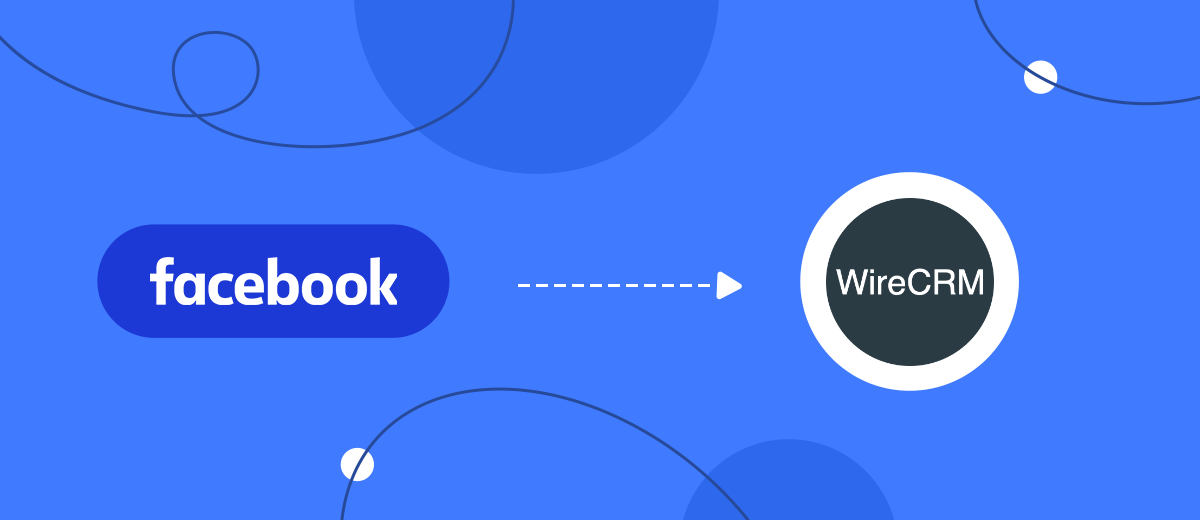Transferring customer requests from social networks to CRM manually is too inconvenient and time consuming. To improve business efficiency, automate data uploads. The SaveMyLeads service will help you do this quickly and without the help of a programmer.
Contents:
1. How to setup WireCRM and Facebook integration
2. Start setting up SaveMyLeads
3. Connect Facebook Leads Ads
4. Connect WireCRM
5. Test data transfer
6. Finish the setup
Facebook does not have tools to manage deals. Therefore, advertising specialists copy customer requests collected through lead forms into CRM. After all, such systems support all the necessary functions for convenient work with transactions.
The SaveMyLeads service allows you to quickly connect Facebook to one of the popular CRMs and set up automatic copying of leads into it in the form of deals. Here's how it will work: our service tracks and uploads each new lead, after which it extracts all the necessary data from it into the deal card in CRM. It is up to you to decide which lead data will be included in the card.
Let's see how automation can help your business.
1. Fewer routine activities. You no longer have to upload leads from Facebook in the form of a spreadsheet and copy their data to CRM manually. SaveMyLeads will do all this on its own. And you can concentrate on other work.
2. Operational creation of transactions. SaveMyLeads monitors Facebook every second. As soon as a new request appears in the lead form, our service instantly adds its data to CRM in the form of a new deal. This gives managers the ability to quickly respond to customer requests.
3. No data errors. With manual entry, you can incorrectly write down contact and other important data, confuse or miss something. Automation eliminates the possibility of such errors. SaveMyLeads accurately transfers all selected data according to the specified settings.
Example of leads uploaded from Facebook as deals in WireCRM:
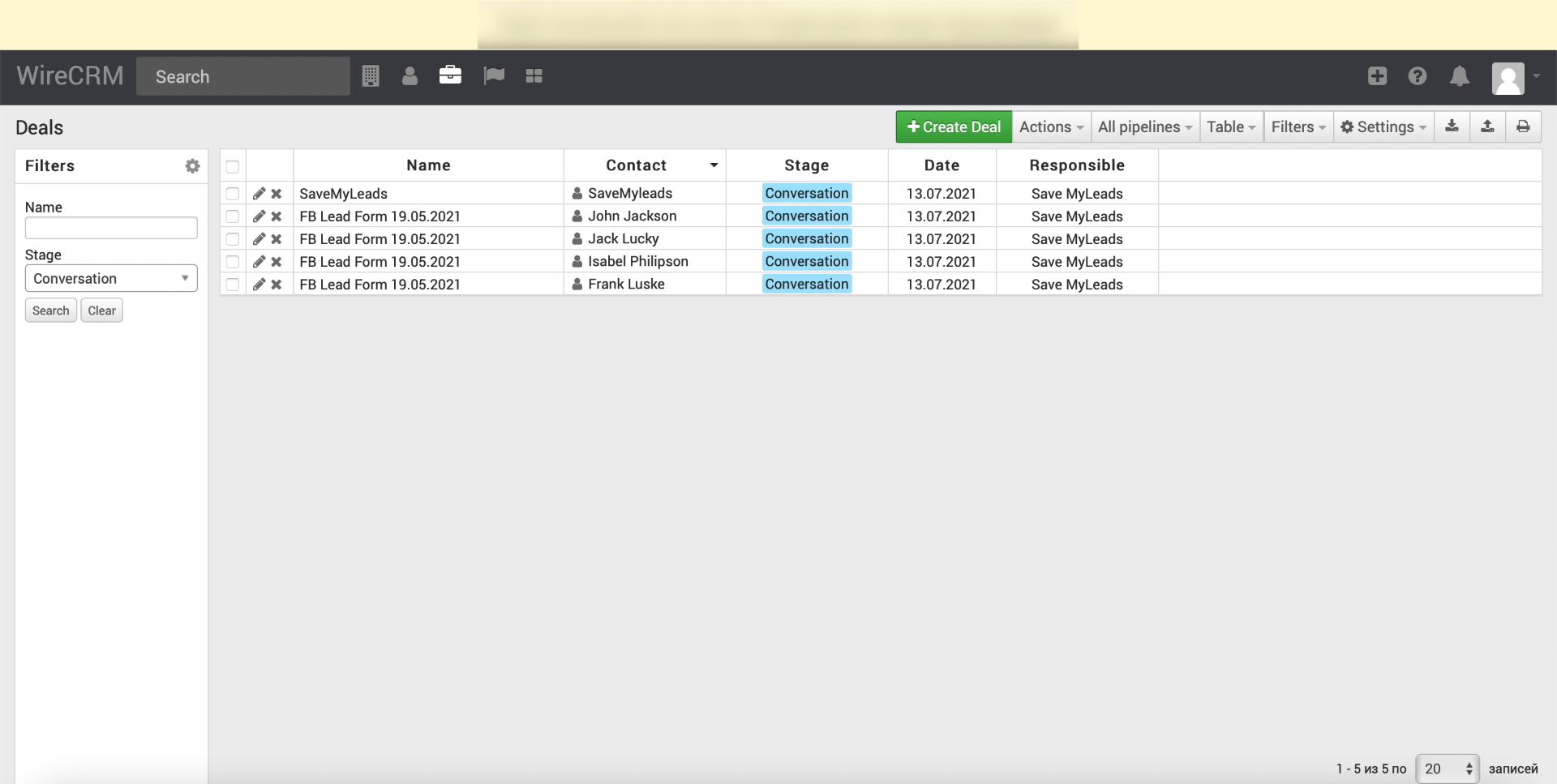
How to setup WireCRM and Facebook integration
With SaveMyLeads you don't need to write any code to set up automatic lead upload with SaveMyLeads from Facebook. It is enough to register on the website of our service, select the connection to the desired CRM system and follow the prompts on the screen. The system will ask you to connect Facebook accounts and the selected CRM, as well as specify the parameters for uploading data.
Our step-by-step instructions will help you set up automatic uploading of leads from Facebook using WireCRM as an example. Before you begin, make sure you've created and set up a WireCRM account and prepared a new Facebook form for accepting leads. In addition, be sure to add any request to it - it will come in handy for the test.
Start setting up SaveMyLeads
Registering on the SaveMyLeads website. After that, click "Create connection".
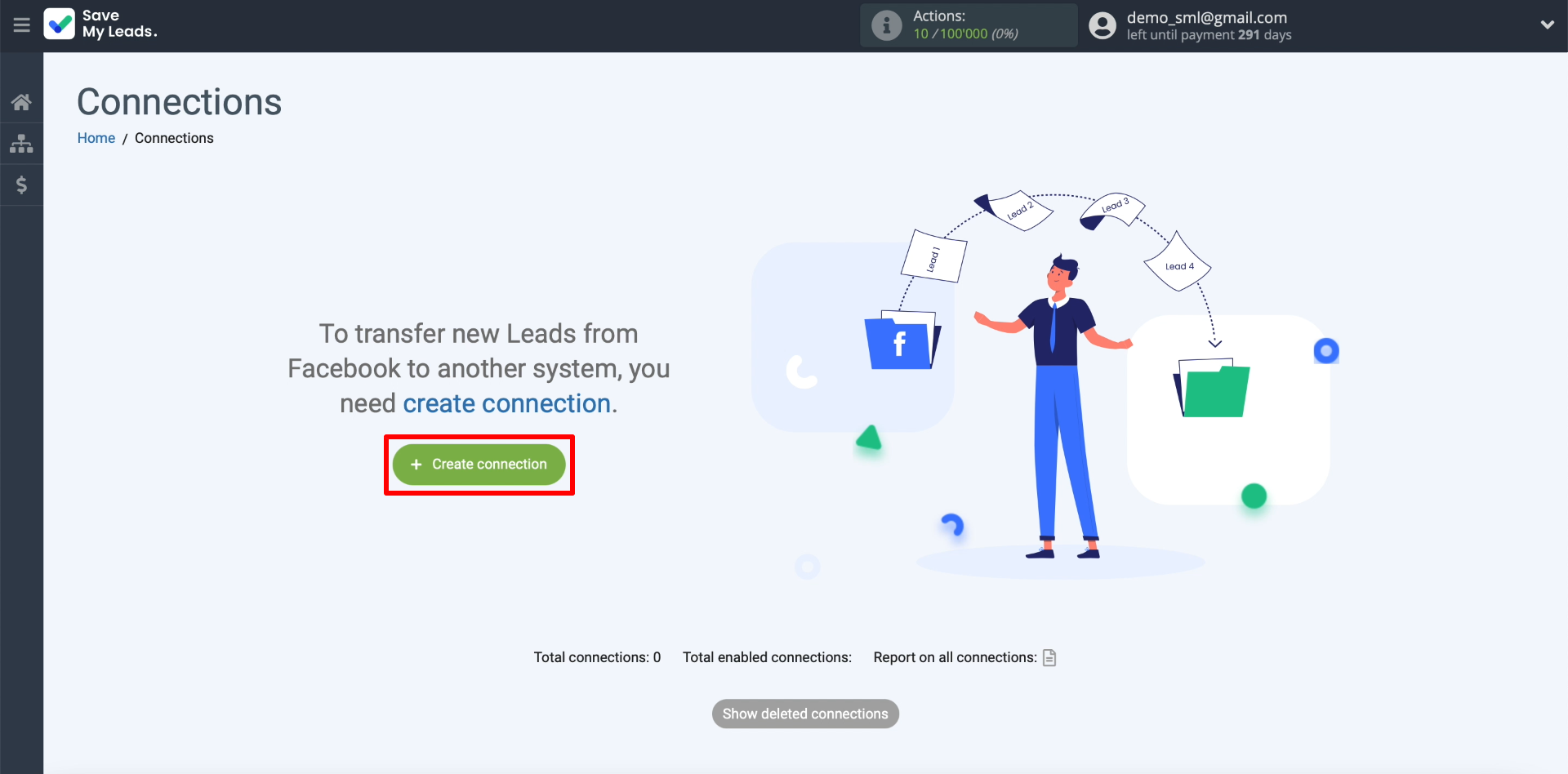
The screen should display a list of CRMs and other systems that can be connected to Facebook using SaveMyLeads. Two options for connecting WireCRM are available here: the first is for uploading leads in the form of deals, the second is in the form of contacts. We choose the first option.
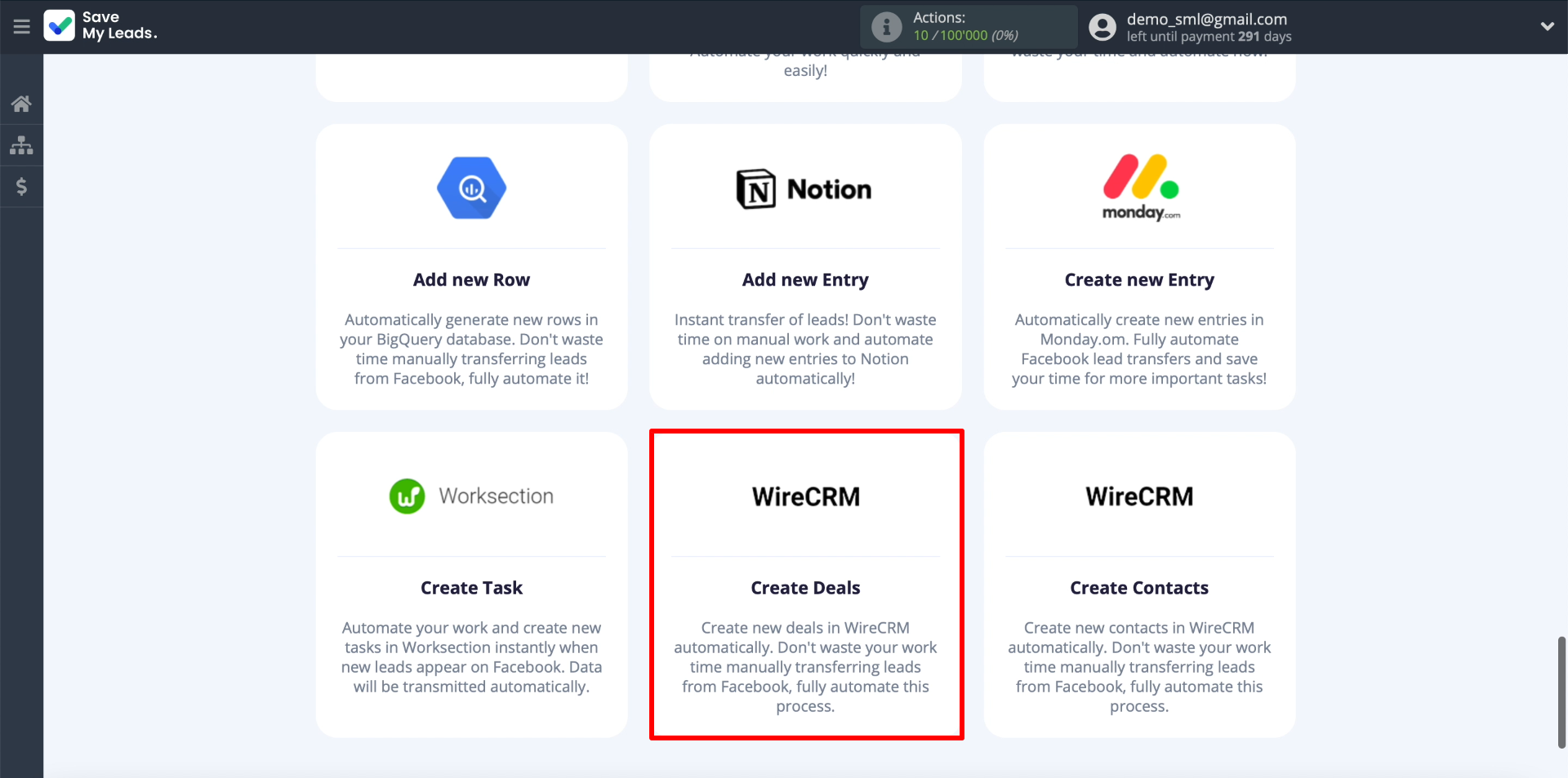
Connect Facebook Leads Ads
In order for SaveMyLeads to upload leads, we connect a Facebook advertising account. To do this, click "Connect account "Facebook", and then enter your username and password. We grant SaveMyLeads all the requested permissions so that the service can access the leads.
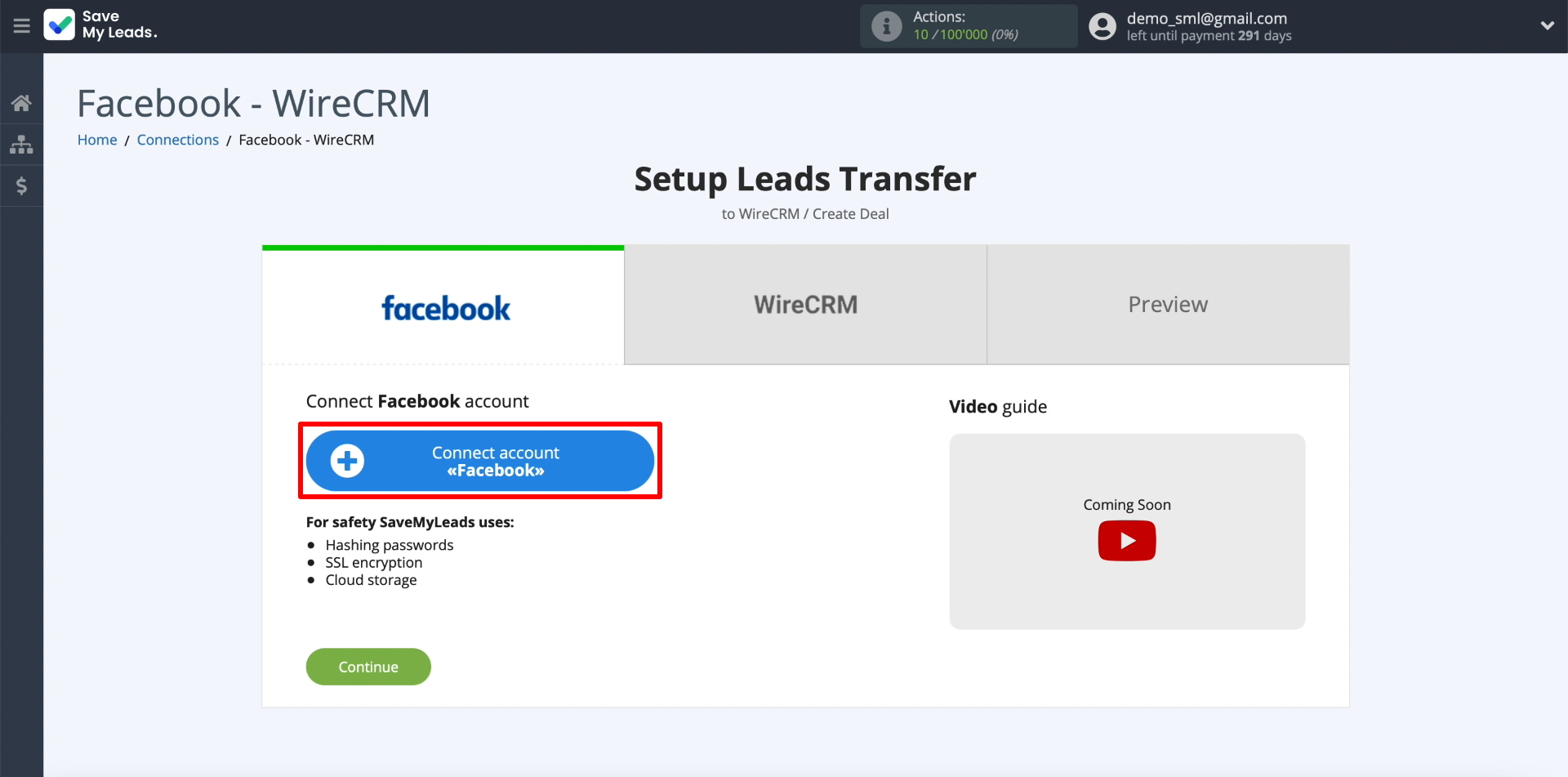
Next, we show SaveMyLeads, from where it can upload leads. Select the newly connected account. Then we specify the business page for which advertising is configured, and the form for collecting leads.
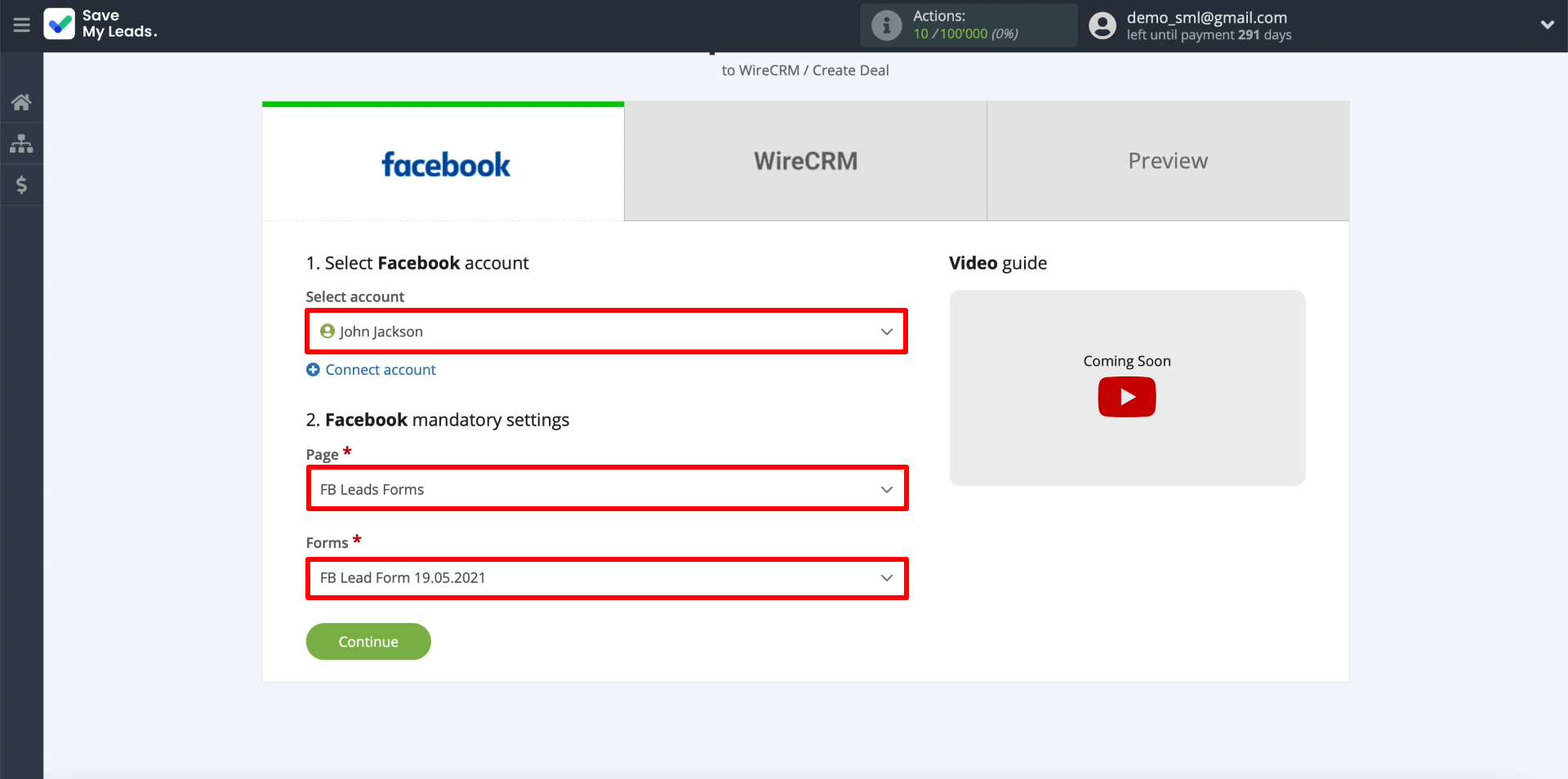
Within one connection, you can specify only one lead form. If you want to set up uploading data from several forms, create a separate connection for each of them.
Connect WireCRM
In order for SaveMyLeads to copy data from uploaded leads to WireCRM, let's connect its account. To do this, click "Connect account "WireCRM".
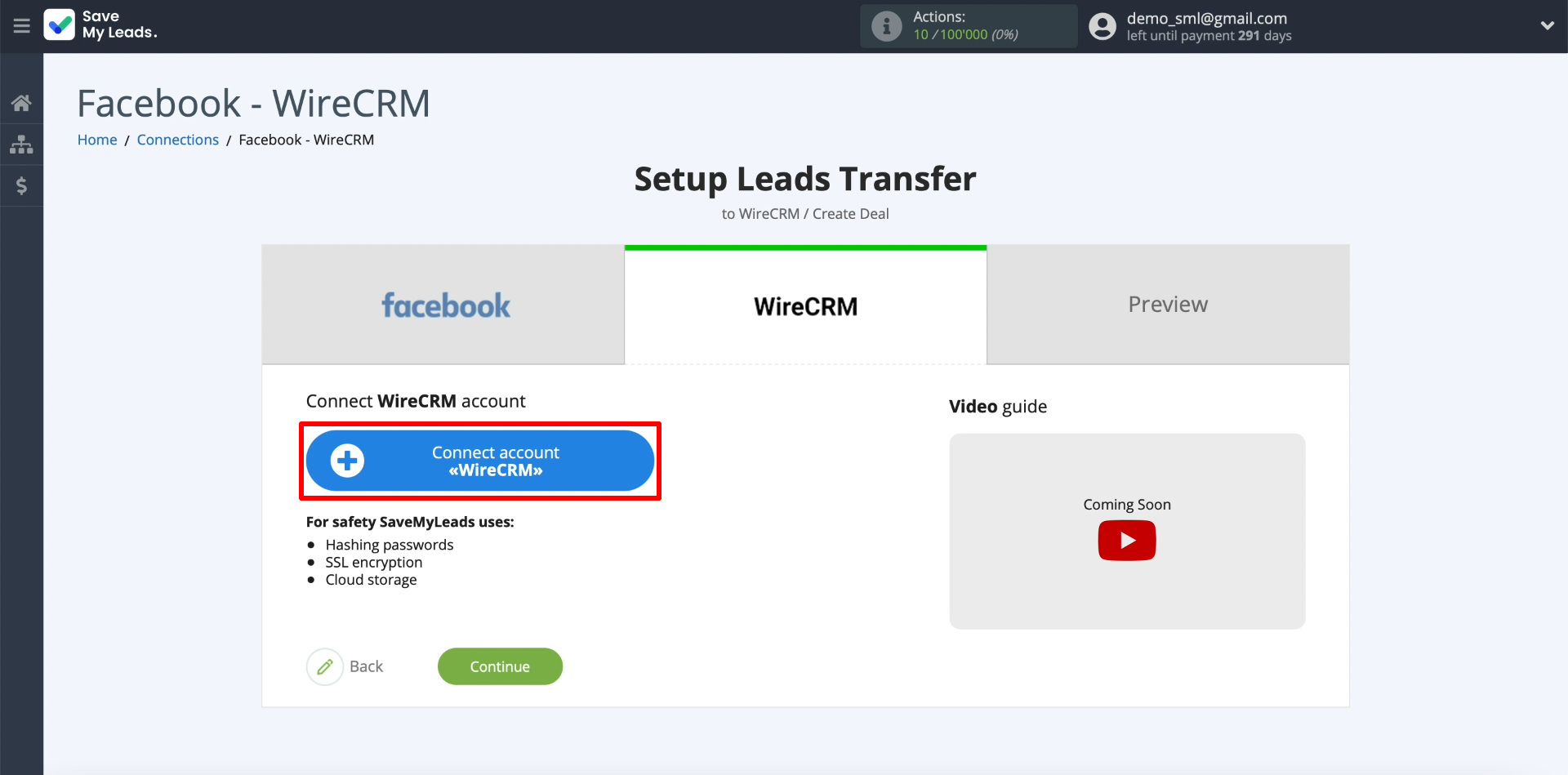
In the window that appears, enter any account name that will be displayed in the SaveMyLeads interface. Then we specify the API Key.
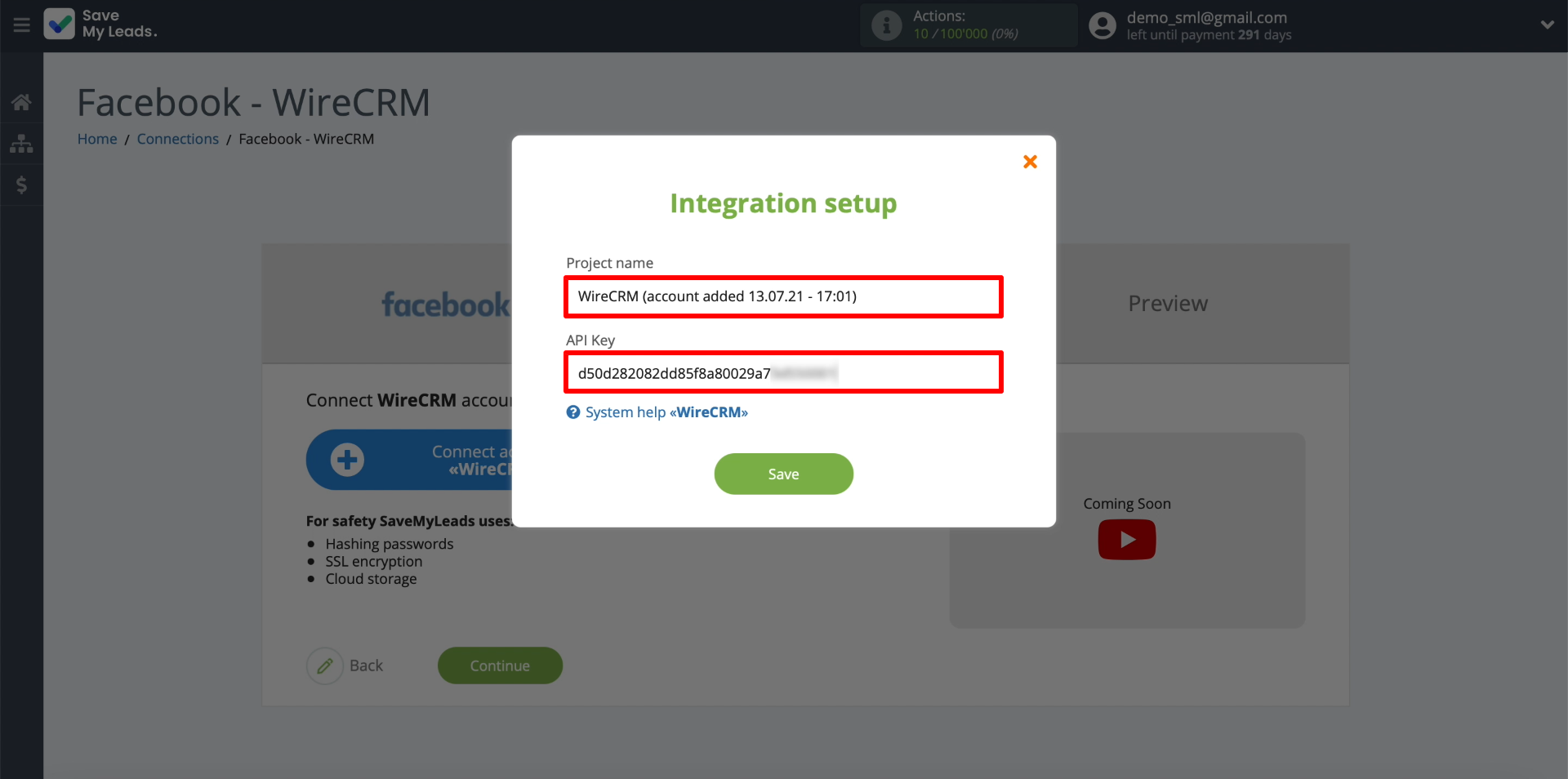
The API Key is the code required for the integration. It can be found and copied on the WireCRM website in the "Profile" section.
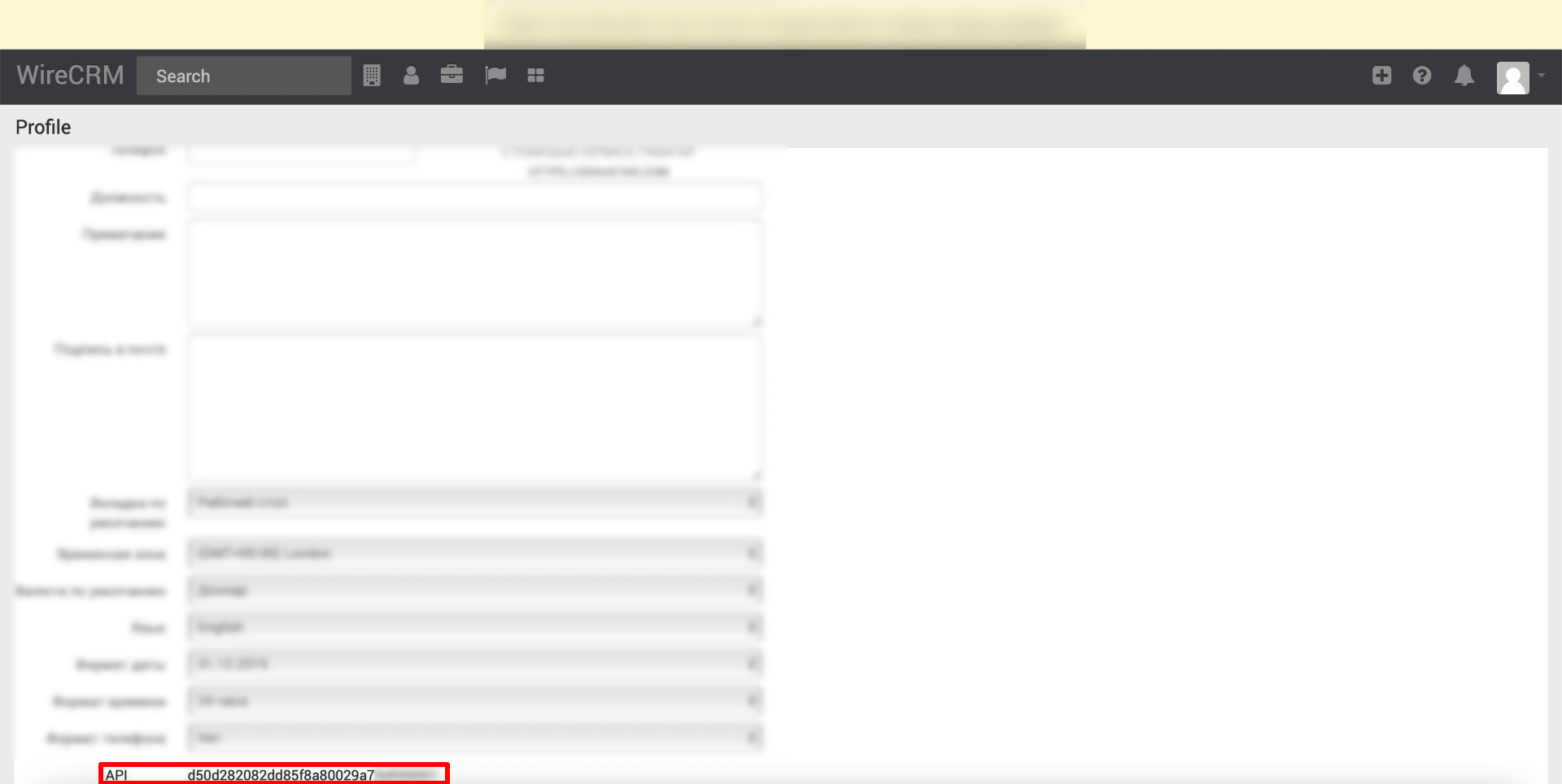
Now you need to choose what data SaveMyLeads will copy from each uploaded lead to the deal card. Fields should appear on the screen that correspond to the transaction fields in WireCRM. We click on the fields we need and choose what information will be transmitted through each of them. Leave the extra fields blank. If desired, you can leave the data settings selected by the system by default.
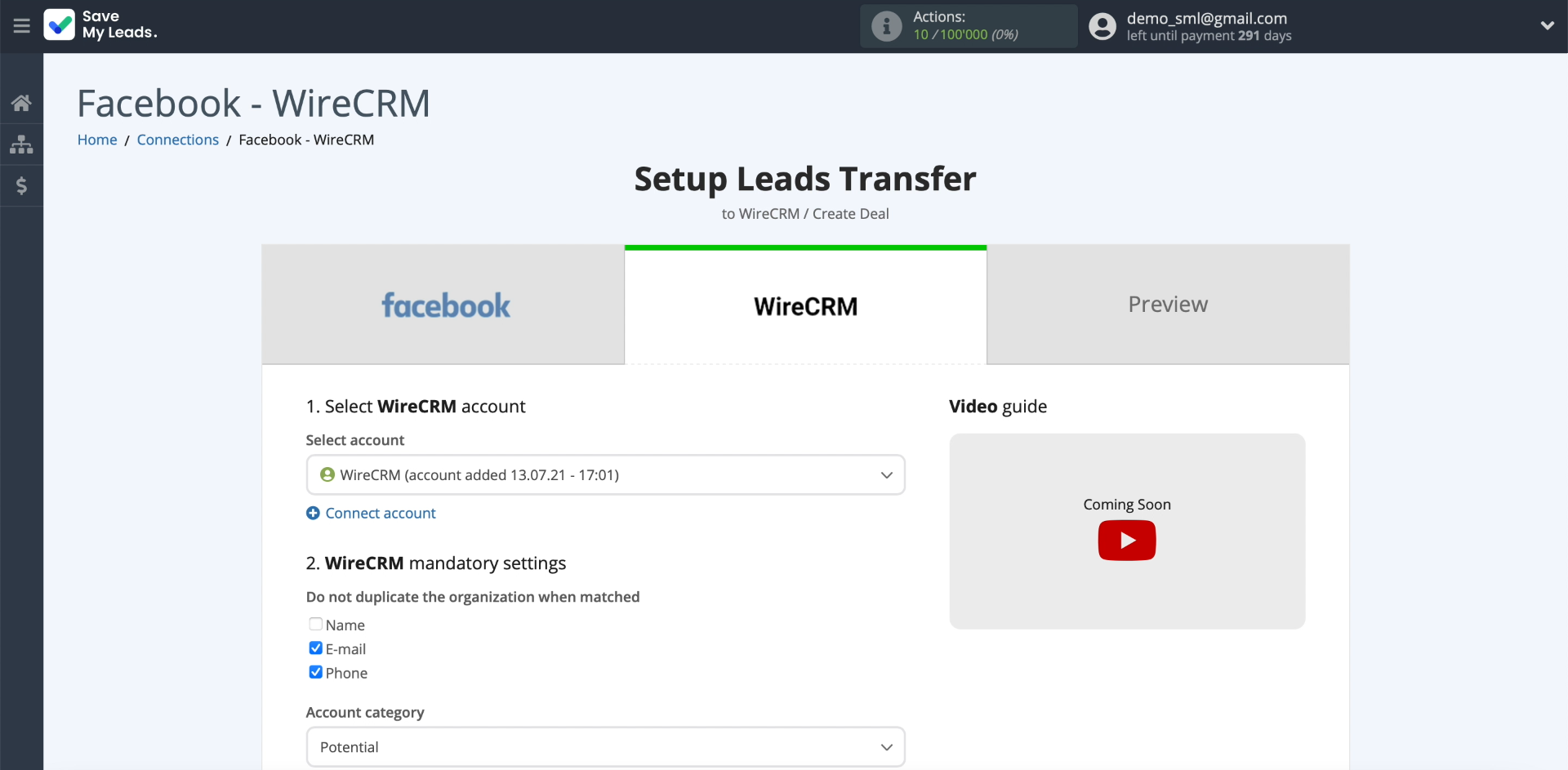
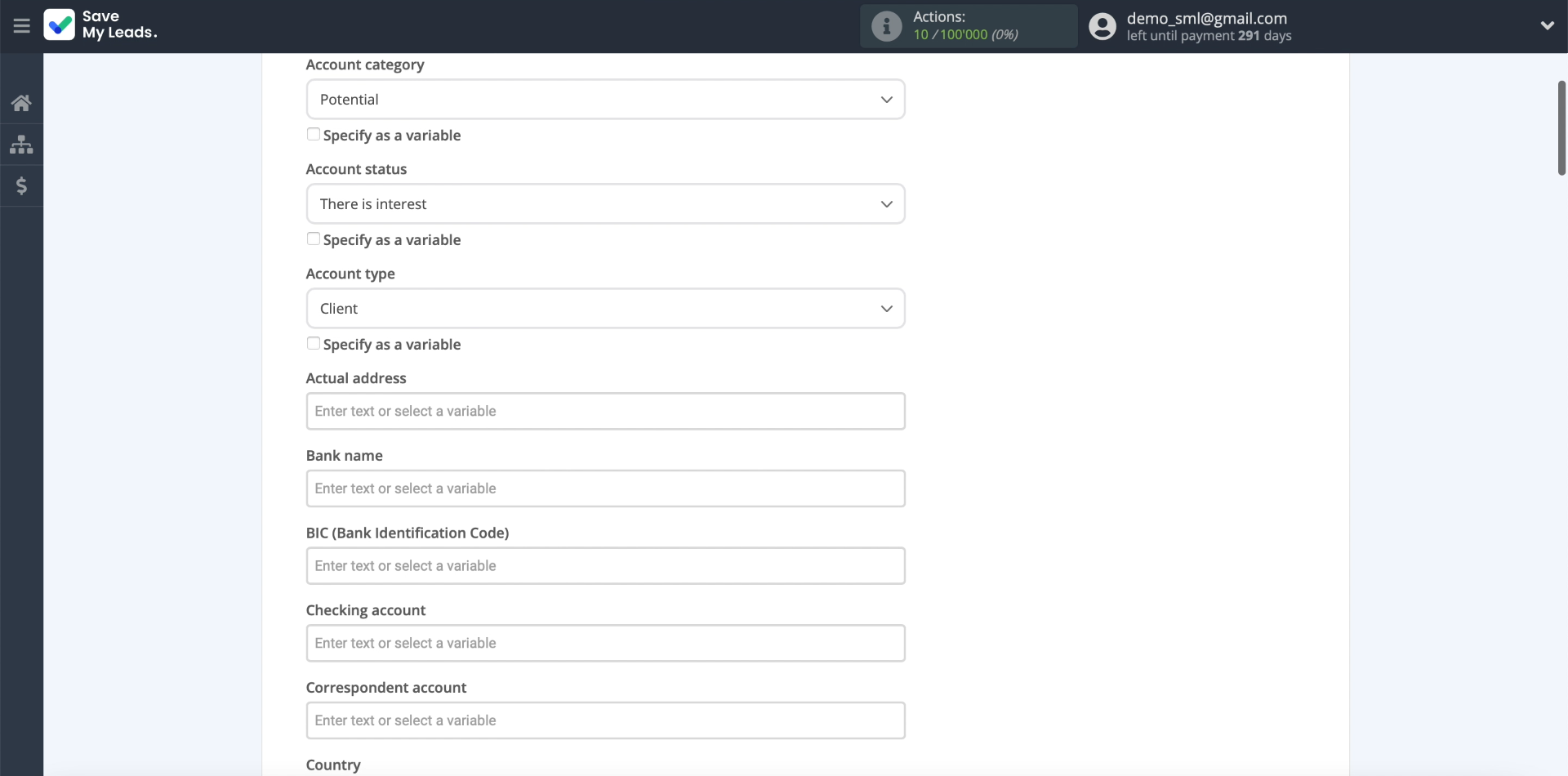
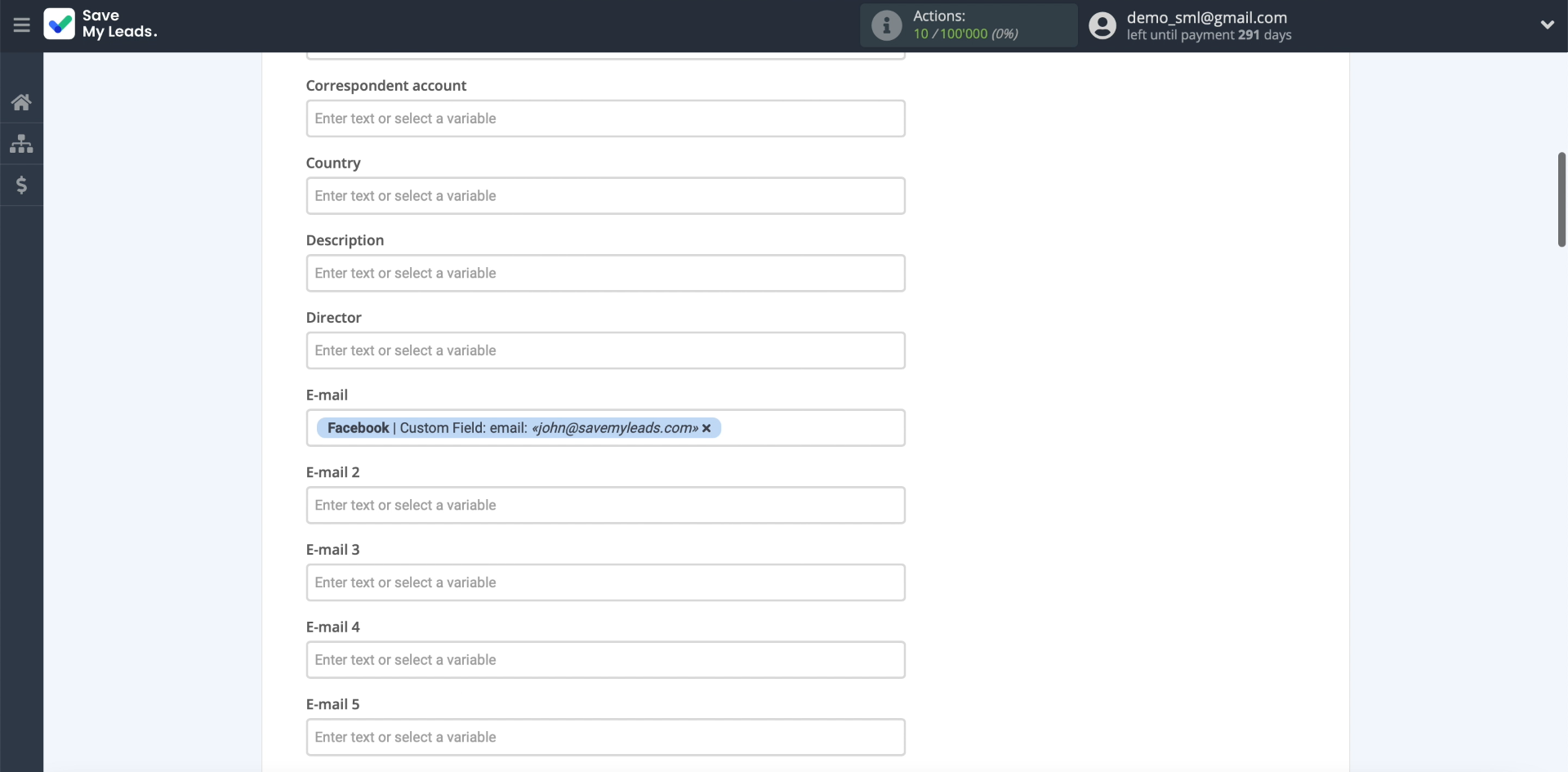
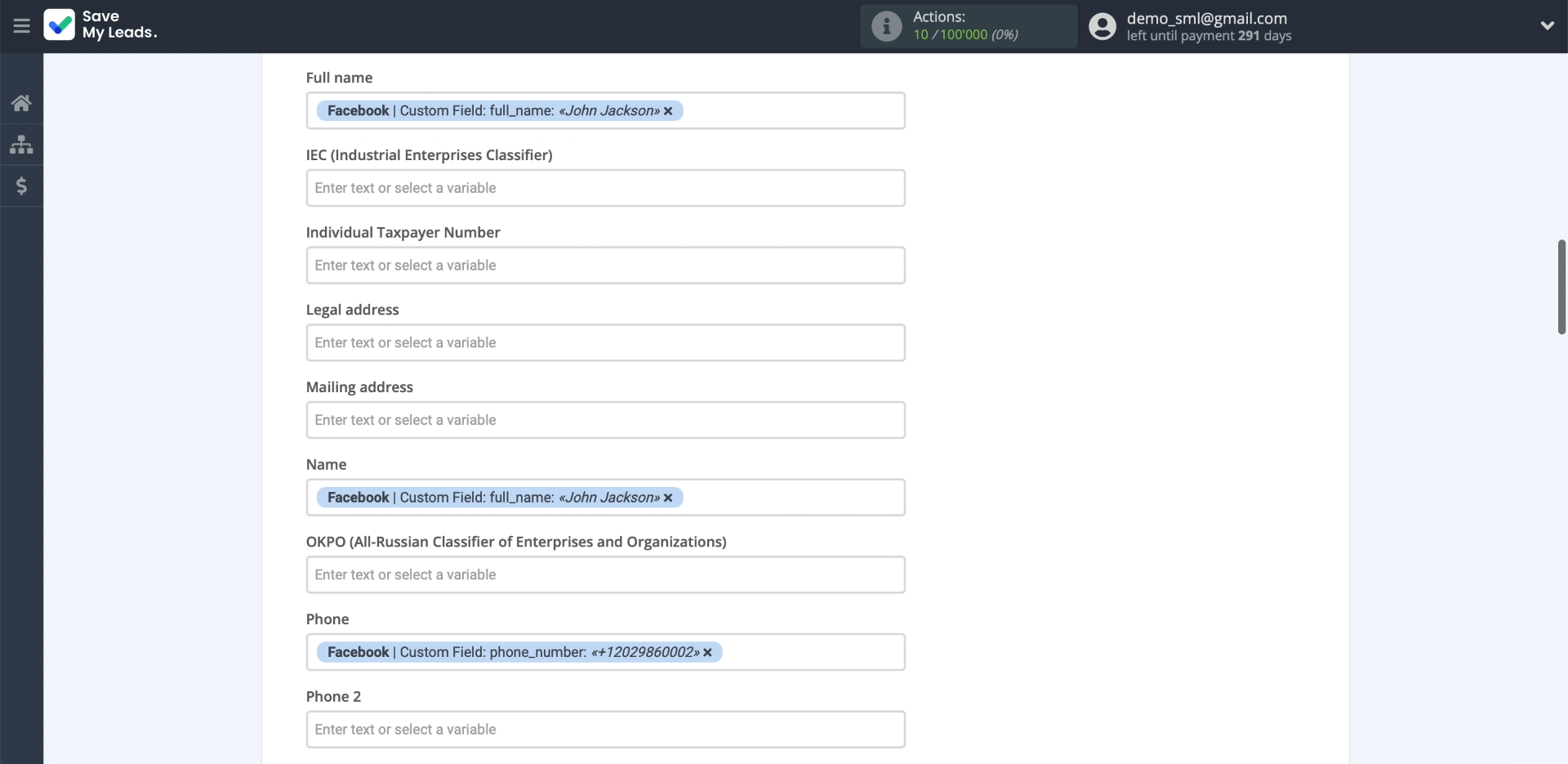
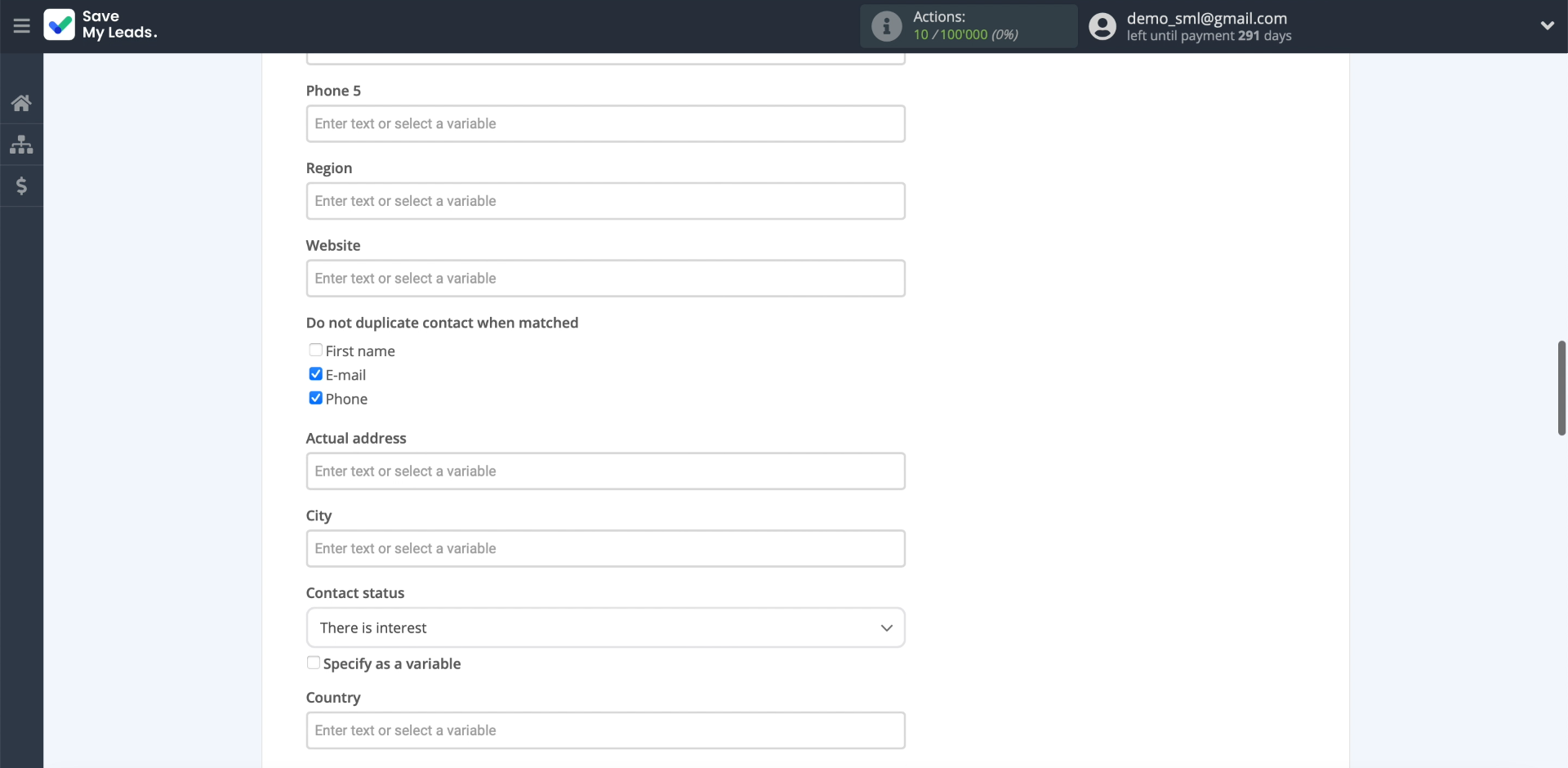
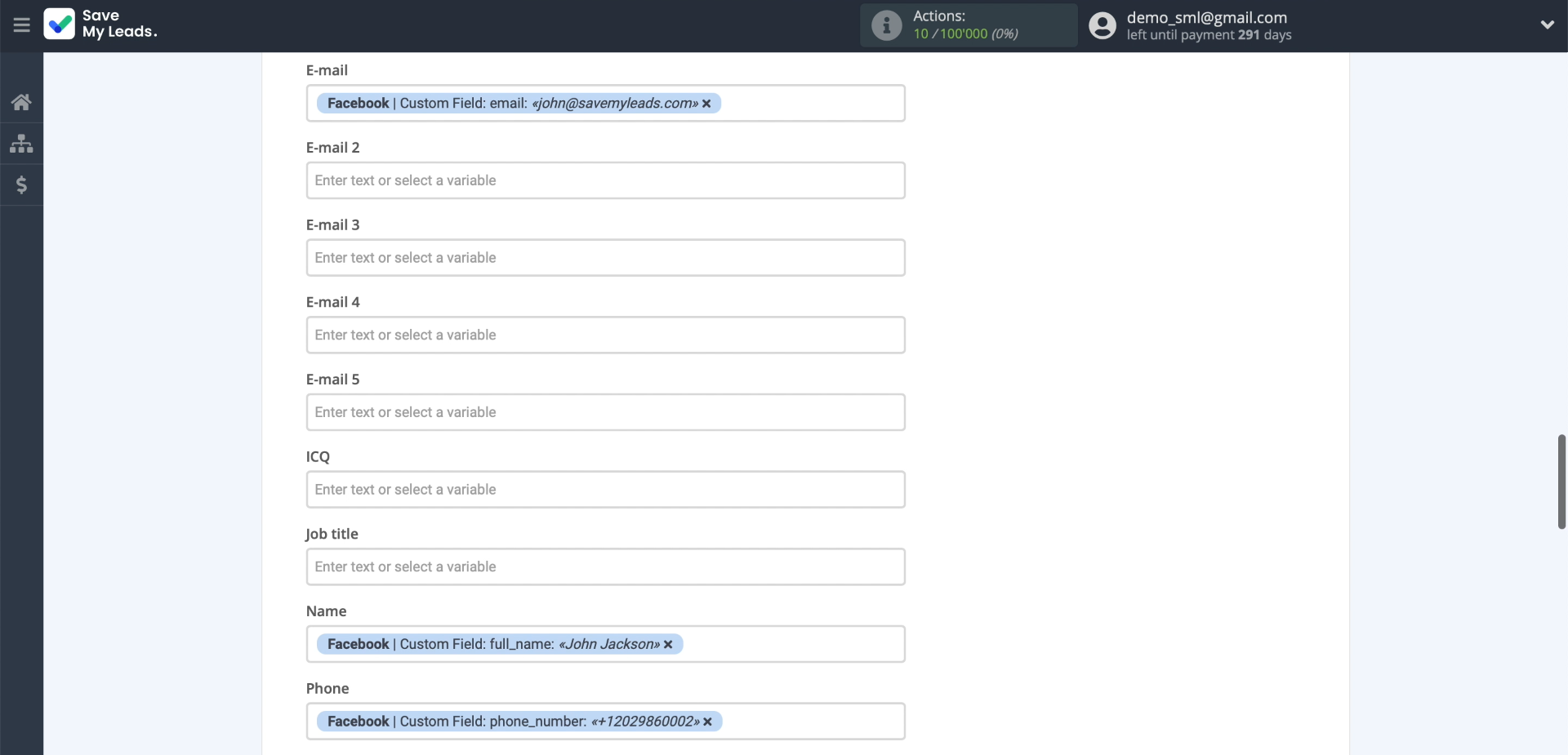
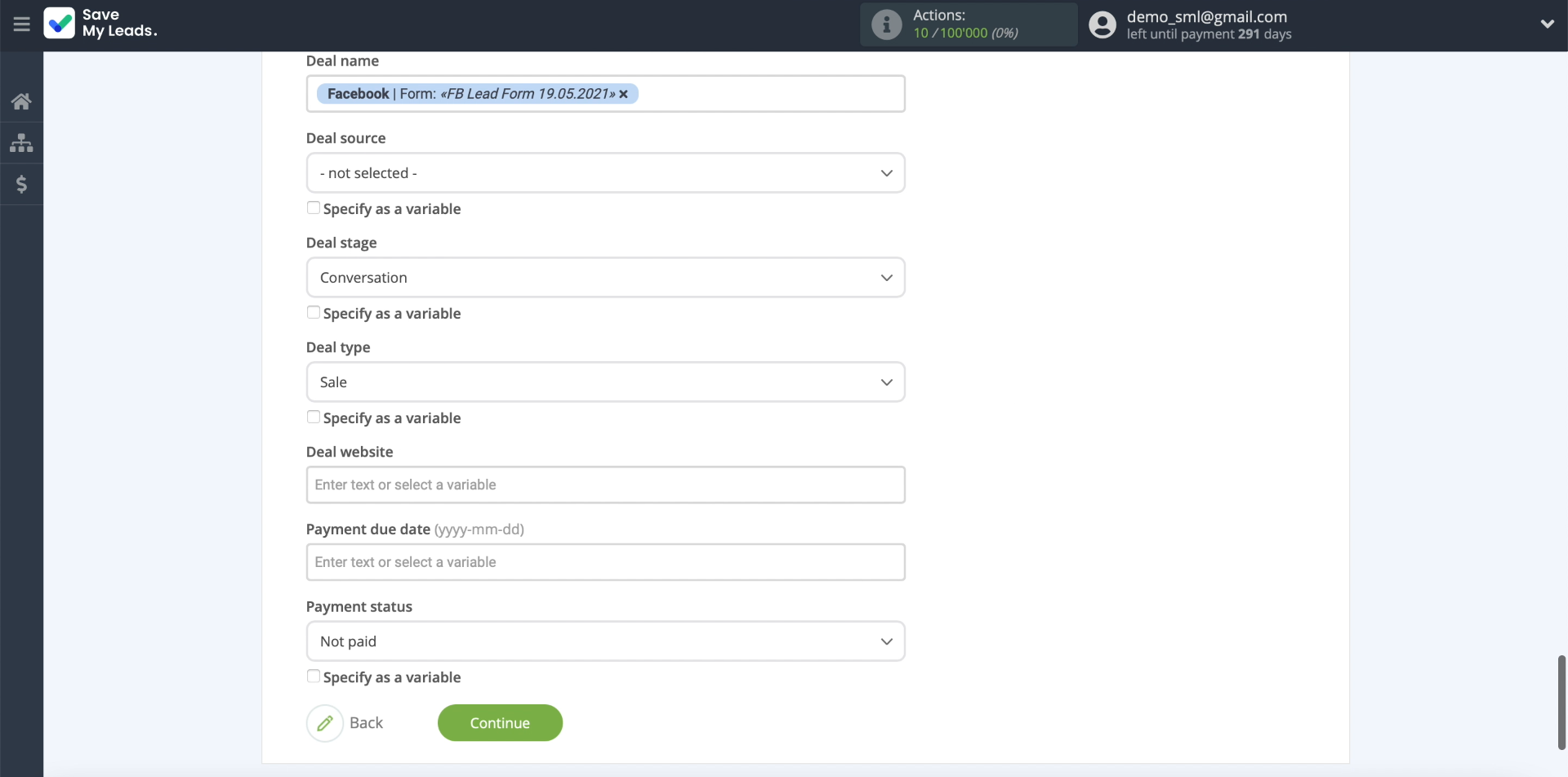
Test data transfer
At the beginning of the tutorial, we asked you to add any test lead to the form. So, at this stage, the data uploaded from this lead should be displayed.
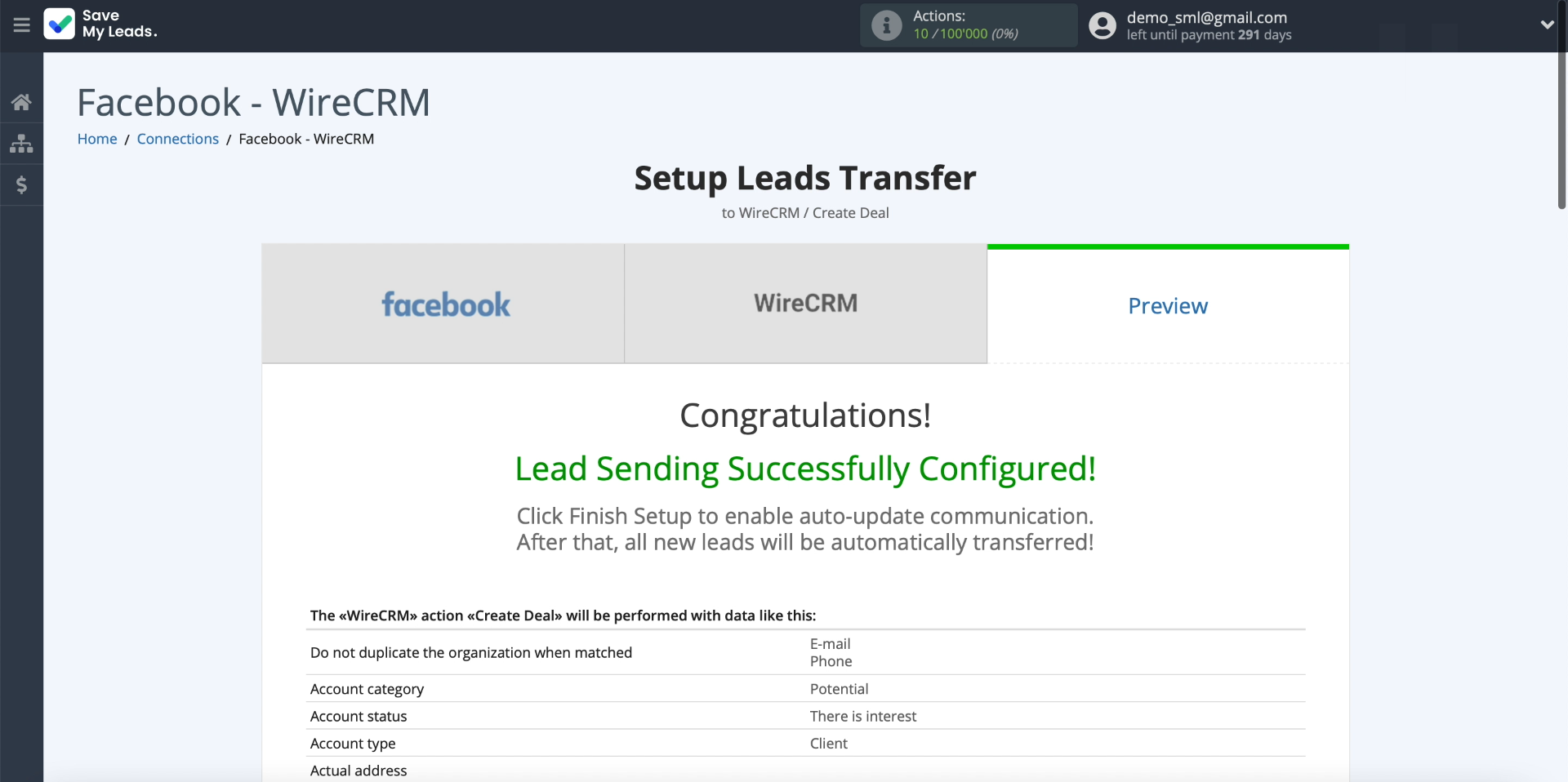
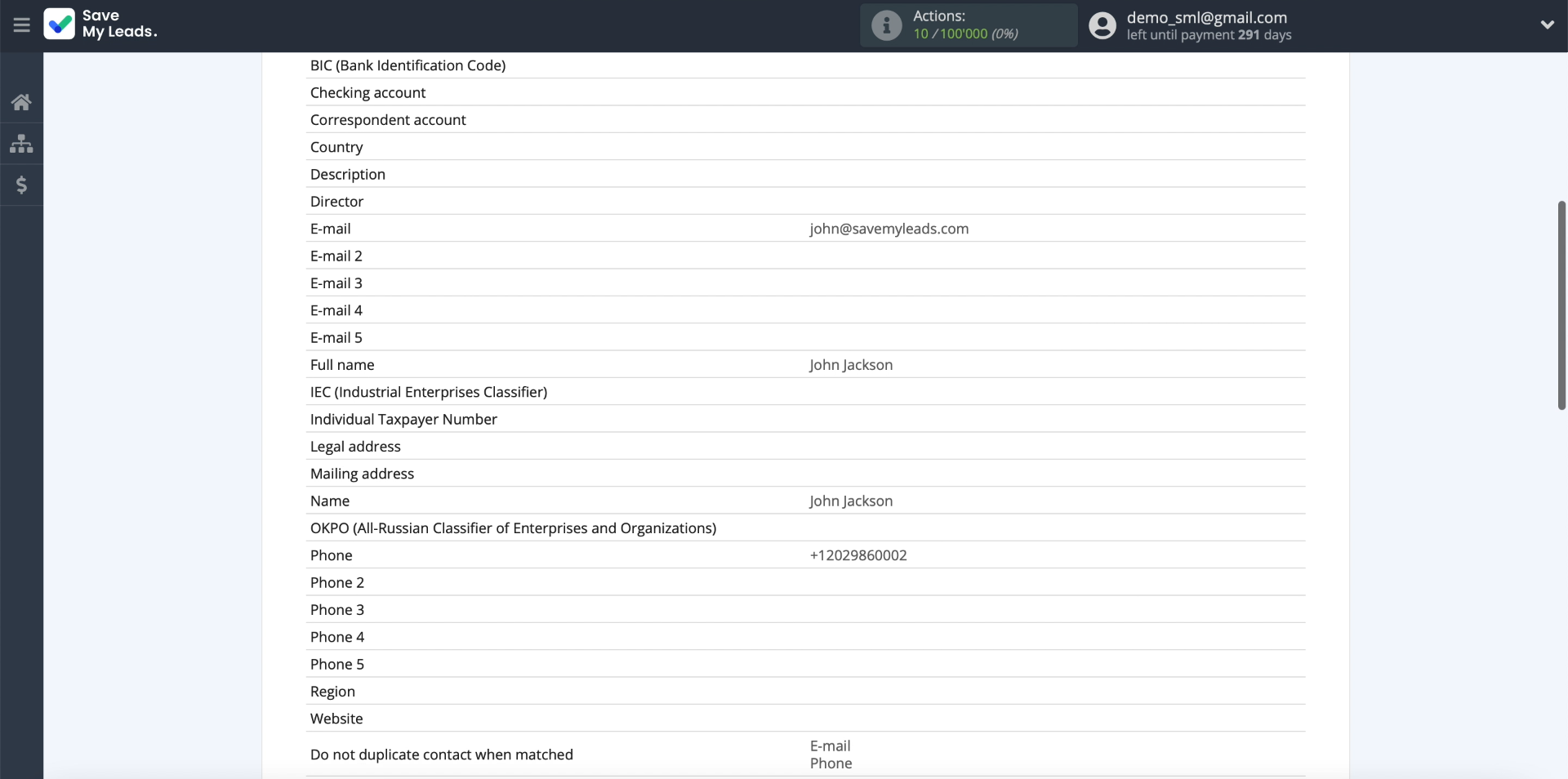
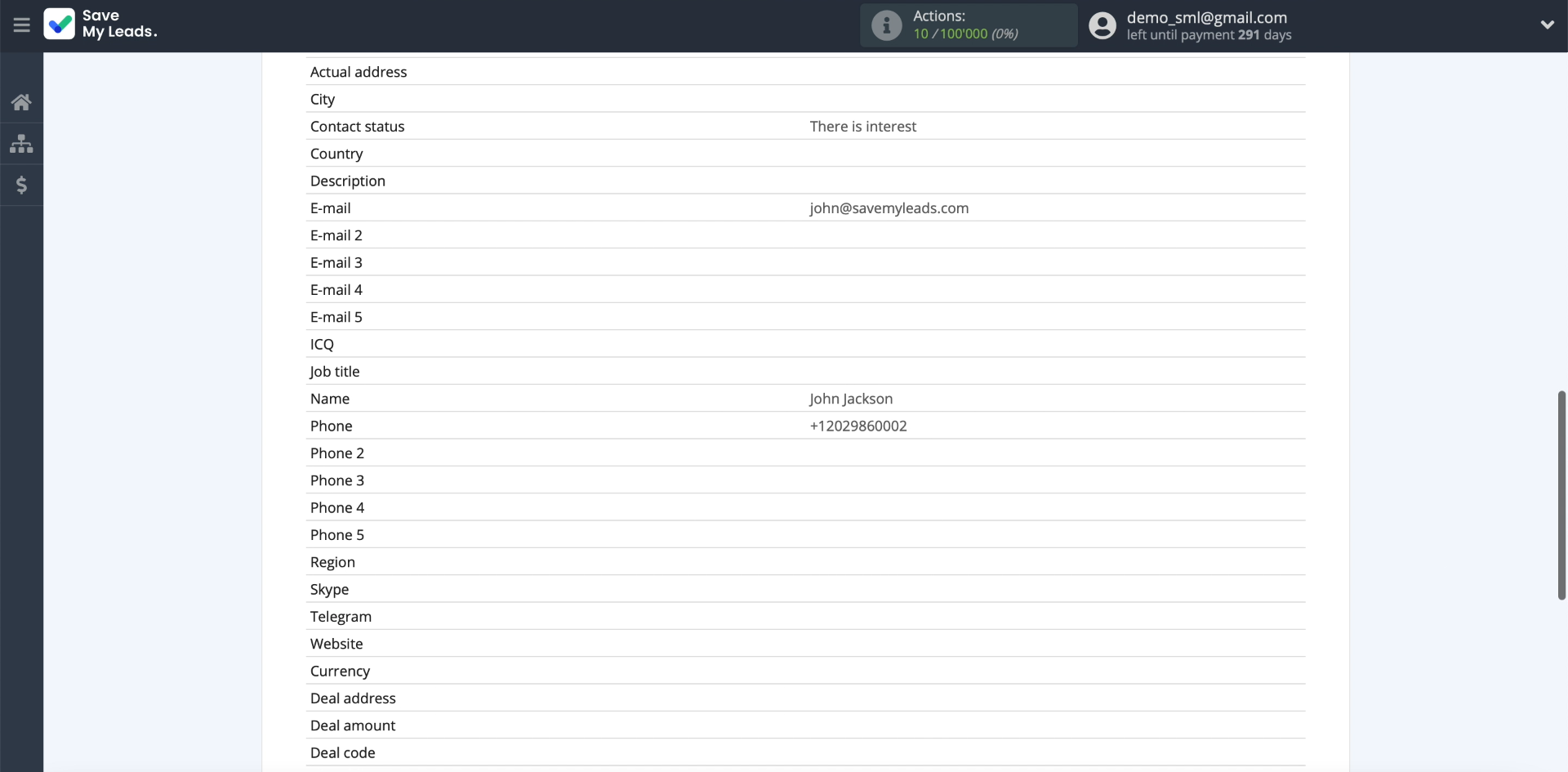
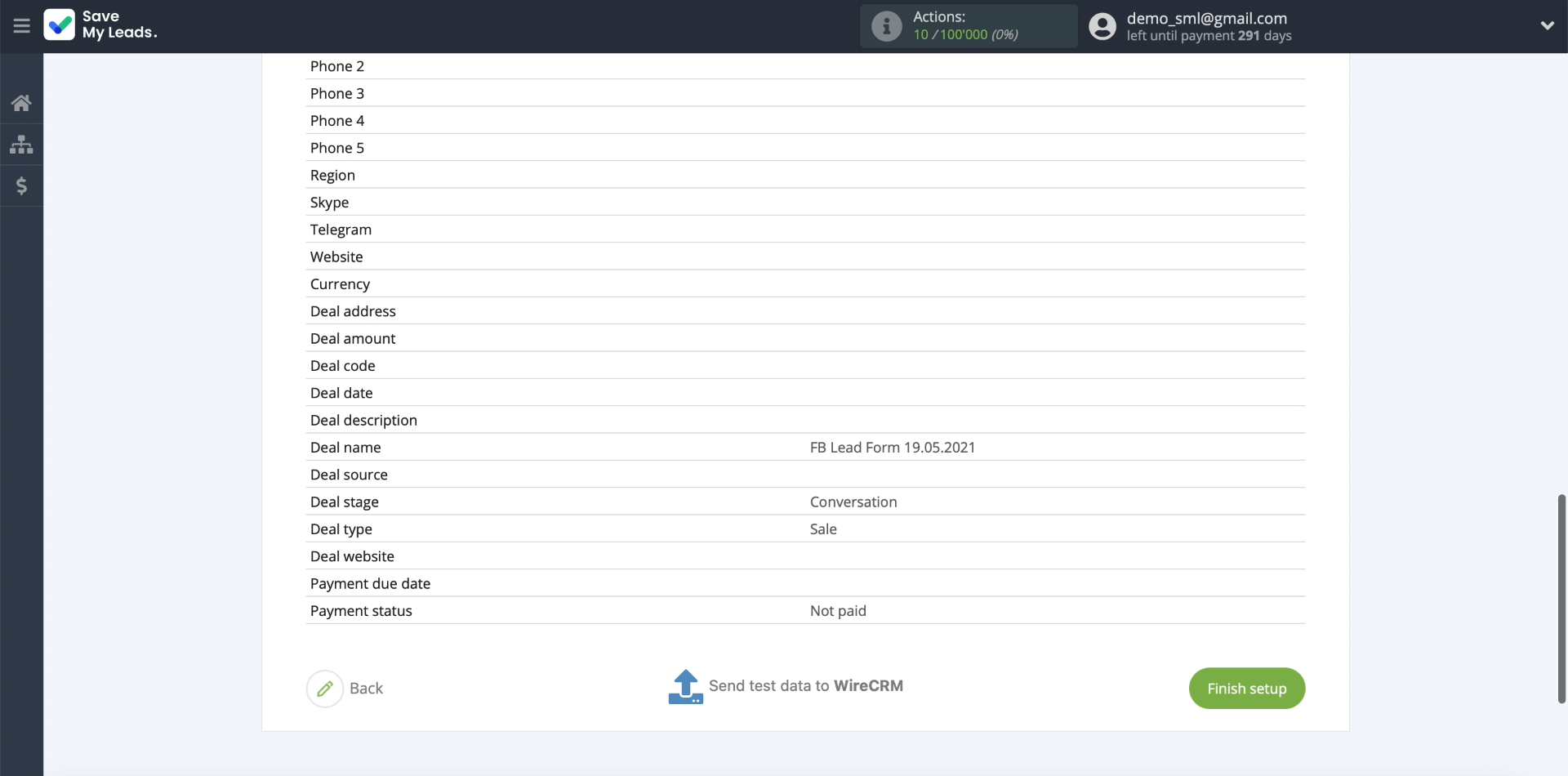
We need to test sending this data to the WireCRM deal card. To do this, click "Send test data to WireCRM".
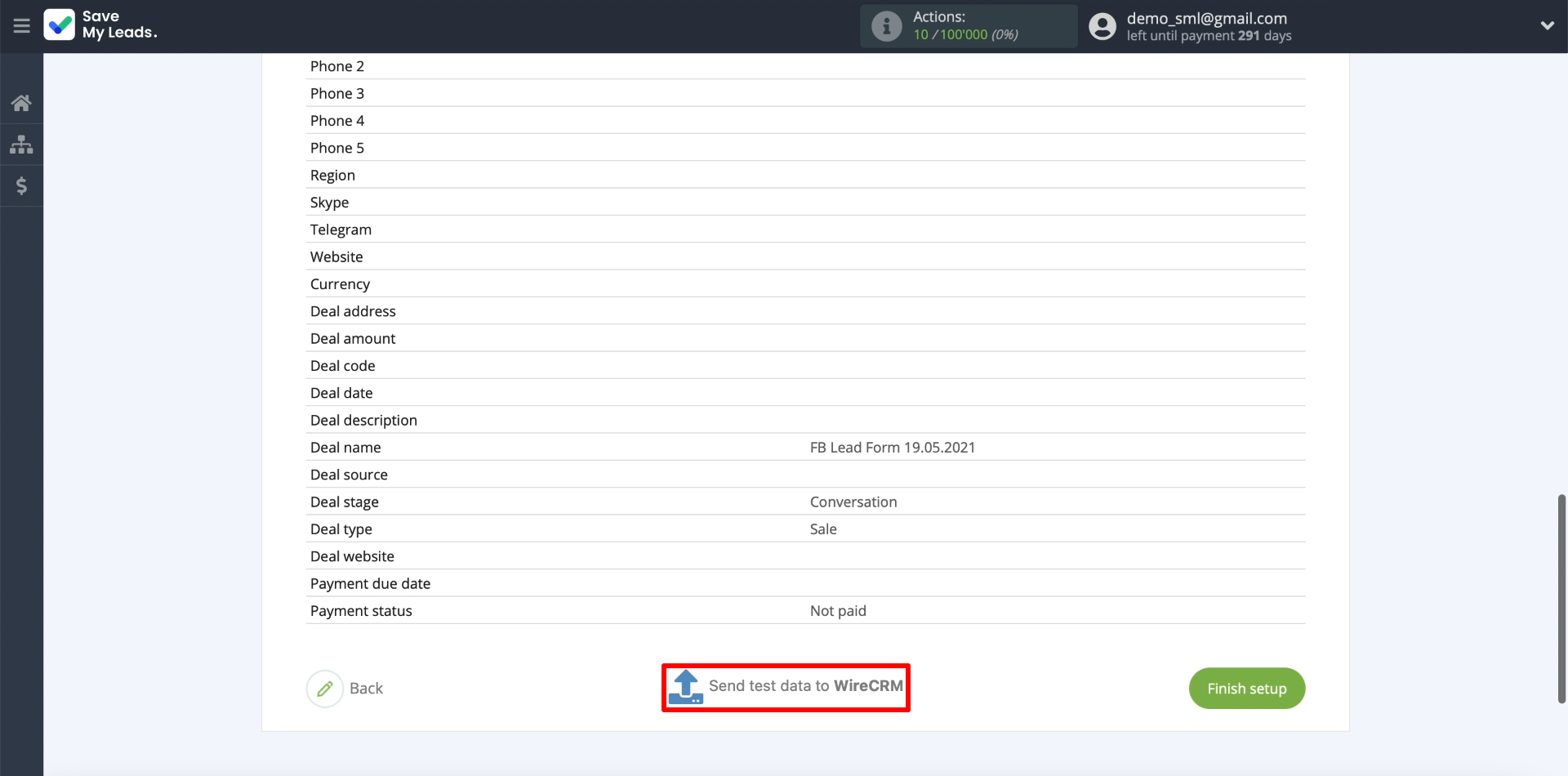
Now we open the WireCRM personal account - a new transaction with our data should appear here. If something is wrong, check the correctness of the previous configuration steps. If the transaction is displayed, go to the final stage.
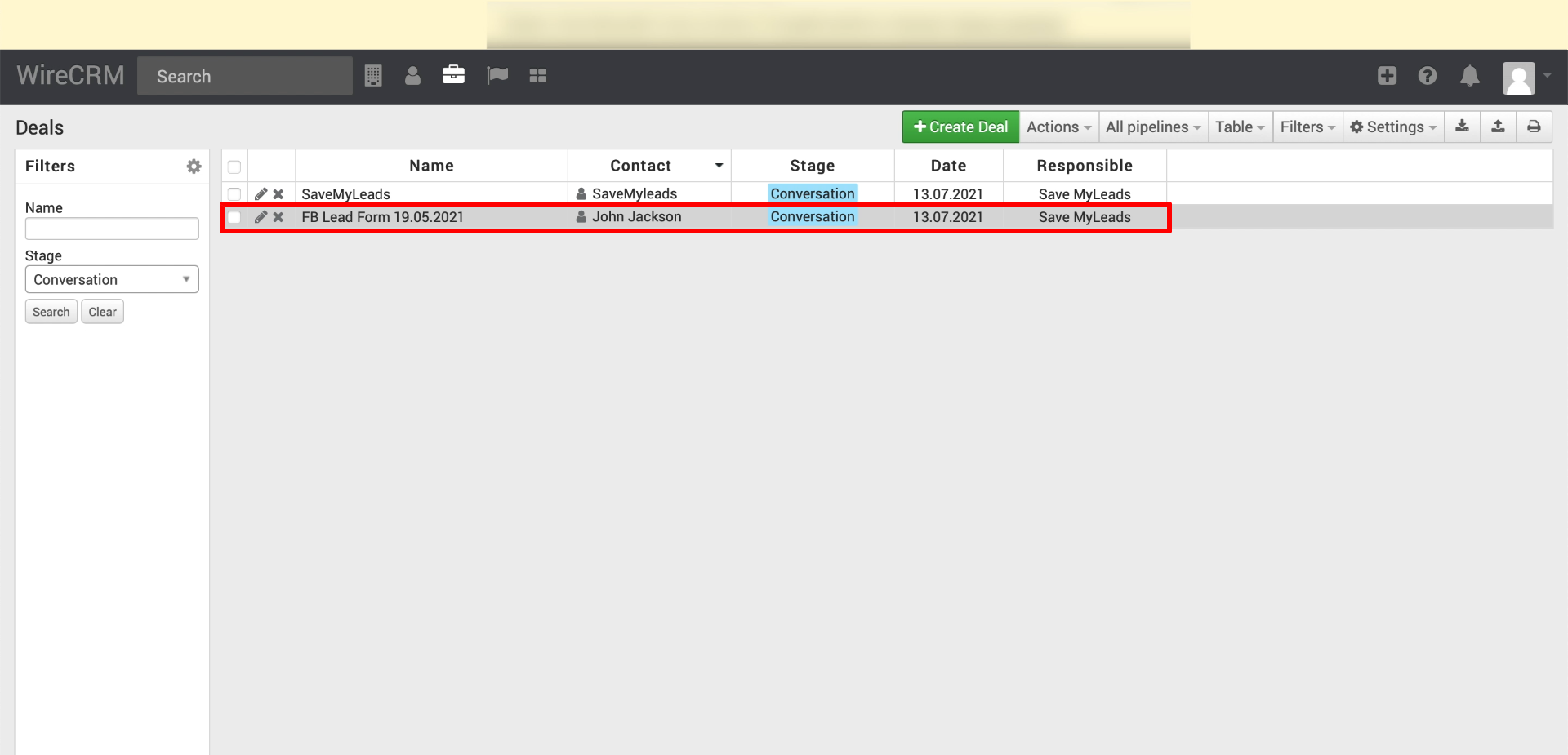
Finish the setup
Click "Finish setup" to complete the setup and start the automatic upload of leads.
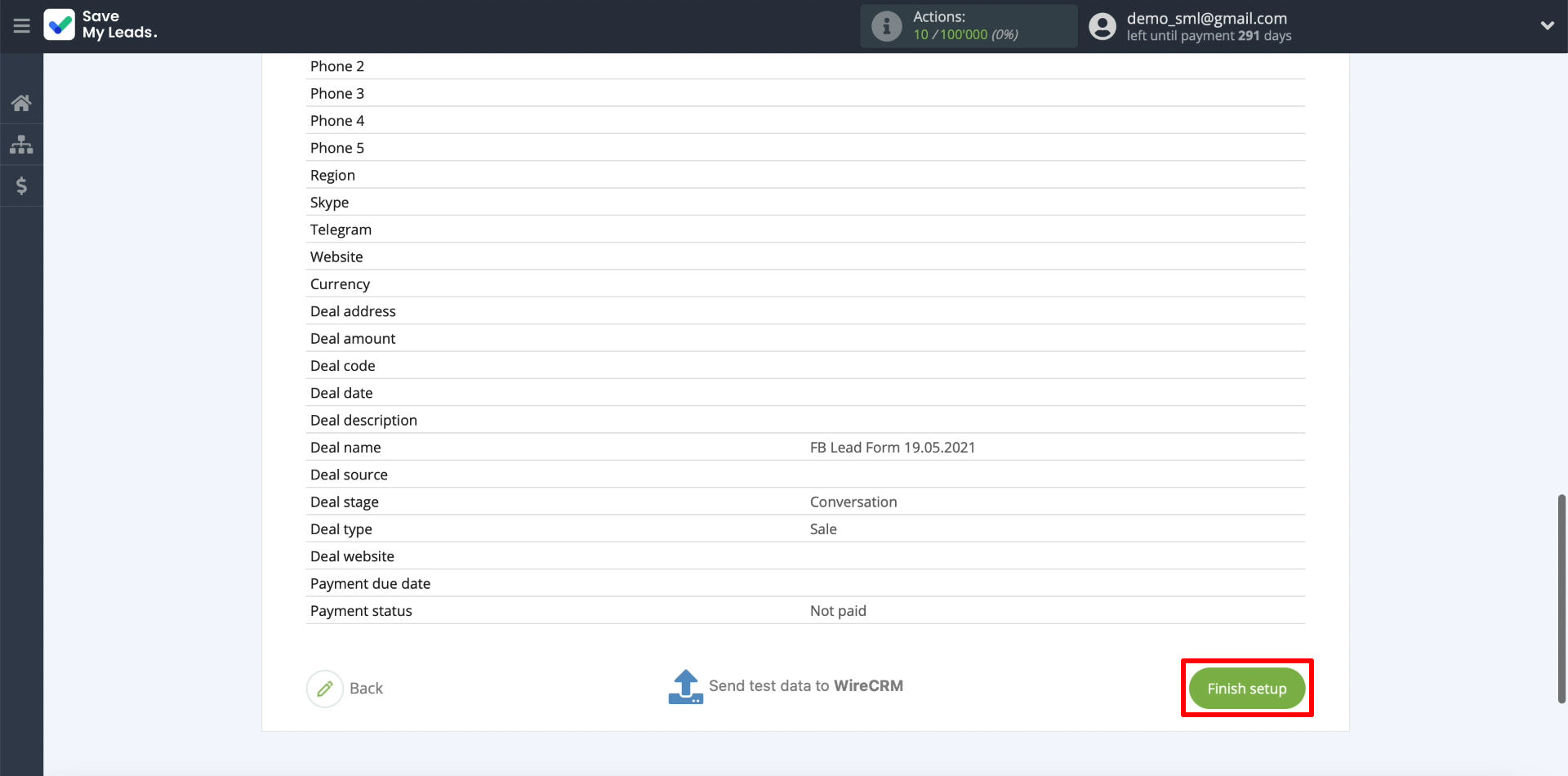
Edit the name of the connection if necessary. To do this, click on the gear and enter the text in the appropriate field.
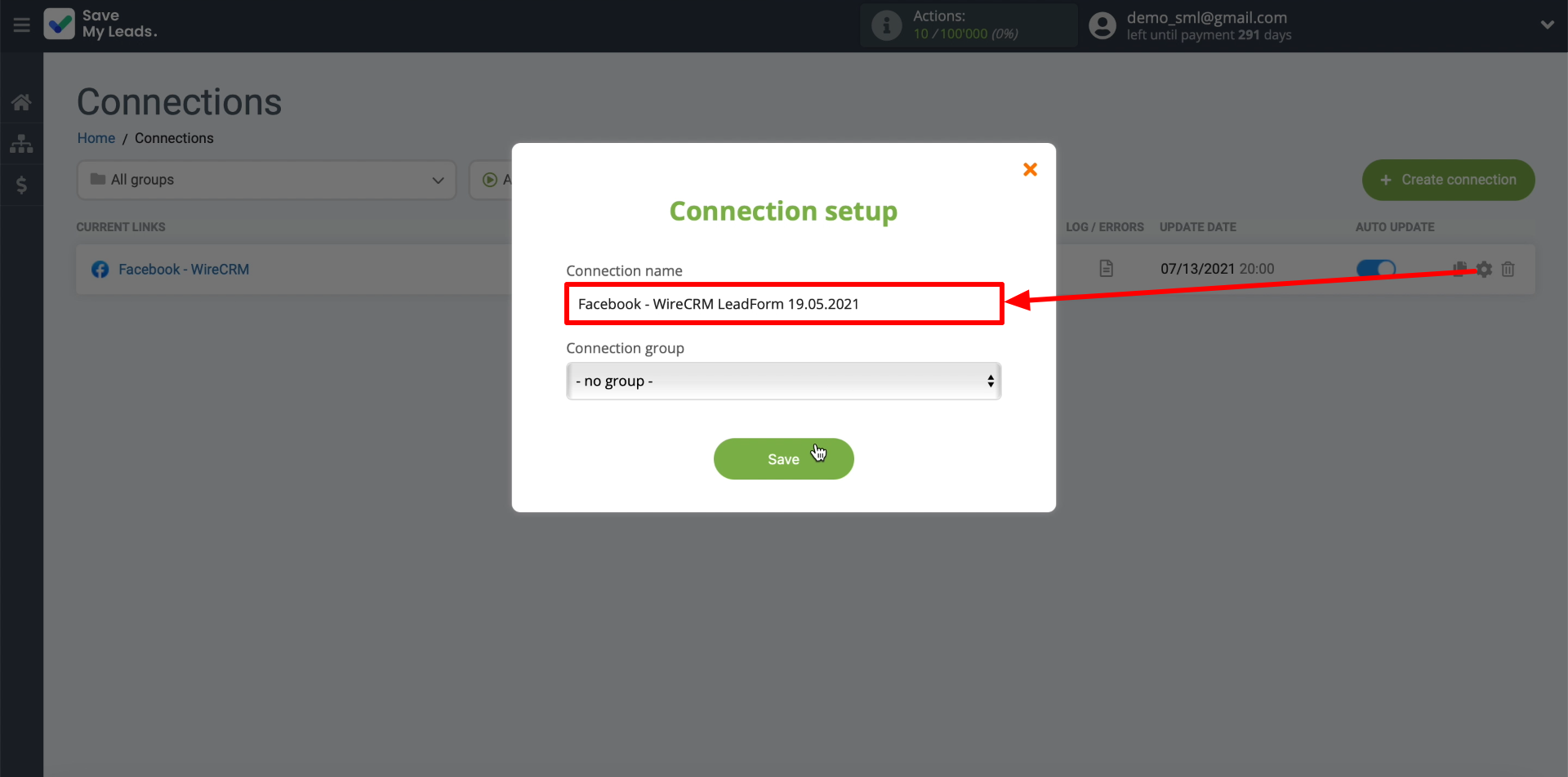
That's all! The connection is ready to go. SaveMyLeads will now download leads from Facebook and add them as new deals to WireCRM.