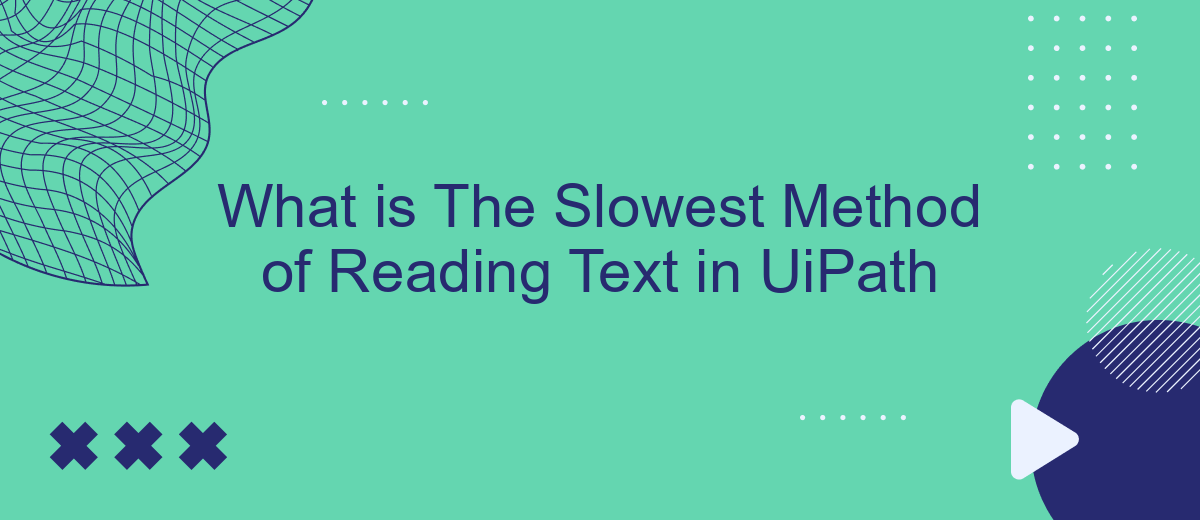In the realm of robotic process automation, UiPath offers various methods for reading text from different sources. Among these methods, some are notably slower due to their complexity and the nature of the data being processed. This article delves into the slowest method of reading text in UiPath, exploring its characteristics, typical use cases, and reasons for its reduced speed.
What is Reading Text in UiPath
Reading text in UiPath is an essential feature for automating tasks that involve extracting information from various sources. This functionality can be used in different scenarios, such as extracting data from documents, emails, or web pages. UiPath offers several methods to read text, each with its own advantages and use cases.
- Read Text File: This method is used for reading plain text files and is straightforward to implement.
- Screen Scraping: Ideal for extracting text from applications or web pages where traditional methods may not work.
- OCR (Optical Character Recognition): Useful for reading text from images or scanned documents.
- Read PDF Text: Specifically designed to extract text from PDF documents.
Choosing the right method depends on the specific requirements of your automation project. For example, if you need to integrate text reading with other services, tools like SaveMyLeads can help streamline the process by automating data transfers between different platforms. This can save time and reduce errors, making your automation workflows more efficient.
Types of Reading Text Activities
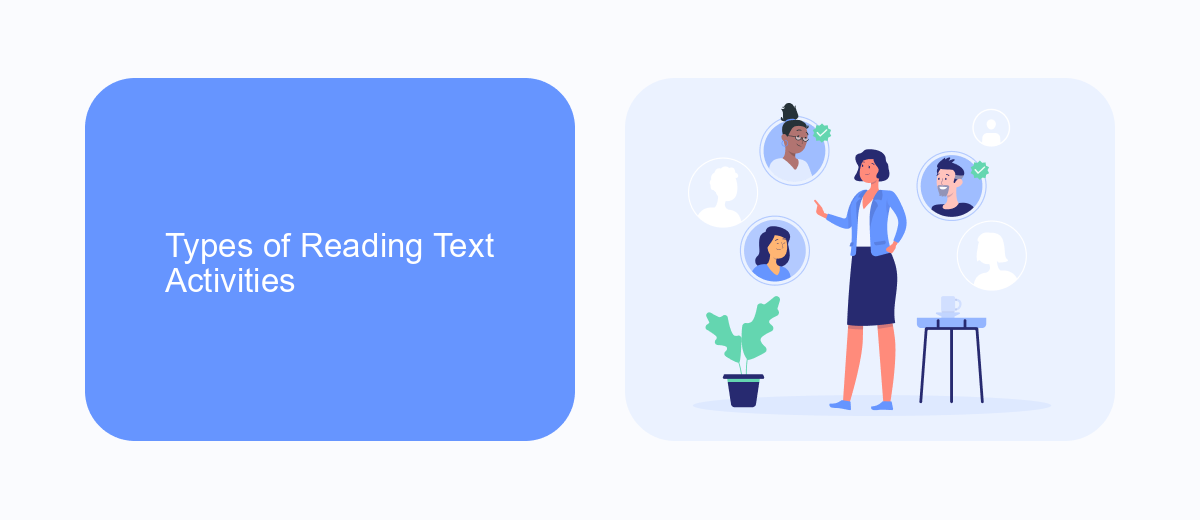
UiPath offers various activities for reading text, each suited to different scenarios and requirements. The most commonly used activities include "Read Text File," which reads the entire content of a text file into a string variable, and "Read PDF Text," which extracts text from PDF documents. Another notable activity is "Get OCR Text," which uses Optical Character Recognition (OCR) to extract text from images or scanned documents. Each of these activities has its own strengths and weaknesses, making them suitable for specific use cases.
For more specialized needs, UiPath also provides activities like "Read CSV" for parsing CSV files and "Read Range" for reading data from Excel sheets. These activities can be particularly useful in scenarios where structured data needs to be processed. Integrating these activities with services like SaveMyLeads can further streamline workflows by automating data extraction and transfer between different platforms. SaveMyLeads helps in setting up these integrations effortlessly, ensuring that data flows smoothly from one application to another, thereby enhancing overall efficiency.
Slowest Reading Text Method
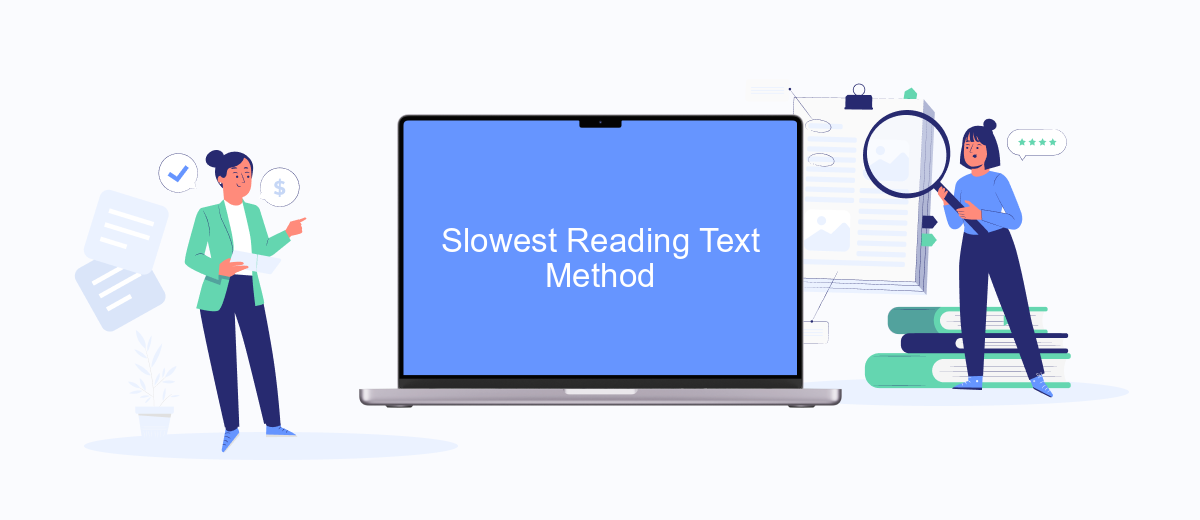
When working with UiPath, choosing the right method for reading text can significantly impact the performance of your automation workflows. Among the various methods available, some are notably slower than others, affecting the overall efficiency of your processes.
- Screen Scraping: This method involves capturing text from the screen, which can be quite slow due to the need to process image data and convert it to text.
- OCR (Optical Character Recognition): OCR technology is used to extract text from images or scanned documents. While it is useful for unstructured data, it is often slower compared to other methods due to the complex algorithms involved.
- Manual Data Entry: Although not a direct method in UiPath, relying on manual data entry for text reading is the slowest and most error-prone approach.
To optimize text reading processes, consider integrating automated solutions like SaveMyLeads, which can streamline data extraction and reduce the time required for manual interventions. By leveraging advanced integration services, you can enhance the efficiency and accuracy of your UiPath workflows.
Impact of Reading Text Speed
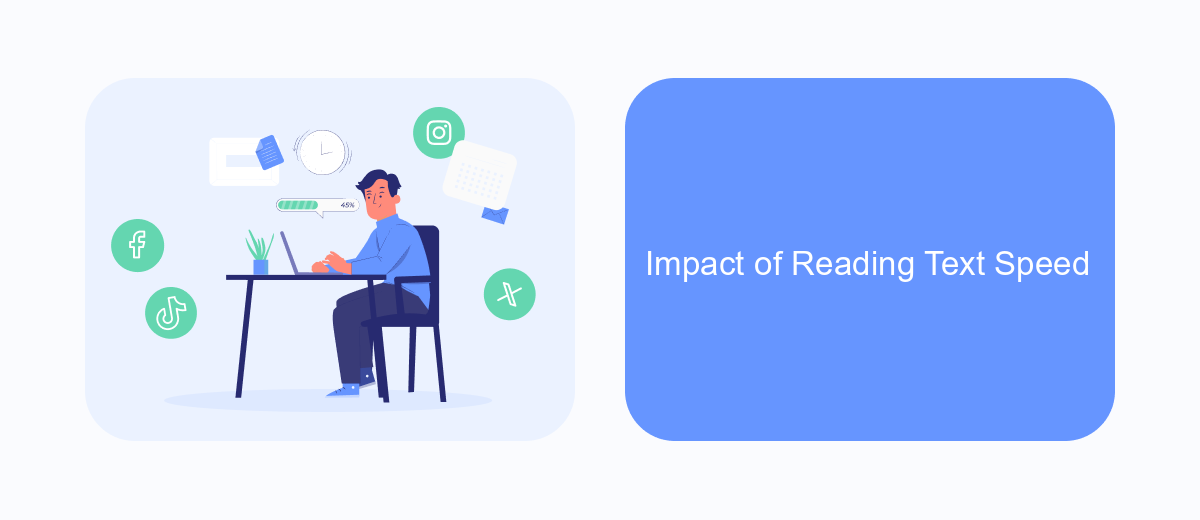
The speed at which text is read in UiPath can significantly impact the overall performance and efficiency of automation processes. Slow text reading methods can lead to increased execution times, which may affect the throughput of automated workflows. This can be particularly problematic in time-sensitive scenarios where delays are unacceptable.
Moreover, the choice of text reading method can also influence the accuracy and reliability of data extraction. Slower methods might introduce errors or inconsistencies, especially when dealing with dynamic or large volumes of text. Ensuring that the text reading method is optimized is crucial for maintaining the quality and reliability of automation outputs.
- Increased execution times
- Potential for errors and inconsistencies
- Impact on throughput and efficiency
To mitigate these issues, it is essential to evaluate and choose the most efficient text reading methods available in UiPath. Utilizing services like SaveMyLeads can further streamline the process by automating data integration and ensuring that text reading is both fast and accurate. This helps in maintaining a high level of performance and reliability in automated workflows.
Conclusion
In conclusion, identifying the slowest method of reading text in UiPath is crucial for optimizing automation workflows. While various methods like OCR and Get Text activities offer different advantages, their performance can significantly impact the efficiency of your processes. It's essential to evaluate each method's speed and accuracy based on your specific use case to ensure optimal results.
Moreover, integrating external services like SaveMyLeads can further enhance your automation capabilities by streamlining data transfers and reducing manual intervention. Leveraging such tools not only improves the overall efficiency but also allows for more complex and dynamic workflows. By carefully selecting and optimizing your text reading methods, you can achieve a more robust and effective automation strategy in UiPath.
- Automate the work with leads from the Facebook advertising account
- Empower with integrations and instant transfer of leads
- Don't spend money on developers or integrators
- Save time by automating routine tasks
FAQ
What is the slowest method of reading text in UiPath?
Why is OCR considered slow in UiPath?
Are there ways to speed up OCR in UiPath?
When should I use OCR in UiPath despite it being slow?
Can automation services help integrate OCR with other systems?
Would you like your employees to receive real-time data on new Facebook leads, and automatically send a welcome email or SMS to users who have responded to your social media ad? All this and more can be implemented using the SaveMyLeads system. Connect the necessary services to your Facebook advertising account and automate data transfer and routine work. Let your employees focus on what really matters, rather than wasting time manually transferring data or sending out template emails.