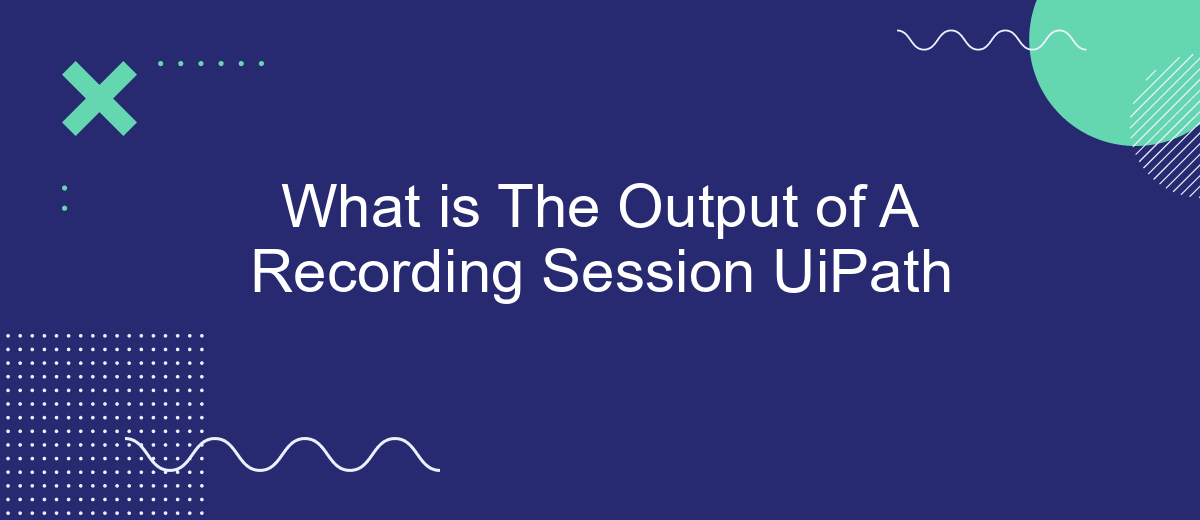In the realm of robotic process automation (RPA), UiPath stands out as a powerful tool for automating repetitive tasks. One of its key features is the Recording Session, designed to capture user actions and translate them into automated workflows. This article delves into the output of a UiPath Recording Session, exploring its components and practical applications in streamlining business processes.
What is The Output of A Recording Session UiPath
During a recording session in UiPath, the primary output is a sequence of activities that represent the recorded actions. These activities are automatically generated and can be further edited or enhanced to suit the automation requirements.
- Generated Activities: The recorded actions are converted into corresponding UiPath activities.
- Workflow Sequence: The activities are arranged in a logical sequence to replicate the recorded process.
- Annotations: Comments and notes may be added to provide context or instructions for each activity.
These outputs serve as the foundation for building more complex automation workflows. For instance, if you need to integrate data from various sources, services like SaveMyLeads can be utilized to streamline the process. SaveMyLeads simplifies the integration of different applications, ensuring that your UiPath workflows are efficient and effective.
What are the types of outputs?
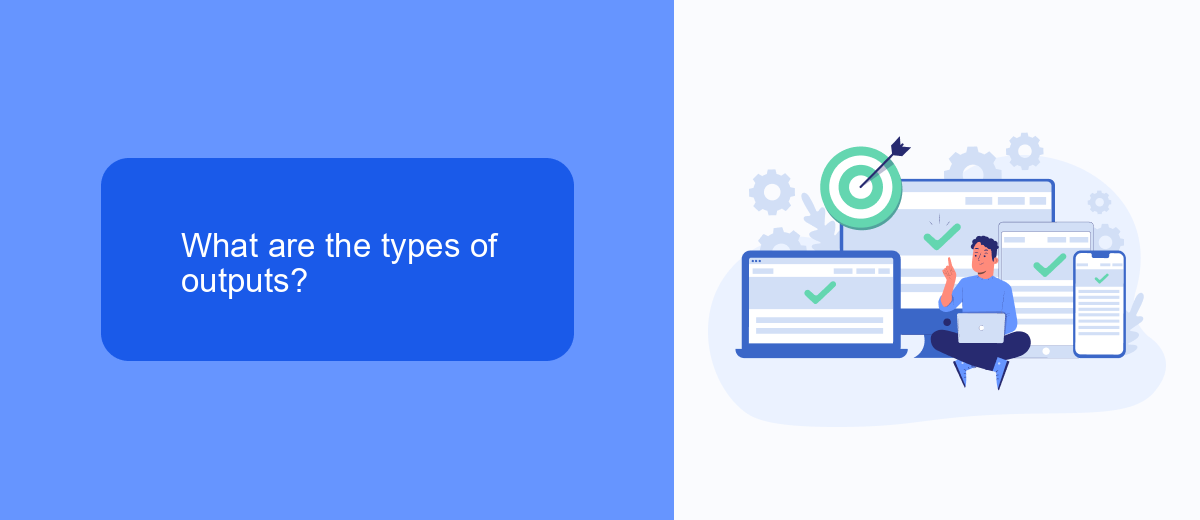
When conducting a recording session in UiPath, the types of outputs you can expect are varied and cater to different automation needs. One primary output is the sequence of activities recorded during the session, which can be saved as a workflow file. This file can then be edited, enhanced with additional activities, and integrated into larger automation projects. Another significant output is the logs generated during the session, which provide detailed information about the actions performed, any errors encountered, and other diagnostic data. These logs are crucial for troubleshooting and optimizing the automation process.
Additionally, if your recording session involves data extraction or manipulation, the output can include structured data files such as Excel spreadsheets or CSV files. These files can be used for further analysis or reporting. For those looking to streamline their automation workflows with external applications, services like SaveMyLeads can be integrated to automatically transfer data between UiPath and various CRM systems, email marketing tools, and other platforms, ensuring seamless data flow and operational efficiency.
How to use the outputs of a recording session
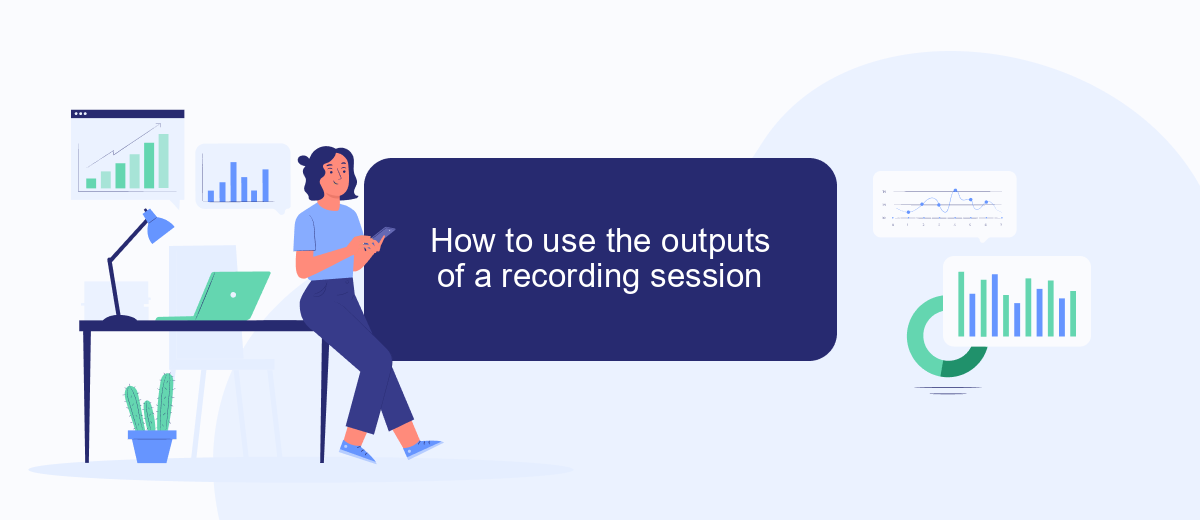
Once you have completed a recording session in UiPath, the outputs generated are essential for automating your workflows effectively. These outputs can include variables, arguments, and data tables that capture the recorded activities. Understanding how to utilize these outputs can significantly enhance your automation projects.
- Review the recorded variables and arguments to ensure they align with your automation goals. Modify them as needed to fit your specific requirements.
- Integrate the outputs with other automation processes. For example, use the SaveMyLeads service to automatically transfer data captured during the session to your CRM or marketing tools, streamlining your workflow.
- Test the outputs in a controlled environment to verify their accuracy and reliability. Make any necessary adjustments based on the test results to ensure seamless automation.
By effectively managing and utilizing the outputs of your recording session, you can create more efficient and reliable automation processes. Leveraging tools like SaveMyLeads can further enhance your ability to integrate and automate various aspects of your business operations.
Best practices for using recording session outputs
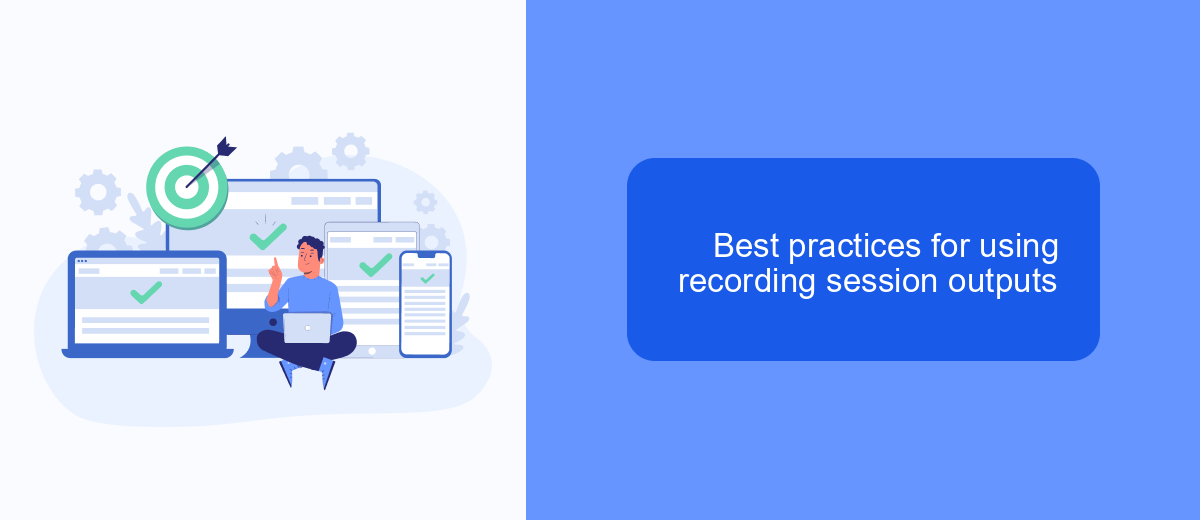
When working with the output of a recording session in UiPath, it is crucial to follow best practices to ensure the efficiency and accuracy of your automation processes. Properly managing these outputs can significantly enhance the performance and reliability of your workflows.
First, always review and clean the recorded sequences to remove any unnecessary steps or redundant actions. This helps in optimizing the automation script and reduces the chances of errors during execution.
- Consistently name activities and variables for better readability and maintenance.
- Utilize comments to document the purpose of complex actions within the sequence.
- Incorporate error handling mechanisms to manage exceptions and ensure smooth operation.
- Regularly test the recorded sequences in different environments to validate their robustness.
Additionally, consider integrating with services like SaveMyLeads to streamline data transfer and synchronization between various applications. This can automate lead management and ensure that your CRM is always up-to-date, further enhancing the efficiency of your automated workflows.
Conclusion
In conclusion, understanding the output of a recording session in UiPath is crucial for optimizing your automation workflows. By effectively analyzing the recorded sequences, you can identify areas for improvement, streamline processes, and ensure that your automation tasks are executed with precision. This not only enhances efficiency but also reduces the likelihood of errors, leading to more reliable and robust automation solutions.
Moreover, integrating tools like SaveMyLeads can further enhance your automation capabilities. SaveMyLeads allows seamless integration with various services, enabling you to automate data transfer and synchronization effortlessly. By leveraging such integrations, you can ensure that your automation processes are not only efficient but also scalable, adapting to the growing needs of your business. Ultimately, mastering the output of a recording session in UiPath, along with the right integrations, sets the foundation for a successful and sustainable automation strategy.
FAQ
What is the Output of a Recording Session in UiPath?
Can I modify the recorded sequence in UiPath?
How do I save the recorded sequence in UiPath?
Can I integrate the output of a UiPath recording session with other applications?
What types of actions can be recorded in a UiPath recording session?
Would you like your employees to receive real-time data on new Facebook leads, and automatically send a welcome email or SMS to users who have responded to your social media ad? All this and more can be implemented using the SaveMyLeads system. Connect the necessary services to your Facebook advertising account and automate data transfer and routine work. Let your employees focus on what really matters, rather than wasting time manually transferring data or sending out template emails.