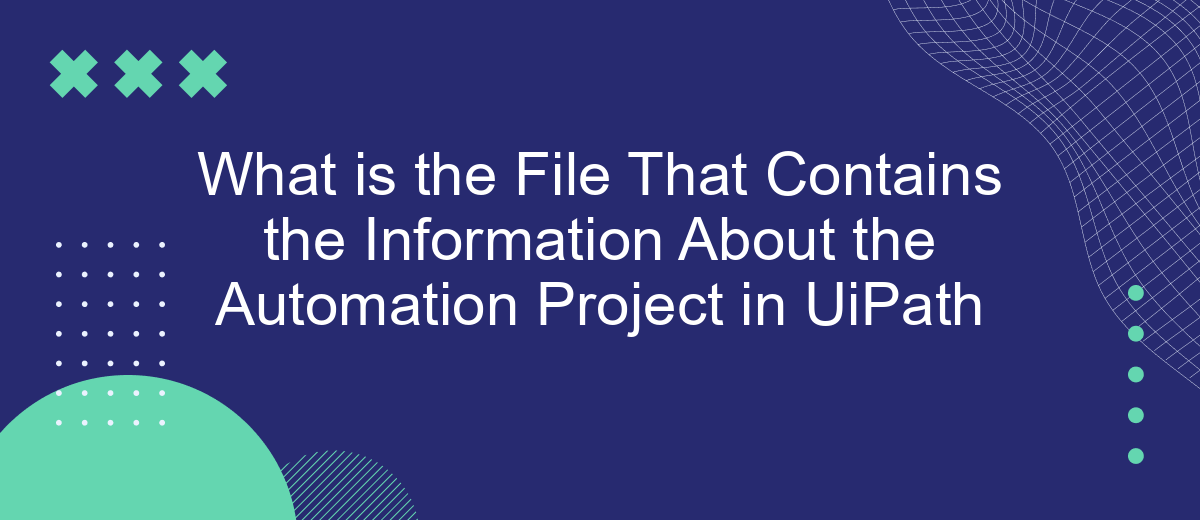In the realm of robotic process automation (RPA), UiPath stands out as a leading platform for automating repetitive tasks. Central to any UiPath automation project is a specific file that encapsulates all the essential information and configurations. This article delves into the significance of this file, exploring its contents and its pivotal role in ensuring seamless automation workflows.
Introduction
Automation projects in UiPath are essential for streamlining repetitive tasks and enhancing productivity. To manage these projects effectively, understanding the key files and their roles is crucial. One of the most important files in any UiPath automation project is the one that contains all the relevant information about the project itself.
- Project.json: This file holds metadata about the project, such as its name, description, dependencies, and runtime settings.
- Workflow files: These are the actual automation scripts that define the step-by-step process.
- Assets and resources: These include additional files like configuration files, data files, and other resources needed for the automation.
Managing these files efficiently ensures that your automation projects run smoothly and are easy to maintain. Tools like SaveMyLeads can be incredibly useful for integrating various services, thereby enhancing the functionality and flexibility of your UiPath projects. By leveraging such tools, you can ensure seamless data flow and better project management.
Project File (ProjectName.json)
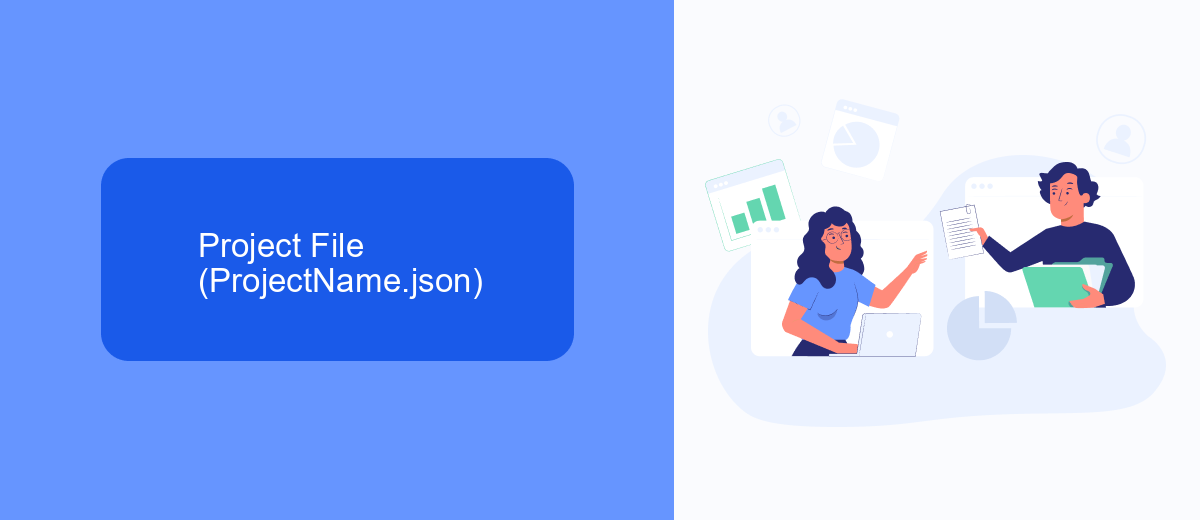
The project file in UiPath, named ProjectName.json, is a crucial element that contains all the necessary information about your automation project. This file holds metadata about the project, such as its name, description, main entry point (usually the main workflow file), and dependencies. It is automatically generated when you create a new project and is essential for ensuring that all project settings and configurations are maintained consistently. The ProjectName.json file ensures that your project can be easily shared and executed on different machines without losing any critical details.
Moreover, the project file also includes information about any integrations and external services that your automation project might be using. For instance, if your project involves integrating with external APIs or services like SaveMyLeads, the necessary configuration details will be stored within this file. SaveMyLeads is a service that facilitates the automation of lead data transfer between various platforms, streamlining the integration process. By including such configurations in the ProjectName.json file, UiPath ensures that your automation workflows remain robust and scalable, enhancing overall project efficiency.
Project's Settings File (ProjectName.proj)
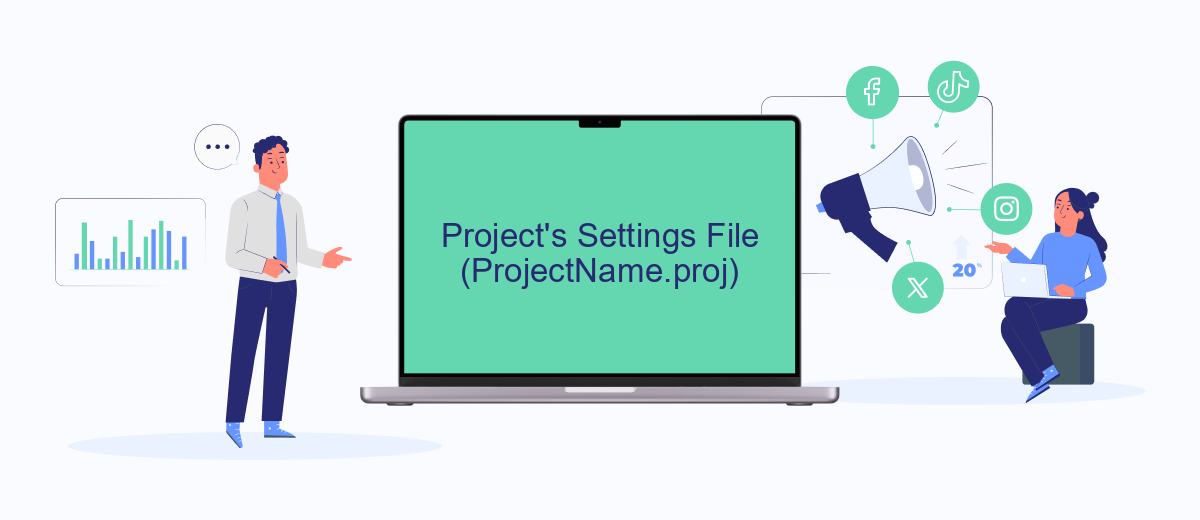
The project's settings file in UiPath, often named ProjectName.proj, contains crucial information about the automation project. This file is essential for managing project configurations, dependencies, and other settings that ensure smooth execution and collaboration.
- Project Metadata: Includes project name, description, and version.
- Dependencies: Lists all the packages and libraries required for the project.
- Settings: Contains configurations such as runtime settings, logging levels, and debugging options.
- Integration Services: Details any third-party services used, such as SaveMyLeads, which can automate lead management workflows.
- Environment Variables: Defines variables that can be used across various components of the project.
Having a well-structured ProjectName.proj file is critical for the success of any UiPath automation project. It not only helps in maintaining consistency but also facilitates easier updates and integration with other tools and services, such as SaveMyLeads, enhancing the overall efficiency and effectiveness of the automation processes.
Activities Files (ProjectName.*)
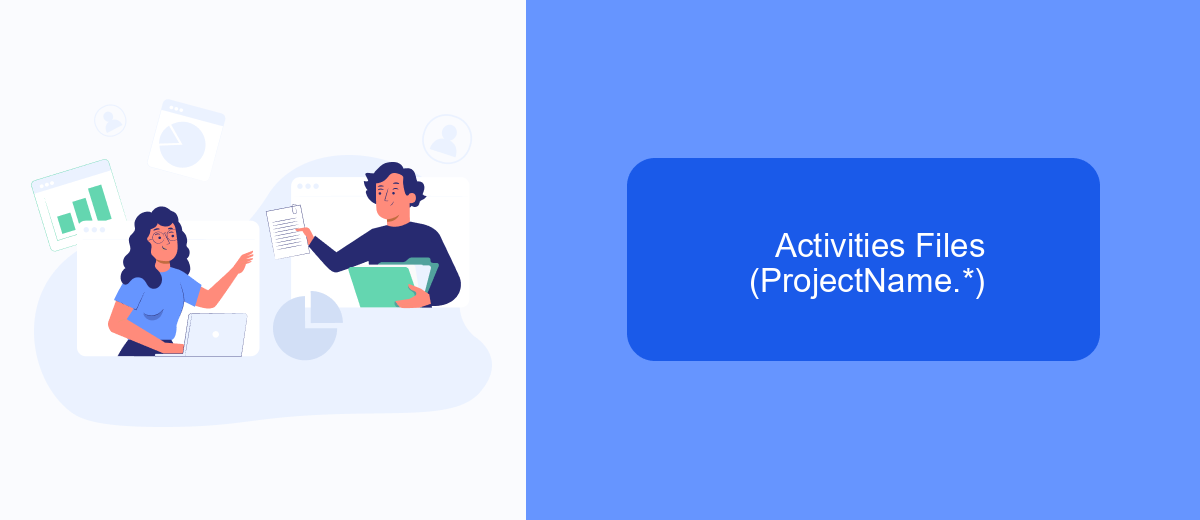
In UiPath automation projects, activity files play a crucial role in defining the workflow and logic of your automation process. These files, typically named with the project name followed by an extension, contain the detailed sequences, flowcharts, and state machines that drive the automation tasks.
Each activity file is a representation of the steps and actions your automation will perform. They are designed to be both human-readable and machine-executable, ensuring that developers can easily understand and modify the workflows as needed. The files are stored in a structured format, often in XML, making them easy to manage and version control.
- ProjectName.xaml: Contains the main workflow of the project.
- ProjectName.json: Stores project-specific settings and configurations.
- ProjectName.screenshots: Holds screenshots used within the project.
Managing these activity files effectively is essential for the smooth operation of your automation projects. Tools like SaveMyLeads can assist in integrating and automating data flow between various applications, ensuring that your workflows are always up-to-date and efficient.
Metadata Storage
In UiPath, the metadata storage for automation projects is primarily handled through project.json files. These files contain essential information about the project, such as dependencies, project settings, and versioning details. They serve as a blueprint for the automation project, ensuring that all components are correctly referenced and that the project can be easily shared and maintained across different environments. The project.json file also helps in managing the project’s libraries and packages, making it easier to update and maintain the automation workflows.
For organizations looking to integrate various services and streamline their automation processes, tools like SaveMyLeads can be invaluable. SaveMyLeads allows for seamless integration between different platforms, enabling the automatic transfer of data and triggering of workflows based on predefined conditions. By utilizing such services, businesses can enhance their UiPath automation projects with real-time data synchronization and improved operational efficiency. This not only reduces manual intervention but also ensures that the automation projects remain up-to-date with the latest information.
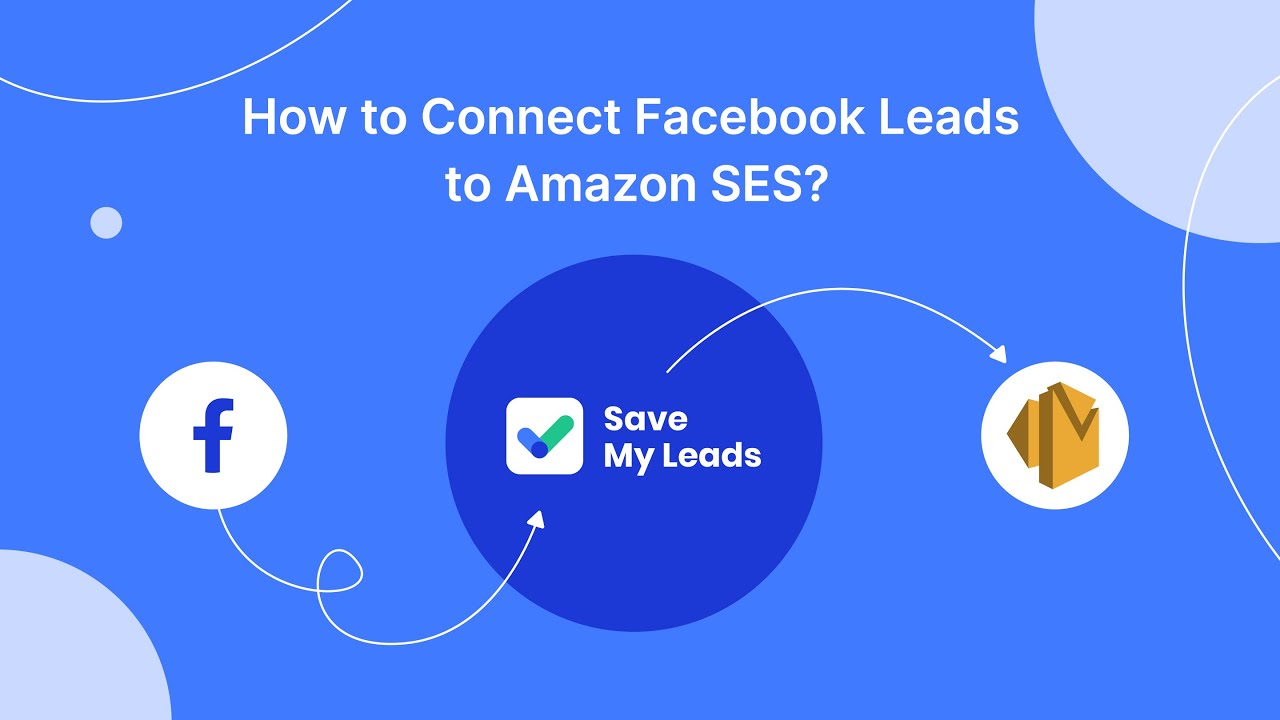
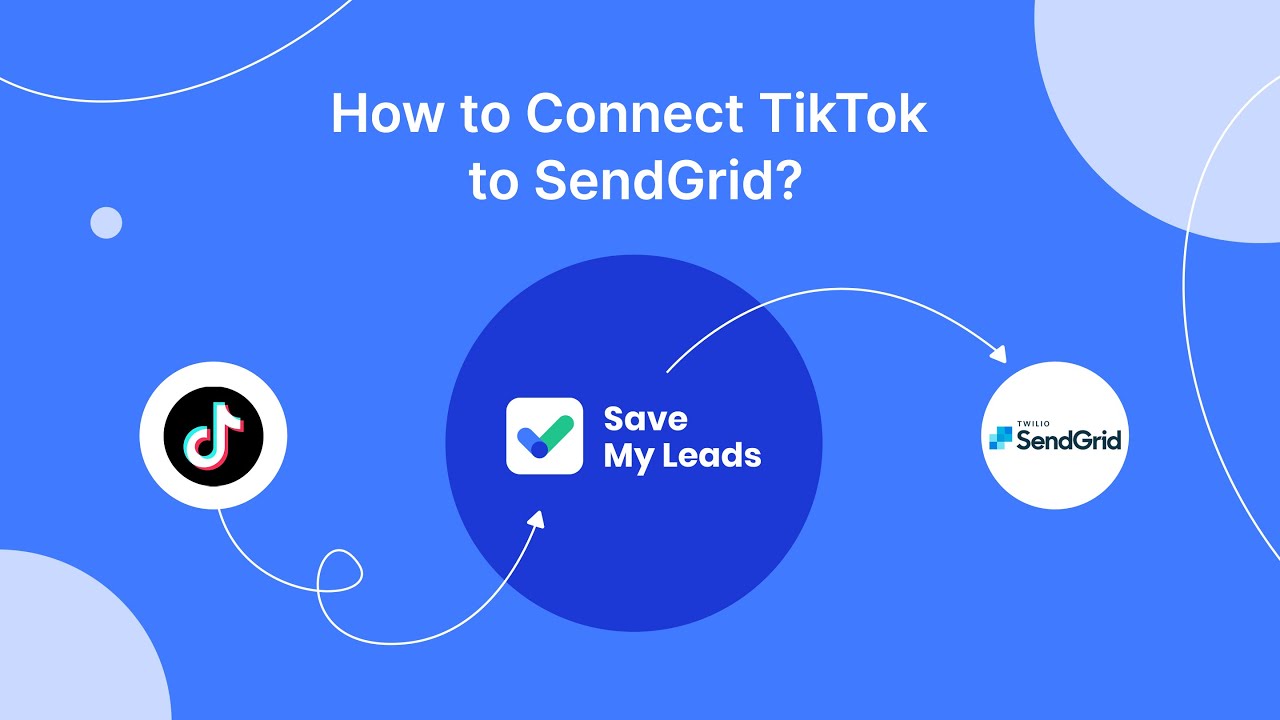
FAQ
What is the File That Contains the Information About the Automation Project in UiPath?
Why is the "project.json" file important in UiPath?
How can I modify the "project.json" file?
What is SaveMyLeads, and how does it relate to UiPath automation projects?
Can I use SaveMyLeads to automate tasks in my UiPath project?
What do you do with the data you get from Facebook lead forms? Do you send them to the manager, add them to mailing services, transfer them to the CRM system, use them to implement feedback? Automate all of these processes with the SaveMyLeads online connector. Create integrations so that new Facebook leads are automatically transferred to instant messengers, mailing services, task managers and other tools. Save yourself and your company's employees from routine work.