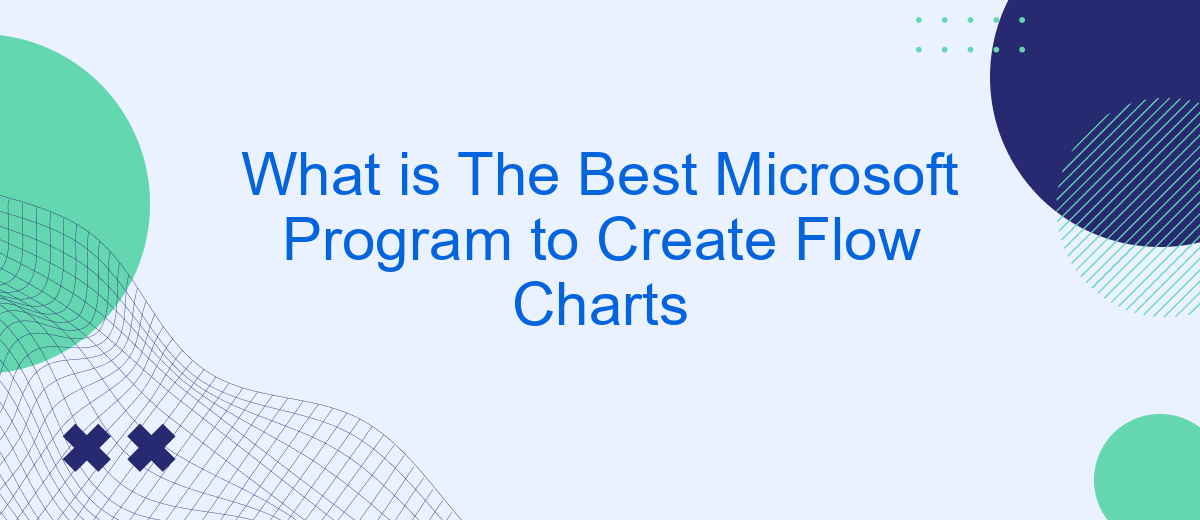Choosing the right tool to create flow charts can significantly impact your productivity and the clarity of your diagrams. Microsoft offers several programs that can help you design effective flow charts, each with its own unique features and benefits. In this article, we will explore the best Microsoft programs for creating flow charts and help you decide which one suits your needs.
Introduction
Creating flow charts is an essential task for many professionals, as it helps in visualizing processes, workflows, and systems. Microsoft offers a variety of programs designed to assist users in creating these diagrams efficiently. Choosing the right program can significantly enhance productivity and ensure that the final product meets the necessary standards.
- Microsoft Visio: Known for its extensive range of templates and shapes.
- Microsoft PowerPoint: Ideal for quick and simple flow charts.
- Microsoft Excel: Useful for integrating data with visual elements.
Each of these programs has its own strengths and can be selected based on the specific requirements of your project. Whether you need detailed diagrams or quick visuals, Microsoft provides the tools necessary to create effective flow charts. Additionally, integrating these tools with services like SaveMyLeads can streamline the process by automating data flow and enhancing collaboration, making it easier to keep your charts up-to-date and accurate.
Best Microsoft Programs for Creating Flow Charts
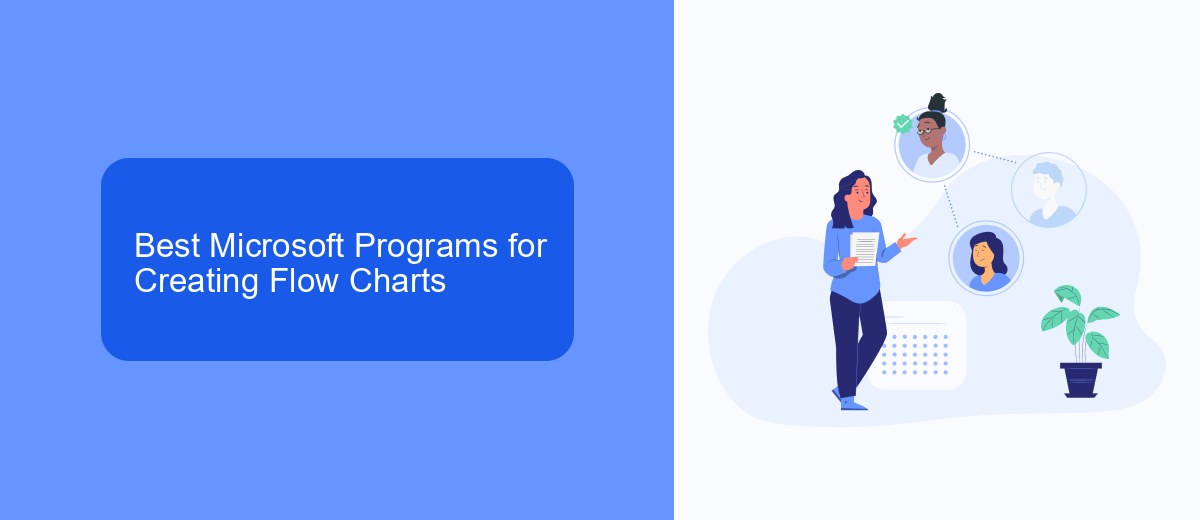
When it comes to creating flow charts, Microsoft offers several robust programs that cater to different needs. Microsoft Visio is perhaps the most powerful tool for this purpose, providing a wide range of templates, shapes, and customization options. It's particularly useful for professionals who need detailed and complex diagrams. Visio integrates smoothly with other Microsoft Office applications, making it easy to import data and collaborate with team members.
Another excellent option is Microsoft PowerPoint, which is ideal for simpler flow charts. PowerPoint allows users to create visually appealing diagrams with ease, thanks to its intuitive interface and variety of shapes. For those who require automation and integration with other services, tools like SaveMyLeads can be incredibly helpful. SaveMyLeads allows seamless data transfer between various applications, ensuring that your flow charts are always up-to-date with the latest information. Whether you're a beginner or an advanced user, Microsoft has a solution to meet your flow charting needs.
Comparison of Microsoft Programs
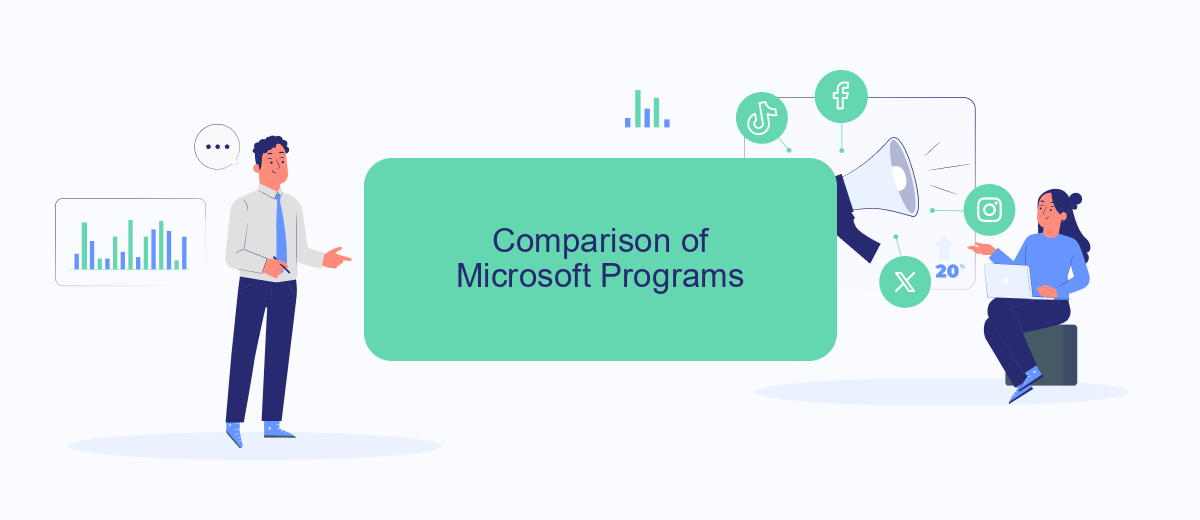
When it comes to creating flow charts, Microsoft offers several programs, each with its own strengths and weaknesses. Choosing the best one depends largely on your specific needs and preferences.
- Microsoft Visio: This is the go-to tool for creating detailed and complex flow charts. It offers a wide variety of templates and shapes, making it ideal for professional use.
- Microsoft PowerPoint: While primarily a presentation tool, PowerPoint is also quite effective for creating simpler flow charts. Its user-friendly interface and integration with other Office applications make it a versatile choice.
- Microsoft Excel: Excel is not just for spreadsheets; it can be used to create basic flow charts as well. This is particularly useful if you are already working with data in Excel and want to visualize it in a flow chart.
Each of these programs offers unique features that cater to different types of users. For those looking to automate their workflow and integrate various services, tools like SaveMyLeads can be incredibly useful. This service allows you to set up integrations that can streamline your processes, making it easier to manage your flow charts and other tasks efficiently.
Tips for Choosing the Right Program
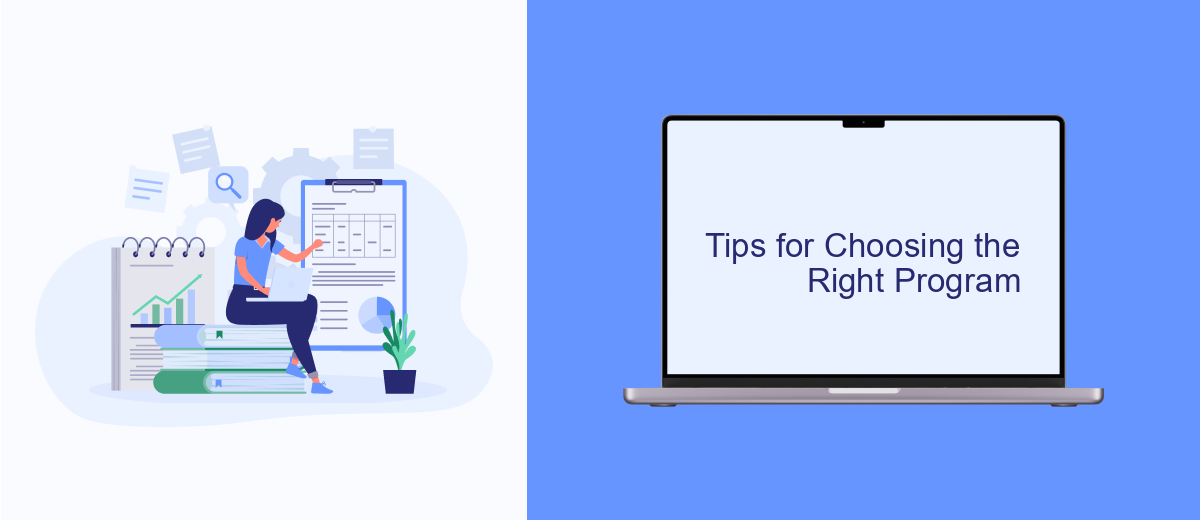
Choosing the right program to create flow charts can significantly impact your productivity and the clarity of your diagrams. Microsoft offers several tools, each with its unique features, so it's important to consider your specific needs and preferences.
First, evaluate the complexity of the flow charts you need to create. For simple diagrams, a basic tool like Microsoft Word or PowerPoint might suffice. However, for more detailed and intricate charts, you may want to consider Microsoft Visio, which is designed specifically for creating complex diagrams and offers a wide range of templates and shapes.
- Consider the level of collaboration required. If you need to work with a team, choose a program that supports real-time collaboration.
- Evaluate the integration capabilities. Programs that integrate with other tools you use can streamline your workflow.
- Check for ease of use and learning curve. A user-friendly interface can save you time and reduce frustration.
- Think about your budget. Some programs may require a subscription or one-time purchase.
If you need to automate data flow and integrate your flow charts with other services, consider using SaveMyLeads. This tool can help you connect your flow chart program with various applications, ensuring seamless data transfer and automation. Ultimately, the right choice will depend on your specific requirements and how you plan to use the flow charts.
Conclusion
After exploring various Microsoft programs for creating flow charts, it is evident that each tool offers unique features tailored to different user needs. Microsoft Visio stands out as the most comprehensive solution, providing an extensive range of templates and advanced customization options. For those who prefer simplicity and integration with other Microsoft Office applications, PowerPoint and Word also offer basic flow chart functionalities that are easy to use and accessible.
Choosing the best program ultimately depends on your specific requirements and familiarity with the software. If your workflow involves frequent data integration and automation, leveraging services like SaveMyLeads can further enhance your productivity by streamlining processes and ensuring seamless data flow between different platforms. In conclusion, Microsoft Visio is the best choice for detailed and professional flow charts, while PowerPoint and Word serve well for simpler, more integrated needs.
- Automate the work with leads from the Facebook advertising account
- Empower with integrations and instant transfer of leads
- Don't spend money on developers or integrators
- Save time by automating routine tasks
FAQ
What is the best Microsoft program for creating flow charts?
Can I create flow charts using Microsoft Word or Excel?
Is Microsoft Visio available as part of Microsoft Office Suite?
Are there any online tools to create flow charts if I don't have Microsoft Visio?
How can I automate the creation and integration of flow charts with other business processes?
Are you using Facebook Lead Ads? Then you will surely appreciate our service. The SaveMyLeads online connector is a simple and affordable tool that anyone can use to set up integrations for Facebook. Please note that you do not need to code or learn special technologies. Just register on our website and create the necessary integration through the web interface. Connect your advertising account with various services and applications. Integrations are configured in just 5-10 minutes, and in the long run they will save you an impressive amount of time.