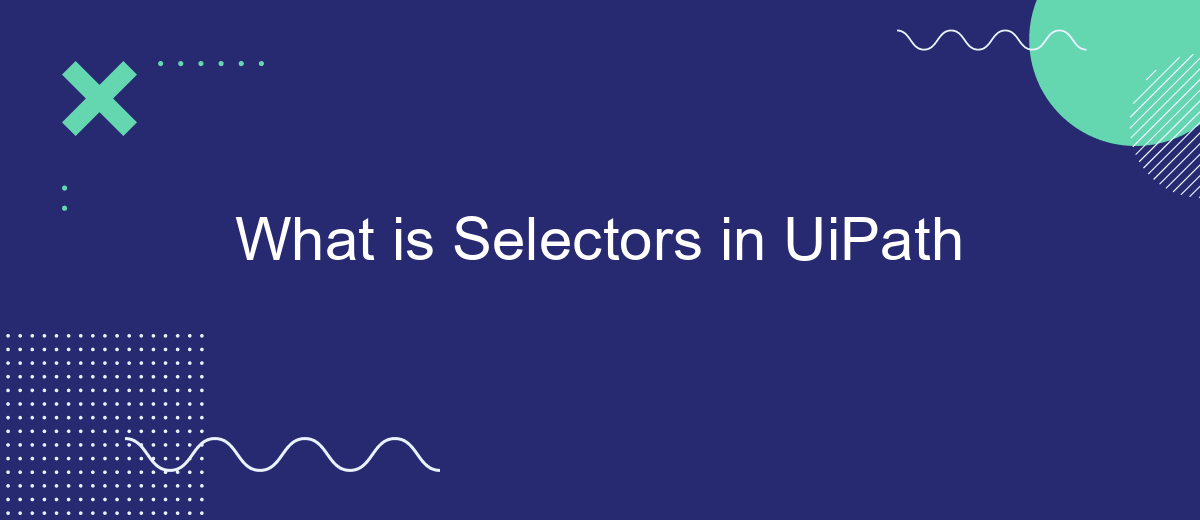Selectors in UiPath are a fundamental concept that enables automation scripts to interact with user interface elements effectively. By uniquely identifying UI components, selectors ensure that robots can accurately locate and manipulate elements across various applications. This article delves into the intricacies of selectors, explaining their structure, significance, and best practices to enhance the reliability and efficiency of your automation projects.
Introduction
Selectors in UiPath are a fundamental aspect of automating tasks in various applications. They serve as the identifiers that UiPath uses to interact with UI elements on the screen. Understanding and effectively utilizing selectors can significantly enhance the reliability and efficiency of your automation projects.
- Selectors identify UI elements uniquely.
- They help in interacting with dynamic and static elements.
- Selectors can be customized for better accuracy.
- They are crucial for activities like clicking, typing, and extracting data.
Mastering selectors involves knowing how to manipulate their properties and attributes to suit different automation needs. Tools like UiPath's Selector Editor and UiExplorer can assist in refining selectors for optimal performance. By leveraging these tools, you can ensure that your automation scripts are robust and less prone to errors, ultimately leading to more efficient workflows.
Types of Selectors
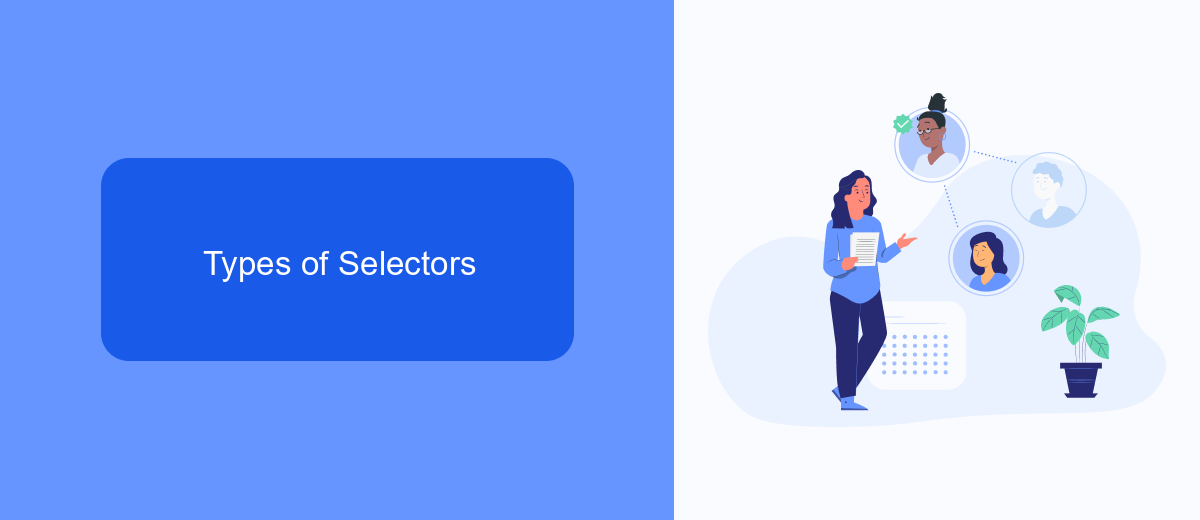
Selectors in UiPath can be broadly categorized into two types: Full Selectors and Partial Selectors. Full Selectors contain all the elements needed to identify a UI element, including the top-level window and all the elements in between. They are particularly useful for activities that work independently of other UI elements, such as opening a new application or navigating through different windows.
Partial Selectors, on the other hand, do not contain the top-level window information. Instead, they rely on a parent container, making them ideal for activities that are performed within the same window or application. Using Partial Selectors can make automation workflows more efficient and easier to maintain, as they reduce redundancy and allow for more dynamic interactions. For example, when configuring integrations or automating repetitive tasks, services like SaveMyLeads can benefit from the use of Partial Selectors to streamline data transfer and ensure seamless operation within the same application environment.
Selector Builder and Recorder
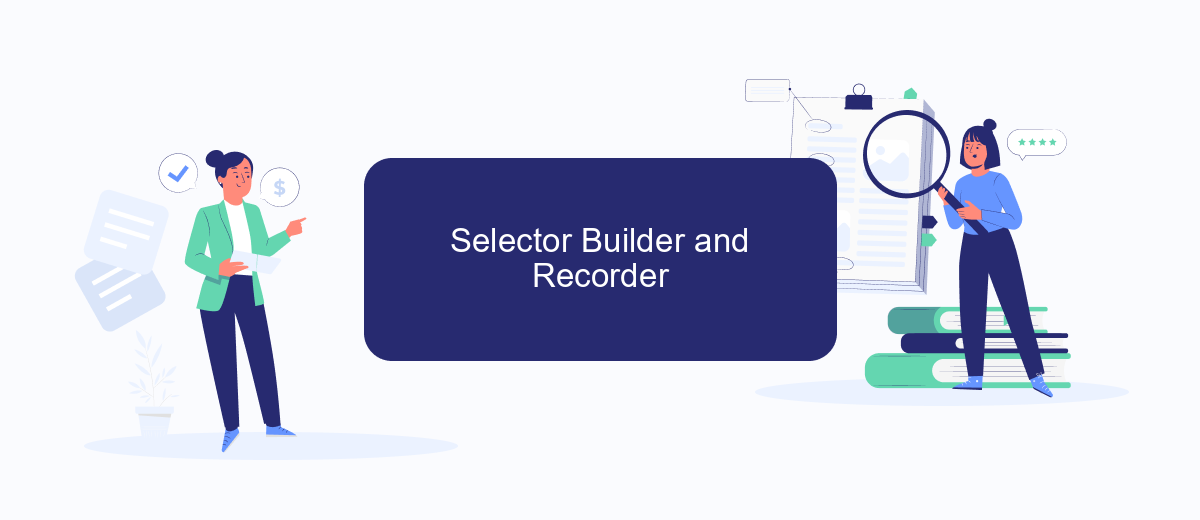
The Selector Builder and Recorder in UiPath are essential tools for creating and managing selectors, which are used to identify UI elements. These tools simplify the process of interacting with various elements on the screen, ensuring that automation workflows can accurately target and manipulate the necessary components.
- Selector Builder: This tool allows users to manually create and edit selectors. It provides a user-friendly interface to define the attributes and properties that uniquely identify an element. Users can test and validate selectors within the builder to ensure they work correctly.
- Recorder: The Recorder tool automatically generates selectors as users interact with UI elements. It captures the actions performed on the screen and creates the corresponding selectors, significantly speeding up the development process. Users can then refine these selectors if needed.
Using these tools, developers can streamline the automation process, reducing the time and effort required to create robust workflows. For instance, integrating UiPath with services like SaveMyLeads can further enhance automation capabilities by seamlessly connecting different applications and automating data transfers, making the overall process more efficient.
Best Practices for Using Selectors
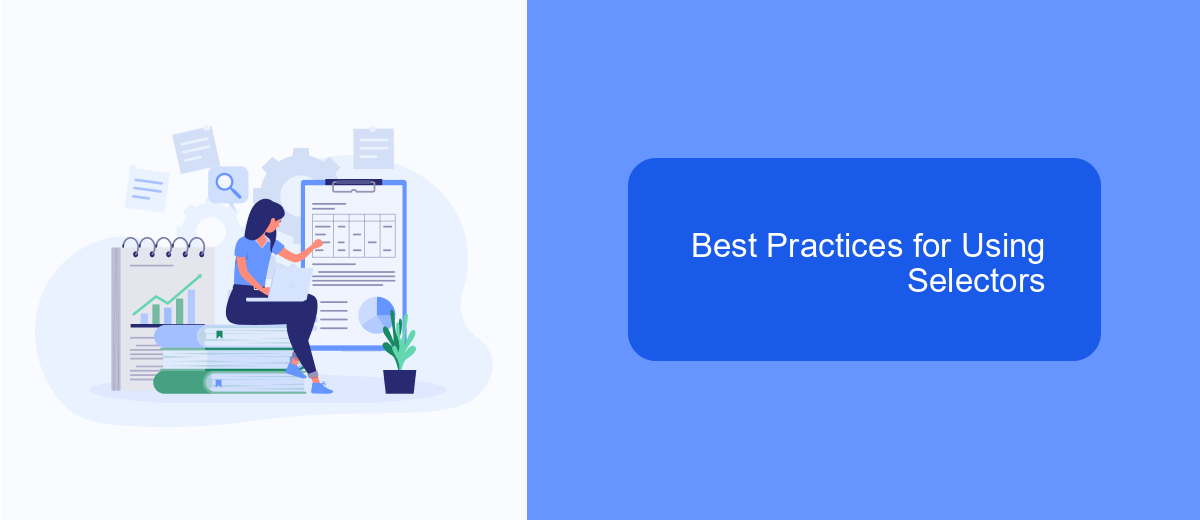
Using selectors effectively in UiPath can significantly enhance the reliability and performance of your automation projects. Selectors are essential for identifying UI elements, and following best practices can help avoid common pitfalls such as broken automations and runtime errors.
To ensure robust and maintainable selectors, it is crucial to use dynamic attributes and avoid hardcoding values whenever possible. This approach makes your automation more adaptable to changes in the UI, such as updates or variations in element properties.
- Use wildcard characters (*) to handle dynamic parts of selectors.
- Leverage UiPath's anchor base activity to locate elements relative to stable anchors.
- Regularly validate and test selectors in different environments.
- Utilize UiPath's built-in selector validation tools to ensure accuracy.
By adopting these best practices, you can create more resilient automations that withstand changes and reduce maintenance efforts. For seamless integration and data transfer between UiPath and other platforms, consider using services like SaveMyLeads, which can automate lead processing and enhance overall workflow efficiency.
Troubleshooting Selector Issues
When facing issues with selectors in UiPath, the first step is to validate the selector's accuracy. Open UiPath Studio and use the UI Explorer to inspect and fine-tune the selector. Ensure that the selector is neither too specific nor too generic. A dynamic selector that can adapt to minor changes in the UI is often more reliable. Additionally, using wildcards (*) and variables can help make selectors more flexible and robust.
If the selector still fails, consider checking for any hidden or overlapping elements that might interfere with the selection process. Use the UiPath Debug feature to step through the workflow and identify where the selector fails. For complex integrations, leveraging services like SaveMyLeads can streamline the process by automating data transfers and reducing the need for manual intervention. This can help in maintaining the accuracy and reliability of selectors over time. Lastly, always keep your UiPath Studio and related packages up to date to benefit from the latest features and bug fixes.
FAQ
What are selectors in UiPath?
How do selectors work in UiPath?
What are dynamic selectors in UiPath?
How can I validate selectors in UiPath?
What tools can assist with integration and automation setup in UiPath?
What do you do with the data you get from Facebook lead forms? Do you send them to the manager, add them to mailing services, transfer them to the CRM system, use them to implement feedback? Automate all of these processes with the SaveMyLeads online connector. Create integrations so that new Facebook leads are automatically transferred to instant messengers, mailing services, task managers and other tools. Save yourself and your company's employees from routine work.