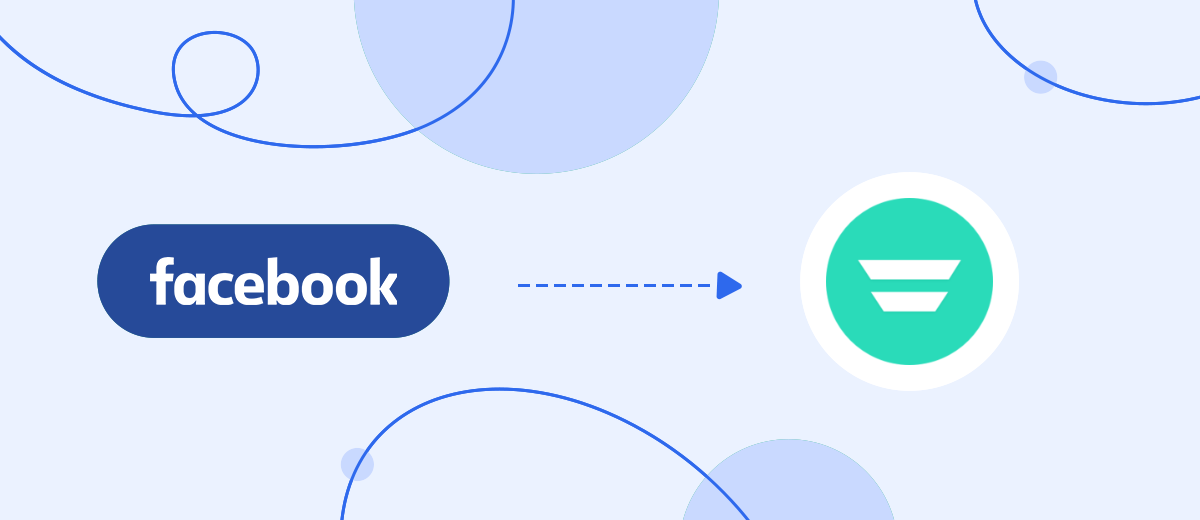We will tell you how to use the SaveMyLeads online connector to set up automatic uploading of contacts to the Autopilot email service when new leads appear in your Facebook advertising account and spend no more than 5 minutes of your time on this.
Content:
1. How to set up Facebook and Autopilot integration
2. Connect Facebook Leads Ads
3. Connect Autopilot
4. Automate data update
5. Conclusion
The wide functionality of Facebook is actively used by different types of businesses. Thanks to the multibillion-dollar audience of the social network and the correct setting of advertising in your personal account, you can significantly increase your customer or lead base. Working directly in the advertising account is often not enough if you need to upload contact information to third-party systems in order to further interact with them.
One of these systems, which is often indispensable for different types of businesses, is email distribution services, such as Autopilot. With it, you can set up automatic distribution of promotional emails both to the client base and to new leads. As a result, you will constantly stir up the interest of customers in your company, products or services. The audience will be aware of new arrivals of goods, promotions and discounts. Regular mailings help to significantly increase the number of sales.
In online trading, quick interaction with new leads is a guarantee that they will become your clients and not go to competitors. After a new lead has shown interest in your ad, it is important to immediately interest them, and an email newsletter service will help to make this. To connect the work of the Facebook advertising account and the Autopilot email service, you will need to integrate them.
How to set up Facebook and Autopilot integration
To implement the integration of Facebook and the Autopilot email service through the API platform, you need to understand the intricacies of API requests and be able to work with them. This may require the help of a programmer. If he is not on the staff of the company, then such a specialist can be hired from outside, but it can take a lot of time to find a really qualified IT specialist. As a result, you may lose some leads. And after you find a suitable specialist, you will depend on him in integrations, since online trading businesses often need to set up automatic data exchange between different services and applications. Once convinced of how much time and resources automation saves, a business seeks to get rid of routine processes as much as possible.
Of course, the easiest way to create a customer base for mailing is to instruct your employees to do it manually, but this is too labor-intensive, time-consuming process, mistakes are possible. Employees will have to spend time on routine instead of more important tasks. This is demotivating and leads to burnout.
To avoid this, use the SaveMyLeads online connector. With it, you can easily set up the integration of the services and systems you need without programming knowledge or the help of IT specialists.
Connect Facebook Leads Ads
To start the setup, create a new connection.
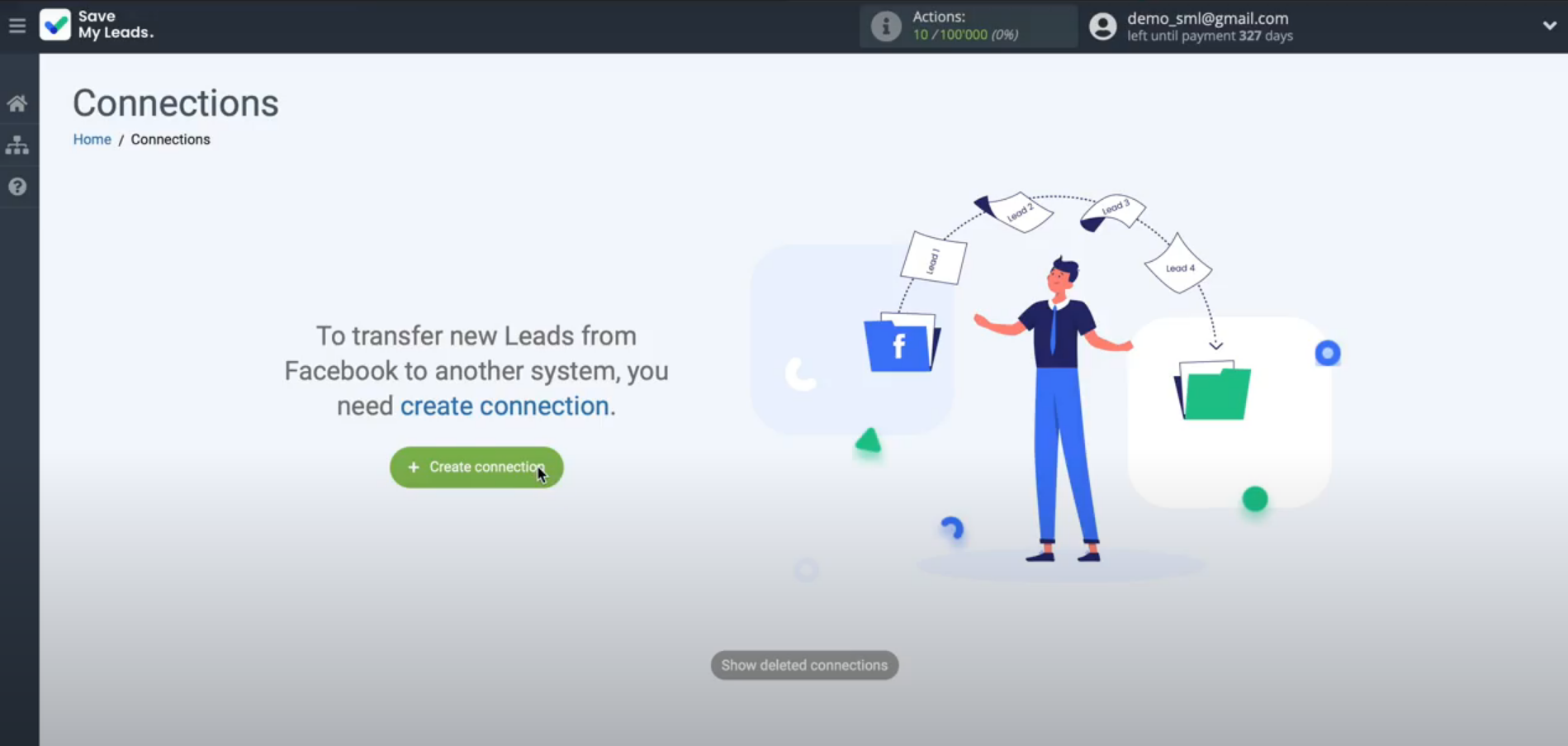
Among the ready-made templates, you must select the one to which the data will be transferred - the Autopilot service.
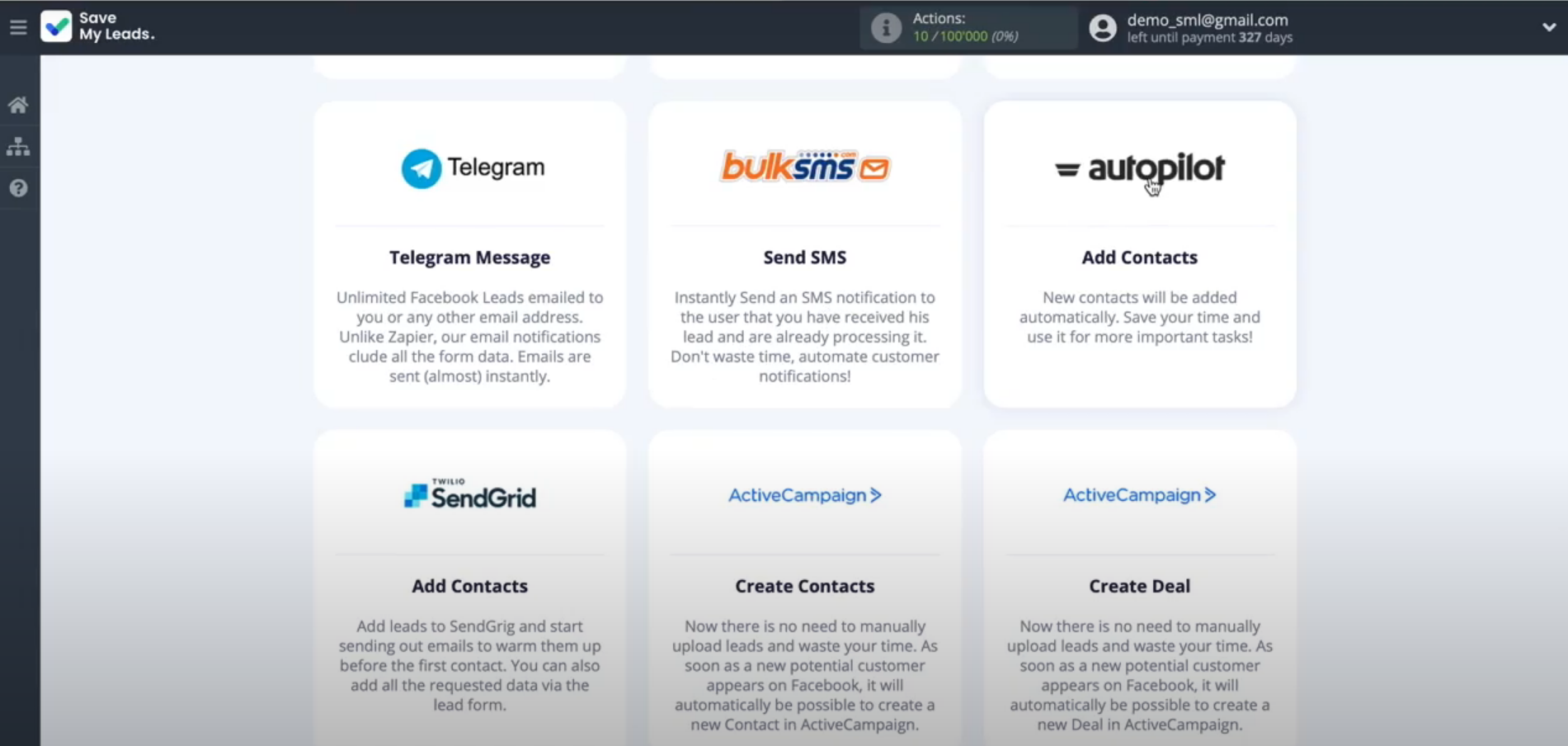
Connect your Facebook advertising account to the SaveMyLeads service.
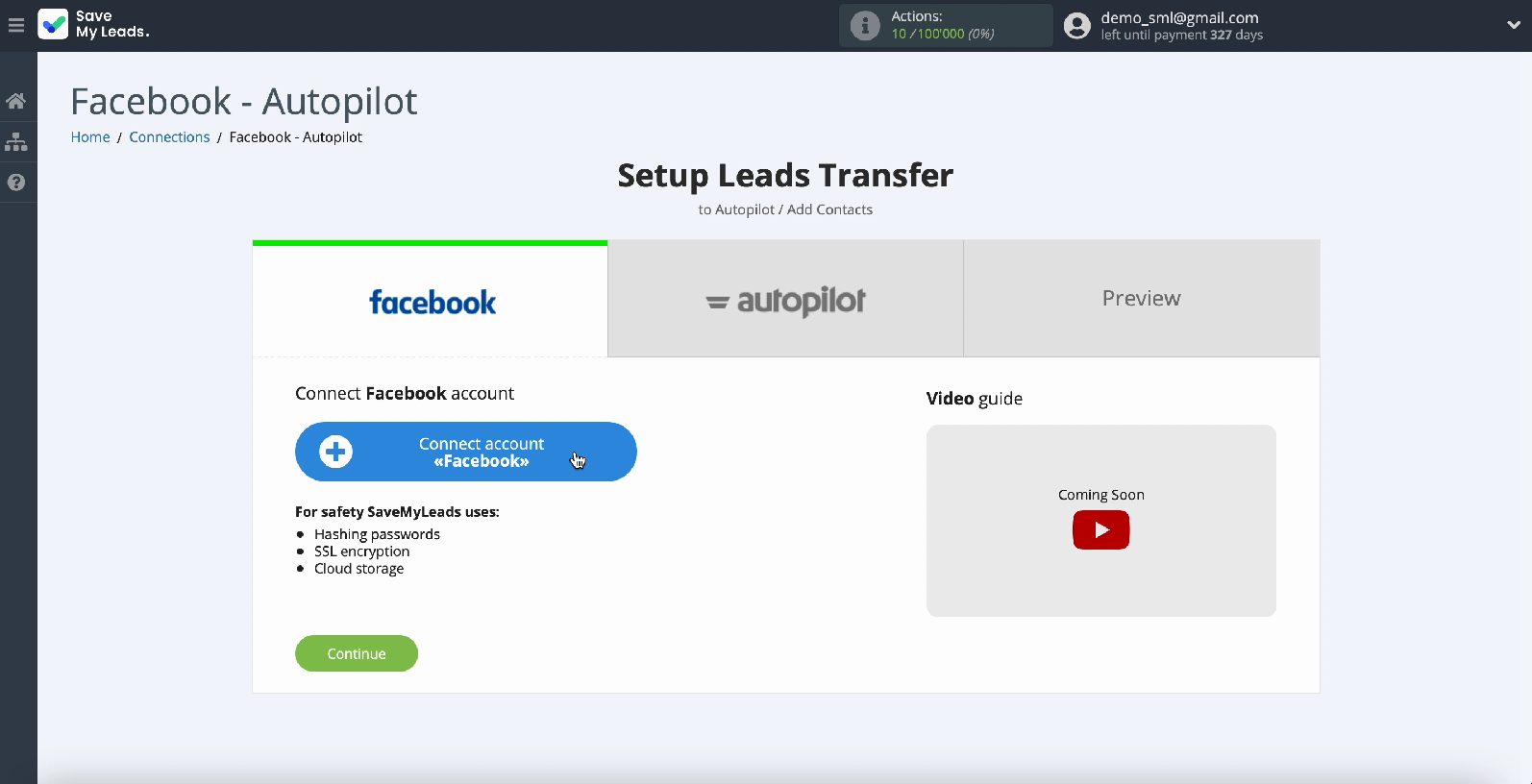
Enter your Facebook username and password.
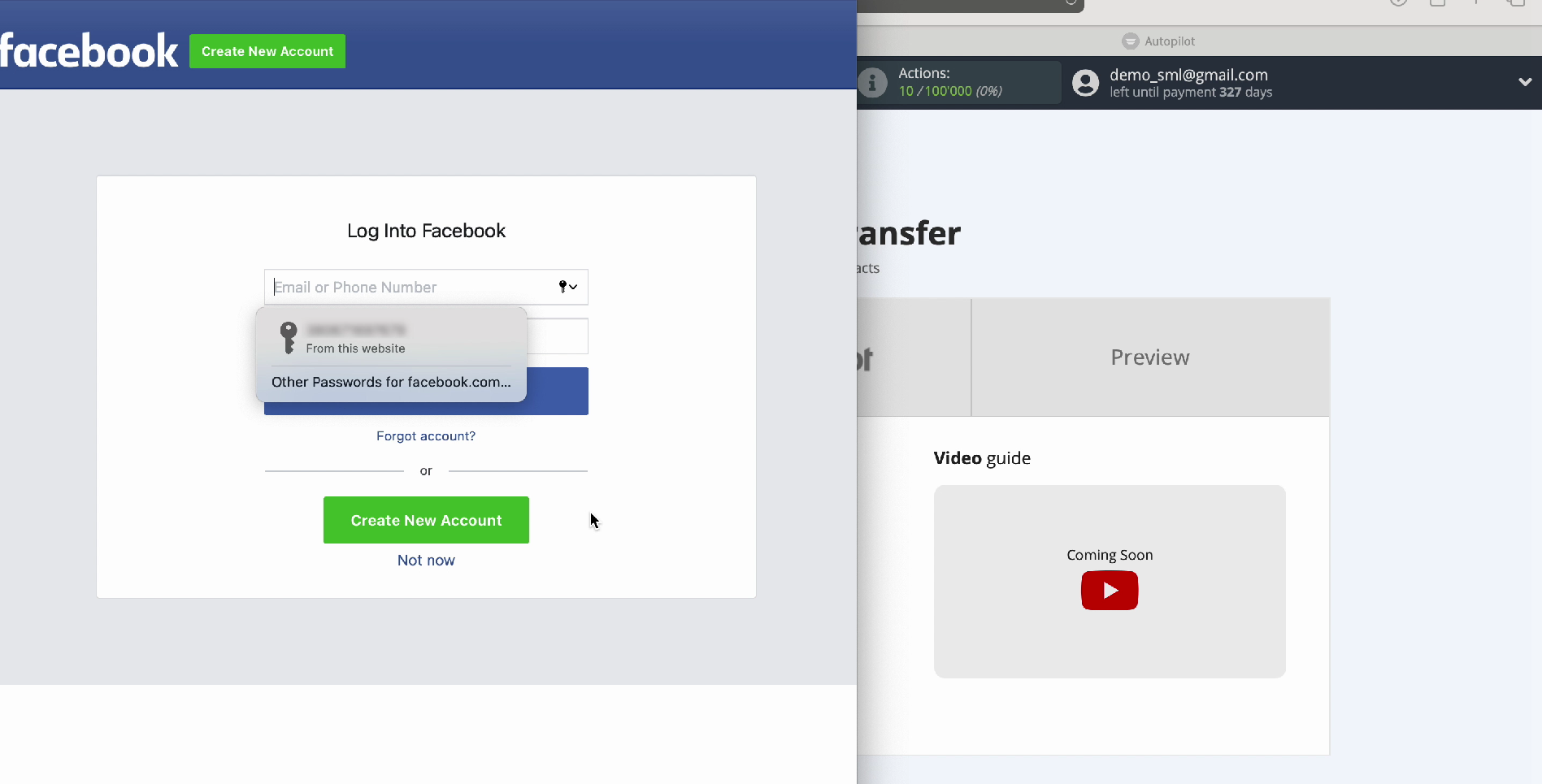
To continue setup, click Edit settings
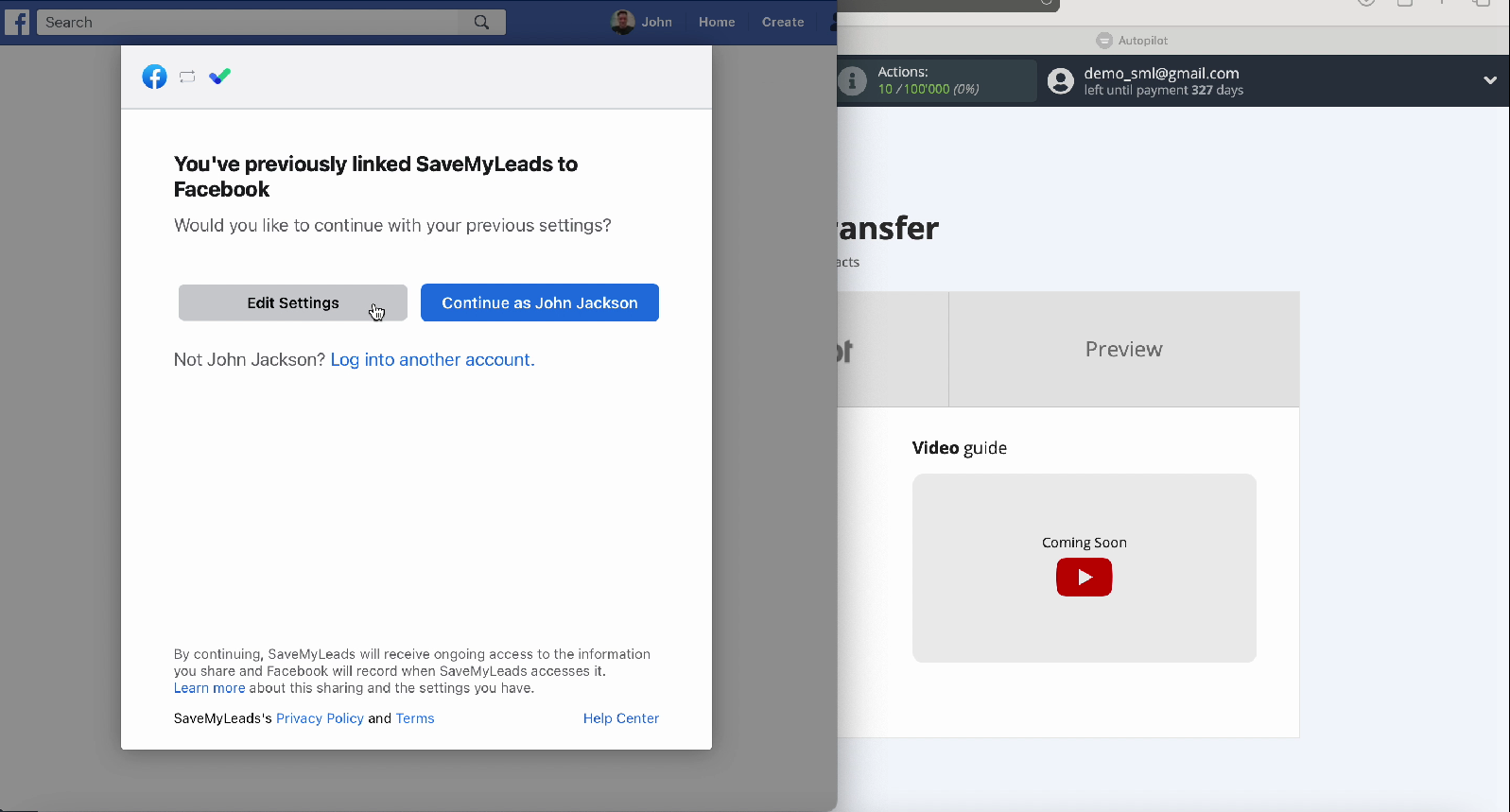
A new window displays all the promotional pages you have access to. Check them off so that you can work with them in the future.
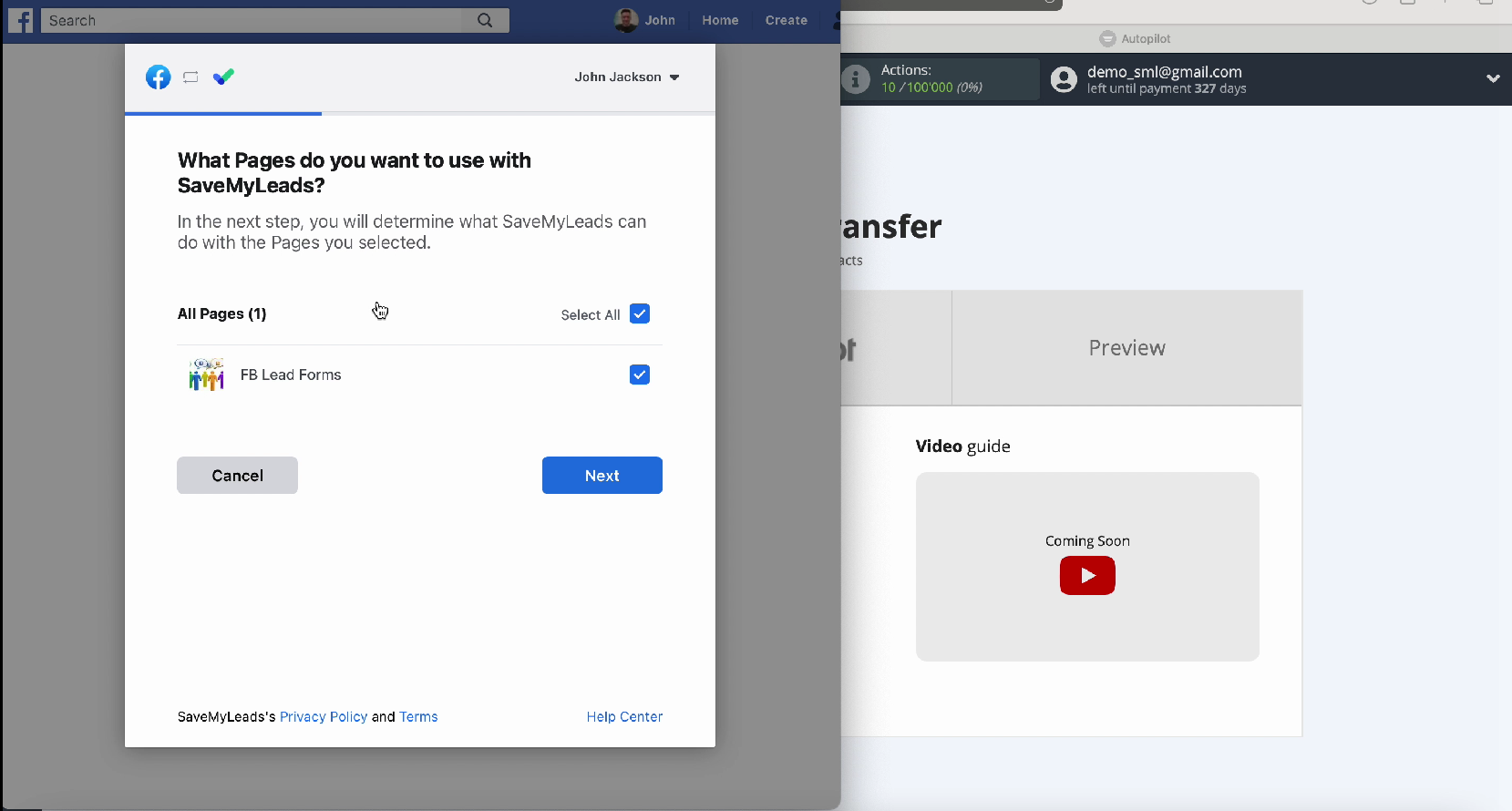
In the next step, leave all checkboxes active
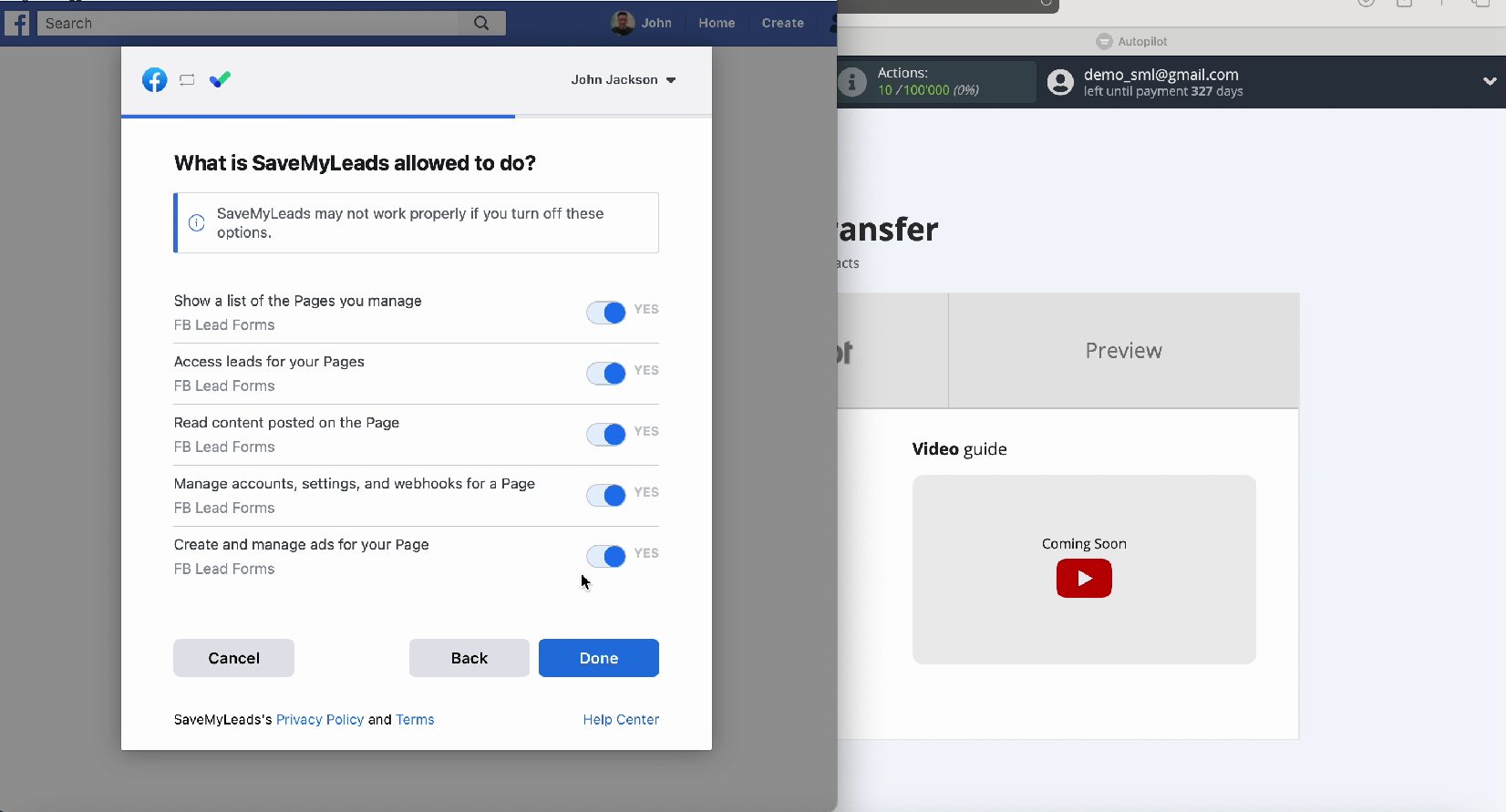
Your account should appear in the list of connected accounts, select it.
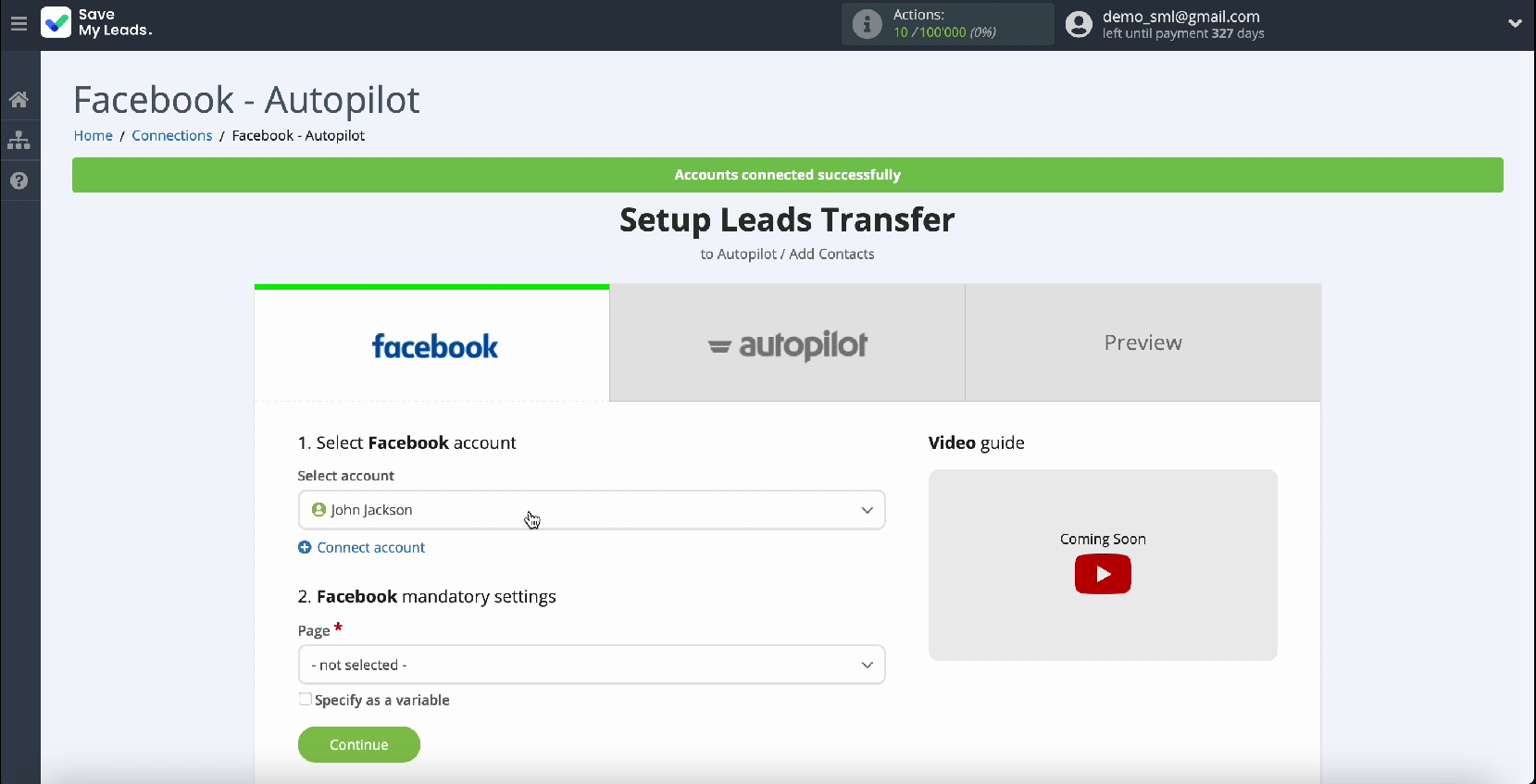
Here, select the advertising page through which you will transfer leads.
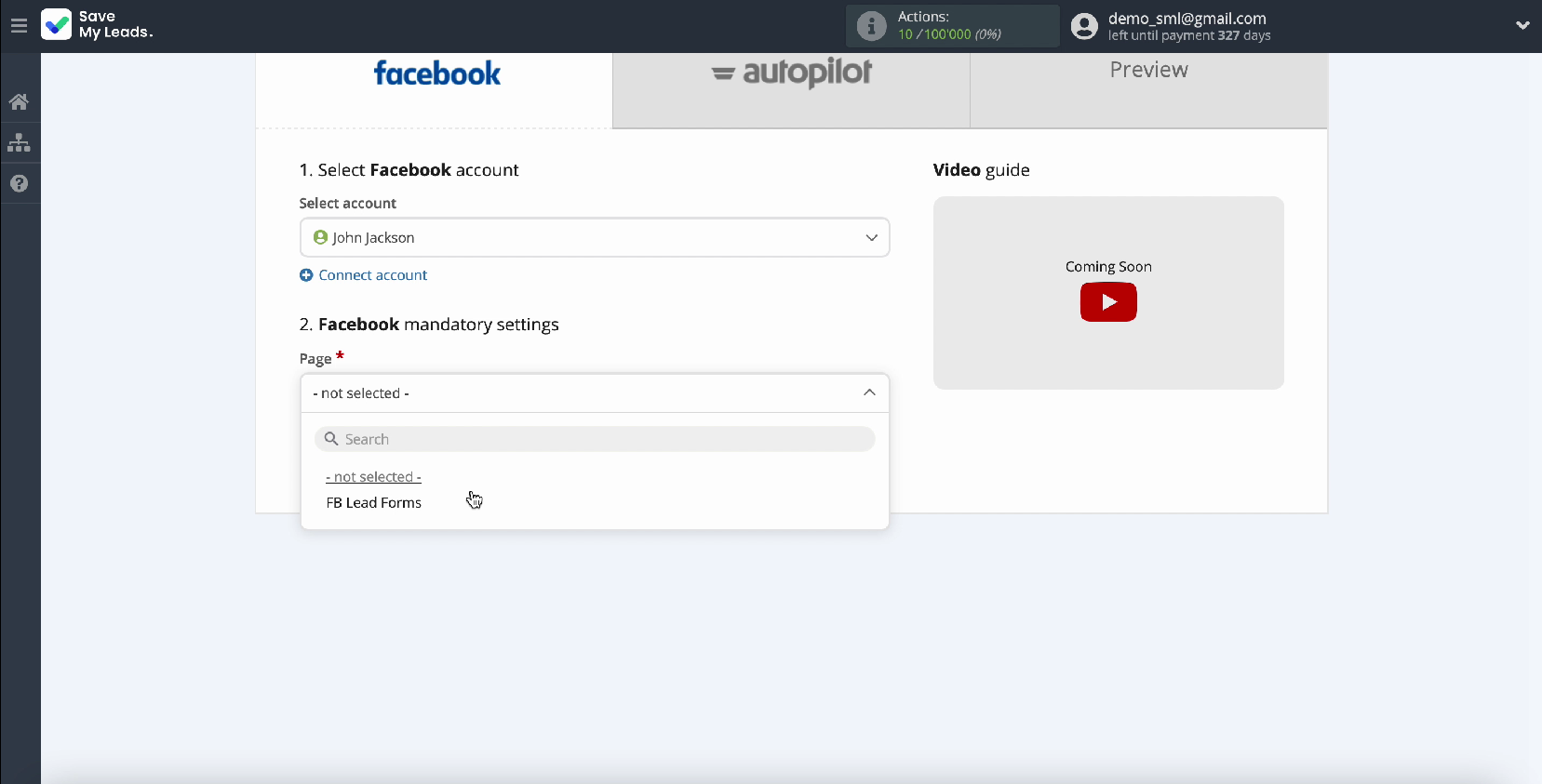
Specify the forms by which you will upload the data.
If you have several forms, then for each of them you need to create a separate connection.
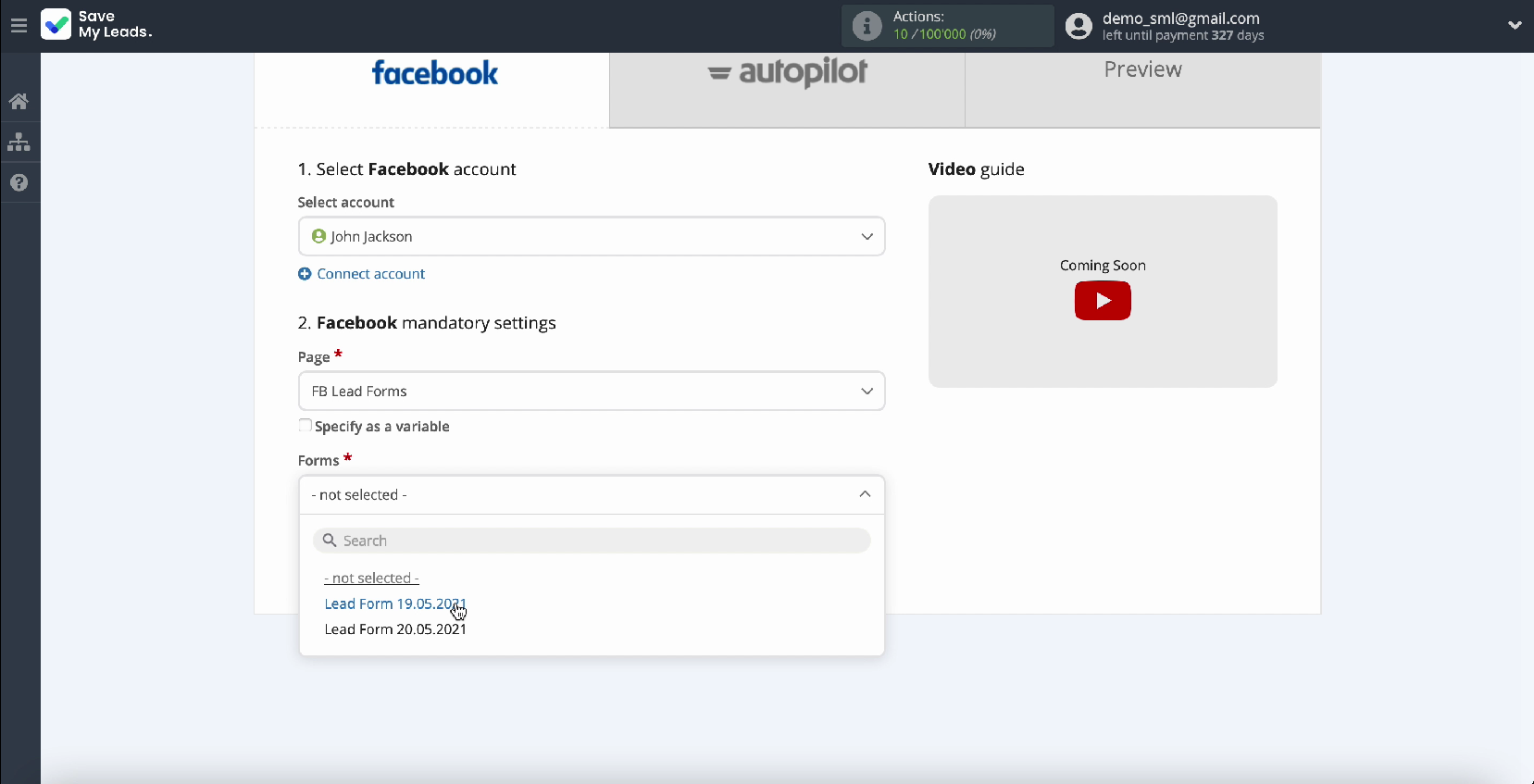
At this point, you have successfully configured the data source system. Please note that in exactly the same way, the Facebook advertising account can be connected to any other system.
- Automate the work with leads from the Facebook advertising account
- Empower with integrations and instant transfer of leads
- Don't spend money on developers or integrators
- Save time by automating routine tasks
The algorithm of actions will be the same. Let's move on to setting up the data receiving system - the Autopilot mailing service.
Connect Autopilot
To continue setup, connect your Autopilot account to the SaveMyLeads online connector.
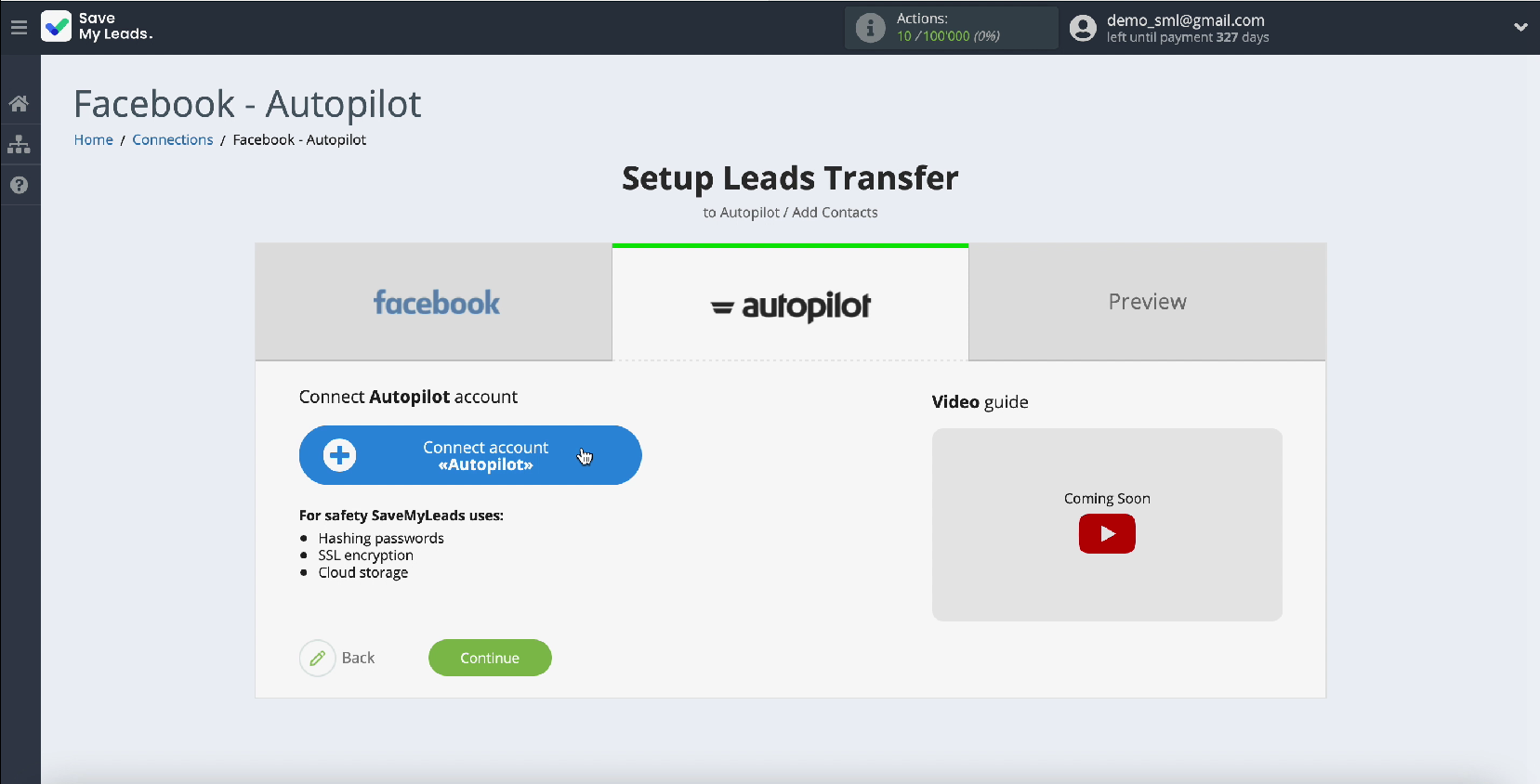
Specify an API key.
To get an API key, go to your Autopilot service account
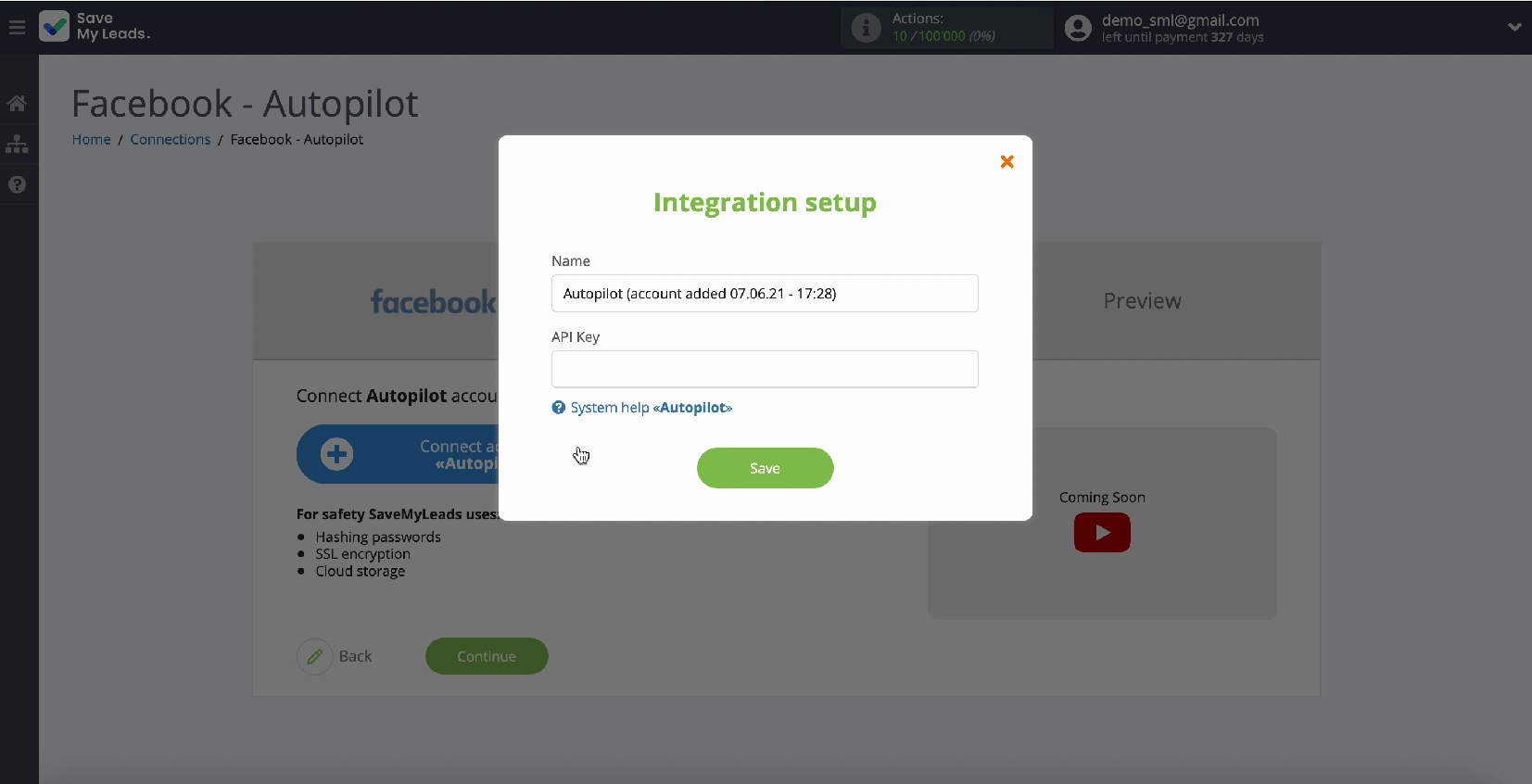
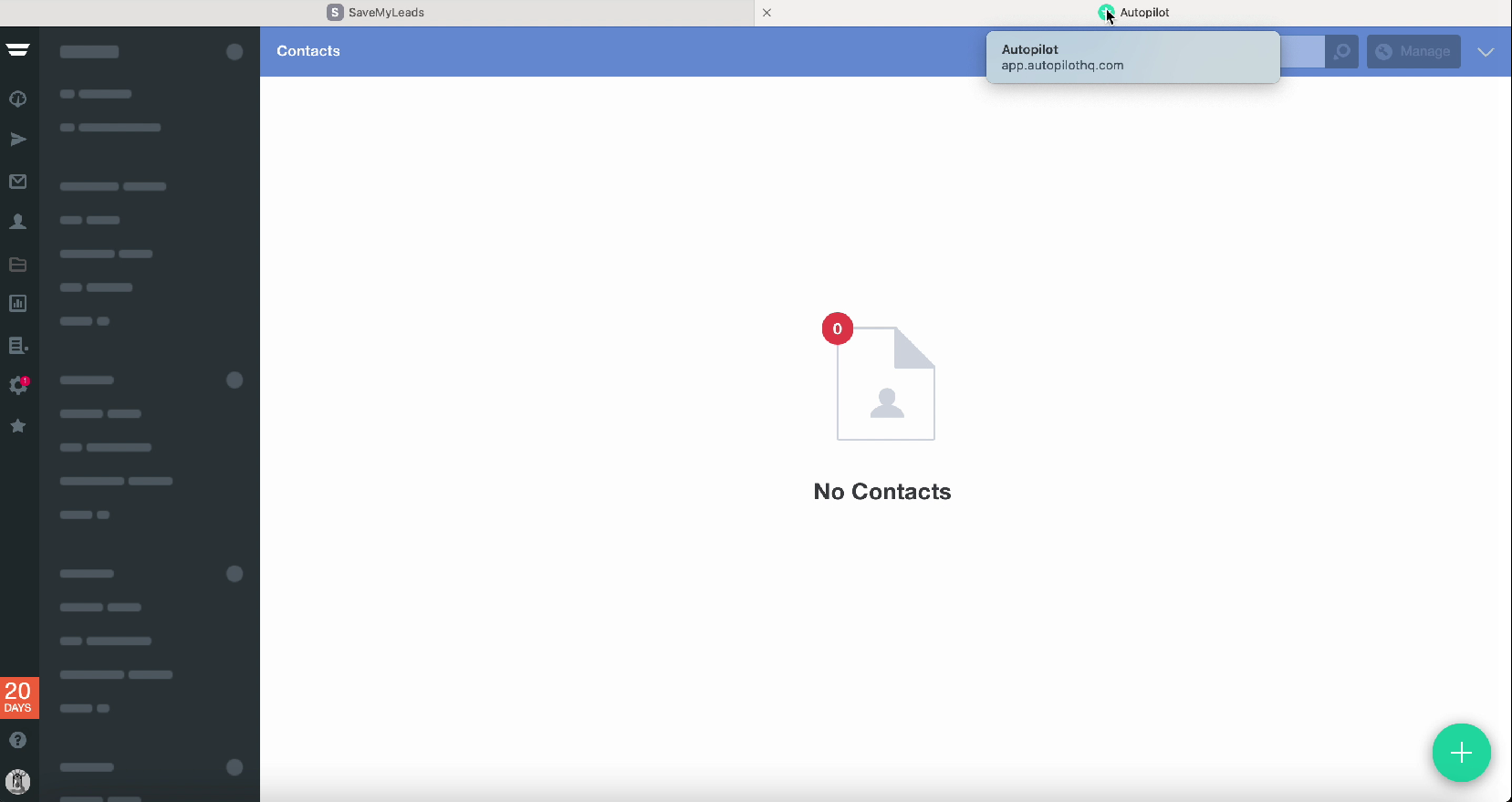
In your personal account, select the "Settings" section, and then the Autopilot API item
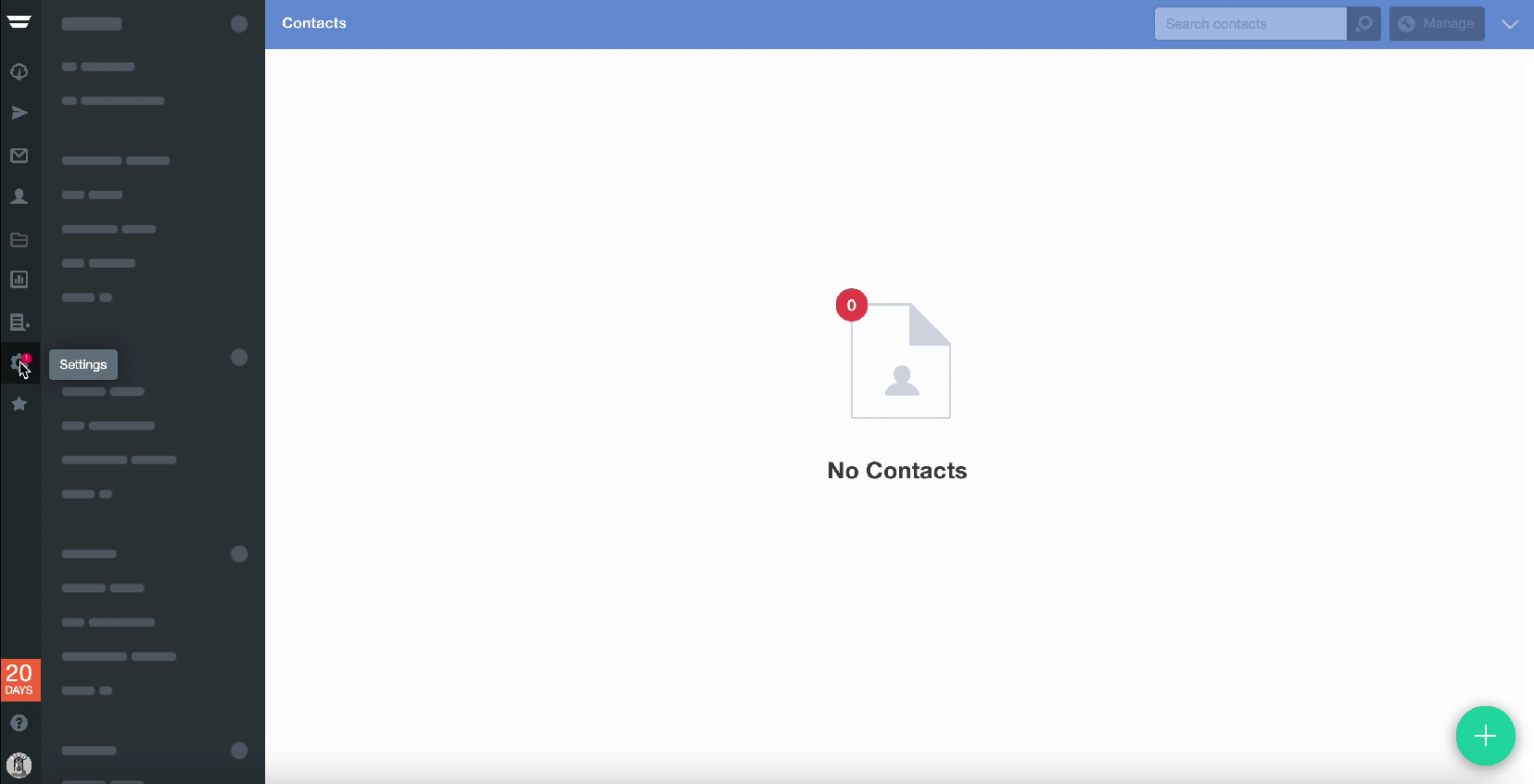
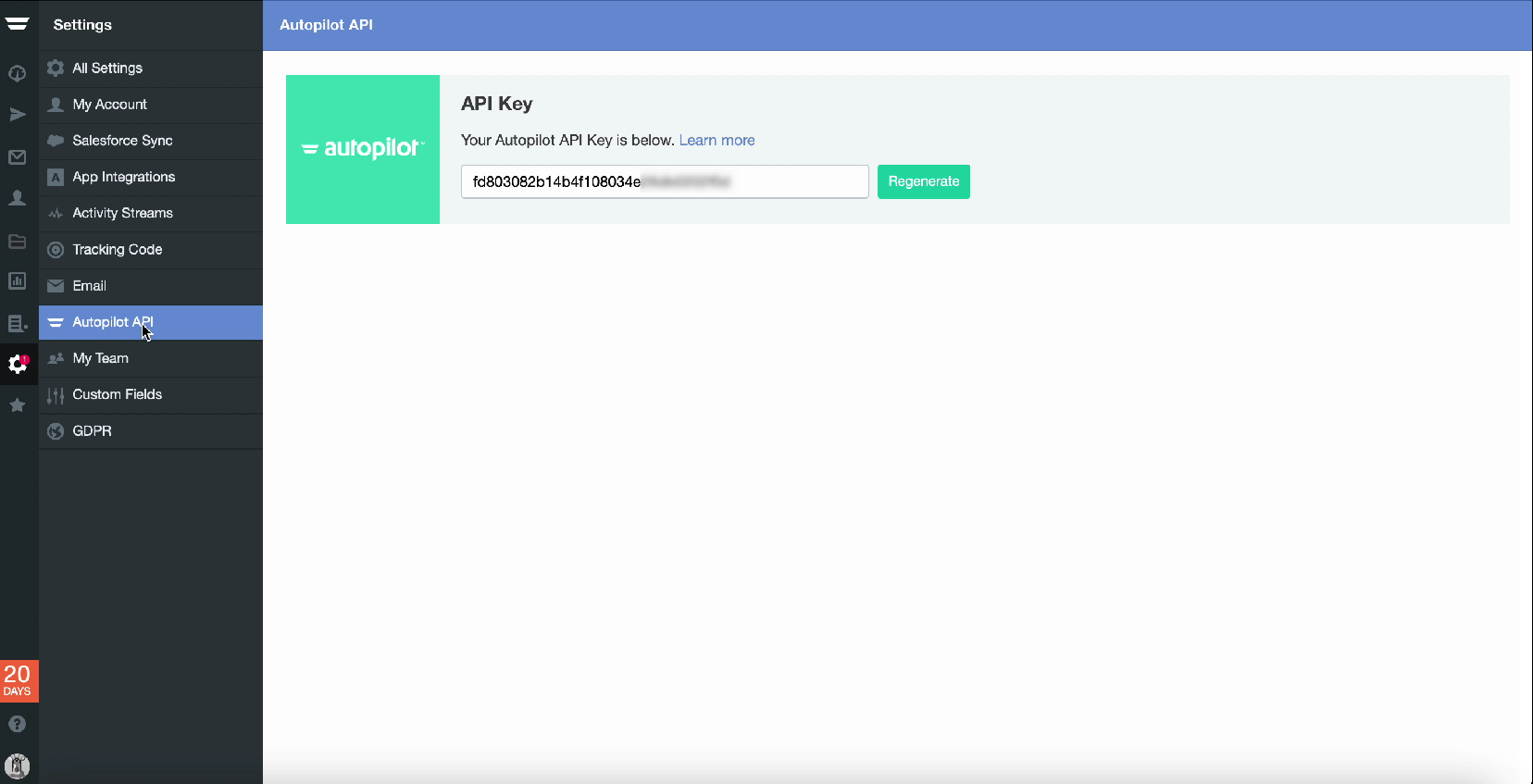
Copy the API key.
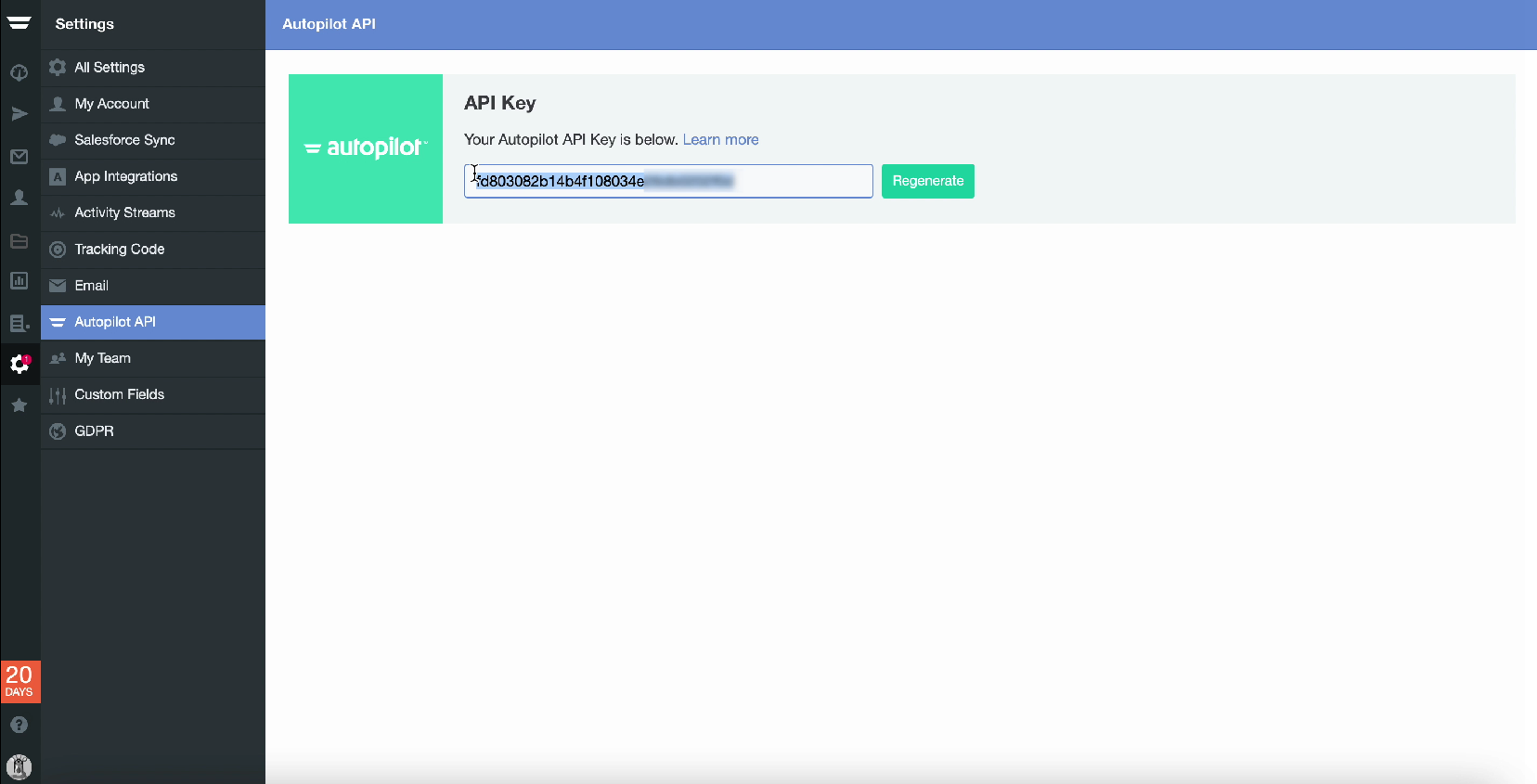
Return to the SaveMyLeads service tab and paste it in the appropriate field.
After filling in all the required fields to connect the Autopilot service to the SaveMyLeads online connector, click Save and continue the setup.
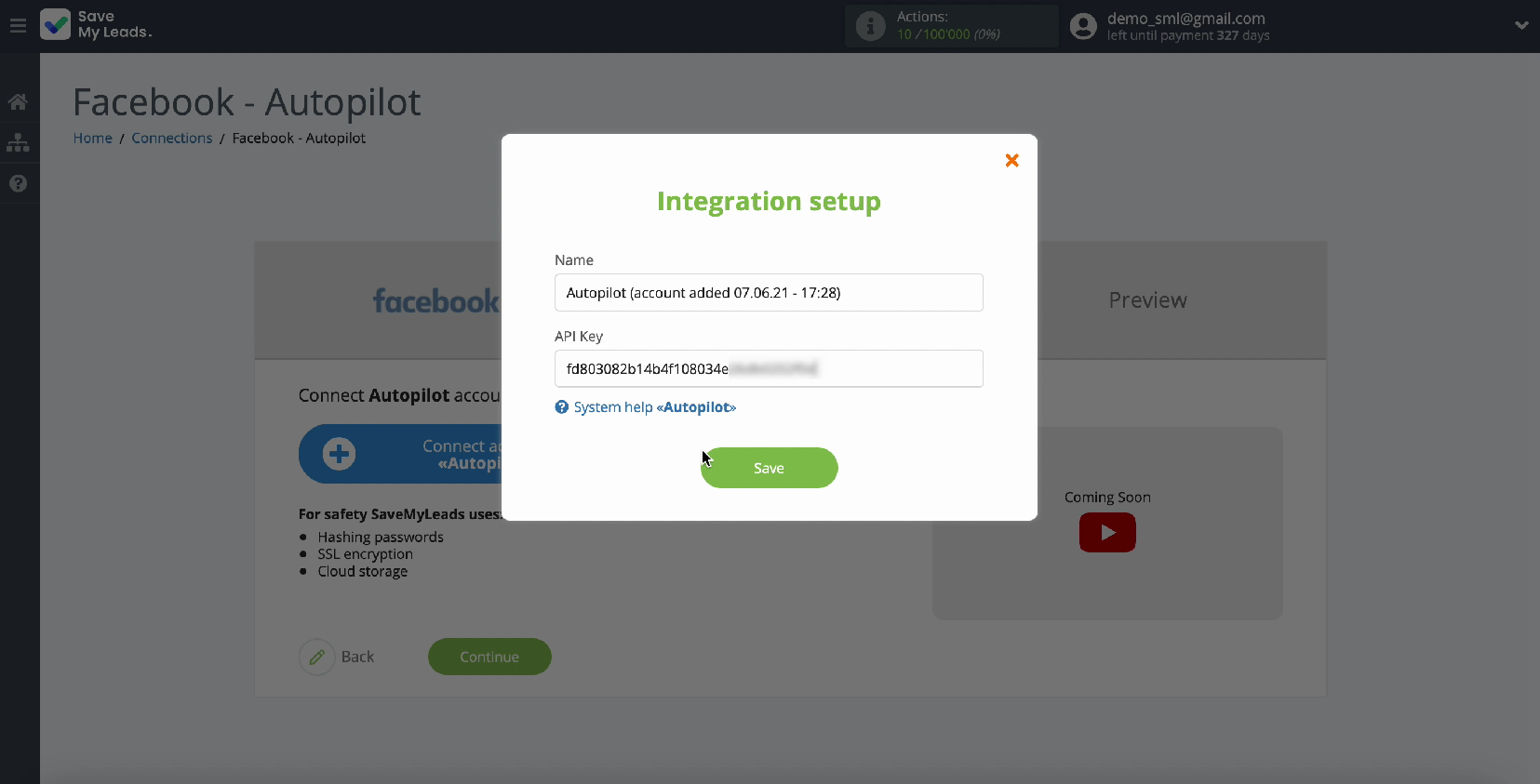
Your account should appear in the list of connected accounts - select it.
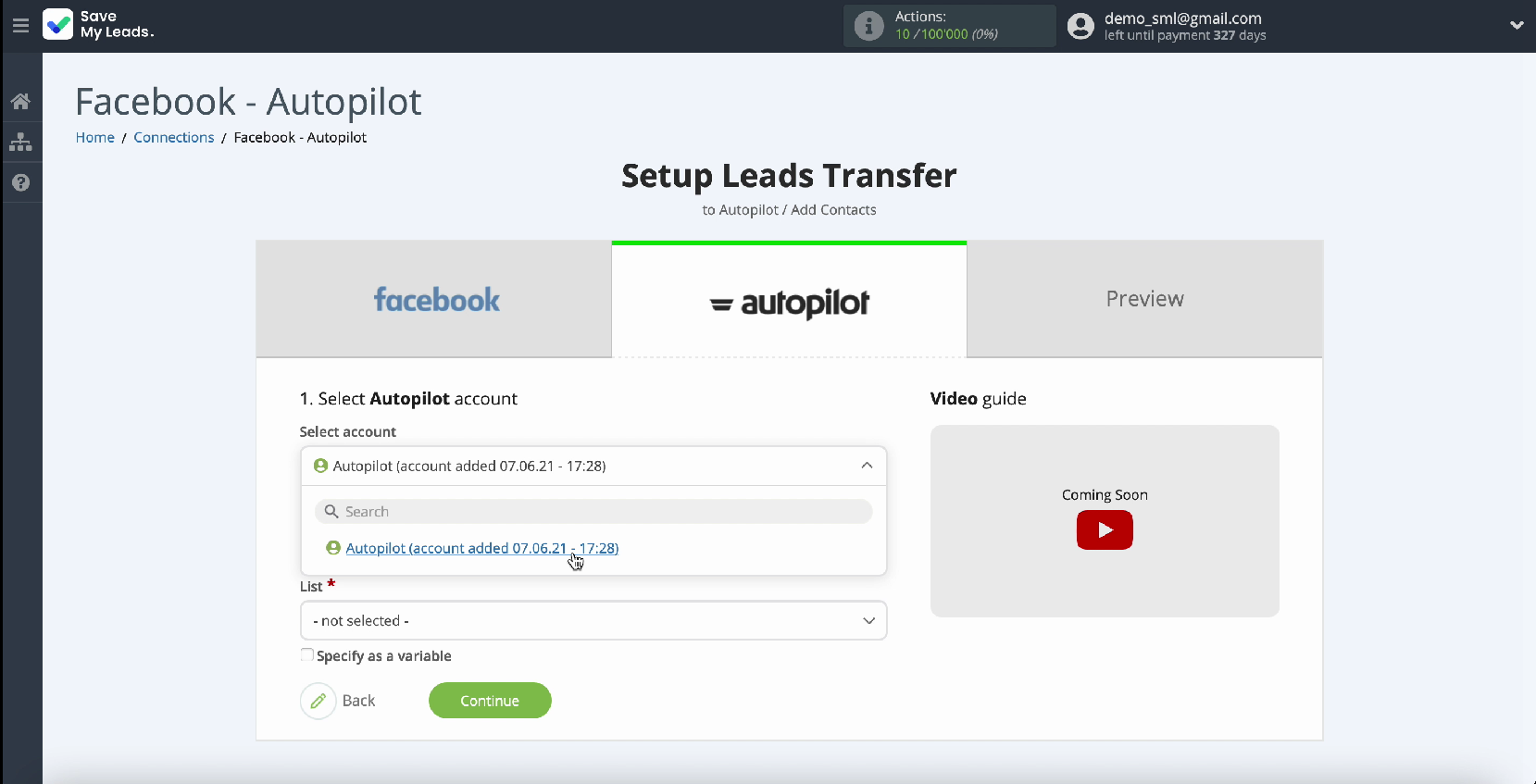
In the same window, you need to select List, where new contacts will be added.
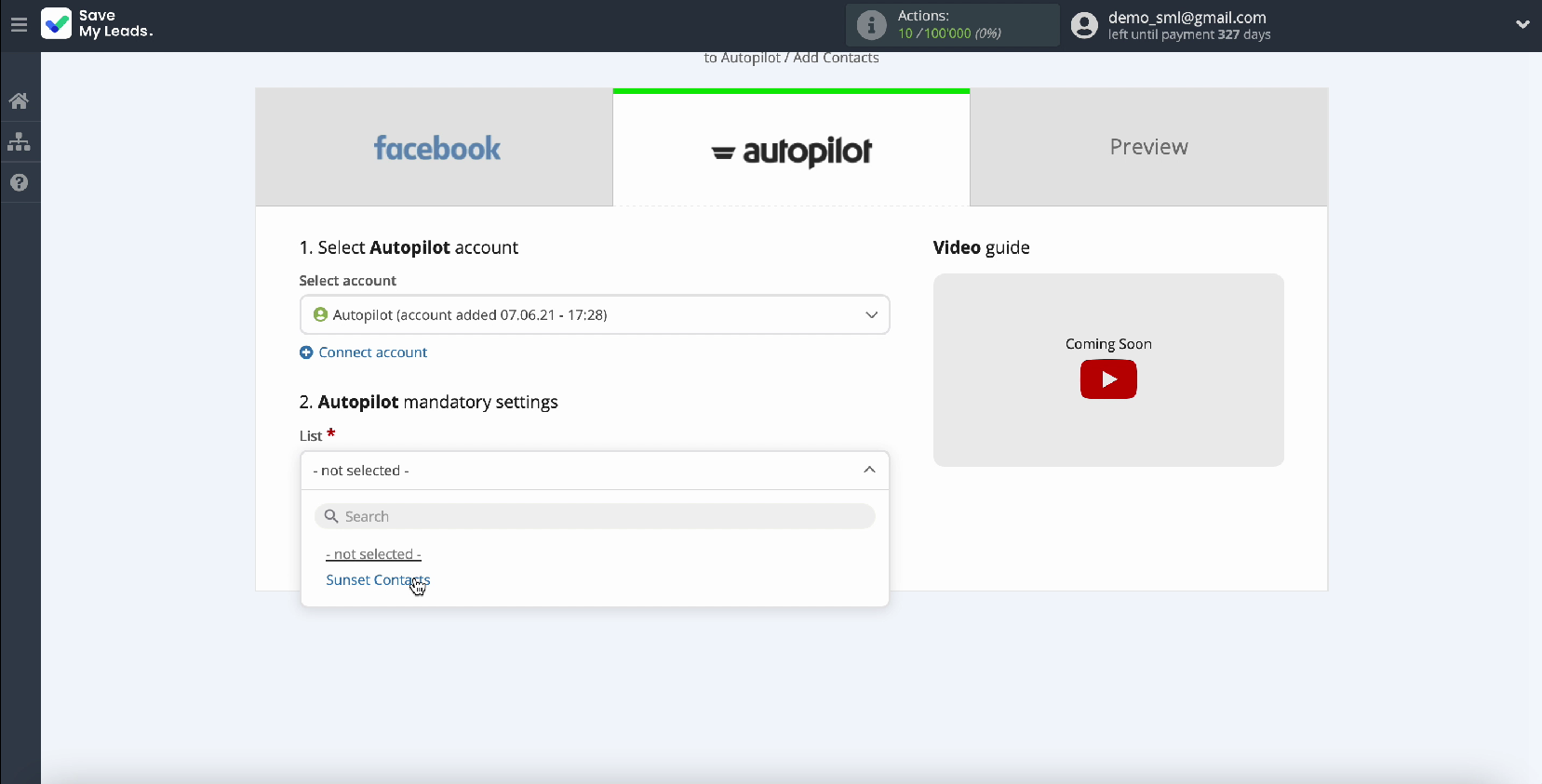
After you select a list, fields by contact will appear in which you can assign variables from Facebook. To do this, click in the required field and select a variable from the drop-down list.
Variables are already initially set in these fields, if they suit you, then they can be left unchanged.
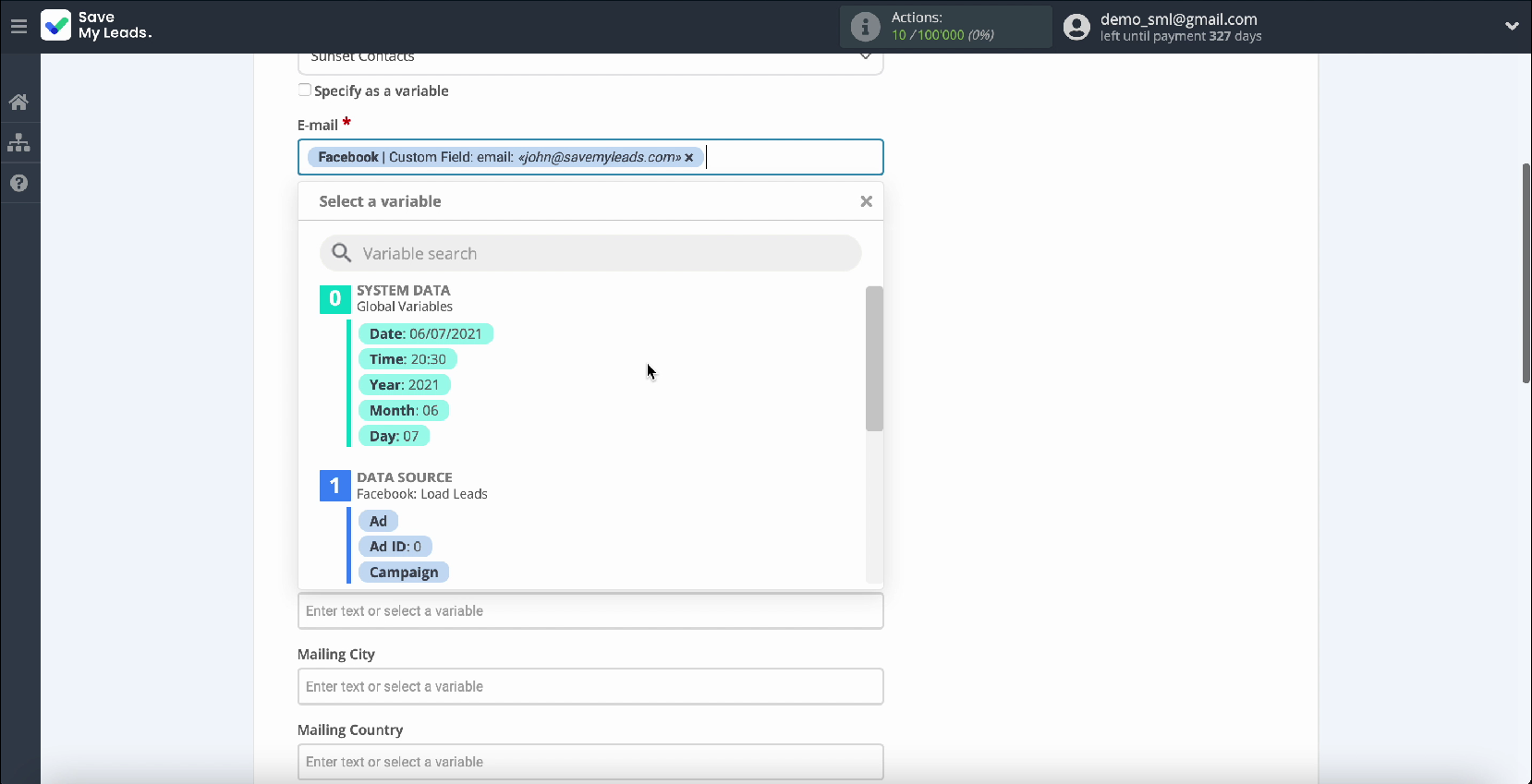
Continue the setup by clicking Continue.
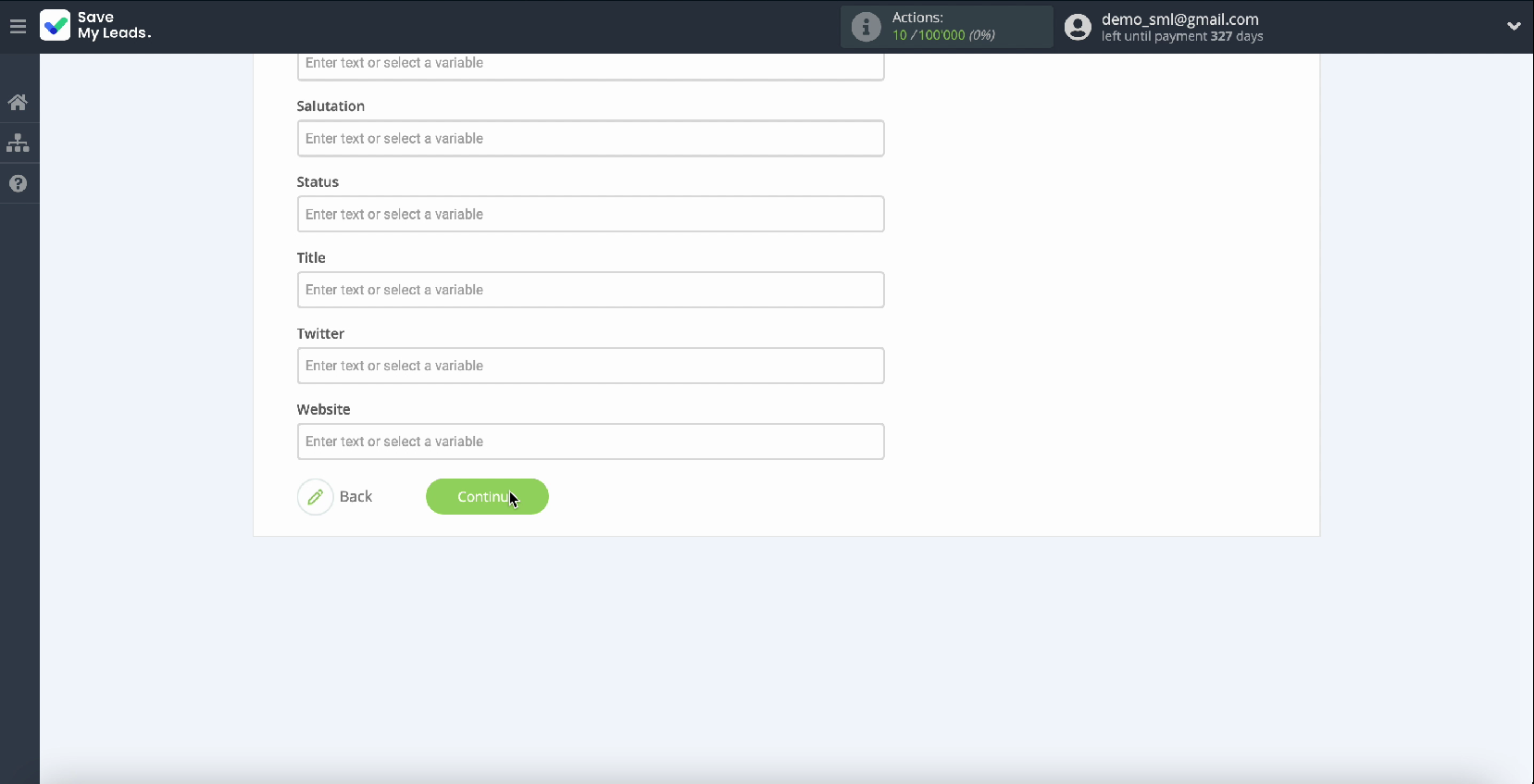
Now you can see an example of filling fields with variables from Facebook for one contact. If you want to check if the settings are correct, click Send test data to Autopilot and check the result.
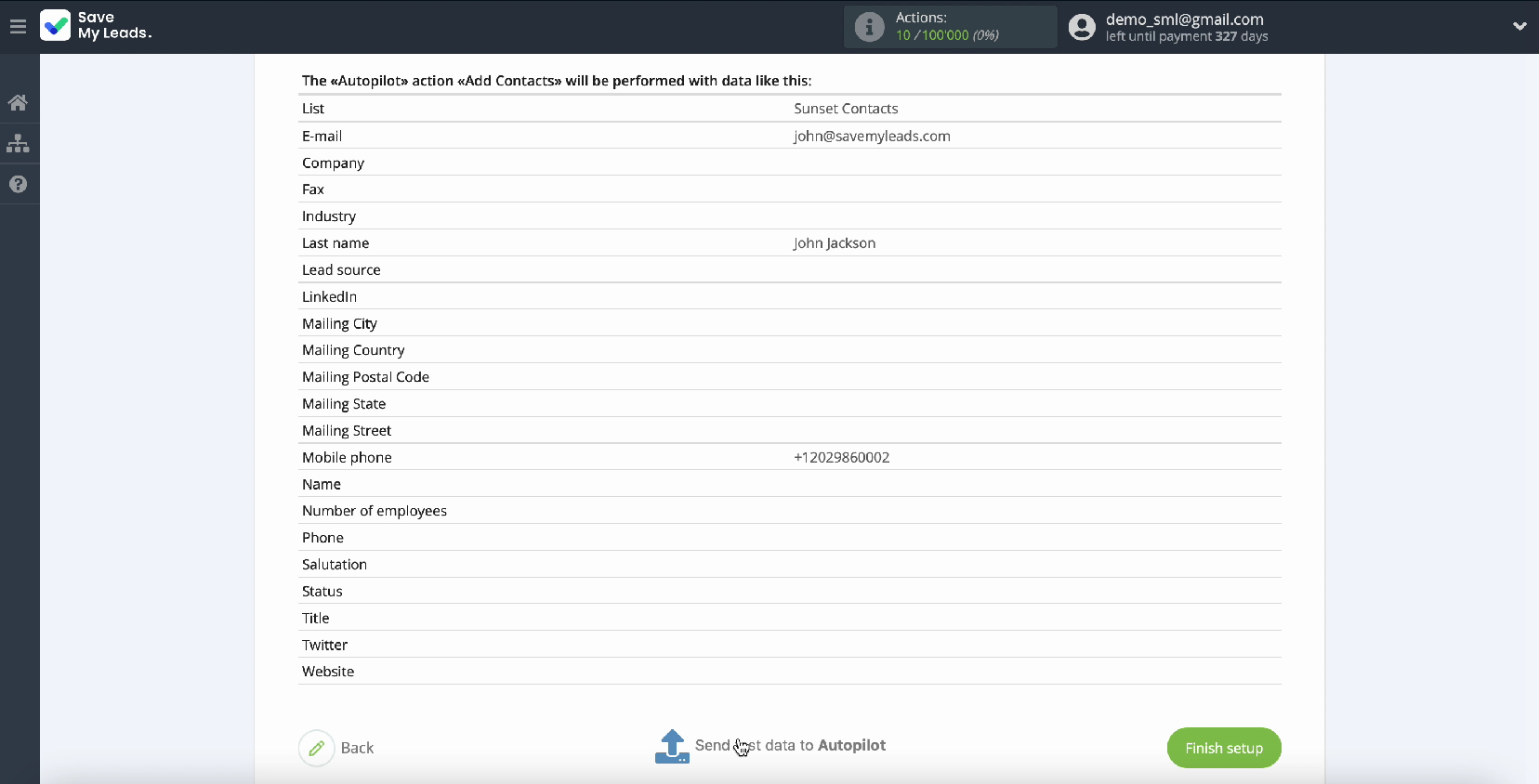
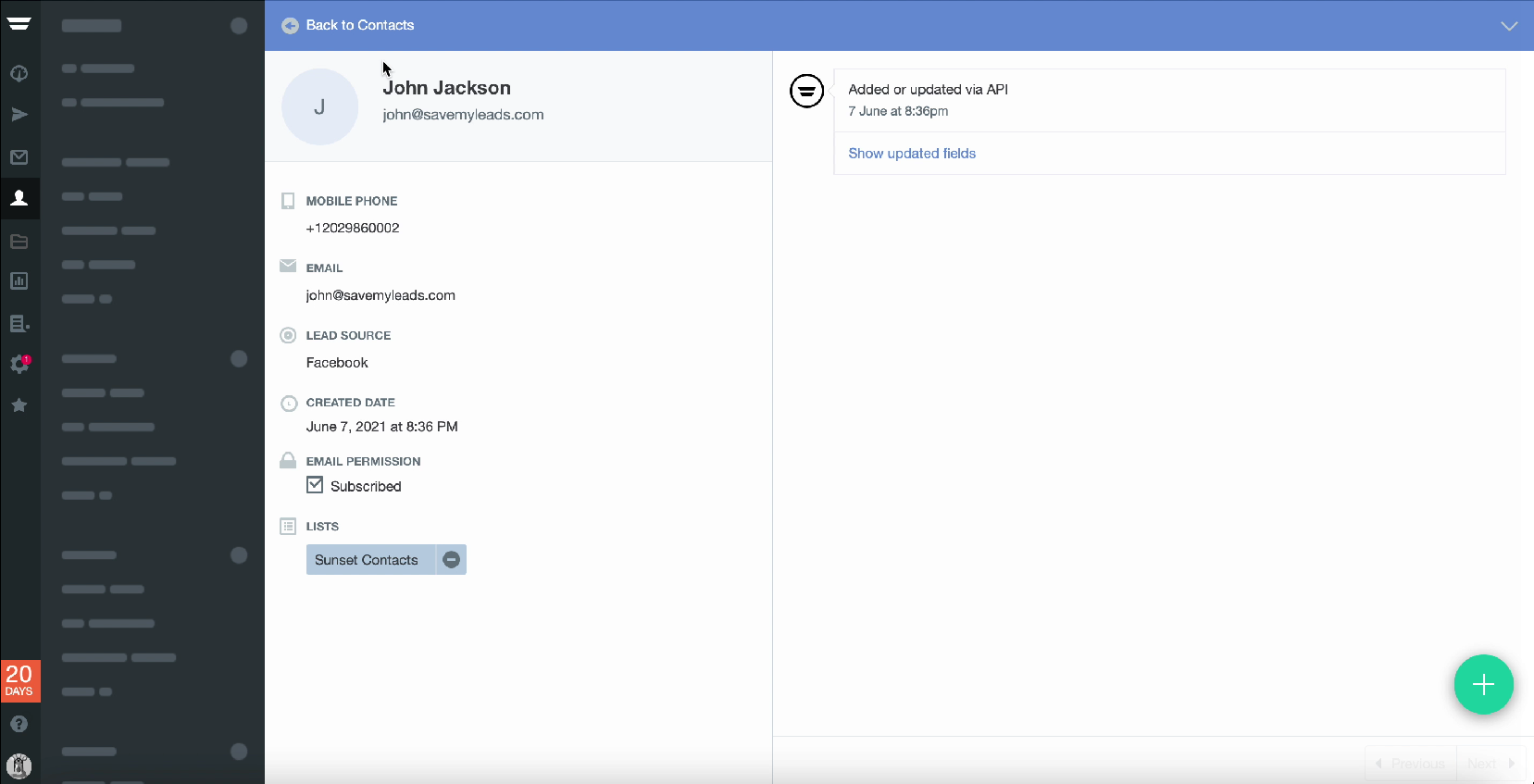
If the result suits you, return to the SaveMyLeads service tab and complete the setup.
Automate data update
If you want Autopilot to instantly create new contacts based on Facebook leads, you need to turn on auto-update. To do this, click Finish Setup.
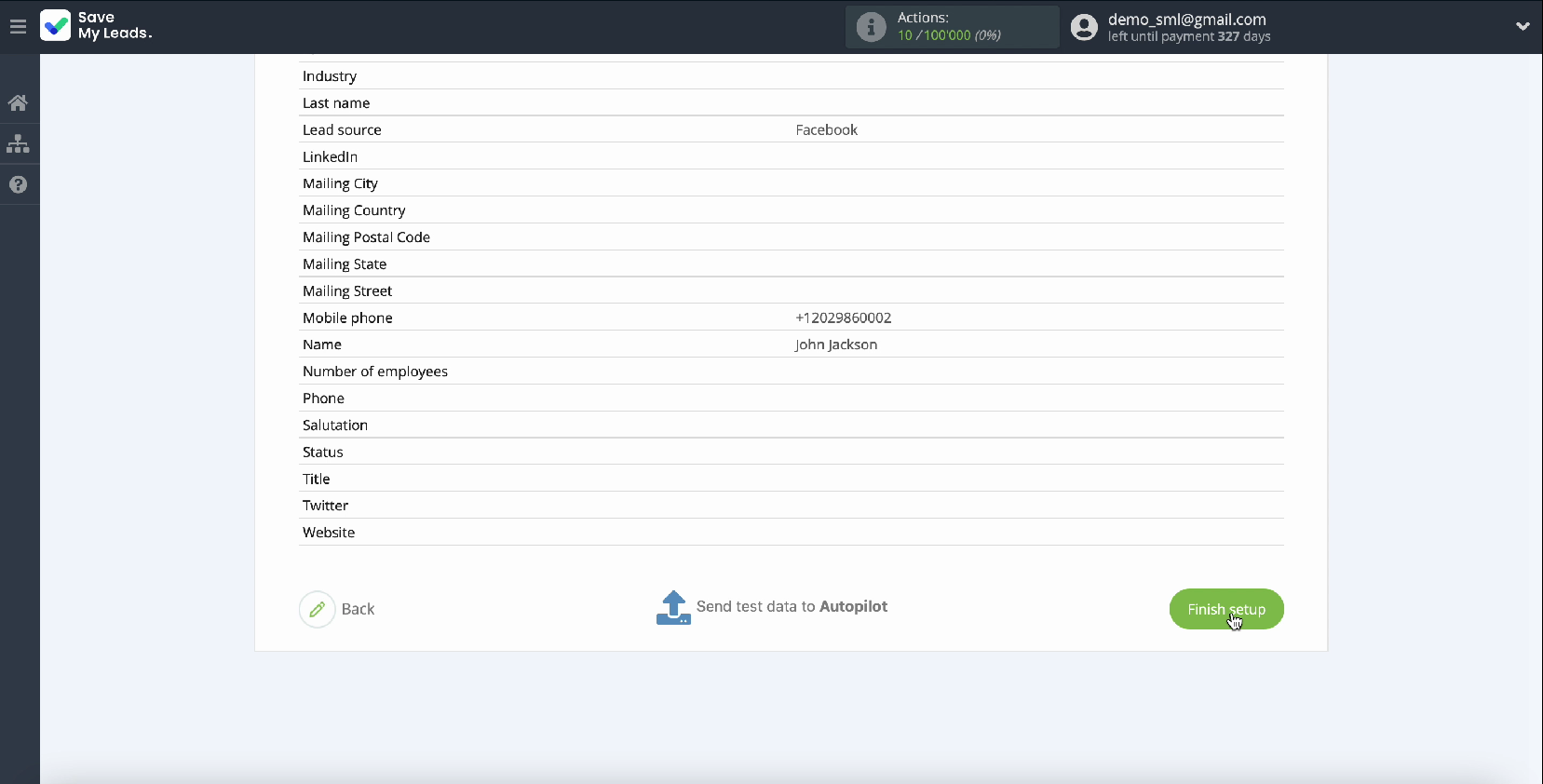
If necessary, you can change the name of the connection. To do this, go to the connection settings and change its name, and then click Save.
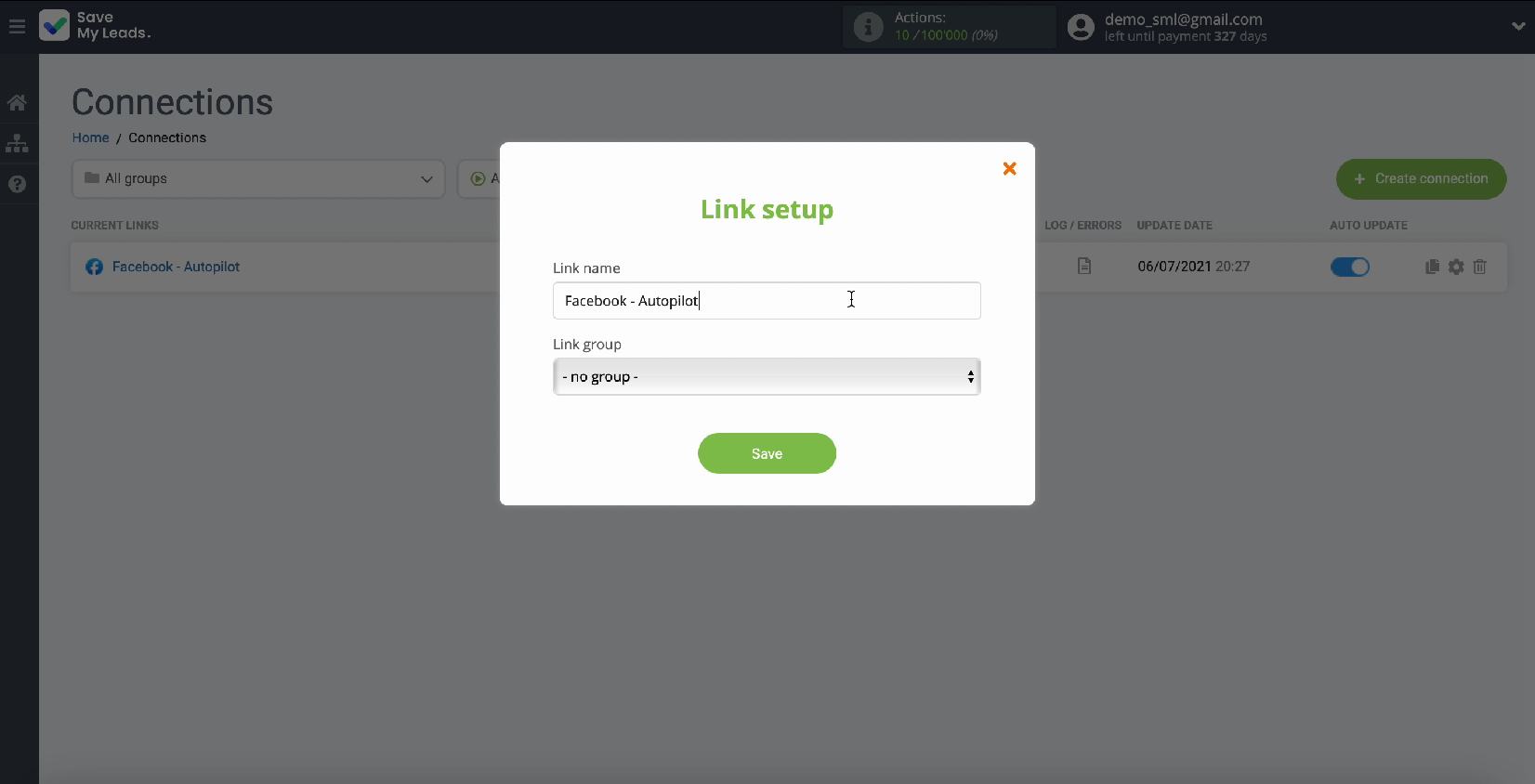
At this stage, setting up the integration of Facebook and the Autopilot email service is fully completed.
Conclusion
To set up the integration, you do not need the help of programmers and do not have to understand the peculiarities of API requests. Thanks to the intuitive interface of the service, you can set up the integration yourself even without programming skills. The whole process will take no more than 5 minutes.
Thanks to the SaveMyLeads online connector, you don't have to spend time looking for qualified programmers every time you need another integration. In addition, you will not lose potential customers due to the fact that some of the services are not connected to your business systems.
If you encounter any difficulties while working with the connector, you can contact the SaveMyLeads service specialists for help.