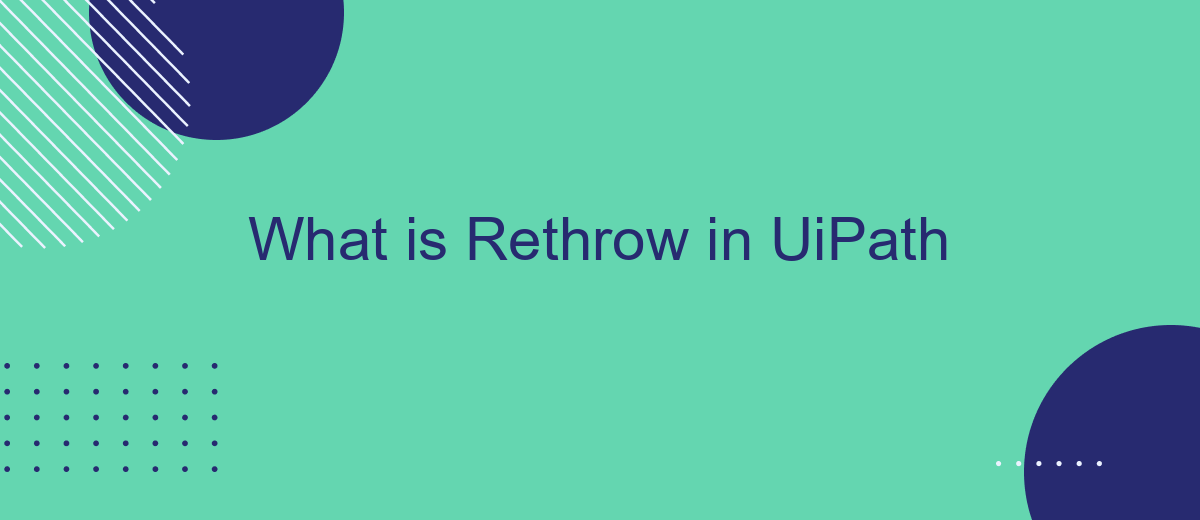Rethrow is a crucial feature in UiPath, enabling developers to manage exceptions more effectively within their automation workflows. By using Rethrow, one can rethrow an exception that was caught in a Catch block, ensuring that the error is not silently ignored but rather handled appropriately at a higher level. This enhances the robustness and reliability of automated processes.
Rethrow in UiPath
The Rethrow activity in UiPath is a powerful tool used to rethrow an exception that has been caught in a Catch block, allowing you to pass the exception up the call stack. This is particularly useful when you need to log or handle an exception at a higher level in your workflow.
- Preserves the original exception details, including stack trace.
- Useful for centralized error handling and logging.
- Allows for more granular control over exception management.
By using the Rethrow activity, you can ensure that exceptions are not silently ignored and are instead properly managed and logged. This can be particularly beneficial when integrating with services like SaveMyLeads, where maintaining a clear error log is crucial for troubleshooting and ensuring seamless data flow between applications.
Understanding Rethrow
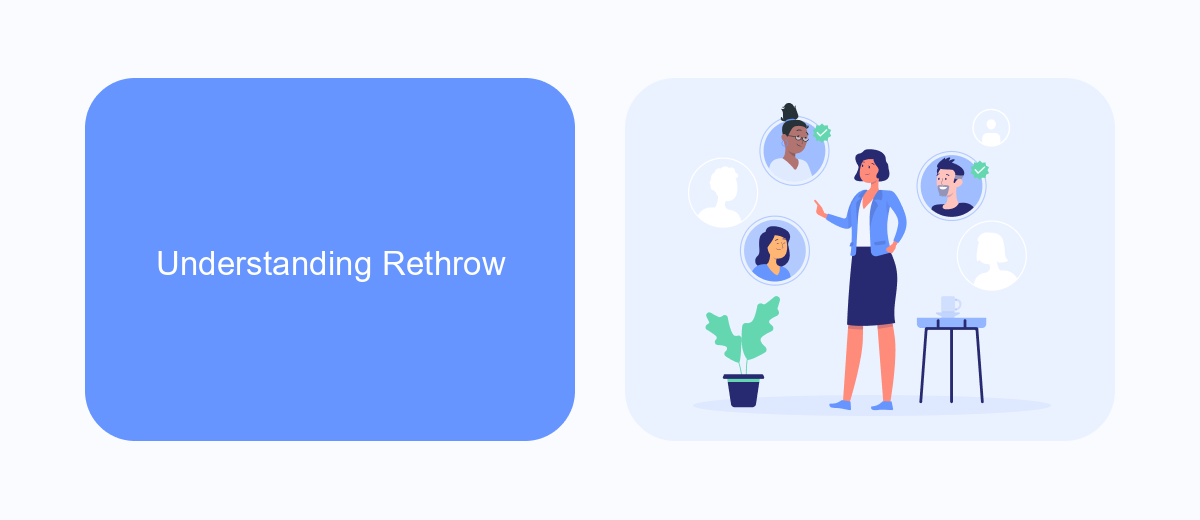
Rethrow is a powerful activity in UiPath that allows developers to rethrow an exception that has been caught in a Catch block. This is particularly useful when you need to log the exception details or perform some other actions before propagating the error up the call stack. By rethrowing an exception, you ensure that the original context and stack trace are preserved, making it easier to debug and understand the root cause of the issue.
Understanding how to use the Rethrow activity effectively can significantly improve the robustness of your automation workflows. For instance, you might use Rethrow in conjunction with logging activities to capture detailed error information before the exception is passed on. Additionally, integrating services like SaveMyLeads can further enhance your error handling strategy by automating the process of capturing and storing error logs, enabling seamless monitoring and troubleshooting. This integration ensures that your workflows are not only resilient but also maintainable and transparent.
Common Use Cases for Rethrow
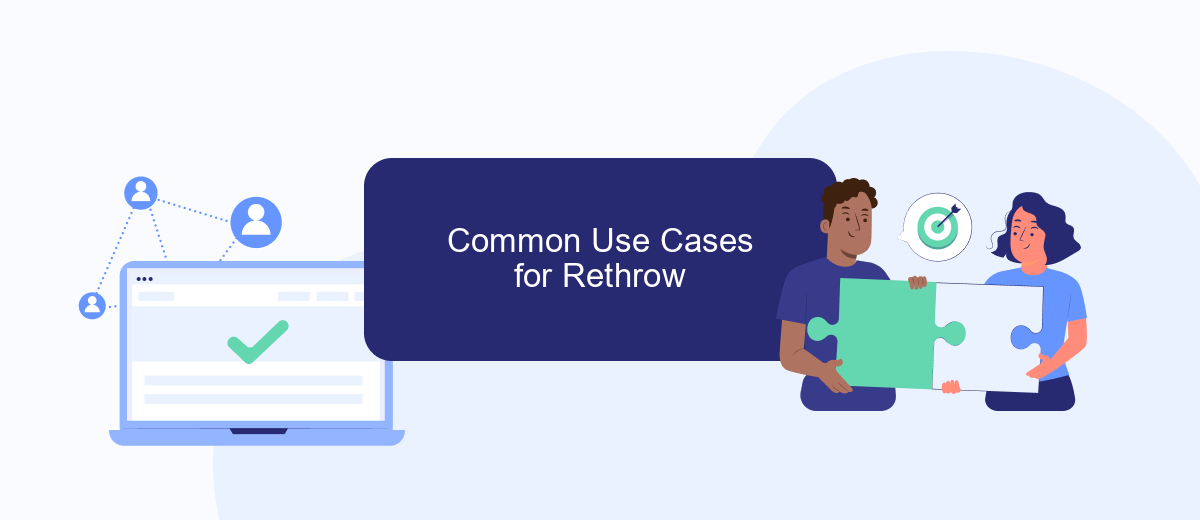
Rethrow activity in UiPath is primarily used to manage exceptions and ensure that errors are handled appropriately within workflows. It allows developers to pass the exception up the chain, making it easier to maintain and debug complex automation processes.
- Error Logging: Rethrow can be used to log detailed error information before passing the exception to a higher-level handler, ensuring that all relevant data is captured.
- Retry Mechanisms: In scenarios requiring retries, Rethrow helps to maintain the original exception details while allowing the workflow to attempt the operation again.
- Integration Handling: When integrating with external services like SaveMyLeads, Rethrow ensures that any exceptions encountered during data transfer or API calls are properly escalated and managed.
- Transaction Management: In transactional workflows, Rethrow can be used to rollback transactions or clean up resources if an error occurs, maintaining data integrity.
Using Rethrow strategically within your UiPath workflows can significantly improve error management and make your automation processes more robust. It ensures that exceptions are not just caught but also properly handled and escalated when necessary, providing a clearer path for debugging and resolution.
Benefits of Using Rethrow
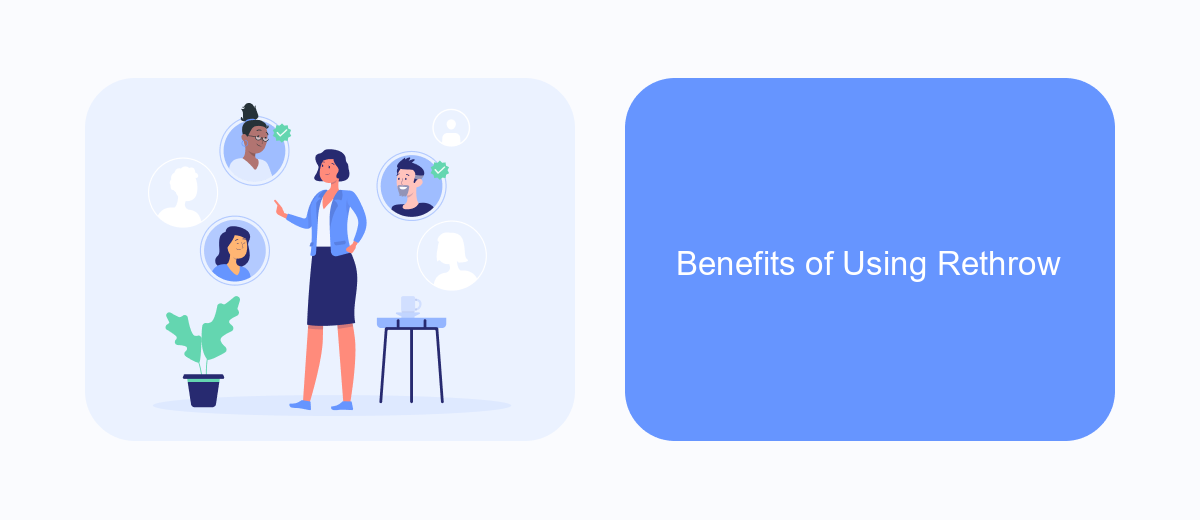
Using the Rethrow activity in UiPath offers several benefits that can significantly enhance the robustness and maintainability of your automation workflows. By rethrowing exceptions, you can ensure that errors are properly propagated and handled at higher levels of your process, allowing for more comprehensive error management.
One of the primary advantages of using Rethrow is that it maintains the original exception details, including the stack trace, which is crucial for diagnosing and troubleshooting issues. This helps in pinpointing the exact location and cause of an error, making it easier to implement effective fixes.
- Preserves original exception details
- Facilitates comprehensive error handling
- Improves debugging and troubleshooting
- Enhances workflow maintainability
Incorporating Rethrow into your UiPath projects can lead to more resilient and reliable automation solutions. For instance, when integrating with external services like SaveMyLeads, Rethrow can help manage exceptions that may arise during data transfers, ensuring that your automation remains robust even in the face of unexpected errors.
Best Practices for Using Rethrow
When using the Rethrow activity in UiPath, it is crucial to ensure that it is applied in scenarios where detailed error information is necessary for debugging. Always place the Rethrow activity within a Try-Catch block to capture the original exception context. This helps in maintaining the exception's stack trace and provides more insightful data for resolving issues. Additionally, document each Rethrow instance clearly, indicating why the exception needs to be propagated further, to facilitate easier maintenance and understanding for other developers.
It is also advisable to use logging activities before and after the Rethrow activity to track the workflow's state and the exception details. This ensures that you have a comprehensive log trail, which can be invaluable during troubleshooting. Moreover, consider integrating with tools like SaveMyLeads to automate and streamline error reporting processes. Such integrations can help in promptly notifying the relevant stakeholders about exceptions, thereby reducing downtime and improving overall workflow efficiency.
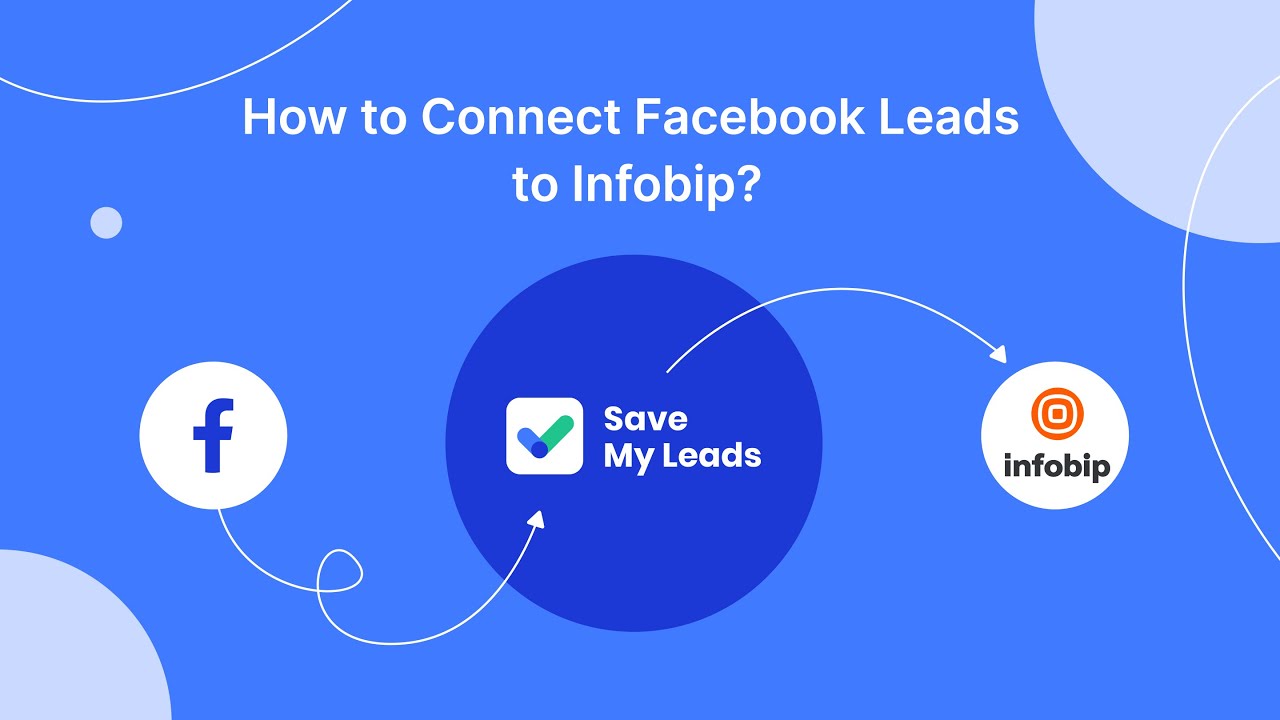
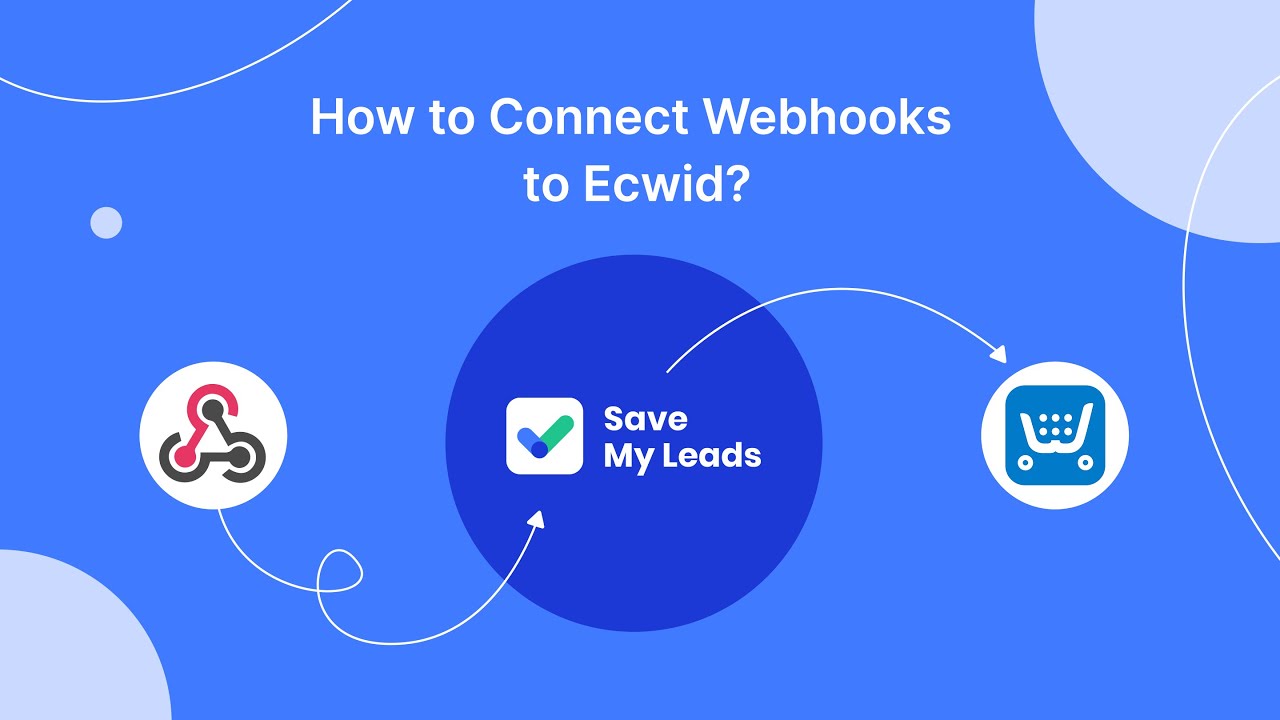
FAQ
What is Rethrow in UiPath?
When should I use Rethrow in UiPath?
Can I use Rethrow to throw a new exception?
How does Rethrow affect the workflow execution?
Are there any best practices for using Rethrow in UiPath?
You probably know that the speed of leads processing directly affects the conversion and customer loyalty. Do you want to receive real-time information about new orders from Facebook and Instagram in order to respond to them as quickly as possible? Use the SaveMyLeads online connector. Link your Facebook advertising account to the messenger so that employees receive notifications about new leads. Create an integration with the SMS service so that a welcome message is sent to each new customer. Adding leads to a CRM system, contacts to mailing lists, tasks to project management programs – all this and much more can be automated using SaveMyLeads. Set up integrations, get rid of routine operations and focus on the really important tasks.