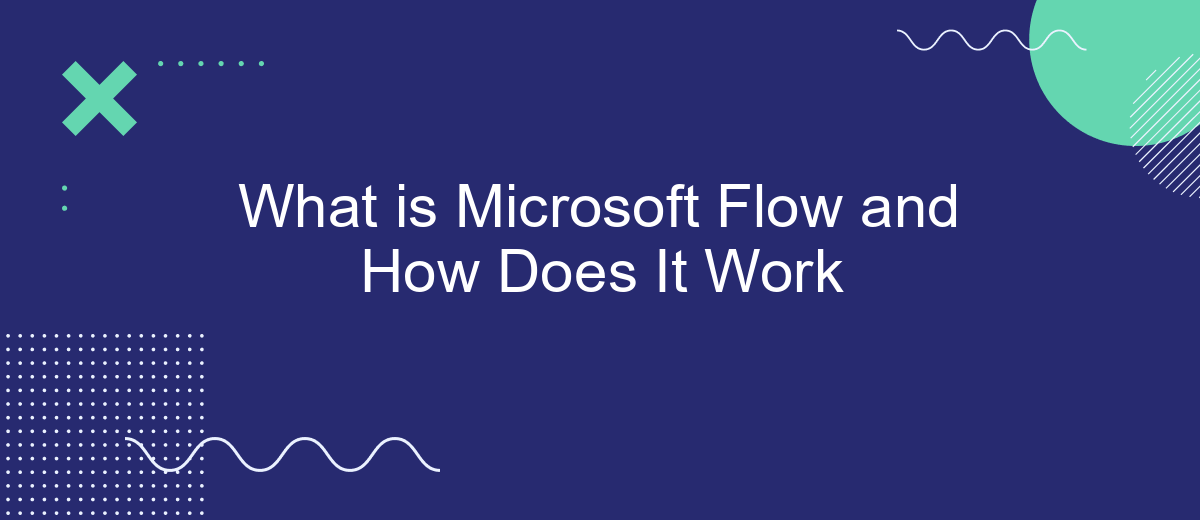Microsoft Flow, now known as Power Automate, is a cloud-based service that allows users to create automated workflows between various applications and services. It simplifies tasks such as data synchronization, file updates, and notifications, enhancing productivity and efficiency. This article delves into what Microsoft Flow is, its key features, and how it can be utilized to streamline your daily operations.
What is Microsoft Flow?
Microsoft Flow, now known as Power Automate, is a cloud-based service that allows users to create automated workflows between various applications and services. This tool is designed to streamline repetitive tasks and processes, enhancing productivity and efficiency in both personal and professional settings.
- Automate repetitive tasks and processes
- Integrate with a wide range of applications and services
- Create workflows without any coding knowledge
With Power Automate, users can connect to over 300 data sources, including Microsoft services like Office 365, SharePoint, and Dynamics 365, as well as third-party applications like Twitter, Dropbox, and Google Drive. Additionally, services like SaveMyLeads can be utilized to set up seamless integrations, ensuring that data flows smoothly between different platforms. This enables businesses to automate lead management and other critical tasks efficiently.
How Microsoft Flow Works
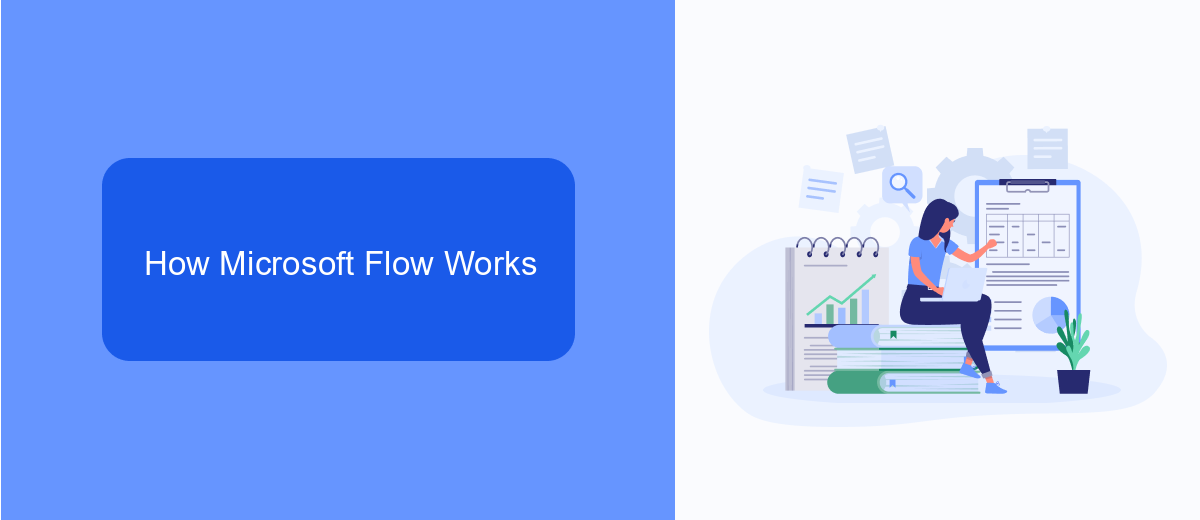
Microsoft Flow, now known as Power Automate, is a cloud-based service that allows users to create automated workflows between various applications and services. It works by connecting different apps and services to automate repetitive tasks without the need for coding. Users can create flows using a simple drag-and-drop interface, selecting triggers and actions from a wide range of pre-built templates. For instance, you can create a flow that automatically saves email attachments to OneDrive or sends a notification when a specific event occurs in your calendar.
To further enhance integration capabilities, services like SaveMyLeads can be utilized. SaveMyLeads specializes in connecting various applications and automating data transfer between them, making it easier to set up and manage complex workflows. By leveraging such services, businesses can streamline their processes, reduce manual work, and ensure that data flows seamlessly across different platforms. This not only saves time but also minimizes the risk of errors, allowing teams to focus on more strategic tasks.
Benefits of Using Microsoft Flow
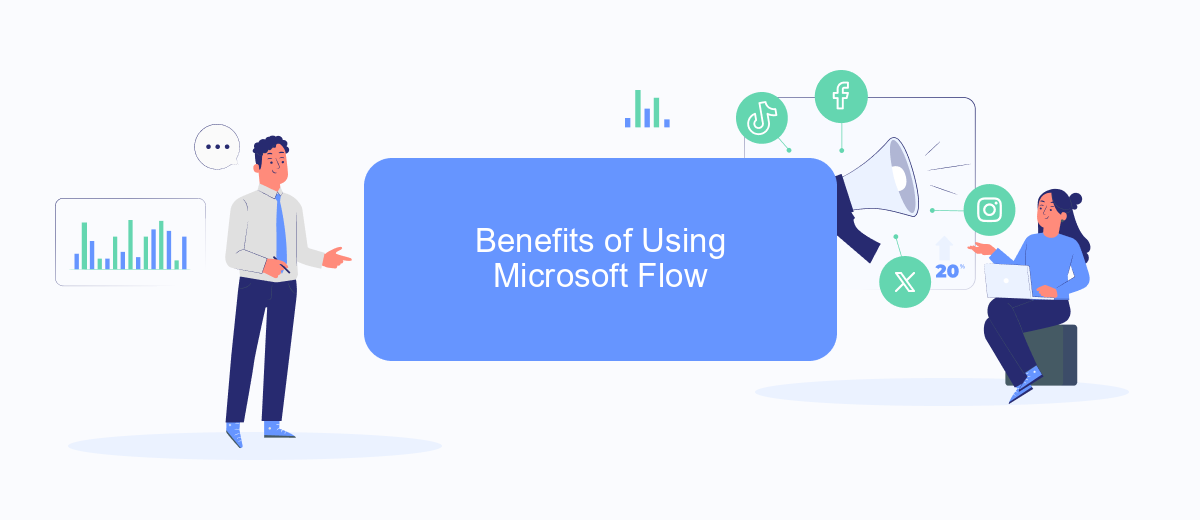
Microsoft Flow, now known as Power Automate, offers a myriad of benefits for businesses looking to streamline their workflows and automate repetitive tasks. By integrating various applications and services, users can create automated workflows that save time and reduce errors.
- Increased Efficiency: Automating routine tasks allows employees to focus on more strategic activities, thereby increasing overall productivity.
- Cost Savings: By reducing the need for manual intervention, businesses can cut down on labor costs and minimize the risk of human error.
- Seamless Integration: Power Automate supports a wide range of applications and services, including SaveMyLeads, which helps in integrating CRM systems with other business tools effortlessly.
- Improved Accuracy: Automated workflows ensure that tasks are completed consistently and accurately, reducing the likelihood of mistakes.
- Enhanced Collaboration: By automating notifications and data sharing, teams can collaborate more effectively and stay updated in real-time.
In summary, Microsoft Flow empowers businesses to optimize their operations through automation, leading to significant improvements in efficiency, cost-effectiveness, and accuracy. Whether it’s integrating CRM systems with SaveMyLeads or automating internal processes, the benefits are substantial and far-reaching.
Getting Started with Microsoft Flow
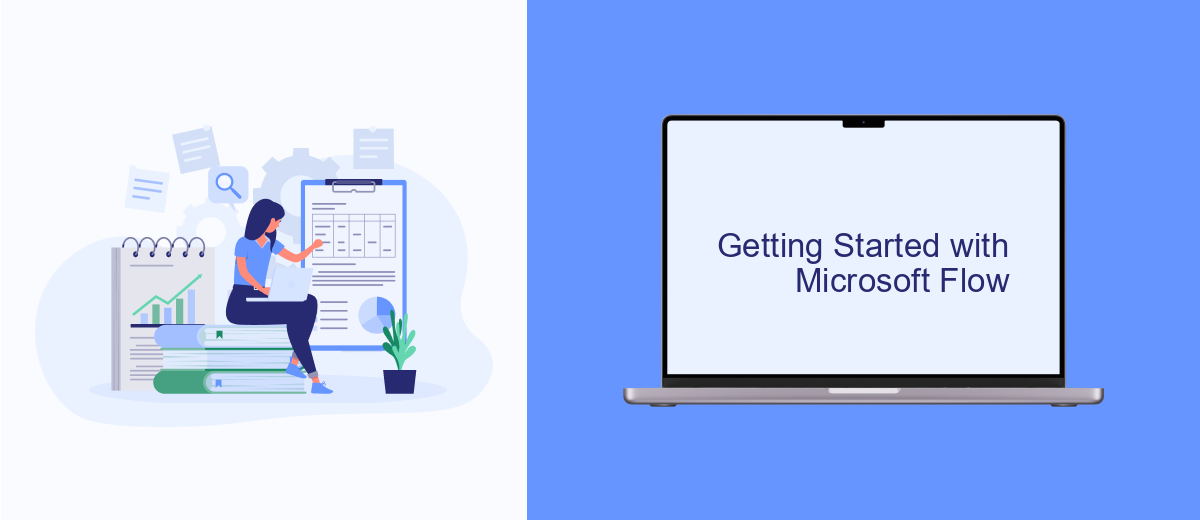
Getting started with Microsoft Flow is a straightforward process that allows you to automate tasks and workflows across various applications and services. First, you need to sign up for a Microsoft account if you don't already have one. Once you have your account, you can access Microsoft Flow through the Microsoft 365 portal or directly via the Flow website.
After logging in, you can start creating your first flow by selecting from a variety of templates or building a custom flow from scratch. Templates are pre-built flows that can help you quickly set up common scenarios like sending notifications, copying files, or collecting data.
- Choose a template or start from scratch
- Select the trigger (the event that starts the flow)
- Add actions (tasks that the flow performs)
- Configure conditions and loops if needed
- Save and test your flow
For more advanced integrations, consider using services like SaveMyLeads. SaveMyLeads allows you to seamlessly connect various applications and automate lead management processes, enhancing the capabilities of your Microsoft Flow setups. With these tools, you can streamline your workflows and improve efficiency across your organization.
Examples of Microsoft Flow
Microsoft Flow, now known as Power Automate, allows users to create automated workflows between various applications and services. For instance, you can set up a flow to automatically save email attachments from Outlook to OneDrive, ensuring that important documents are always backed up and accessible. Another common use case is integrating Microsoft Teams with SharePoint, where messages posted in a Teams channel can trigger the creation of new items in a SharePoint list, streamlining project management tasks.
Additionally, Power Automate can be integrated with third-party services like SaveMyLeads to enhance CRM capabilities. For example, you can configure a flow to automatically transfer leads from Facebook Ads to your CRM system, ensuring that no potential customer is missed. This automation not only saves time but also improves accuracy by reducing manual data entry. Such integrations make Power Automate a powerful tool for optimizing business processes and improving productivity.
FAQ
What is Microsoft Flow?
How does Microsoft Flow work?
What types of tasks can be automated with Microsoft Flow?
Can I integrate Microsoft Flow with non-Microsoft services?
Is there a way to automate tasks and integrations without coding?
If you use Facebook Lead Ads, then you should know what it means to regularly download CSV files and transfer data to various support services. How many times a day do you check for new leads in your ad account? How often do you transfer data to a CRM system, task manager, email service or Google Sheets? Try using the SaveMyLeads online connector. This is a no-code tool with which anyone can set up integrations for Facebook. Spend just a few minutes and you will receive real-time notifications in the messenger about new leads. Another 5-10 minutes of work in SML, and the data from the FB advertising account will be automatically transferred to the CRM system or Email service. The SaveMyLeads system will do the routine work for you, and you will surely like it.