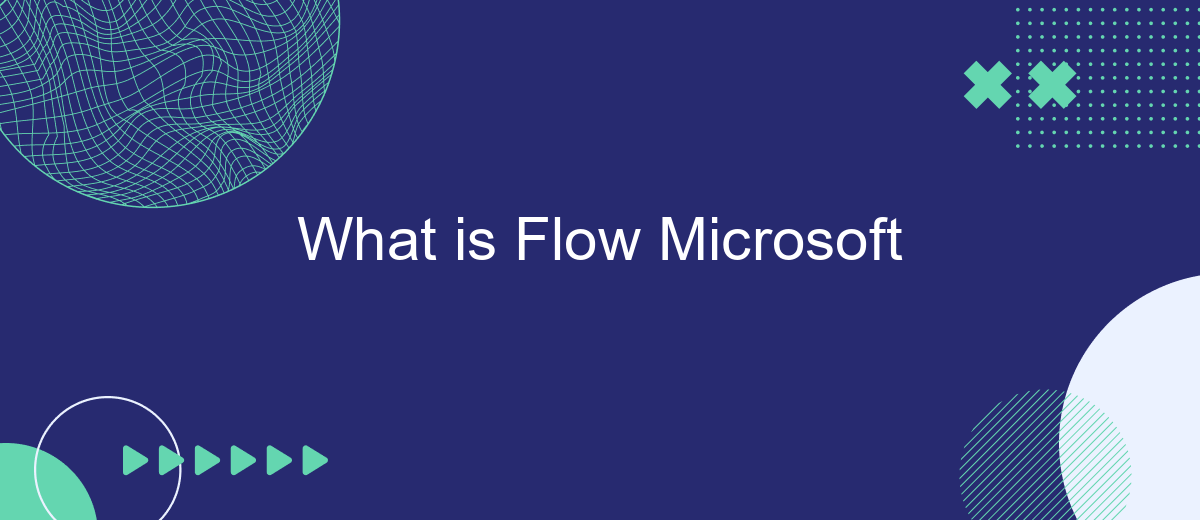Microsoft Flow, now known as Power Automate, is a cloud-based service that enables users to create automated workflows between various applications and services. Designed to streamline repetitive tasks and improve productivity, Power Automate allows both individuals and businesses to automate processes without needing advanced technical skills. This article explores the features, benefits, and practical applications of Microsoft Power Automate.
What is Microsoft Flow?
Microsoft Flow, now known as Power Automate, is a cloud-based service that allows users to create automated workflows between various applications and services. This tool is designed to streamline repetitive tasks, enhance productivity, and integrate different systems without the need for extensive coding knowledge.
- Automate repetitive tasks
- Integrate various applications and services
- Enhance productivity through streamlined workflows
- Easy-to-use interface with pre-built templates
Using Power Automate, you can connect to a wide range of services, including Microsoft Office 365, SharePoint, and third-party applications like SaveMyLeads. SaveMyLeads is particularly useful for setting up integrations quickly and efficiently, allowing you to automate lead generation and data transfer processes seamlessly. By leveraging these tools, businesses can save time, reduce manual errors, and focus on more strategic tasks.
Benefits of Using Microsoft Flow
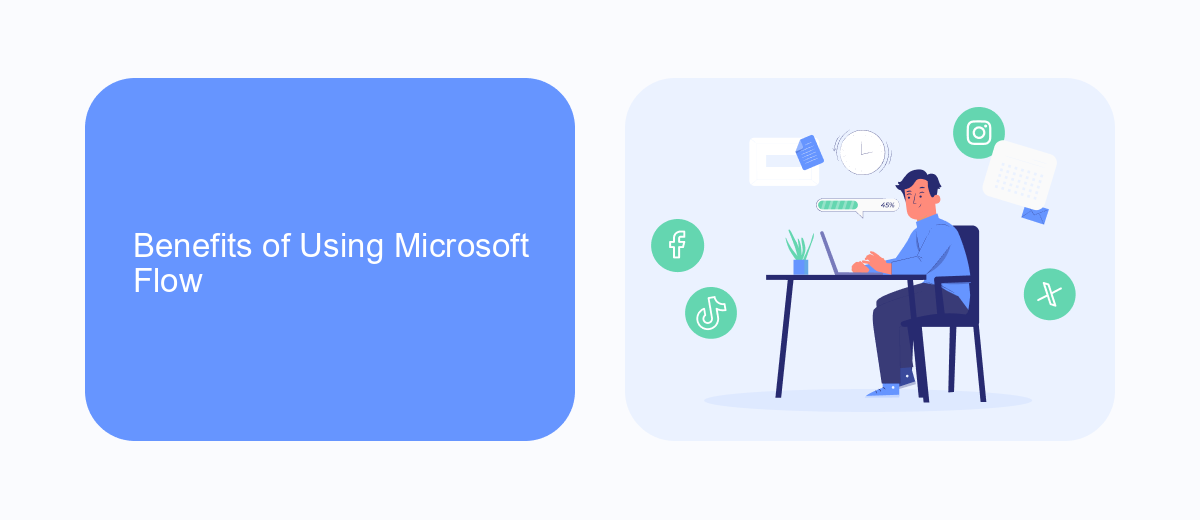
Microsoft Flow, now known as Power Automate, offers numerous benefits for businesses and individual users looking to streamline their workflows. One of the primary advantages is its ability to automate repetitive tasks, saving time and reducing the likelihood of human error. With Power Automate, users can create custom workflows that integrate seamlessly with a wide range of Microsoft and third-party applications, enhancing productivity and efficiency across various business processes.
Another significant benefit is the platform's user-friendly interface, which allows users with little to no coding experience to design and implement complex workflows. Additionally, Power Automate supports advanced features like conditional logic, approvals, and scheduling, making it a versatile tool for diverse automation needs. For those looking to further optimize their integrations, services like SaveMyLeads can be invaluable. SaveMyLeads simplifies the process of connecting various applications and automating lead management, ensuring that businesses can focus on growth rather than manual data entry.
Key Features of Microsoft Flow
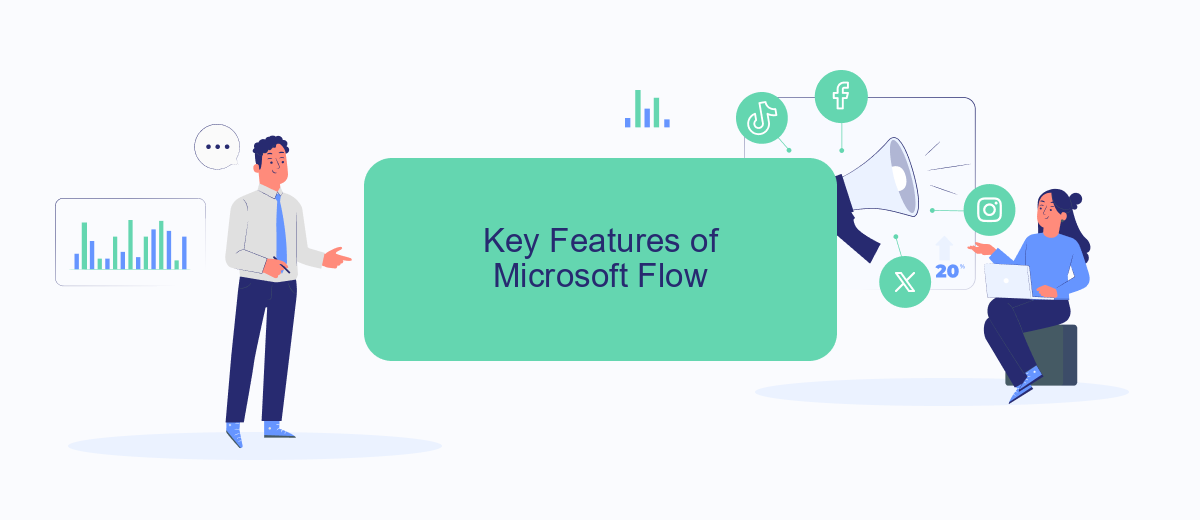
Microsoft Flow, now known as Power Automate, is a service that allows users to create automated workflows between various applications and services to synchronize files, get notifications, collect data, and more. Its intuitive interface and powerful features make it an essential tool for improving productivity and efficiency in both personal and professional settings.
- Automated Workflows: Create and manage workflows that automate repetitive tasks across multiple applications and services.
- Integration with Numerous Services: Connect with a wide range of services and applications, including SharePoint, OneDrive, and third-party services like SaveMyLeads.
- Pre-built Templates: Utilize a variety of pre-built templates to quickly set up workflows without needing extensive technical knowledge.
- Custom Connectors: Develop custom connectors to integrate with services that are not natively supported by Power Automate.
- Mobile Accessibility: Manage and monitor your workflows on the go with the Power Automate mobile app.
By leveraging these key features, Microsoft Flow empowers users to streamline their operations and reduce manual effort. Whether you're automating simple tasks or complex processes, the flexibility and integration capabilities of Power Automate, especially when combined with services like SaveMyLeads, make it an invaluable tool for any organization.
How to Use Microsoft Flow
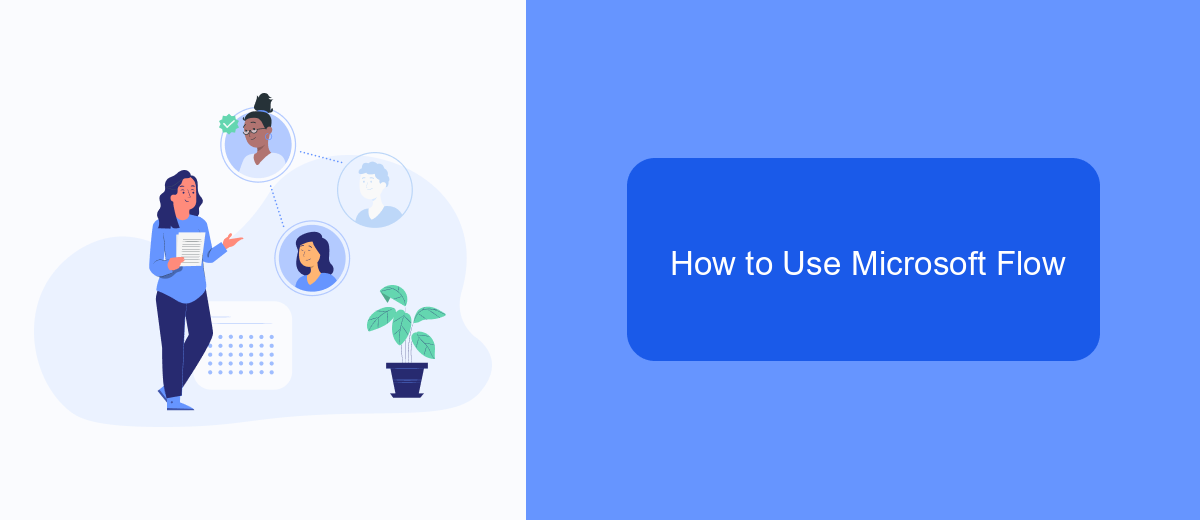
Microsoft Flow, now known as Power Automate, is a powerful tool that allows you to automate workflows between your favorite apps and services. To get started, you need to sign in to the Power Automate portal using your Microsoft account.
Once you're signed in, you can create a new flow by selecting "Create" from the left-hand menu. You can choose from a variety of templates or start from scratch. Templates are pre-built flows that automate common tasks and can save you time.
- Select a trigger: This is an event that starts your flow, such as receiving an email or a new file being added to OneDrive.
- Add actions: These are the tasks that you want to automate, like sending an email response or updating a SharePoint list.
- Configure conditions: Set conditions to control the flow's actions based on specific criteria.
- Save and test: Save your flow and test it to ensure it works as expected.
For advanced integrations, consider using services like SaveMyLeads, which can help streamline the process of connecting various applications and automating data transfers. This can be particularly useful for businesses looking to enhance their productivity through seamless automation.
Examples of Microsoft Flow Usage
Microsoft Flow, now known as Power Automate, offers numerous practical applications across various industries. For instance, businesses can automate routine tasks such as sending notifications when a new lead is added to a CRM system, or updating records in real-time. This streamlines operations and reduces manual effort, allowing employees to focus on more strategic tasks. Additionally, Power Automate can be used to integrate various services and applications, enhancing productivity and data consistency across platforms.
For more advanced integrations, services like SaveMyLeads can be utilized to set up automated workflows without requiring extensive technical knowledge. SaveMyLeads offers pre-configured templates that connect popular platforms such as Facebook Lead Ads and Google Sheets, enabling seamless data transfer and real-time updates. By leveraging these tools, businesses can ensure that their sales and marketing teams are always working with the most up-to-date information, ultimately driving better decision-making and improved customer engagement.
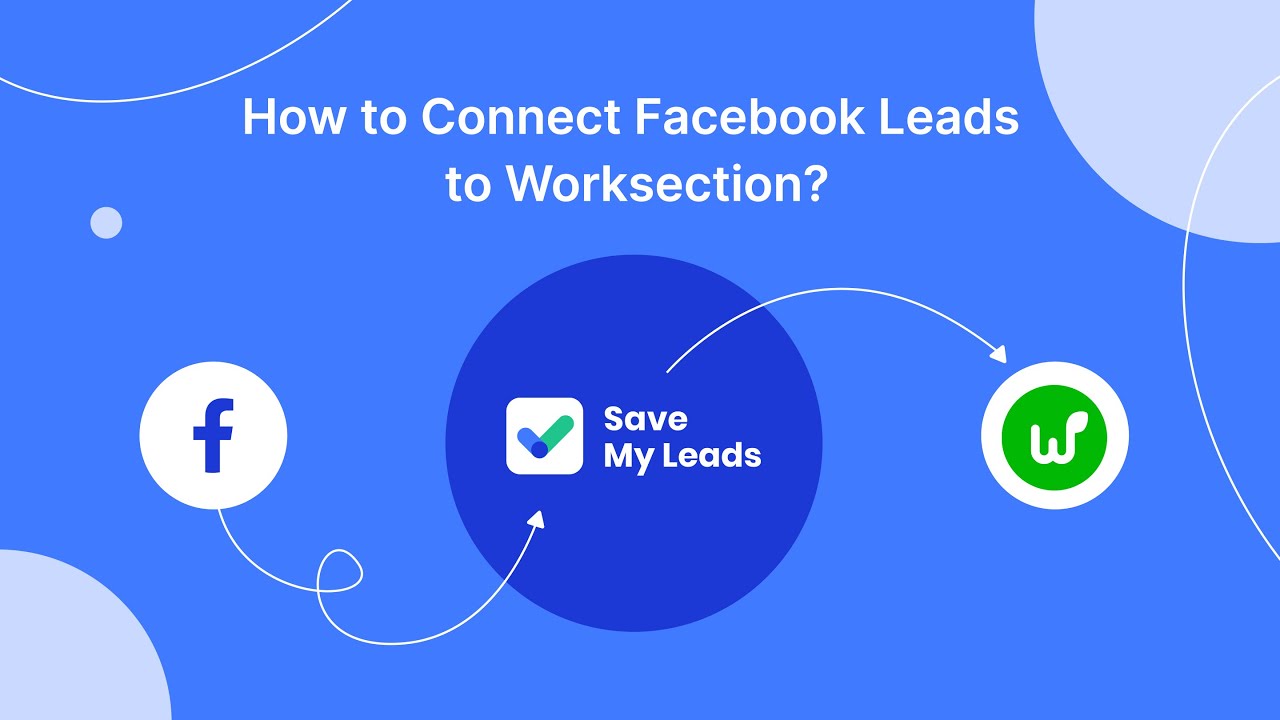
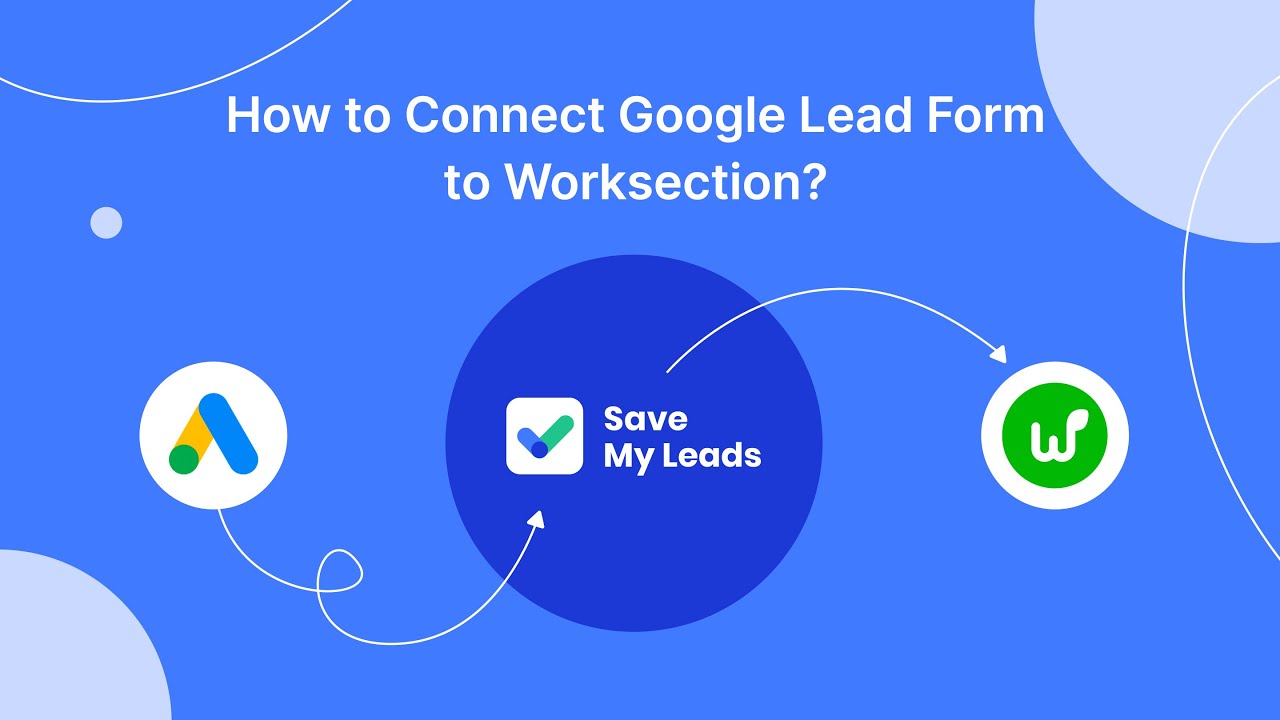
FAQ
What is Microsoft Flow?
How can I start using Microsoft Flow?
Can I integrate Microsoft Flow with non-Microsoft services?
What are some common use cases for Microsoft Flow?
Is there an alternative way to automate workflows and integrate applications?
Use the SaveMyLeads service to improve the speed and quality of your Facebook lead processing. You do not need to regularly check the advertising account and download the CSV file. Get leads quickly and in a convenient format. Using the SML online connector, you can set up automatic transfer of leads from Facebook to various services: CRM systems, instant messengers, task managers, email services, etc. Automate the data transfer process, save time and improve customer service.