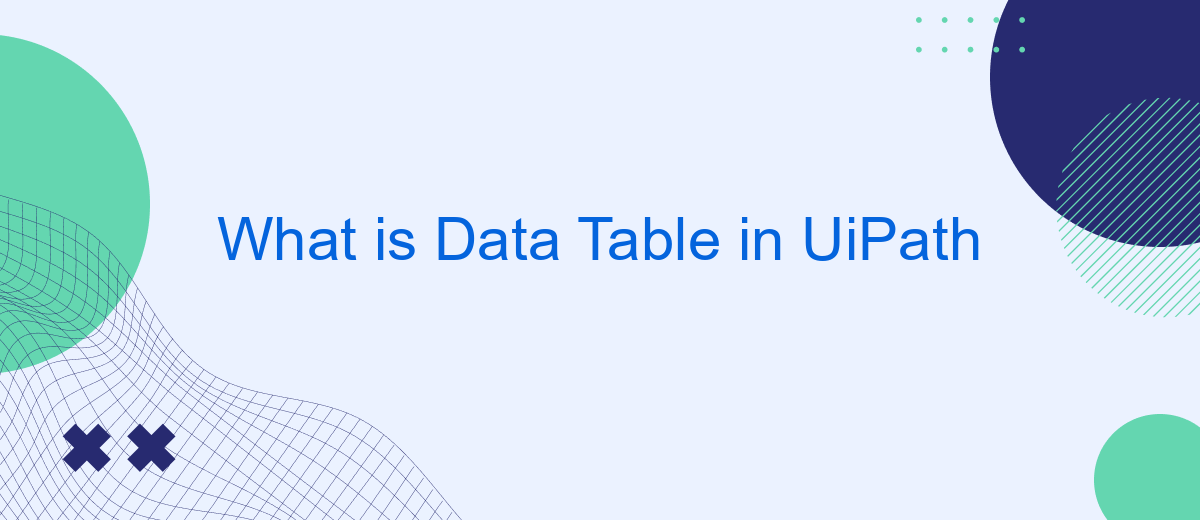A Data Table in UiPath is a powerful data structure used to store and manipulate tabular data within automation workflows. It allows users to organize information in rows and columns, similar to an Excel spreadsheet. This capability is essential for handling large datasets, performing complex data operations, and integrating with various data sources, making it a cornerstone of efficient robotic process automation (RPA).
What is a Data Table in UiPath
In UiPath, a Data Table is a versatile data structure used to store and manipulate tabular data. It is comparable to a table in a database or an Excel spreadsheet, consisting of rows and columns where each column represents a specific data type. Data Tables are essential for automating data-intensive tasks and can be used in various scenarios such as data extraction, transformation, and reporting.
- Storing structured data from different sources.
- Performing data manipulation and calculations.
- Filtering and sorting data for specific criteria.
- Integrating with databases and other data sources.
Data Tables in UiPath streamline the process of handling large datasets efficiently. They can be created dynamically during workflow execution or imported from external sources like Excel files, CSV files, or databases. With the ability to easily integrate with services like SaveMyLeads, UiPath Data Tables can automate the process of capturing and organizing leads data, ensuring that your business processes are both efficient and effective.
Features of a Data Table
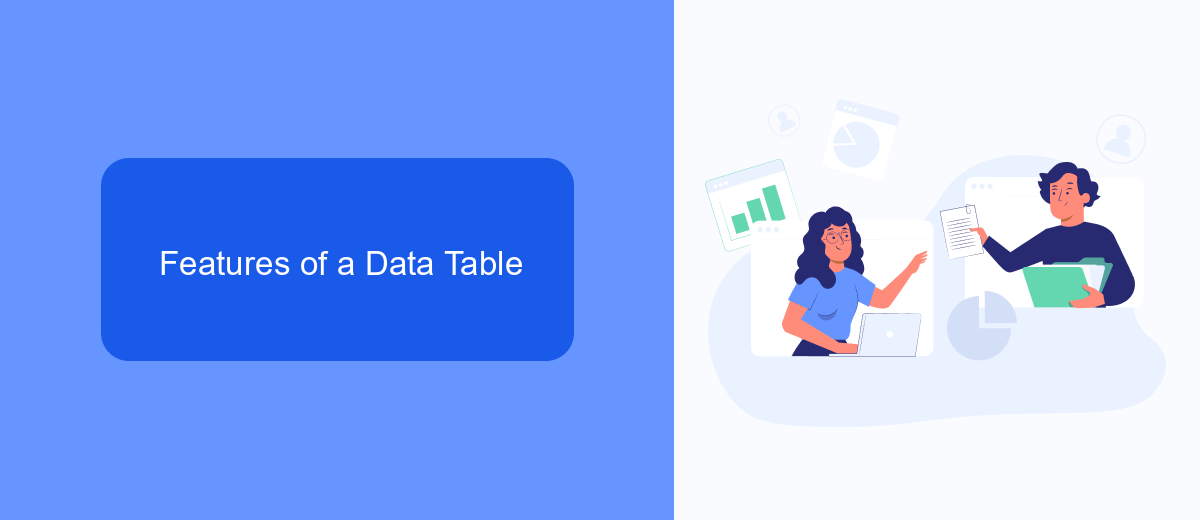
Data Tables in UiPath offer a versatile way to manage and manipulate structured data. One of the primary features is the ability to easily create, read, update, and delete rows and columns. This makes it straightforward to handle large datasets efficiently. Additionally, UiPath provides built-in activities for filtering, sorting, and aggregating data, which can significantly simplify complex data processing tasks.
Another notable feature is the seamless integration with various data sources and applications. For example, using services like SaveMyLeads, you can automate the import of leads and customer data into your Data Table, ensuring that your information is always up-to-date. This integration capability allows for real-time data synchronization across different platforms, enhancing the overall efficiency and reliability of your automation workflows.
Uses of a Data Table
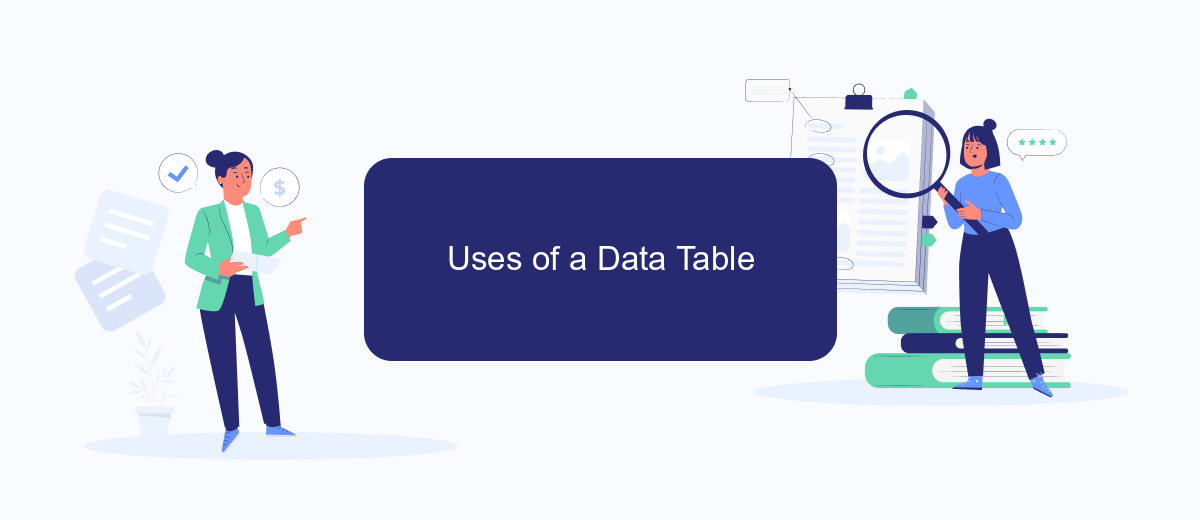
Data Tables in UiPath are versatile tools that enable efficient handling and manipulation of structured data. They are widely used in various automation processes to organize and manage data in a tabular format, facilitating easier data analysis and reporting.
- Data Storage: Data Tables can store large amounts of data in rows and columns, similar to a spreadsheet, making it easy to access and manipulate information.
- Data Transformation: They allow for complex data transformations, such as filtering, sorting, and aggregating data, which are essential for data analysis and reporting.
- Integration with External Systems: Data Tables can be integrated with various external systems and services. For example, using tools like SaveMyLeads, you can automate data transfers between UiPath and other platforms, ensuring seamless data flow and reducing manual effort.
- Reporting: They are used to generate detailed reports by organizing and summarizing data, which can then be exported to different formats such as Excel or CSV for further analysis.
- Workflow Automation: Data Tables are integral in automating workflows that involve repetitive data processing tasks, thereby increasing efficiency and accuracy.
In summary, Data Tables in UiPath are essential for managing and processing structured data efficiently. They support a wide range of operations from data storage to complex transformations and integrations, significantly enhancing the capabilities of automation workflows.
Creating and Manipulating a Data Table
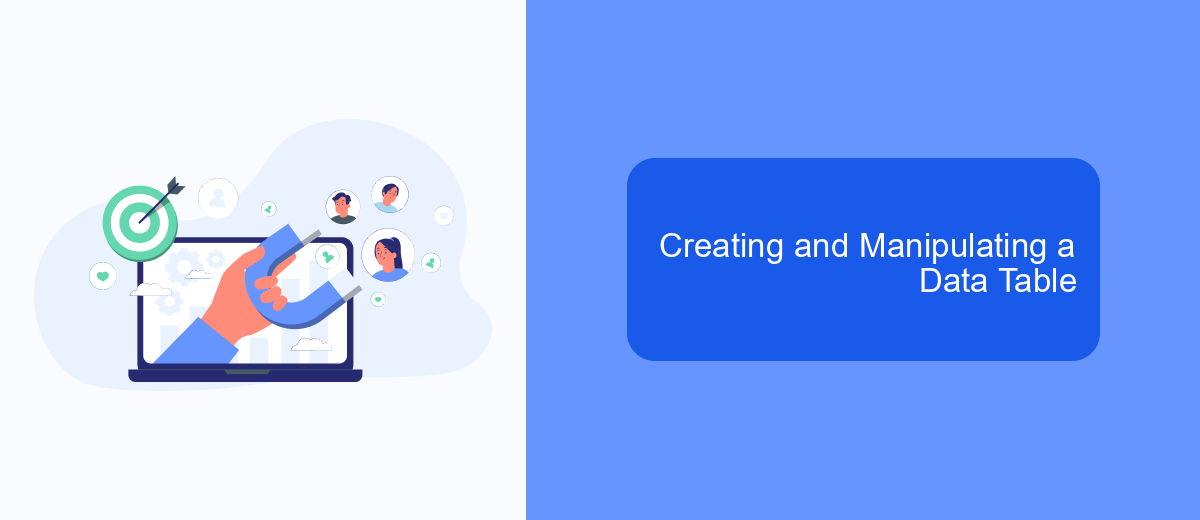
Creating and manipulating a Data Table in UiPath is a fundamental skill for automating data-driven processes. To begin, you need to use the "Build Data Table" activity, which allows you to define the structure and initial data of your table. You can specify columns, their data types, and add initial rows directly within this activity.
Once your Data Table is created, you can perform various operations to manipulate the data. Common tasks include adding or removing rows, updating cell values, and filtering data based on specific criteria. These operations are typically performed using activities like "Add Data Row", "Remove Data Row", and "Filter Data Table".
- Add Data Row: Adds a new row to the Data Table with specified values.
- Remove Data Row: Deletes a row from the Data Table based on a condition or index.
- Filter Data Table: Filters rows in the Data Table based on given conditions.
Integrating your Data Table with external services can enhance your automation workflows. For instance, SaveMyLeads can be used to automatically transfer data from your Data Table to various CRM systems, ensuring that your data is always up-to-date across different platforms.
Conclusion
In conclusion, Data Tables in UiPath provide a powerful and versatile way to handle structured data within your automation workflows. They offer various functionalities such as filtering, sorting, and manipulating data, which are essential for complex data processing tasks. By leveraging Data Tables, you can significantly enhance the efficiency and accuracy of your automation processes, making them more robust and reliable.
Moreover, integrating UiPath with external services can further amplify its capabilities. For instance, using services like SaveMyLeads allows for seamless integration and automation of lead data from various platforms directly into your workflows. This not only saves time but also ensures that your data is consistently up-to-date and accurate. Overall, mastering Data Tables in UiPath, along with strategic integrations, can greatly optimize your automation projects, providing a competitive edge in data management and process automation.
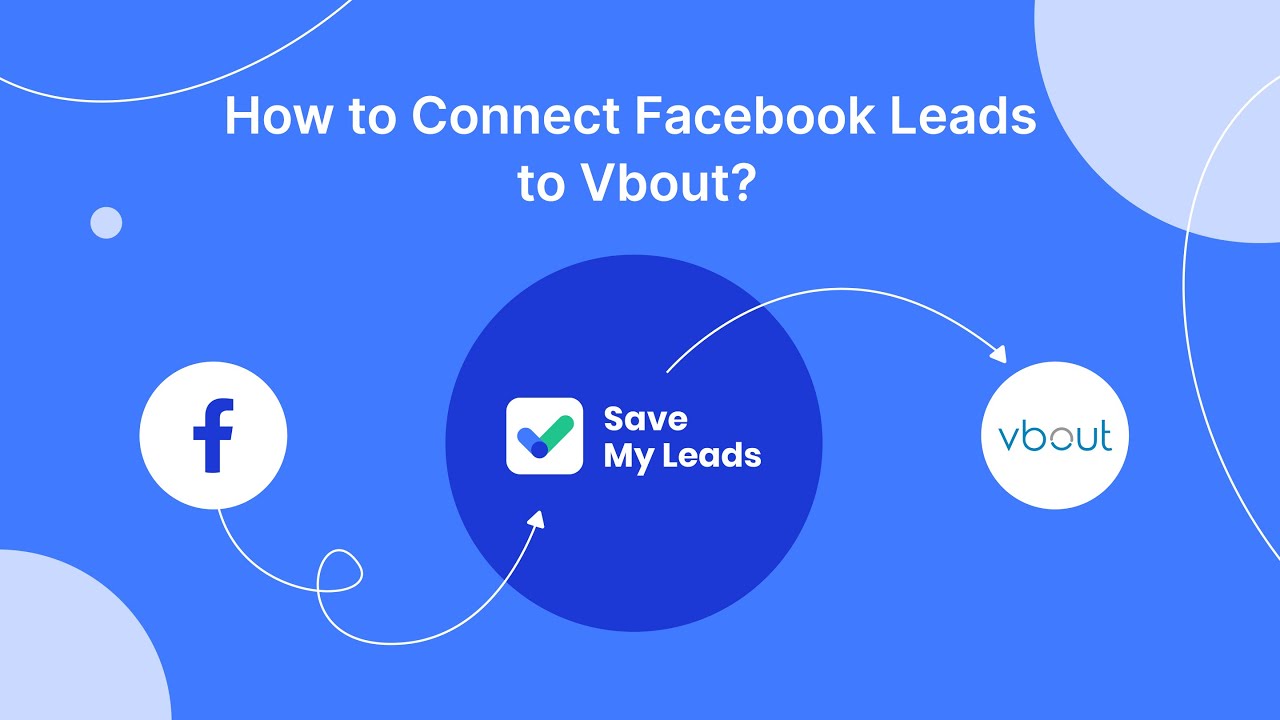

FAQ
What is a Data Table in UiPath?
How do I create a Data Table in UiPath?
What activities can I use to manipulate Data Tables in UiPath?
How can I read data from an Excel file into a Data Table in UiPath?
How can I integrate Data Tables with other services for automation?
You probably know that the speed of leads processing directly affects the conversion and customer loyalty. Do you want to receive real-time information about new orders from Facebook and Instagram in order to respond to them as quickly as possible? Use the SaveMyLeads online connector. Link your Facebook advertising account to the messenger so that employees receive notifications about new leads. Create an integration with the SMS service so that a welcome message is sent to each new customer. Adding leads to a CRM system, contacts to mailing lists, tasks to project management programs – all this and much more can be automated using SaveMyLeads. Set up integrations, get rid of routine operations and focus on the really important tasks.