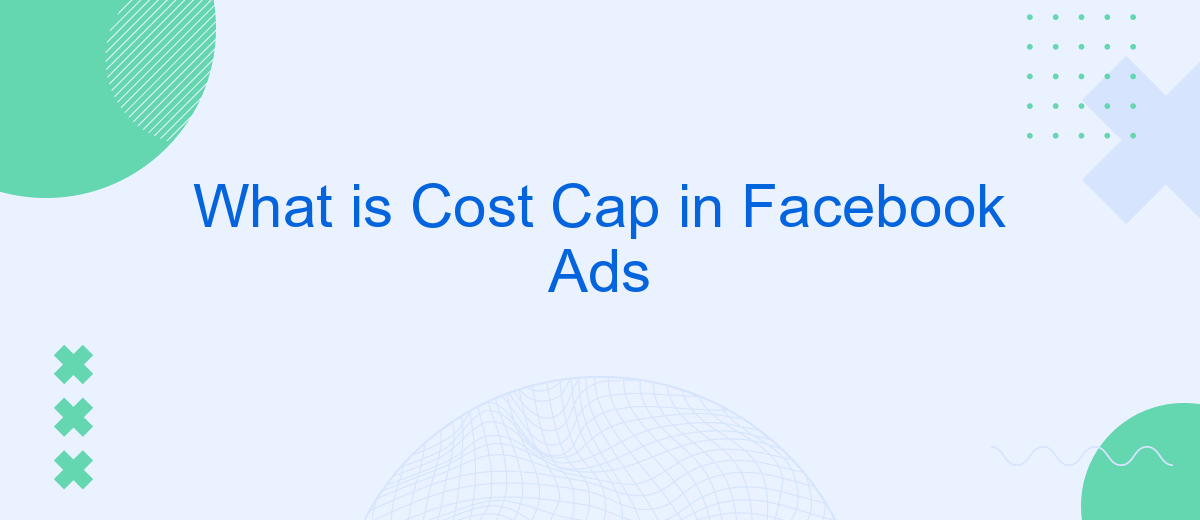Understanding the Cost Cap in Facebook Ads is crucial for advertisers aiming to optimize their budget while achieving desired results. Cost Cap is a bidding strategy that allows you to set a maximum cost per desired action, such as clicks or conversions, ensuring your ad spend remains within budget constraints. This article delves into the mechanics and benefits of using Cost Cap in your Facebook advertising campaigns.
What is Facebook Ads Cost Cap?
Facebook Ads Cost Cap is a bidding strategy designed to help advertisers control their costs while maximizing the value of their ad campaigns. By setting a cost cap, advertisers can specify the maximum amount they are willing to pay for a desired action, such as a click or conversion, ensuring that their campaigns remain within budget.
- Helps maintain budget control
- Optimizes ad spend efficiency
- Ensures predictable costs
For those looking to streamline their advertising efforts, integrating cost cap management with automation tools like SaveMyLeads can be highly beneficial. SaveMyLeads allows you to automate data transfer between Facebook Ads and other platforms, ensuring that your cost cap settings are consistently optimized and your campaigns run smoothly. This integration helps you focus on strategy and creativity, rather than manual adjustments.
How Does Facebook Ads Cost Cap Work?
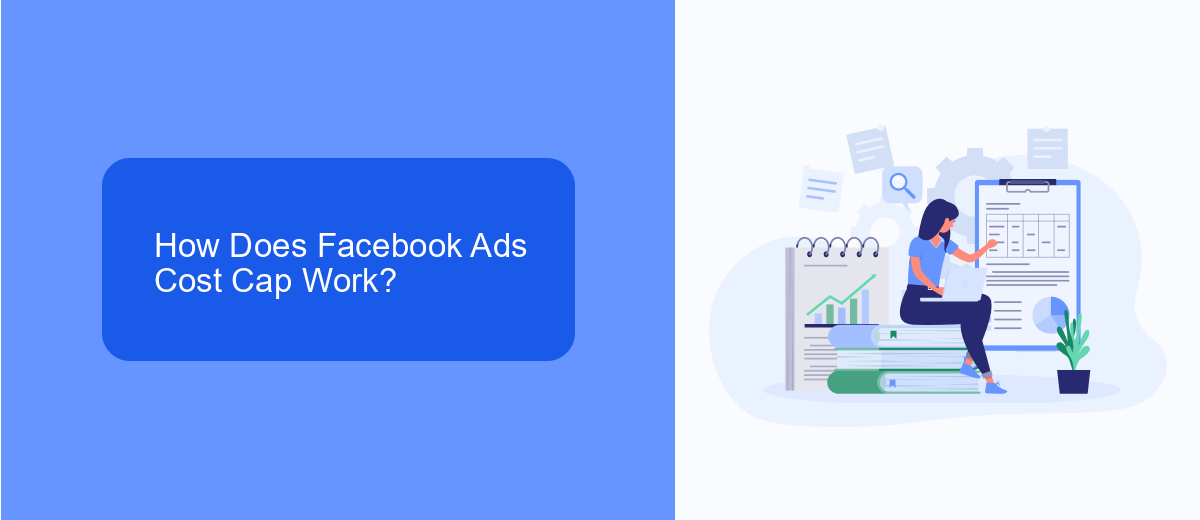
Facebook Ads Cost Cap is a bidding strategy that allows advertisers to set a maximum average cost for their campaigns, ensuring they don't exceed their budget while still aiming for optimal results. When you set a cost cap, Facebook's algorithm will aim to get you the most results possible without going over your specified cost per action (CPA). This is particularly useful for businesses looking to maintain control over their advertising expenses while maximizing their return on investment (ROI).
To effectively utilize the Cost Cap feature, you can integrate it with services like SaveMyLeads, which helps streamline the process by automating lead management and campaign adjustments. SaveMyLeads can automatically sync your Facebook leads with your CRM or email marketing tools, ensuring that you capture and follow up with potential customers efficiently. By leveraging such integrations, you can maintain a consistent cost per acquisition while optimizing your ad performance and lead management processes.
Benefits of Using Facebook Ads Cost Cap
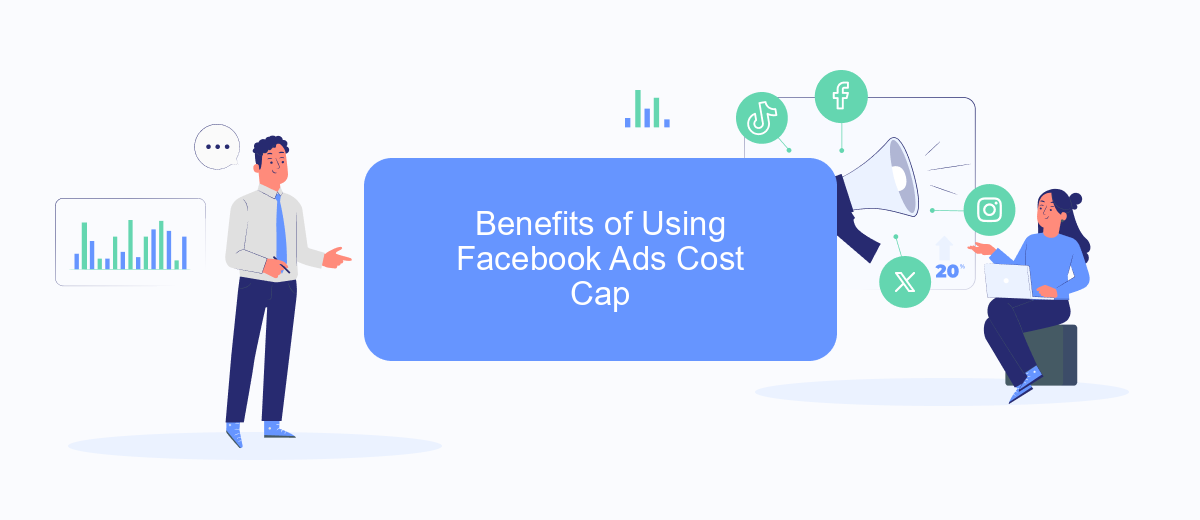
Utilizing the Cost Cap feature in Facebook Ads provides several significant advantages for advertisers looking to optimize their ad spend and achieve better results. This feature allows you to control costs while still reaching your target audience effectively.
- Budget Control: Cost Cap ensures that you do not exceed your set budget, allowing for more predictable spending.
- Optimized Performance: By setting a cost cap, Facebook's algorithm can optimize ad delivery to get the best possible results within your budget.
- Reduced CPA: Cost Cap helps in lowering the Cost Per Acquisition (CPA), making your ad campaigns more cost-effective.
- Enhanced ROI: With better budget management and optimized performance, you can achieve a higher Return on Investment (ROI).
- Seamless Integration: Using services like SaveMyLeads, you can easily integrate and automate your Facebook Ads data, improving efficiency and results.
Incorporating the Cost Cap feature into your Facebook Ads strategy can lead to more efficient and effective advertising campaigns. By leveraging tools like SaveMyLeads for seamless integration, you can further enhance your campaign performance and achieve your marketing goals more efficiently.
How to Set Up Facebook Ads Cost Cap

Setting up a cost cap for your Facebook Ads can help you control your advertising budget while maximizing your return on investment. To get started, navigate to your Facebook Ads Manager and create a new campaign or select an existing one. Make sure to choose the campaign objective that aligns with your business goals.
Once you've set your campaign objective, proceed to the Ad Set level. Here, you'll find the Budget & Schedule section where you can define your cost control settings. Select the "Cost Cap" option under the Bid Strategy dropdown menu. Enter the maximum amount you're willing to pay per desired action, such as a click or conversion.
- Navigate to Facebook Ads Manager
- Create or select a campaign
- Choose your campaign objective
- Go to the Ad Set level
- Select "Cost Cap" under Bid Strategy
- Enter your maximum cost per action
For more advanced integration and automation of your Facebook Ads campaigns, consider using services like SaveMyLeads. This platform allows you to seamlessly connect Facebook Ads with other tools and services, helping you to optimize your ad performance and streamline your marketing efforts.
Tips for Optimizing Facebook Ads Cost Cap
To optimize Facebook Ads Cost Cap, start by carefully analyzing your target audience. Use Facebook's detailed targeting options to ensure your ads reach the most relevant users. This will help in reducing wasted ad spend and improving overall campaign efficiency. Additionally, regularly monitor and adjust your bids based on performance data. If certain ads or ad sets are underperforming, consider reallocating the budget to better-performing ones.
Another effective strategy is to leverage automation tools like SaveMyLeads. This service can help you integrate your Facebook Ads with various CRM systems, email marketing platforms, and other tools, ensuring that your leads are automatically captured and nurtured. By streamlining these processes, you can focus more on optimizing your ad spend and less on manual tasks, ultimately helping you to maintain a more cost-effective advertising strategy.
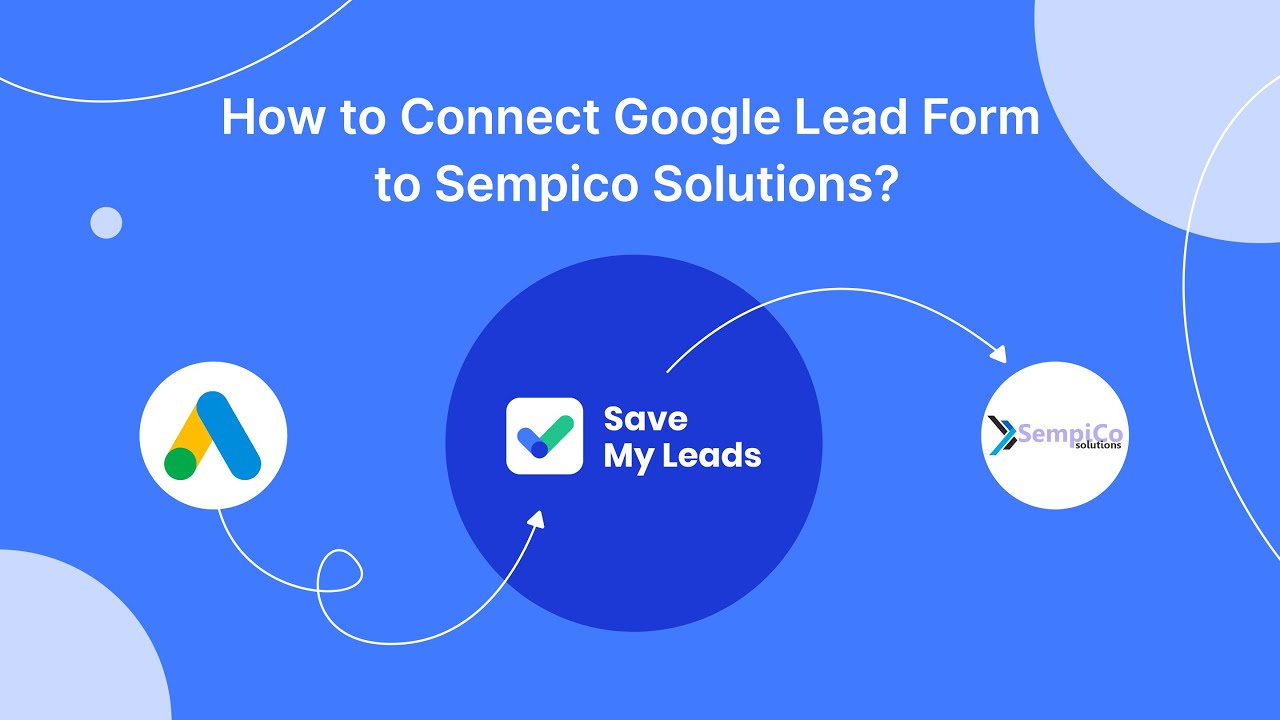
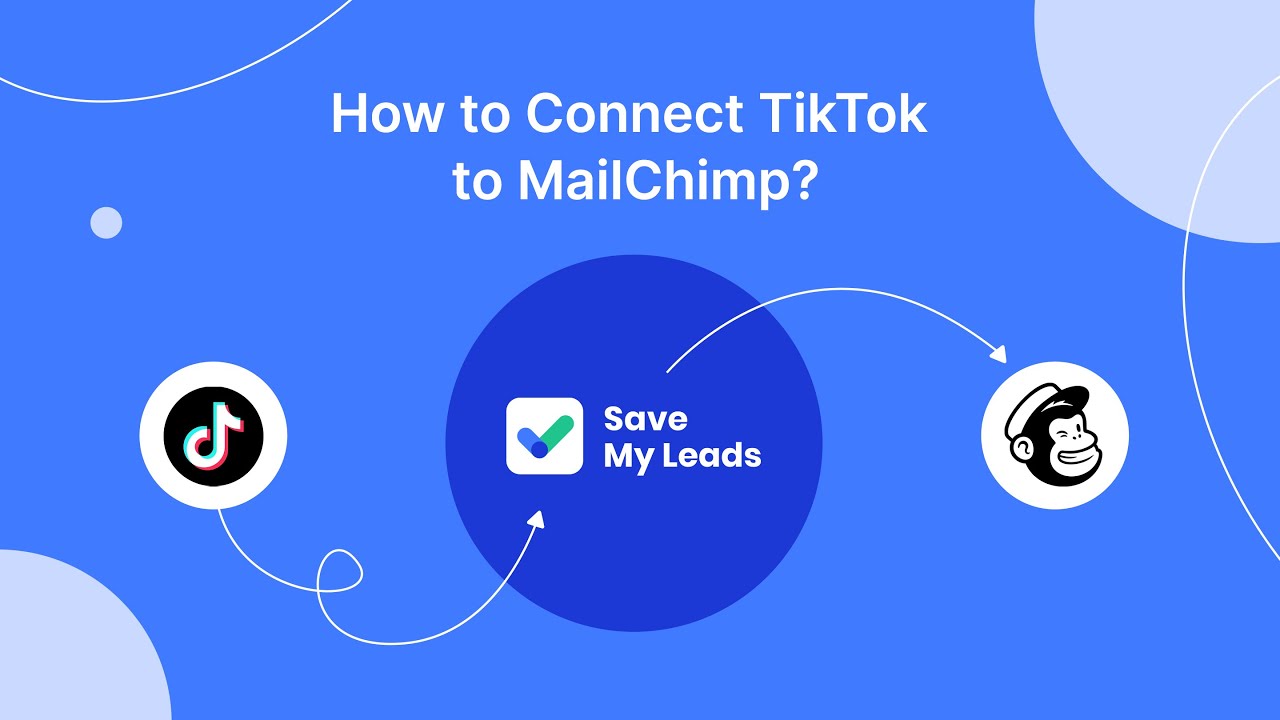
FAQ
What is Cost Cap in Facebook Ads?
How does Cost Cap differ from other bid strategies?
When should I use the Cost Cap strategy?
How can I monitor the performance of my Cost Cap campaigns?
Can I adjust my Cost Cap after the campaign has started?
Don't waste another minute manually transferring leads from Facebook to other systems. SaveMyLeads is a simple and effective tool that will allow you to automate this process so that you don't have to spend time on the routine. Try SaveMyLeads features, make sure that this tool will relieve your employees and after 5 minutes of settings your business will start working faster.