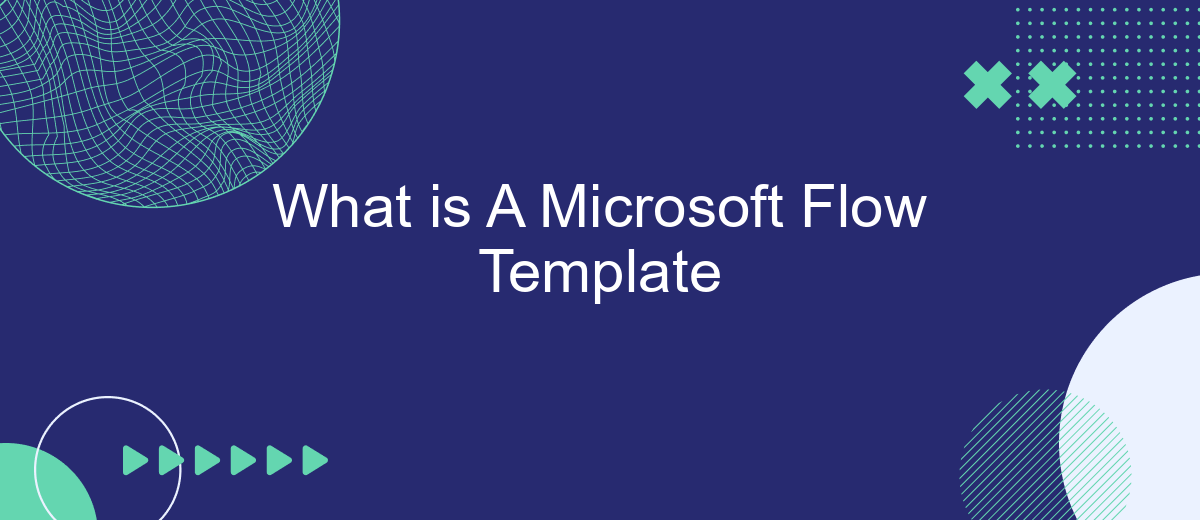A Microsoft Flow Template is a pre-built workflow designed to automate routine tasks and processes within various applications and services. These templates serve as a starting point, allowing users to quickly implement and customize automated workflows without the need for extensive coding knowledge. By leveraging Microsoft Flow Templates, businesses can enhance efficiency and streamline operations seamlessly.
What is a Microsoft Flow Template?
Microsoft Flow Template is a pre-designed workflow that automates repetitive tasks and processes, allowing users to streamline their business operations. These templates are designed to save time and reduce errors by providing a standardized way to connect various applications and services.
- Automate routine tasks with ease
- Connect multiple services and applications
- Save time and reduce manual errors
- Customize workflows to suit specific needs
With Microsoft Flow Templates, users can quickly set up integrations between different services without needing extensive technical knowledge. For example, SaveMyLeads is a service that simplifies the process of connecting various apps and automating lead management workflows. By using such templates, businesses can focus more on strategic tasks and less on repetitive manual processes.
Benefits of Using Microsoft Flow Templates
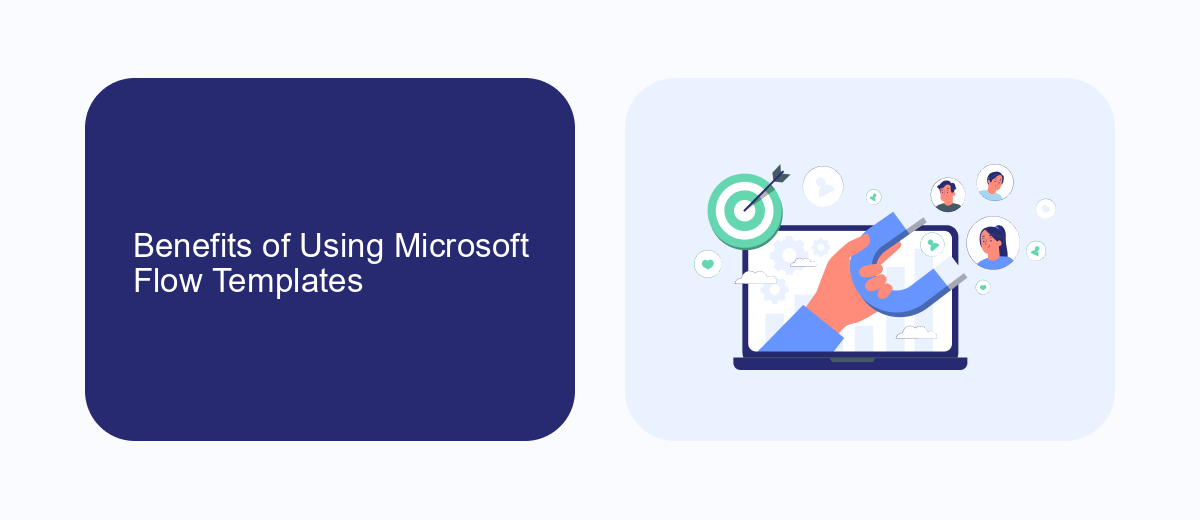
Microsoft Flow Templates offer a streamlined way to automate repetitive tasks and integrate various services without the need for extensive coding knowledge. By leveraging these pre-built templates, users can quickly set up workflows that enhance productivity and efficiency. For instance, templates can automate data transfer between applications, send notifications, or synchronize files, allowing teams to focus on more strategic activities.
Additionally, using Microsoft Flow Templates can significantly reduce the time and effort required to configure complex integrations. Services like SaveMyLeads further simplify this process by providing ready-to-use connectors for popular applications, ensuring seamless data flow. This not only minimizes the risk of errors but also ensures that critical information is always up-to-date across different platforms. Overall, the use of Microsoft Flow Templates and complementary tools like SaveMyLeads can lead to more efficient operations and better resource management.
How to Use a Microsoft Flow Template
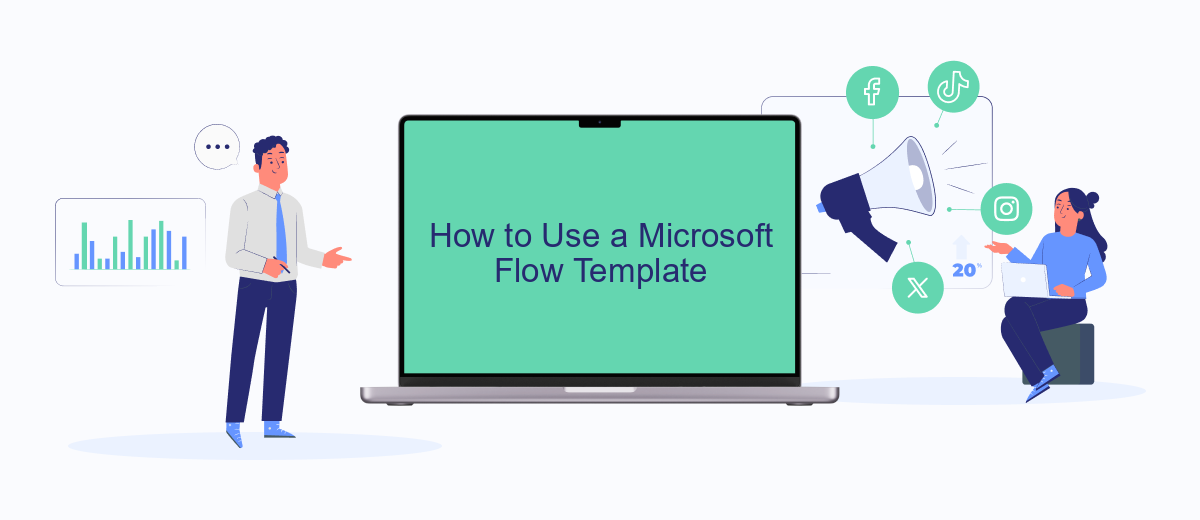
Using a Microsoft Flow Template can significantly streamline your workflow by automating repetitive tasks. To get started, follow these steps:
- Open Microsoft Power Automate and sign in with your Microsoft account.
- Navigate to the "Templates" section to browse the available templates.
- Select a template that fits your needs and click on it to view more details.
- Click the "Use this template" button to start the setup process.
- Follow the on-screen instructions to connect the required services and grant necessary permissions.
- Customize the template as needed by adjusting triggers, actions, and conditions.
- Save and activate your flow to start automating your tasks.
For more advanced integrations, consider using services like SaveMyLeads, which can help you connect various apps and automate lead management efficiently. By leveraging these tools, you can enhance your productivity and ensure that your workflows are as seamless as possible.
Creating Custom Microsoft Flow Templates
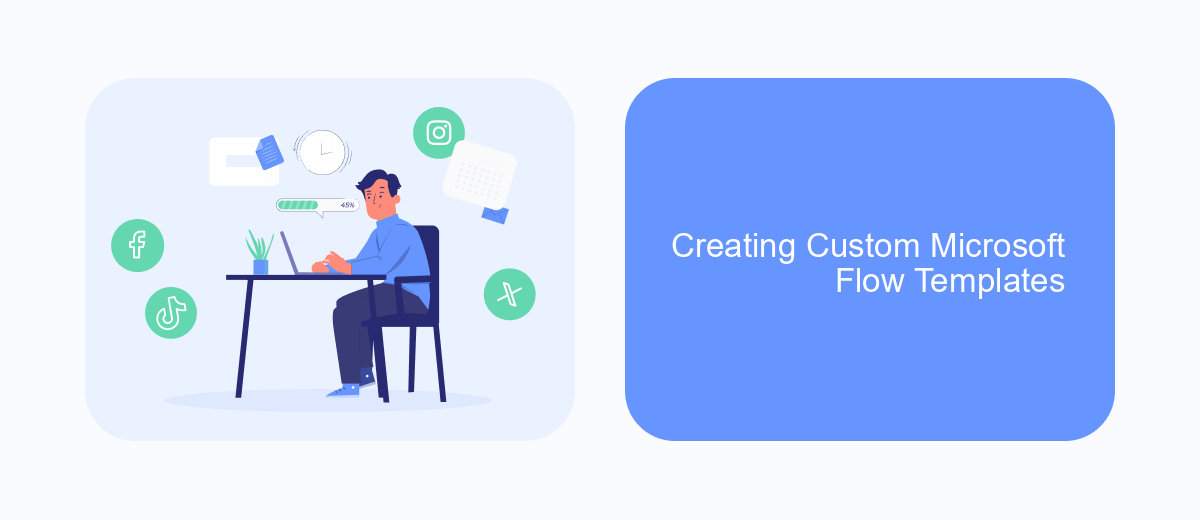
Creating custom Microsoft Flow templates allows you to automate specific tasks tailored to your unique business needs. By designing your own templates, you can streamline workflows, improve efficiency, and integrate various applications seamlessly.
To start creating a custom template, you need to have a clear understanding of the processes you want to automate. Begin by outlining the steps involved and identifying the triggers and actions required. This will help you map out the flow and ensure that all necessary components are included.
- Identify the trigger for your flow (e.g., receiving an email, a new entry in a database).
- Specify the actions that should follow the trigger (e.g., sending a notification, updating a record).
- Configure the connections to the necessary applications and services.
- Test the flow to ensure it works as expected.
- Save and share the template with your team for consistent use.
For more advanced integrations, consider using services like SaveMyLeads, which can help you connect various platforms effortlessly. By leveraging such tools, you can create more complex flows without extensive coding knowledge, thus enhancing your automation capabilities.
Real-World Examples of Microsoft Flow Templates
Microsoft Flow Templates offer versatile solutions for automating various tasks and workflows in real-world scenarios. For instance, businesses can streamline their customer relationship management by integrating Microsoft Flow with services like SaveMyLeads. This integration allows for the automatic transfer of leads from social media platforms directly into a CRM system, ensuring that no potential customer is missed and reducing the manual effort involved in data entry.
Another practical example is the use of Microsoft Flow Templates to manage approvals within an organization. Employees can create a flow that routes documents to the appropriate managers for approval, sends notifications upon approval or rejection, and logs the entire process for record-keeping. This not only speeds up the approval process but also maintains a transparent and traceable workflow, enhancing overall productivity and accountability within the team.
- Automate the work with leads from the Facebook advertising account
- Empower with integrations and instant transfer of leads
- Don't spend money on developers or integrators
- Save time by automating routine tasks
FAQ
What is a Microsoft Flow Template?
How do I use a Microsoft Flow Template?
Can I customize a Microsoft Flow Template?
What are some common use cases for Microsoft Flow Templates?
Are there alternatives to Microsoft Flow Templates for automation?
Would you like your employees to receive real-time data on new Facebook leads, and automatically send a welcome email or SMS to users who have responded to your social media ad? All this and more can be implemented using the SaveMyLeads system. Connect the necessary services to your Facebook advertising account and automate data transfer and routine work. Let your employees focus on what really matters, rather than wasting time manually transferring data or sending out template emails.