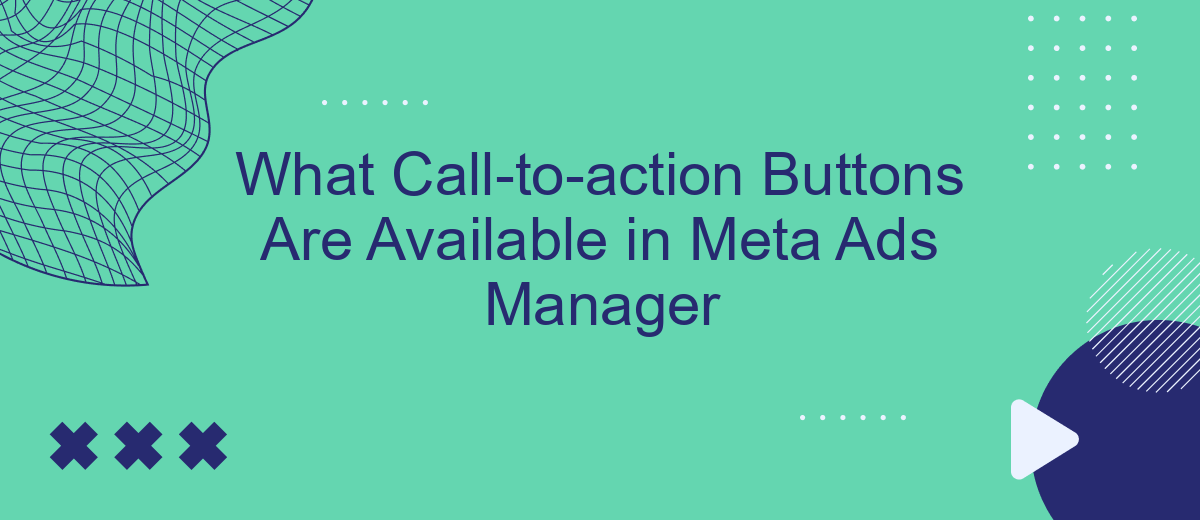In the dynamic world of digital advertising, effectively guiding user actions is crucial. Meta Ads Manager offers a variety of call-to-action (CTA) buttons designed to boost engagement and conversions. This article explores the different CTA options available, helping advertisers choose the most suitable buttons to achieve their campaign goals and maximize their return on investment.
Introduction to Call-to-Action Buttons in Meta Ads Manager
Call-to-action (CTA) buttons are a crucial component in Meta Ads Manager, designed to guide users towards a desired action. These buttons can significantly enhance the effectiveness of your ads by providing clear instructions and encouraging user engagement. By leveraging the right CTA buttons, advertisers can drive more traffic, generate leads, and boost conversions.
- Shop Now: Directs users to your online store.
- Learn More: Provides additional information about your product or service.
- Sign Up: Encourages users to register for a service or newsletter.
- Download: Prompts users to download an app or resource.
- Contact Us: Allows users to get in touch with your business.
Incorporating the right CTA button into your ads can be further enhanced with integration tools like SaveMyLeads. This service automates lead collection and management, ensuring that your CTA actions are seamlessly connected to your CRM or email marketing systems. By using SaveMyLeads, businesses can streamline their marketing efforts and improve overall efficiency.
Types of Call-to-Action Buttons
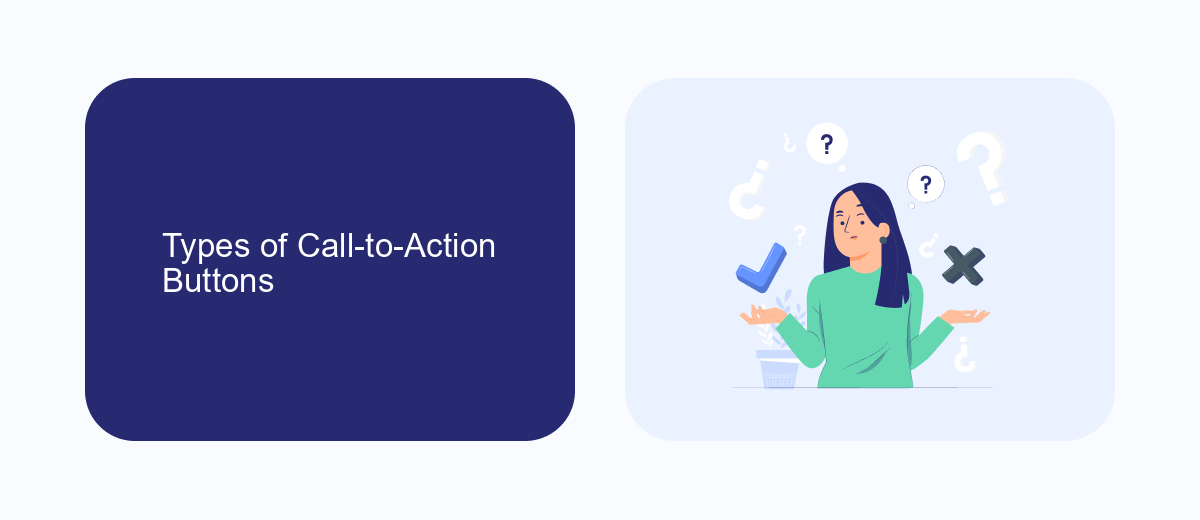
Meta Ads Manager offers a variety of call-to-action (CTA) buttons to help advertisers drive user engagement and achieve their campaign goals. Some of the most commonly used CTA buttons include "Learn More," "Shop Now," "Sign Up," and "Download." Each of these buttons is designed to prompt users to take specific actions, such as visiting a website, making a purchase, registering for an event, or downloading an app. By selecting the appropriate CTA button, advertisers can tailor their ads to match their marketing objectives and target audience preferences.
In addition to these standard options, Meta Ads Manager also supports advanced integrations with services like SaveMyLeads, which can further enhance the effectiveness of your CTA buttons. SaveMyLeads allows advertisers to automate lead generation and data transfer processes, ensuring that potential customer information is seamlessly captured and managed. This integration can be particularly useful for campaigns that require immediate follow-up or personalized communication, helping to convert leads into loyal customers more efficiently.
Customizing Call-to-Action Button Text and URL
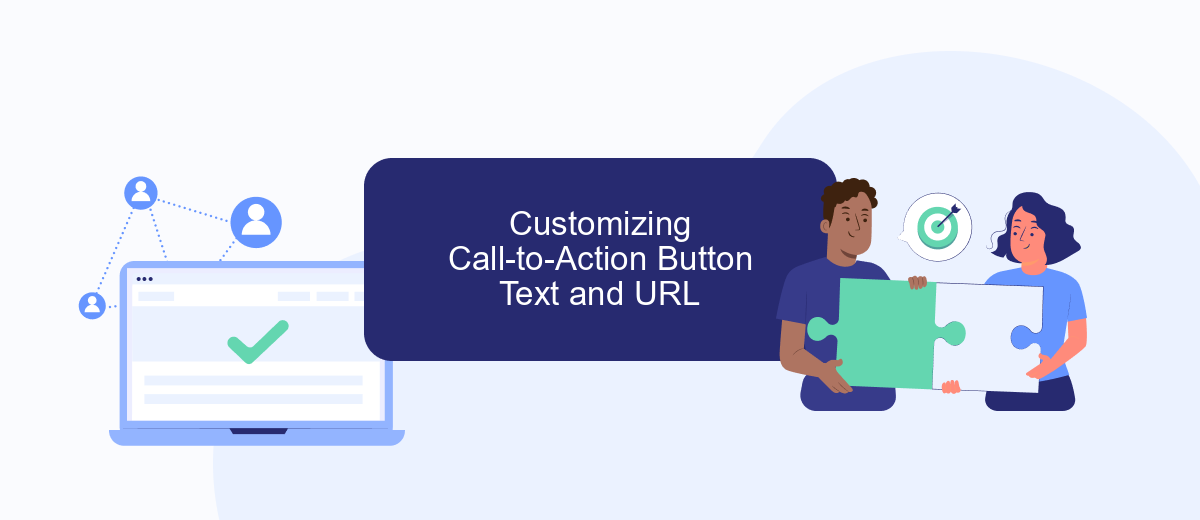
Customizing the call-to-action (CTA) button text and URL in Meta Ads Manager allows you to create a more personalized and engaging experience for your audience. This can significantly improve the click-through rate and overall effectiveness of your ads.
- Navigate to the Ads Manager and select the ad you want to edit.
- Click on the "Edit" button to open the ad settings.
- Scroll down to the "Call-to-Action" section.
- Select the desired CTA button text from the dropdown menu or enter a custom text.
- Enter the URL you want the CTA button to link to.
- Save your changes and review your ad to ensure everything looks correct.
For advanced customization and integration, consider using services like SaveMyLeads. This tool allows you to automate lead data transfer from your ads to various CRM systems, enhancing your marketing efficiency. With SaveMyLeads, you can ensure that every click on your CTA button is seamlessly tracked and managed, providing valuable insights into your campaign performance.
Tracking Call-to-Action Button Performance
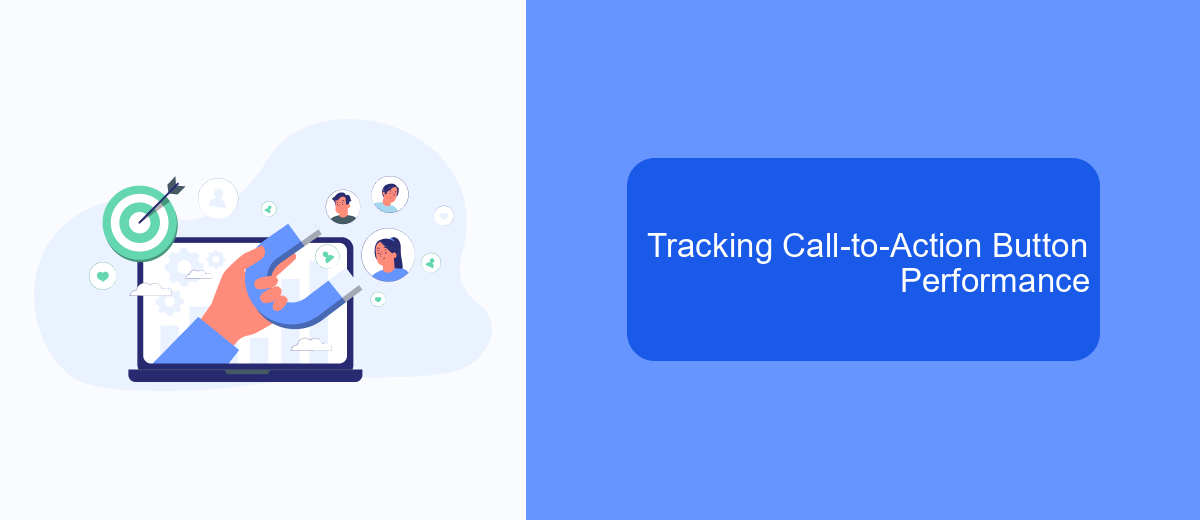
Tracking the performance of your call-to-action (CTA) buttons in Meta Ads Manager is crucial for optimizing your ad campaigns. By analyzing the effectiveness of your CTAs, you can make data-driven decisions to enhance user engagement and conversion rates.
To track the performance of your CTA buttons, navigate to the Ads Manager and access the campaign or ad set you wish to evaluate. Here, you can review key metrics such as click-through rates (CTR), conversions, and overall engagement. These insights will help you identify which CTAs resonate most with your audience.
- Monitor CTR to see how often users click your CTA buttons.
- Evaluate conversion rates to measure the success of your CTAs in driving desired actions.
- Analyze user engagement to understand how CTAs influence interaction with your ads.
For more advanced tracking and automation, consider integrating third-party services like SaveMyLeads. This tool allows you to streamline your lead management process by automatically transferring data from Meta Ads to your CRM or email marketing platform, ensuring you never miss an opportunity to follow up with potential customers.
SaveMyLeads Integration for Enhanced Call-to-Action Functionality
Integrating SaveMyLeads with Meta Ads Manager can significantly enhance the functionality of your call-to-action (CTA) buttons. SaveMyLeads streamlines the process of capturing and managing leads by automating data transfer between Facebook Lead Ads and your CRM or email marketing systems. This integration ensures that every lead generated through your CTA buttons is promptly and accurately recorded, enabling swift follow-up actions and improving conversion rates.
Moreover, SaveMyLeads offers a user-friendly interface that simplifies the setup process, even for those without technical expertise. By leveraging this integration, marketers can focus more on crafting compelling CTAs and less on the technicalities of data management. This seamless connection not only enhances the efficiency of your marketing campaigns but also provides valuable insights into lead behavior and engagement, helping you optimize your CTAs for better performance.
FAQ
What types of call-to-action (CTA) buttons can I use in Meta Ads Manager?
How can I choose the right CTA button for my ad campaign?
Can I customize the CTA buttons in Meta Ads Manager?
How do I track the performance of my CTA buttons in Meta Ads Manager?
Is there a way to automate the integration of CTA button data with other tools?
If you use Facebook Lead Ads, then you should know what it means to regularly download CSV files and transfer data to various support services. How many times a day do you check for new leads in your ad account? How often do you transfer data to a CRM system, task manager, email service or Google Sheets? Try using the SaveMyLeads online connector. This is a no-code tool with which anyone can set up integrations for Facebook. Spend just a few minutes and you will receive real-time notifications in the messenger about new leads. Another 5-10 minutes of work in SML, and the data from the FB advertising account will be automatically transferred to the CRM system or Email service. The SaveMyLeads system will do the routine work for you, and you will surely like it.