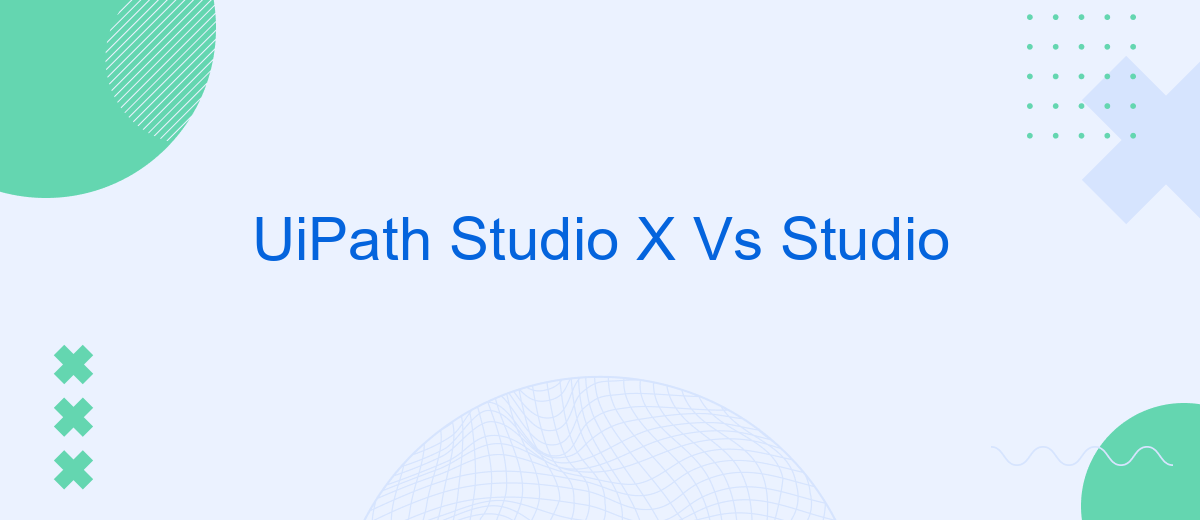In the rapidly evolving world of automation, choosing the right tool can make all the difference. UiPath offers two powerful options: Studio X and Studio. While both are designed to streamline processes and enhance productivity, they cater to different user needs and expertise levels. This article delves into the key differences and advantages of UiPath Studio X and Studio.
Introduction
UiPath Studio and StudioX are two powerful tools designed to streamline and enhance the automation of business processes. While both are part of the UiPath ecosystem, they cater to different user needs and skill levels. Understanding the key differences between these two platforms can help organizations choose the right tool for their automation projects.
- UiPath Studio: Aimed at developers and advanced users, offering extensive customization and complex automation capabilities.
- UiPath StudioX: Designed for business users with little to no coding experience, providing a user-friendly interface and simplified automation workflows.
Choosing between UiPath Studio and StudioX depends on the specific requirements and expertise of your team. For those looking to integrate various services seamlessly, tools like SaveMyLeads can further enhance the automation experience by simplifying the integration process. This ensures that your workflows are not only automated but also interconnected, leading to greater efficiency and productivity.
Key Differences
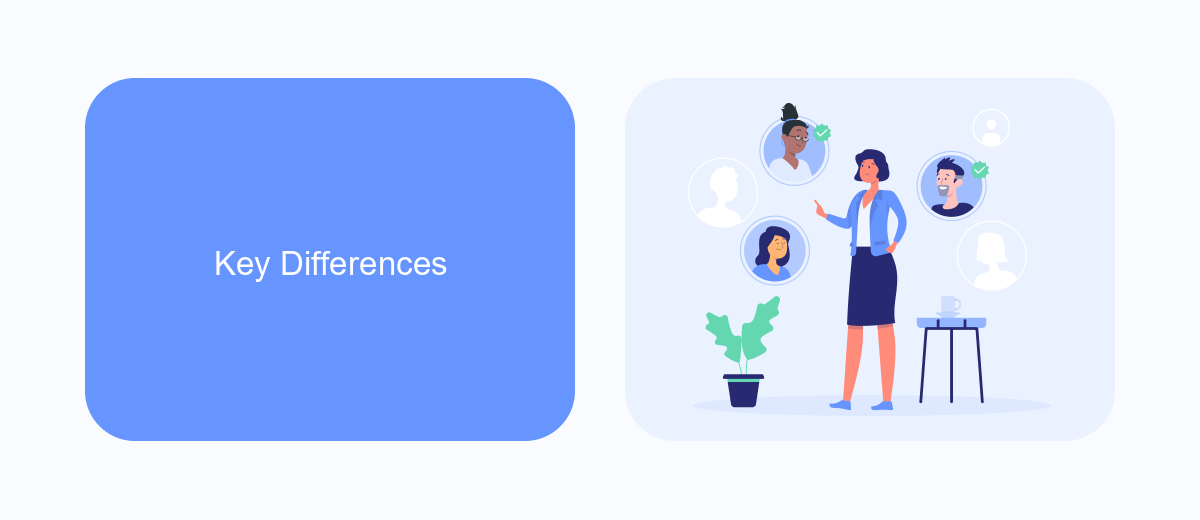
UiPath Studio X and Studio cater to different user bases, with Studio X designed for business users and non-developers, while Studio is tailored for professional developers. Studio X offers a simplified, drag-and-drop interface that makes it easy for users without coding experience to automate tasks. In contrast, Studio provides a more advanced environment with extensive coding capabilities, allowing developers to create complex automation solutions.
Another key difference lies in the integration capabilities. Studio X focuses on providing pre-built templates and connectors for common business applications, making it straightforward for users to set up integrations. On the other hand, Studio offers more flexibility and control over integrations, supporting custom code and advanced configurations. For instance, services like SaveMyLeads can be easily integrated into both platforms, but Studio allows for more intricate customization and handling of data flows, which is ideal for complex enterprise needs.
Similarities
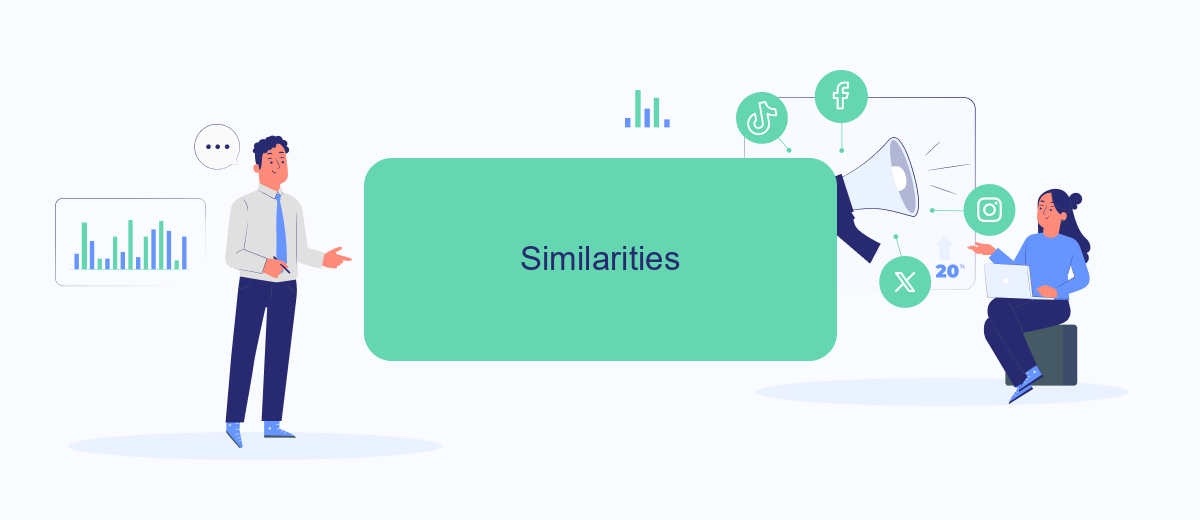
UiPath Studio X and UiPath Studio share several key similarities, making them both powerful tools for automation. Both platforms are designed to help users automate repetitive tasks, streamline workflows, and improve efficiency within organizations.
- Drag-and-Drop Interface: Both Studio X and Studio offer a user-friendly drag-and-drop interface, allowing users to build automation workflows without extensive coding knowledge.
- Integration Capabilities: They support integration with various third-party services and applications, such as SaveMyLeads, which can help automate lead management and other business processes.
- Pre-built Activities: Both versions come with a wide range of pre-built activities and templates, enabling users to quickly implement common automation scenarios.
- Orchestrator Compatibility: UiPath Orchestrator can be used with both Studio X and Studio to deploy, manage, and monitor automation processes across an organization.
These shared features make UiPath Studio X and Studio versatile and accessible tools for users at different skill levels, whether they are beginners looking to automate simple tasks or advanced users developing complex automation solutions.
Use Cases
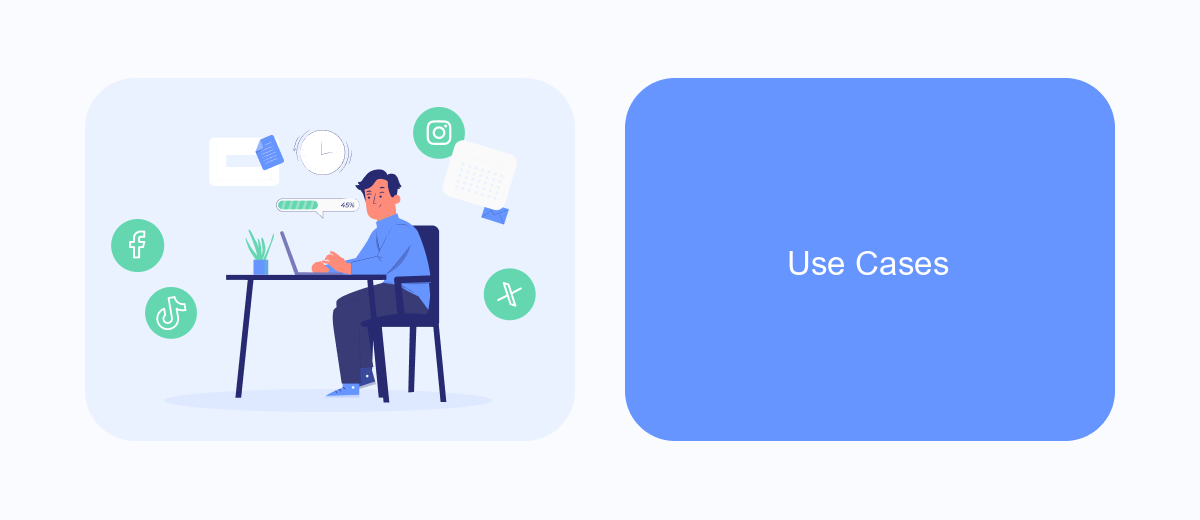
UiPath Studio X and Studio cater to different user groups with distinct use cases. Studio X is designed for business users who may not have a technical background but need to automate repetitive tasks. It offers a simplified interface and drag-and-drop functionality, making it accessible for non-developers.
On the other hand, UiPath Studio is aimed at developers and IT professionals who require advanced automation capabilities. It provides a comprehensive set of tools for building complex workflows, integrating with various systems, and leveraging custom code. This makes it suitable for enterprise-level automation projects.
- Studio X: Automating data entry and extraction tasks in Excel and other office applications.
- Studio: Developing intricate RPA solutions that integrate with enterprise systems like ERP and CRM.
- Studio X: Streamlining email management and scheduling tasks for business users.
- Studio: Creating custom automation scripts and leveraging API integrations.
Choosing between Studio X and Studio depends on your specific needs and technical expertise. For example, if you need to set up seamless integrations between various applications, a service like SaveMyLeads can be invaluable. It simplifies the process, allowing both Studio X and Studio users to connect different platforms without extensive coding.
Conclusion
In conclusion, both UiPath Studio X and Studio offer robust solutions for automation, catering to different user needs and expertise levels. Studio X is designed with business users in mind, providing a simplified interface that allows for quick and easy automation without requiring extensive technical knowledge. On the other hand, UiPath Studio is geared towards developers and advanced users, offering a comprehensive set of tools for creating complex and highly customizable workflows.
Choosing between Studio X and Studio largely depends on the specific requirements of the project and the skill set of the user. For organizations looking to empower their business units with automation capabilities, Studio X is the ideal choice. Conversely, for projects demanding intricate and scalable automation solutions, UiPath Studio stands out. Additionally, integrating automation with other services like SaveMyLeads can further enhance workflow efficiency by seamlessly connecting various applications and data sources, ensuring a smooth and automated data transfer process.
- Automate the work with leads from the Facebook advertising account
- Empower with integrations and instant transfer of leads
- Don't spend money on developers or integrators
- Save time by automating routine tasks
FAQ
What is the main difference between UiPath Studio X and UiPath Studio?
Can I switch from UiPath Studio X to UiPath Studio if my needs change?
Are there any limitations in UiPath Studio X compared to UiPath Studio?
Do both UiPath Studio X and UiPath Studio support third-party integrations?
Is there a cost difference between UiPath Studio X and UiPath Studio?
What do you do with the data you get from Facebook lead forms? Do you send them to the manager, add them to mailing services, transfer them to the CRM system, use them to implement feedback? Automate all of these processes with the SaveMyLeads online connector. Create integrations so that new Facebook leads are automatically transferred to instant messengers, mailing services, task managers and other tools. Save yourself and your company's employees from routine work.