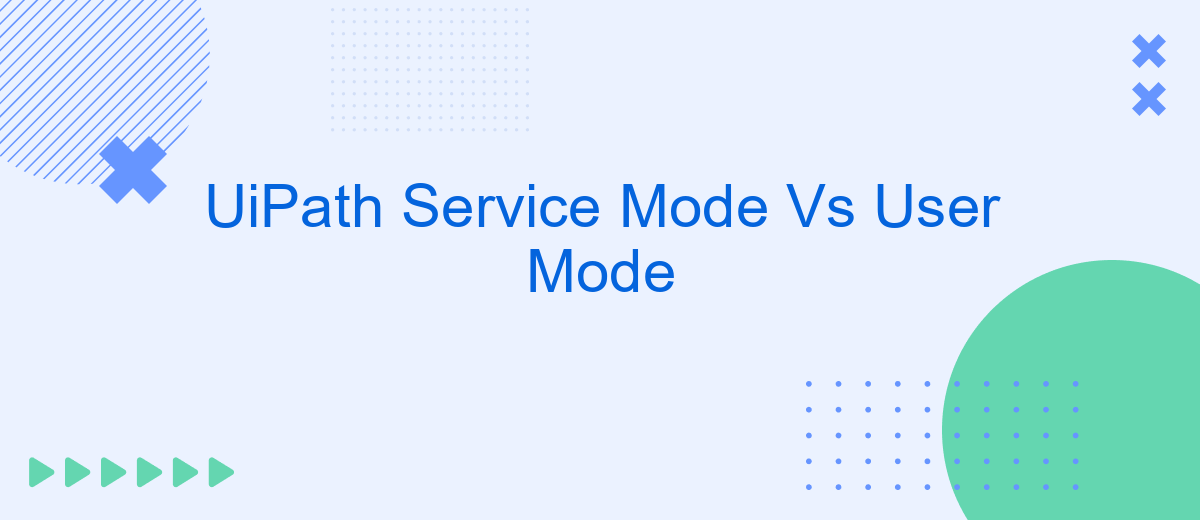When automating repetitive tasks, understanding the differences between UiPath's Service Mode and User Mode is crucial for optimizing performance and reliability. This article delves into the core distinctions, benefits, and use cases of each mode, providing insights to help you choose the right approach for your specific automation needs. Whether you're a developer or a business analyst, mastering these modes can significantly enhance your efficiency.
Introduction
Understanding the differences between UiPath Service Mode and User Mode is crucial for anyone looking to optimize their automation workflows. Each mode offers distinct advantages and limitations, making it essential to choose the right one based on your specific needs.
- Service Mode: Designed for unattended automation, allowing robots to run without user interaction.
- User Mode: Ideal for attended automation, requiring user interaction to execute tasks.
Choosing the appropriate mode can significantly impact the efficiency and reliability of your automation processes. For instance, integrating with services like SaveMyLeads can streamline your workflow by automating data transfers between various applications, further enhancing the capabilities of your chosen UiPath mode.
UiPath Service Mode
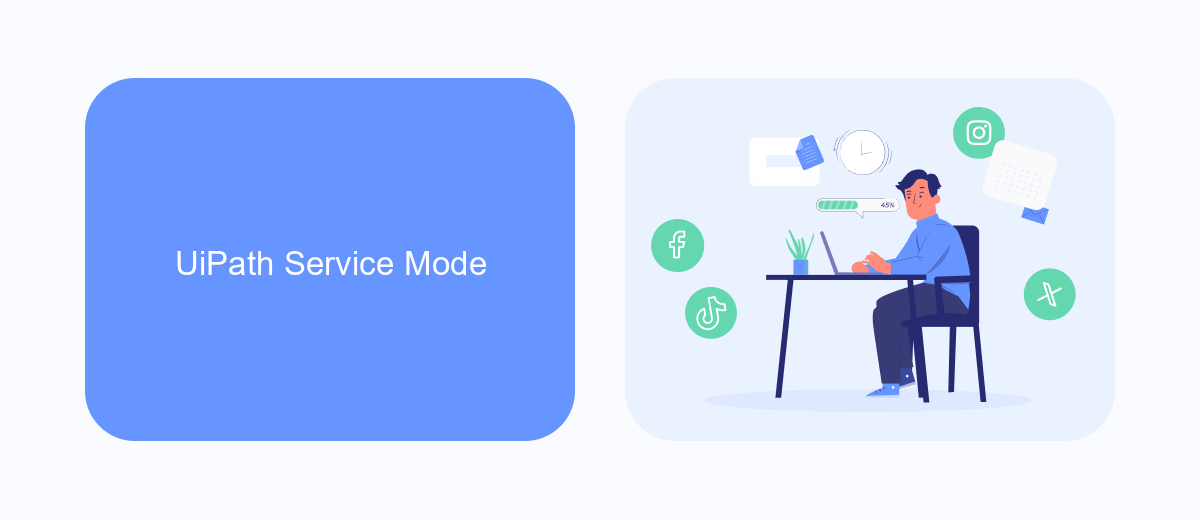
UiPath Service Mode is a configuration that allows the UiPath Robot to run as a Windows service. This mode is particularly useful for scenarios where automation tasks need to be executed without user intervention, ensuring that processes can run in the background even when no user is logged in. Service Mode is ideal for enterprise environments where reliability and continuous operation are critical. It provides a robust solution for managing large-scale automation projects, offering centralized control and monitoring capabilities.
One of the key benefits of using UiPath Service Mode is its ability to seamlessly integrate with various services and applications. For example, integrating with SaveMyLeads can enhance your automation workflows by allowing you to connect and automate lead management processes. SaveMyLeads provides a platform to automatically transfer leads from different sources to your CRM, ensuring that your sales team has up-to-date information without manual data entry. This integration can significantly streamline your business operations, making your automation processes more efficient and effective.
UiPath User Mode
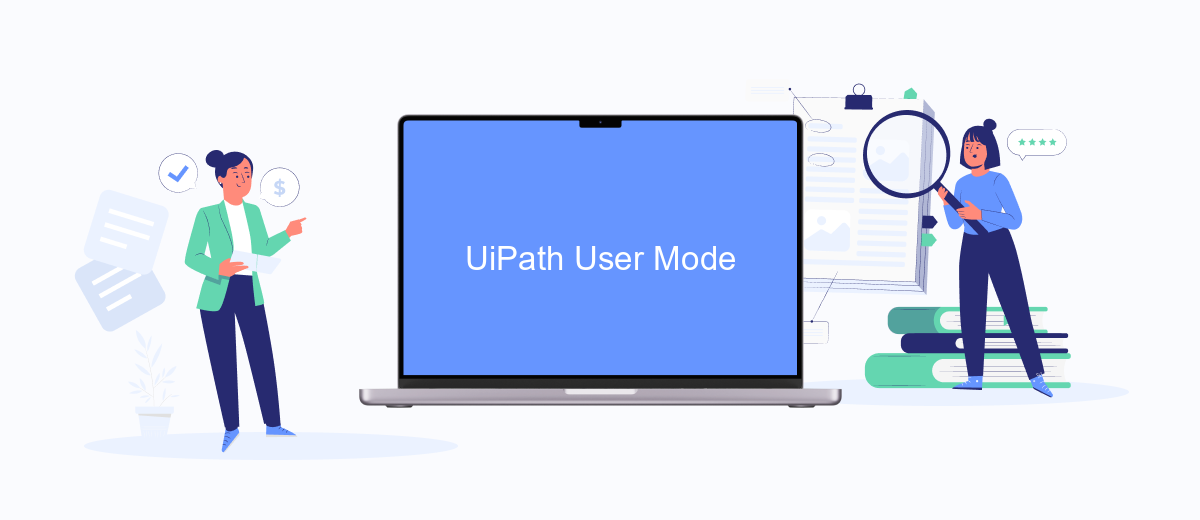
UiPath User Mode is designed for individual users who need to run automation processes on their personal machines. This mode is ideal for scenarios where the user requires flexibility and control over their automation tasks without the need for centralized management.
- Easy setup: Users can quickly install and configure UiPath without administrative privileges.
- Personalized settings: Each user can customize their environment to suit their specific needs and preferences.
- Local execution: Automation processes run on the user's local machine, ensuring faster execution and immediate feedback.
For users looking to integrate UiPath with other services, tools like SaveMyLeads can be invaluable. SaveMyLeads enables seamless integration between UiPath and various applications, automating data transfers and workflows without the need for complex coding. This enhances the overall efficiency and effectiveness of automation tasks in User Mode.
Comparison of Service Mode and User Mode
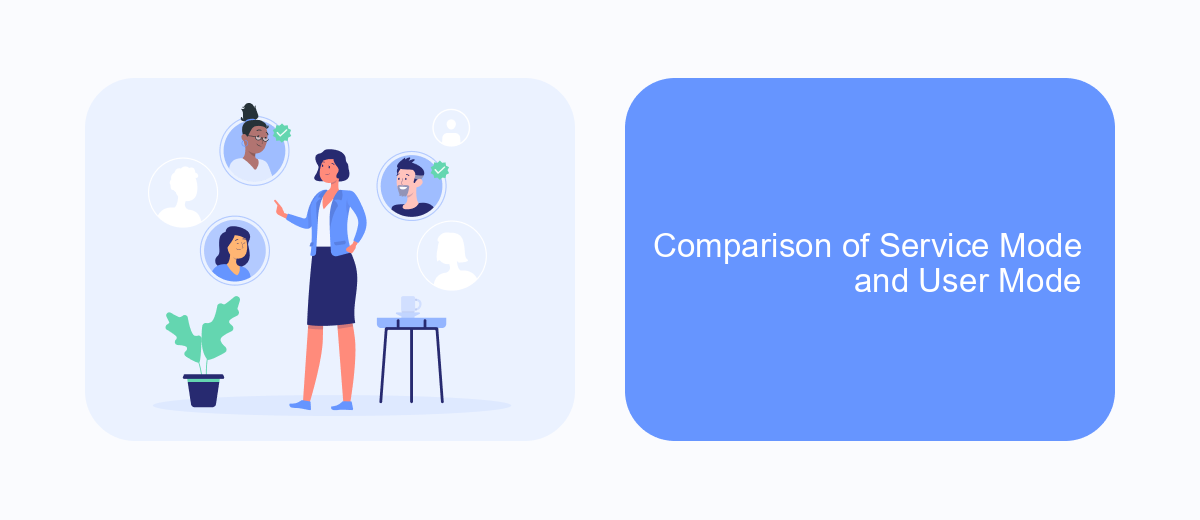
When working with UiPath, understanding the differences between Service Mode and User Mode is essential for optimizing your automation processes. Each mode has its distinct advantages and use cases, making it crucial to choose the right one based on your specific needs.
Service Mode allows robots to run under a Windows service, which means they can operate without any user logged in. This mode is ideal for background processes and tasks that need to run continuously or during off-hours. On the other hand, User Mode requires a user to be logged in for the robots to function, making it suitable for tasks that need user interaction or real-time monitoring.
- Service Mode: Runs as a Windows service, no user login required, ideal for background tasks.
- User Mode: Requires user login, suitable for tasks needing user interaction.
Choosing between Service Mode and User Mode depends on your automation requirements. For instance, if your workflow involves integrating third-party services like SaveMyLeads for real-time data synchronization, User Mode might be more appropriate. However, for continuous, unattended processes, Service Mode would be the better choice.
Conclusion
In conclusion, choosing between UiPath Service Mode and User Mode largely depends on your specific needs and operational environment. Service Mode is ideal for scenarios requiring high availability and unattended automation, ensuring that processes run seamlessly without user intervention. On the other hand, User Mode is more suited for attended automation, where user interaction is essential and processes need to run in the context of a logged-in user.
Both modes offer unique advantages and can be leveraged to optimize your automation strategy. For instance, integrating UiPath with services like SaveMyLeads can further enhance your automation capabilities by streamlining data transfers and improving overall workflow efficiency. Ultimately, understanding the distinctions between Service Mode and User Mode will enable you to make informed decisions and maximize the benefits of UiPath in your automation projects.
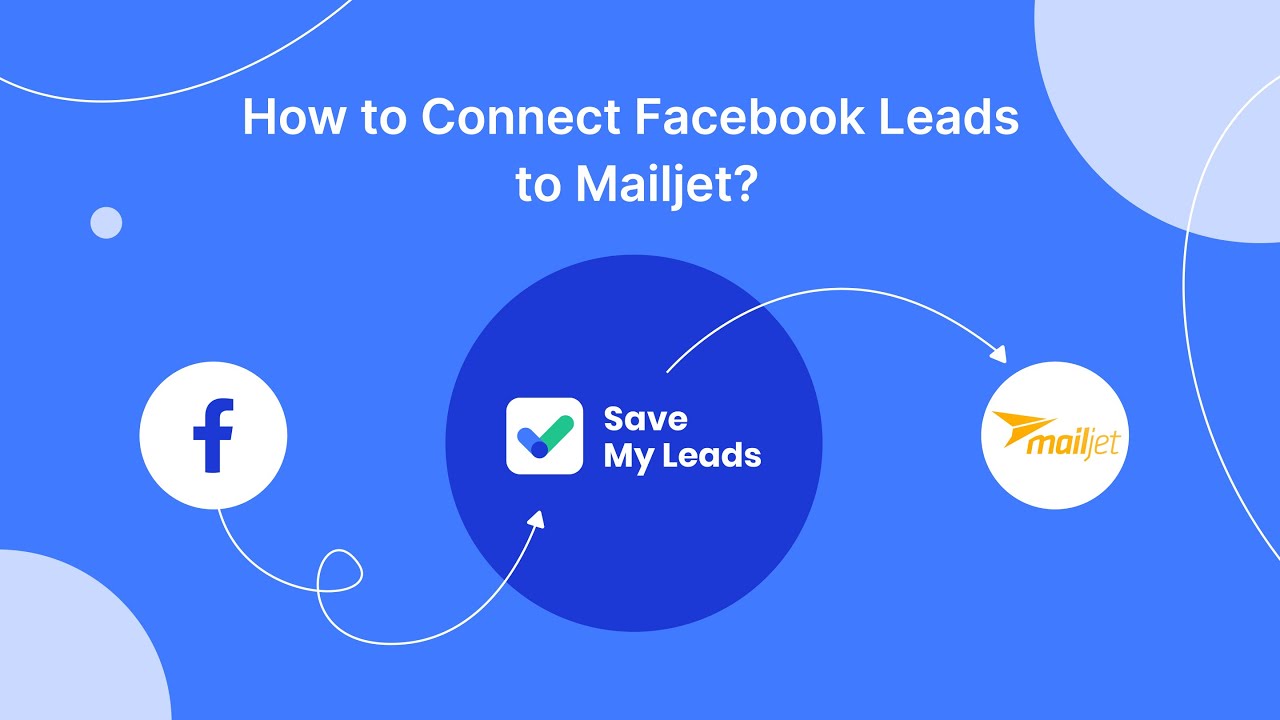
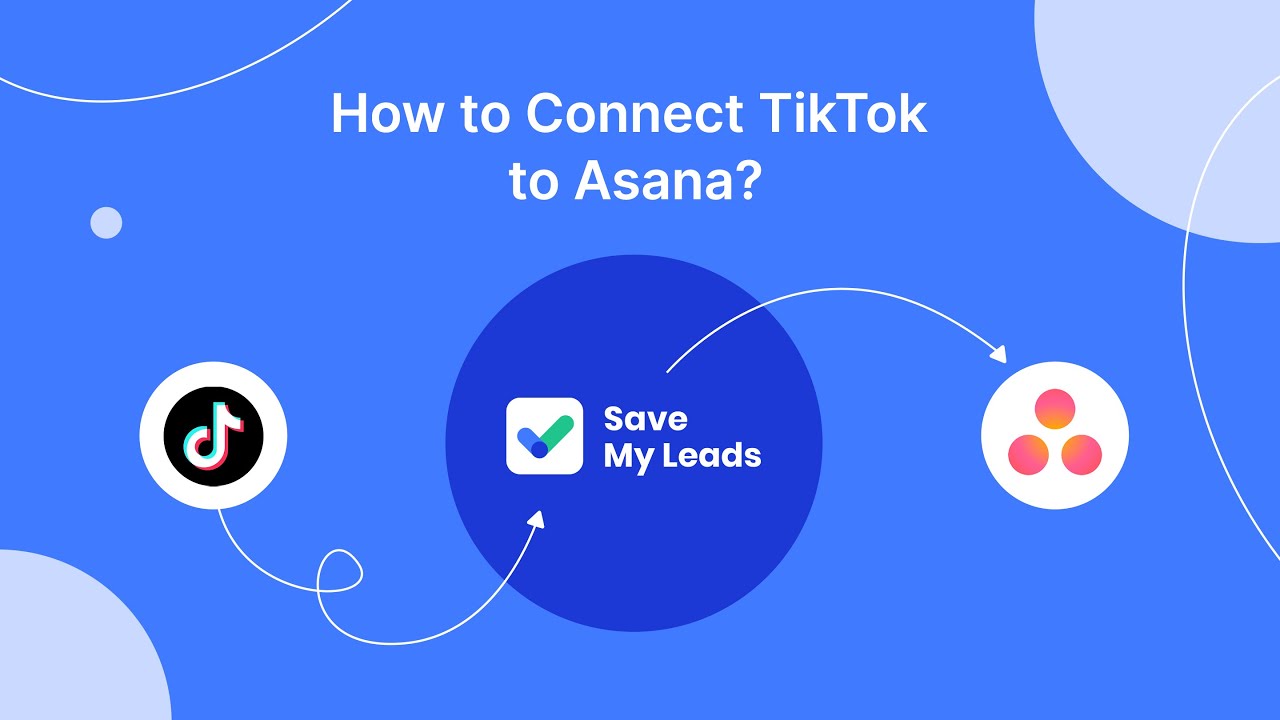
FAQ
What is UiPath Service Mode?
What is UiPath User Mode?
Can I switch between Service Mode and User Mode?
What are the advantages of using Service Mode?
Are there any limitations to using User Mode?
Would you like your employees to receive real-time data on new Facebook leads, and automatically send a welcome email or SMS to users who have responded to your social media ad? All this and more can be implemented using the SaveMyLeads system. Connect the necessary services to your Facebook advertising account and automate data transfer and routine work. Let your employees focus on what really matters, rather than wasting time manually transferring data or sending out template emails.