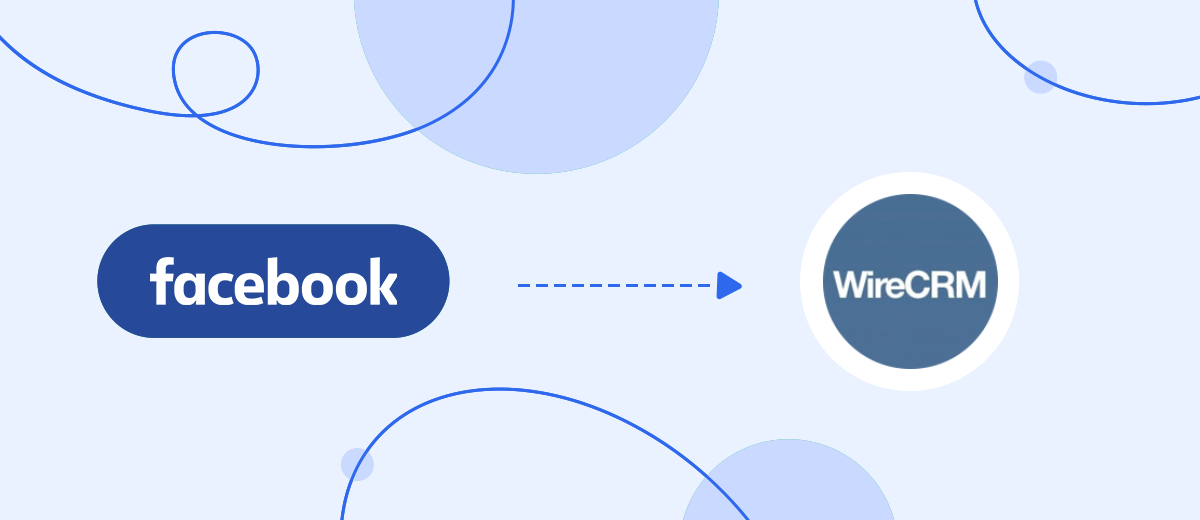In this tutorial, you will learn how to set up the upload of leads from an advertising account on Facebook as new contacts to the WireCRM CRM system without programming skills using the SaveMyLeads online connector.
Contents:
1. How to set up Facebook and WireCRM integration
2. Connect Facebook Leads Ads
3. Connect WireCRM
4. Automatic data update
5. Finish the setup
Facebook is widely popular not only as a social network for communication, but also as a promising platform for doing business. With the help of an advertising account, users can promote their products or services.
Facebook is a social network with a multimillion audience. Over time, your customer base can grow. In addition, usually leads come to a business from different sources: from a website, from other advertisements, from different social networks. We have to process them both on Facebook and in other systems, which is inconvenient.
Some leads may simply be left unattended: managers will have to manually control incoming requests and create new deals based on them, and with a large flow, it is difficult to process all requests and comments. The service's capabilities also do not allow making a full-fledged convenient contact database and working with it: calling, sending email-mailings, conducting through the sales funnel, segmenting according to various criteria, etc.
It is much more convenient to work in one interface with all leads at once, for example, in CRM-system WireCRM. To configure the unloading of leads from an advertising account on Facebook as new contacts in WireCRM, you need to integrate these services. After that, all new leads from Facebook will automatically go to WireCRM. There they can be conveniently stored, processed and interacted with in every possible way.
How to set up Facebook and WireCRM integration
You can set up Facebook and WireCRM integration without IT help or programming knowledge. Use the SaveMyLeads online connector. Thanks to its intuitive interface, theentire communication setup process will take less than 5 minutes. You or your employee will not have any difficulties working with him. It is enough to follow the recommendations of this step-by-step instruction or use the training videos.
To get started with the SaveMyLeads platform, you need to register on it. register by entering your email address and password to your personal account. After that, go to your personal account and click "Create connection".
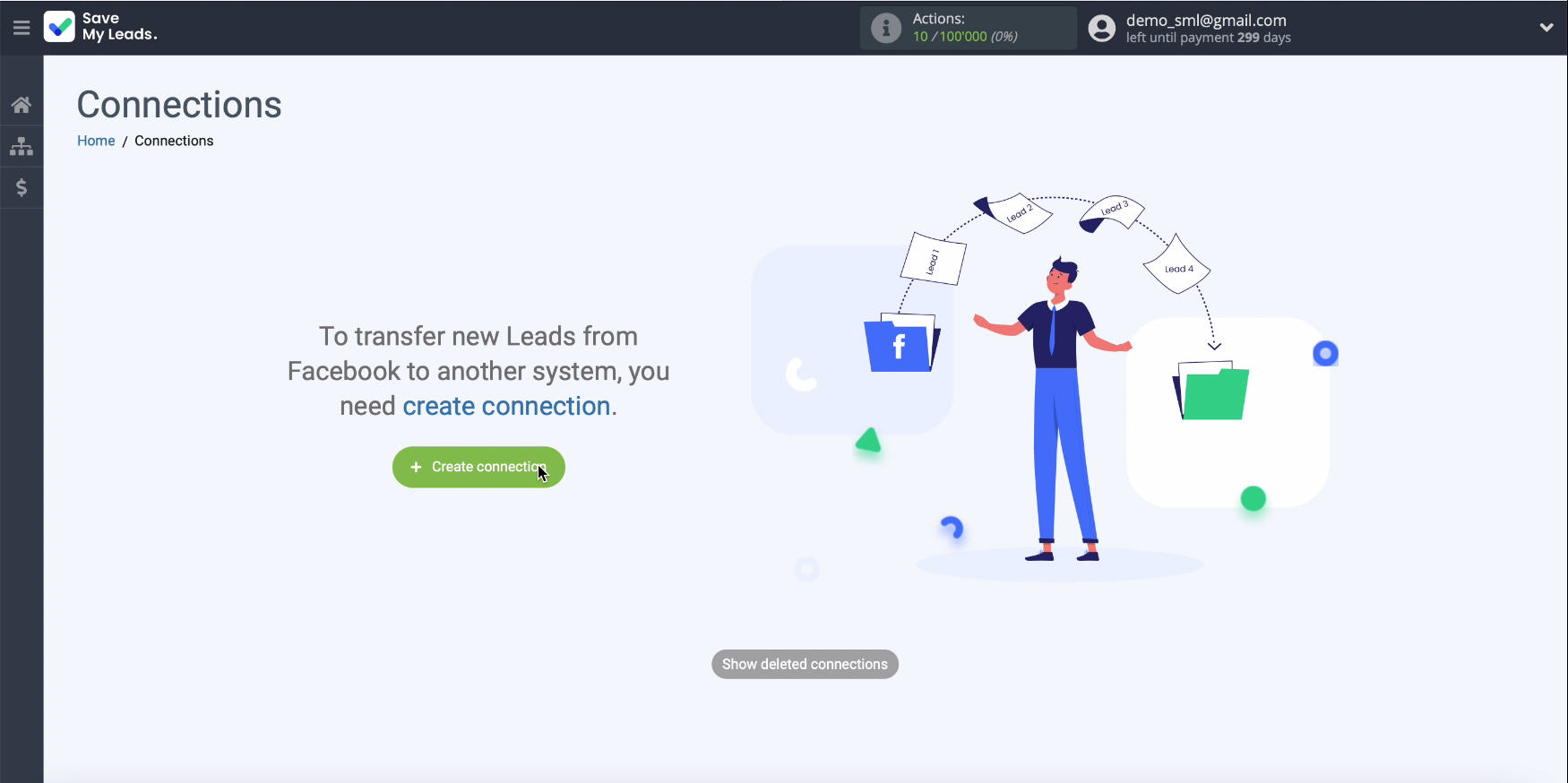
Connect Facebook Leads Ads
Select one of the ready-made templates for data transmission systems - WireCRM.
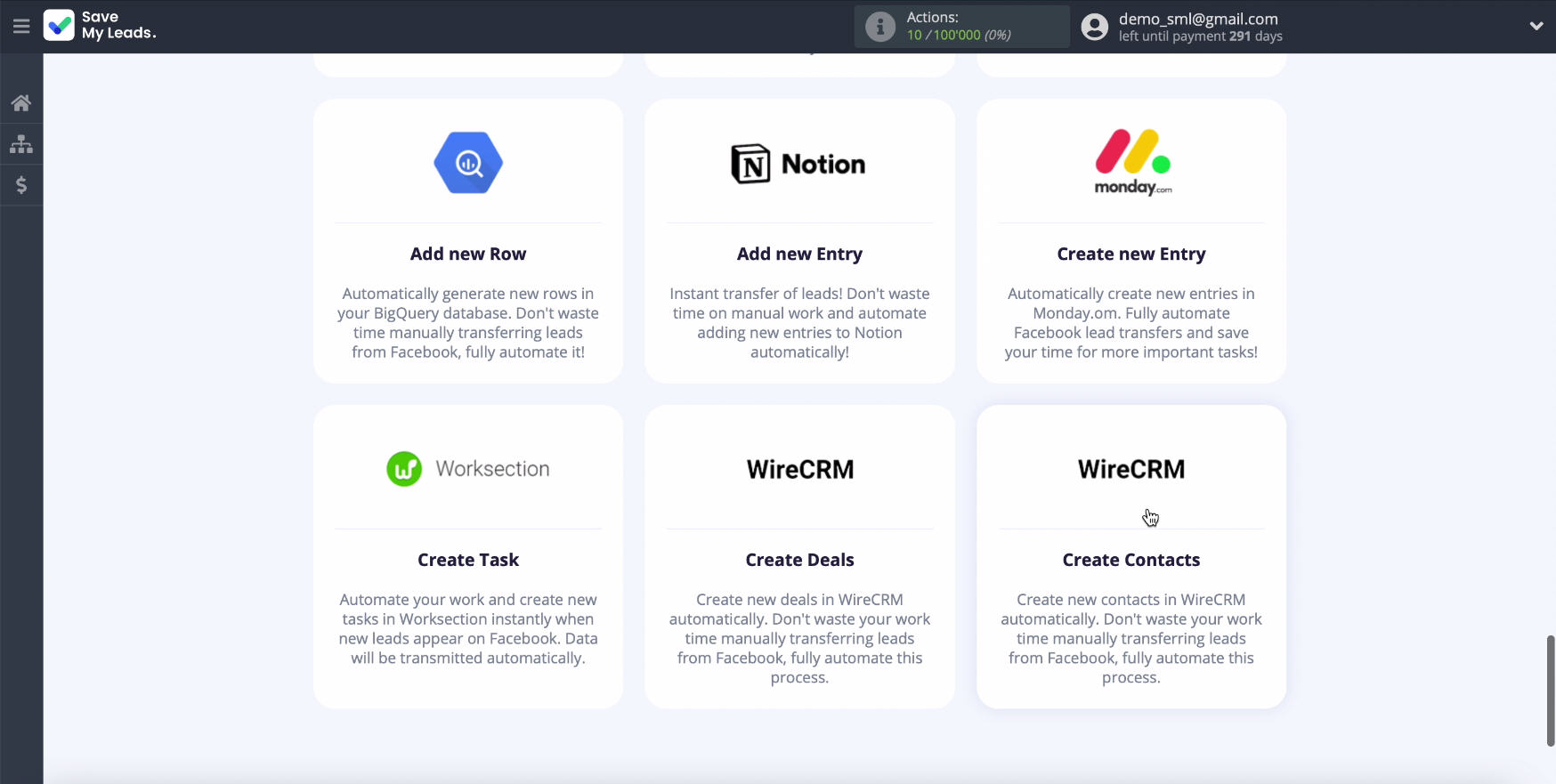
Connect your Facebook account to the service SaveMyLeads.
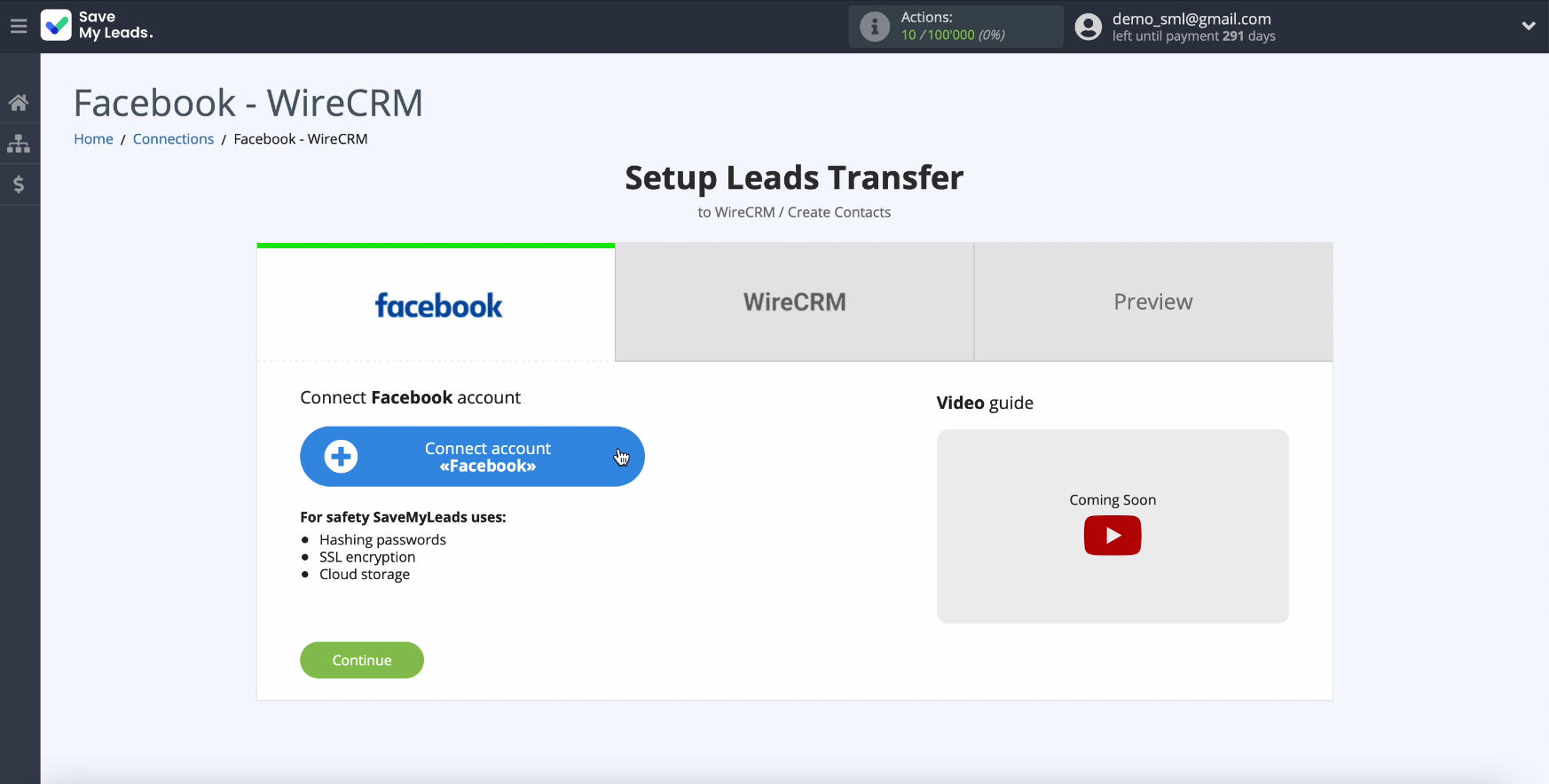
In the new window, enter your username and password from your personalon Facebook.
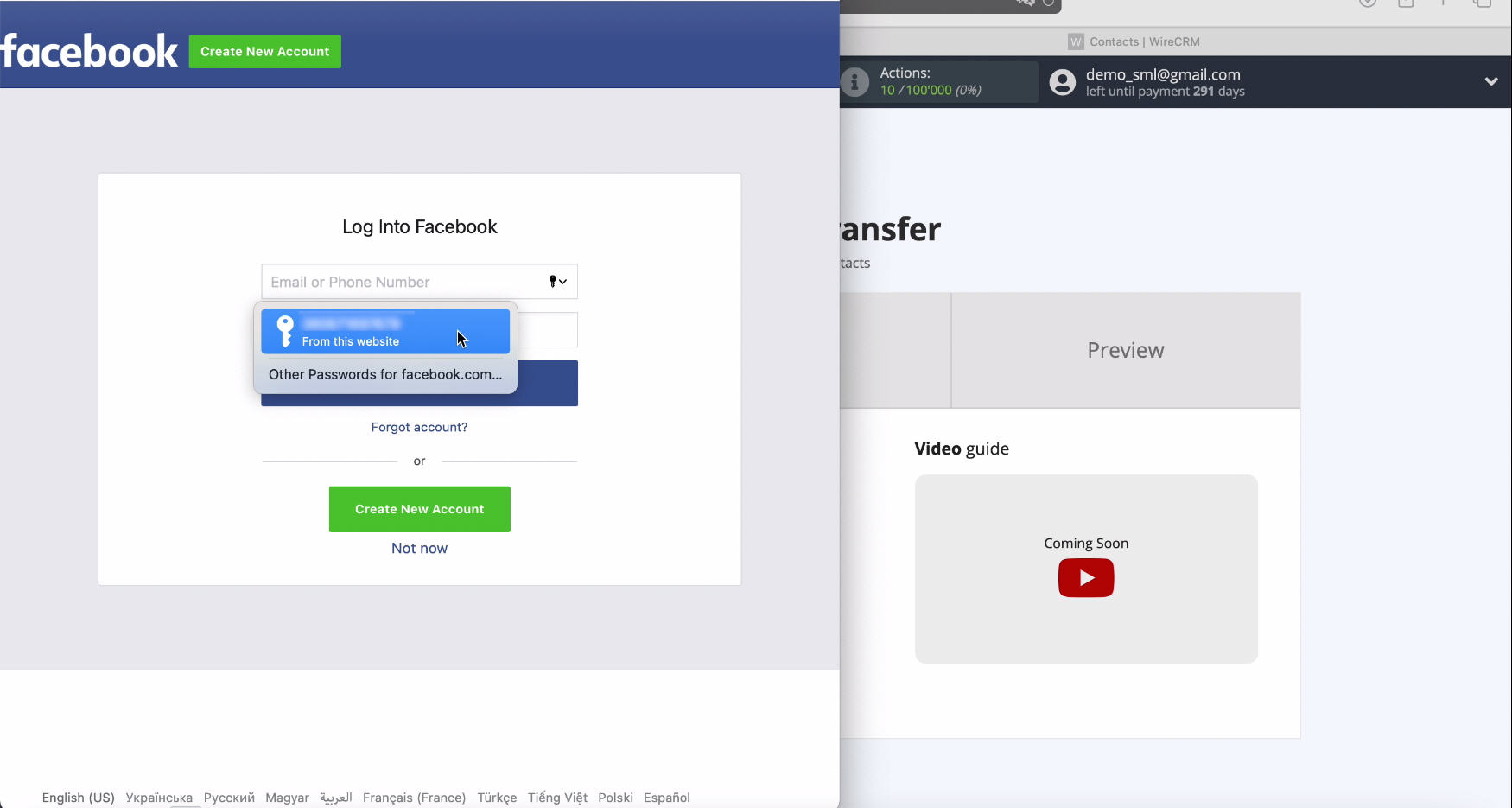
To continue setting, click Edit Settings
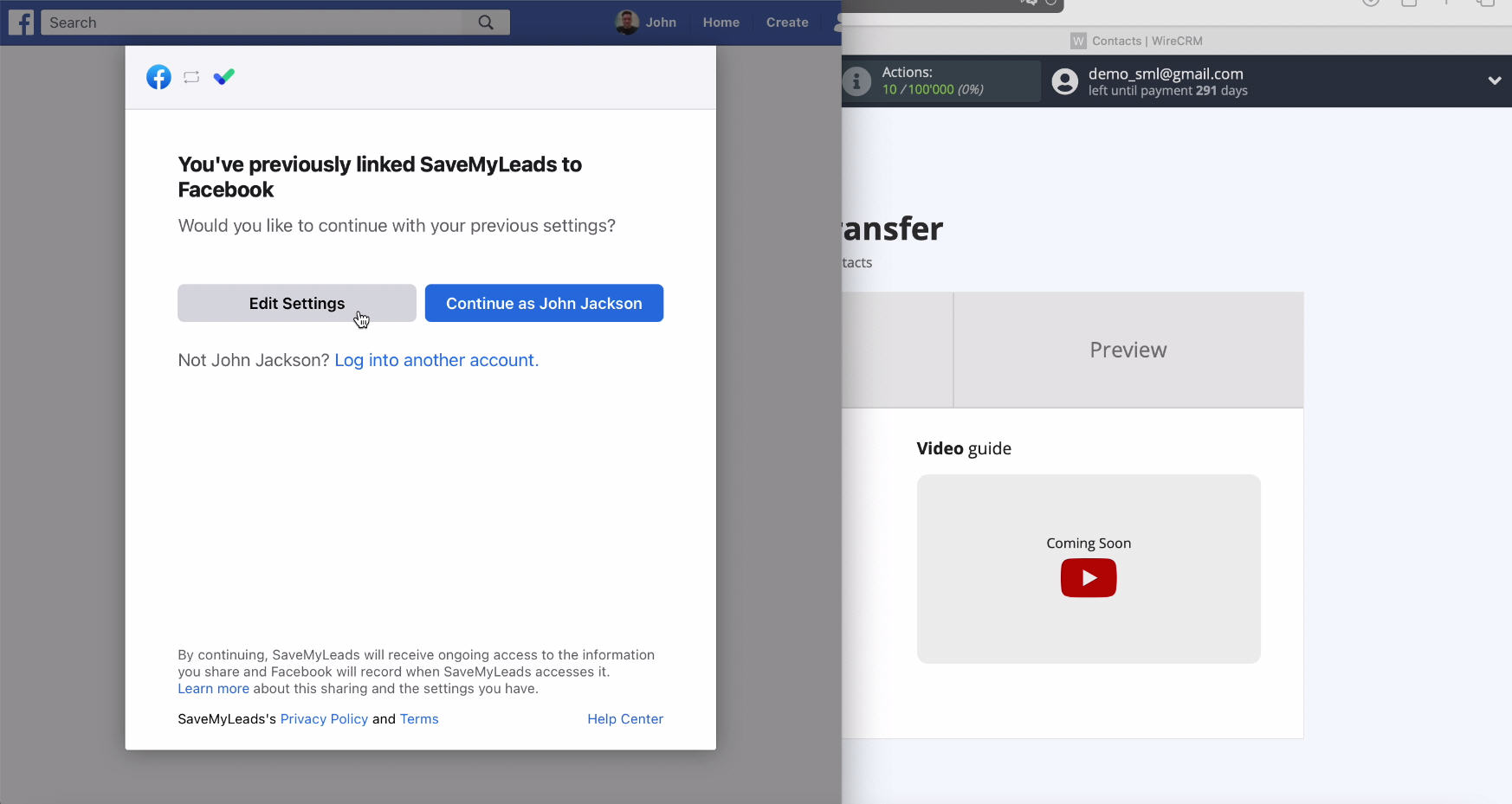
Now you can see all the advertising pages that you have access to. It is better to check the boxes for all pages at once, even if some of them are not yet receiving leads. Thanks to this, you will be able to work with them in the future and do not miss a single application.
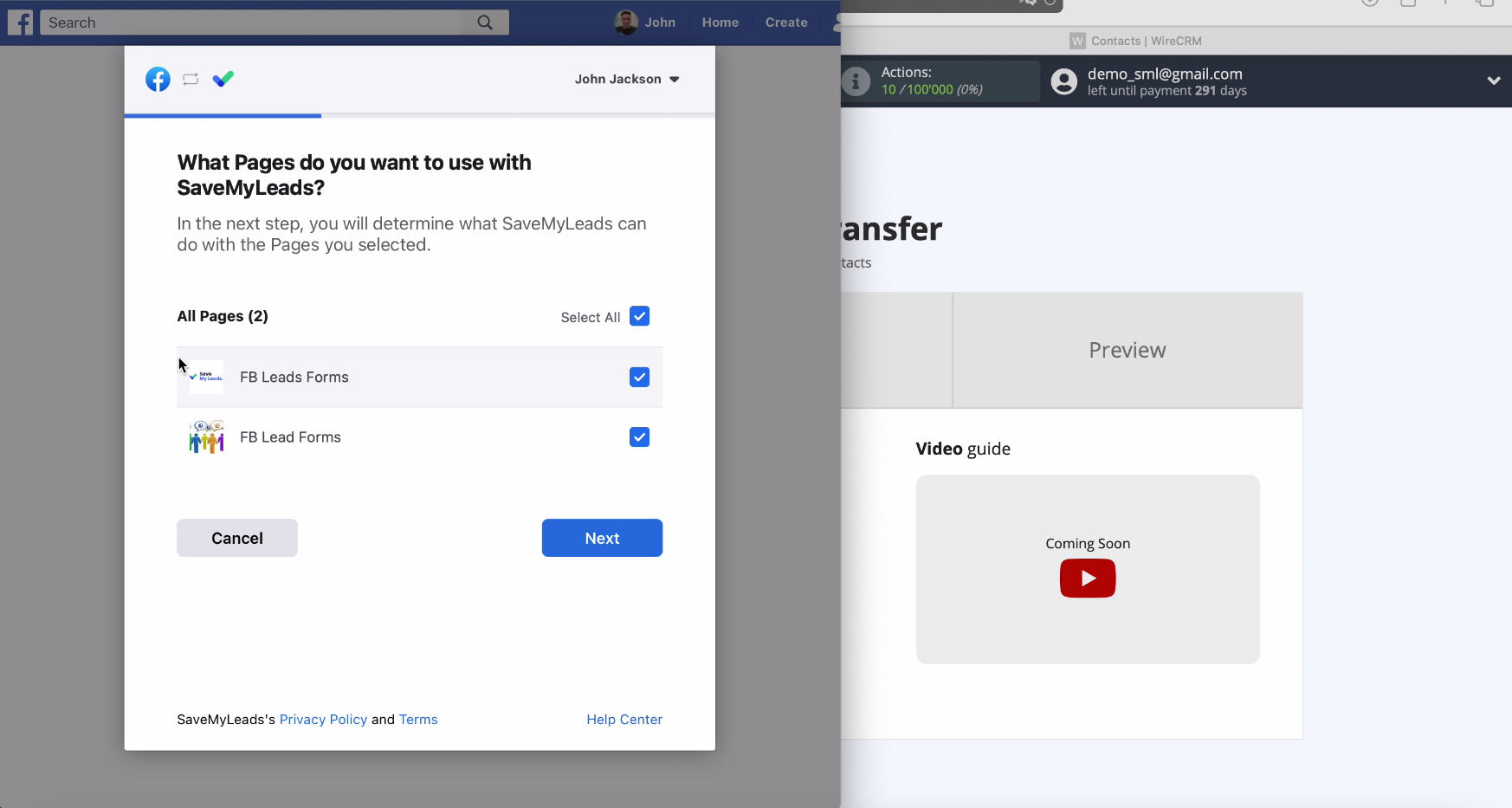
Enable all access checkboxes
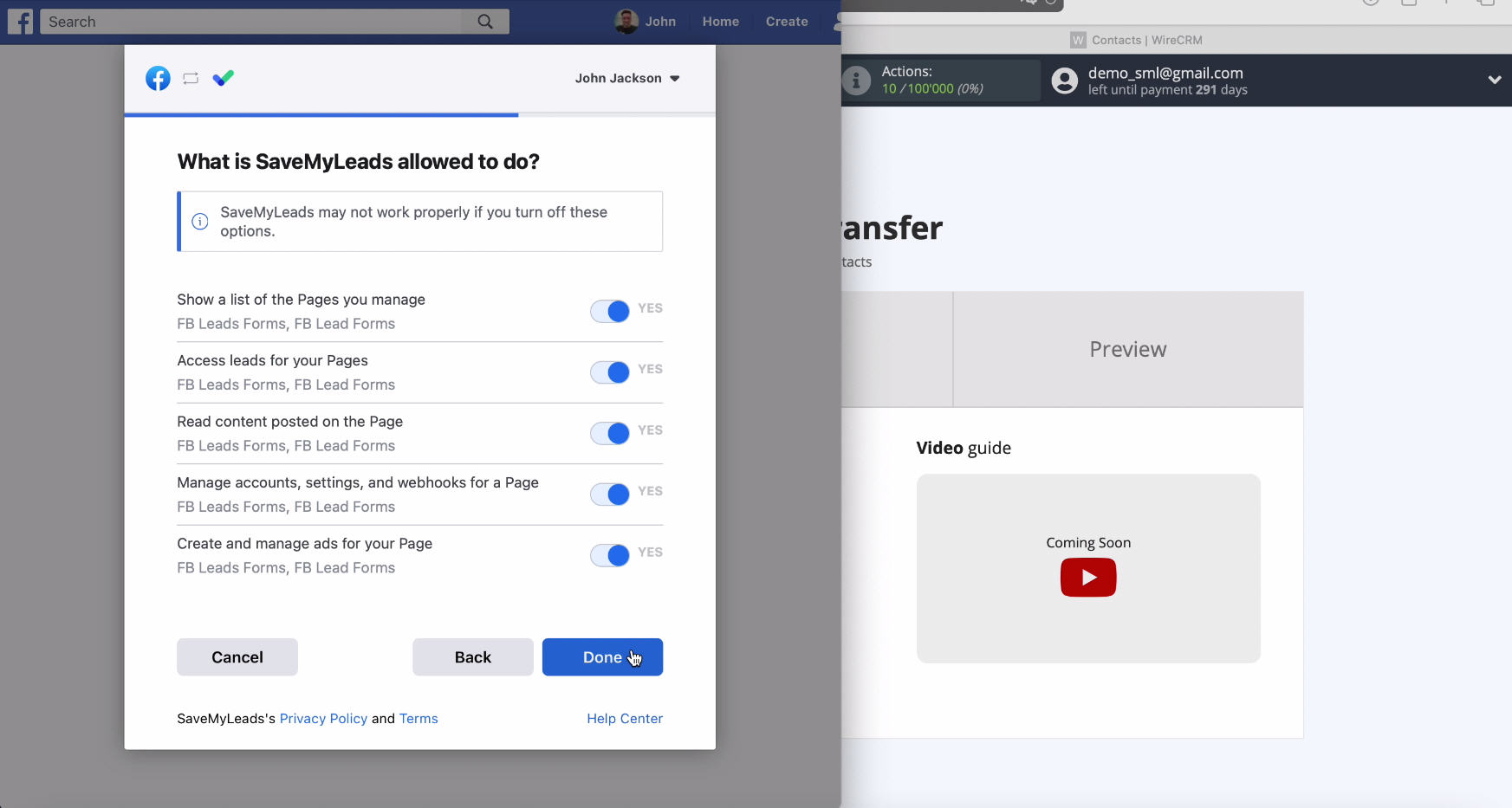
Yours should be displayed in the list of connected accounts - select it
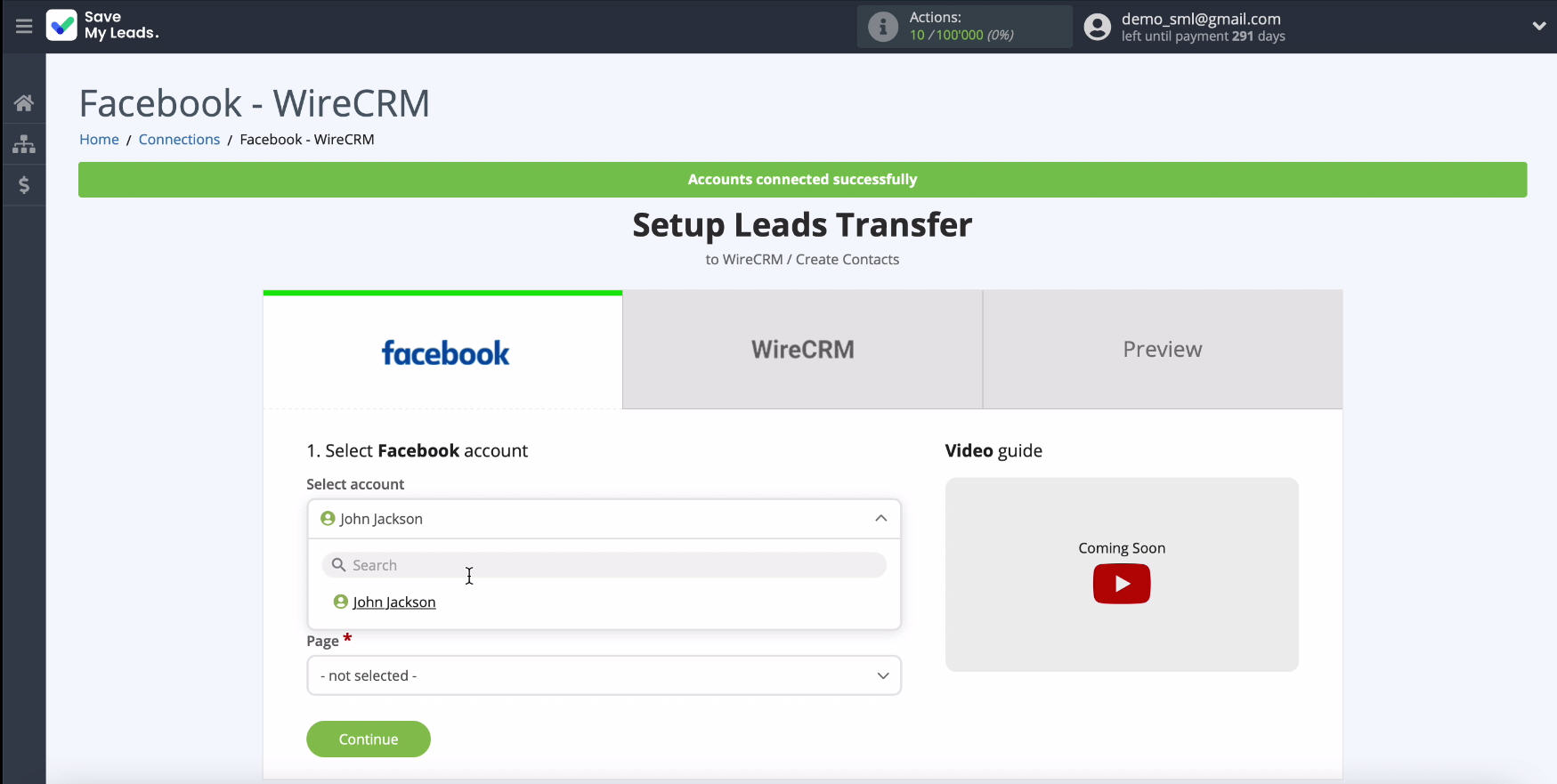
In the same window, you need to select the advertising page from which you want to transfer leads
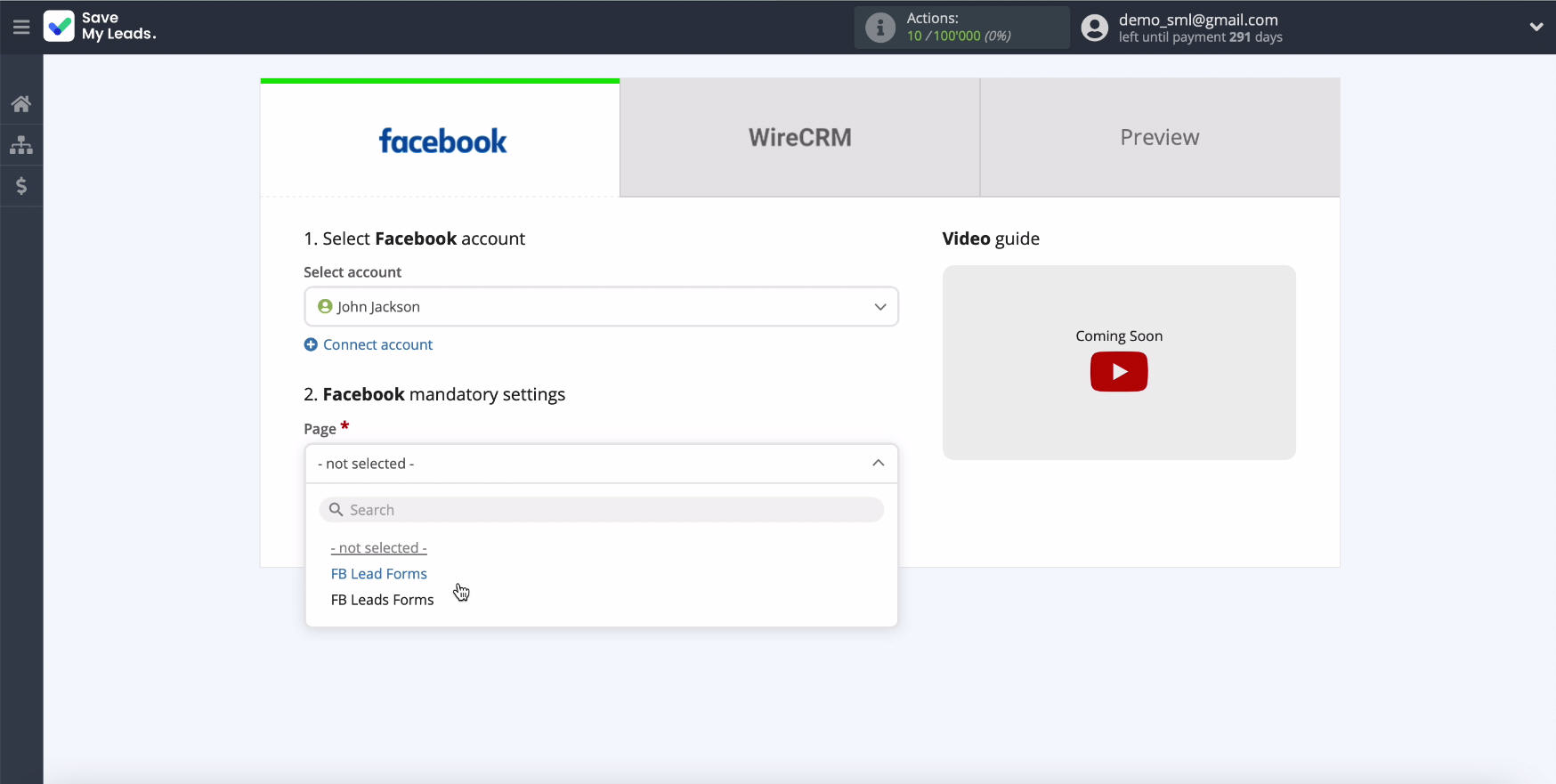
Select the forms by which the data will be downloaded.
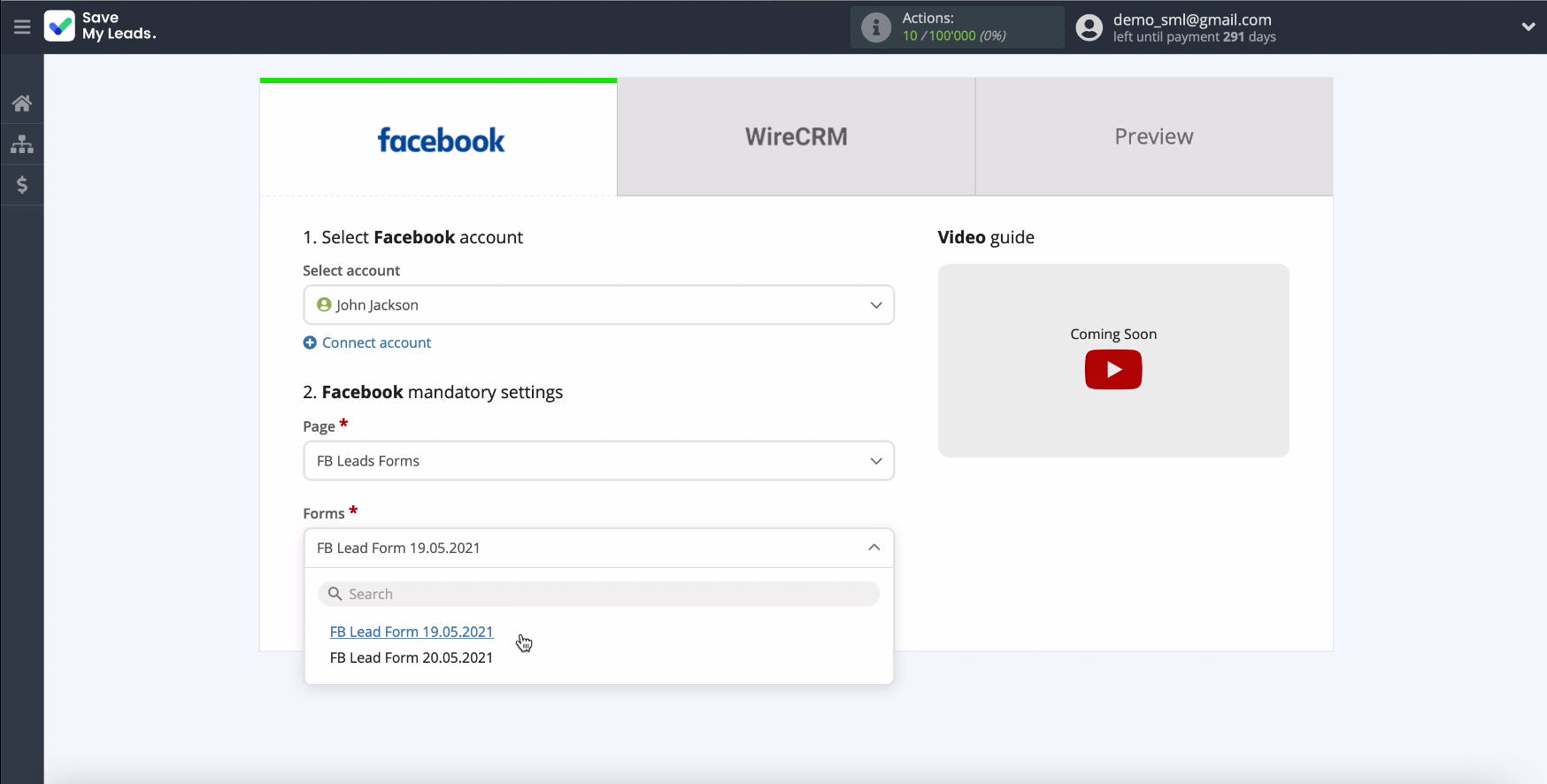
This completes the Facebook setup, you can proceed to work with the data receiving system - WireCRM.
Connect WireCRM
Connect your WireCRM account to the service SaveMyLeads and click "Continue".
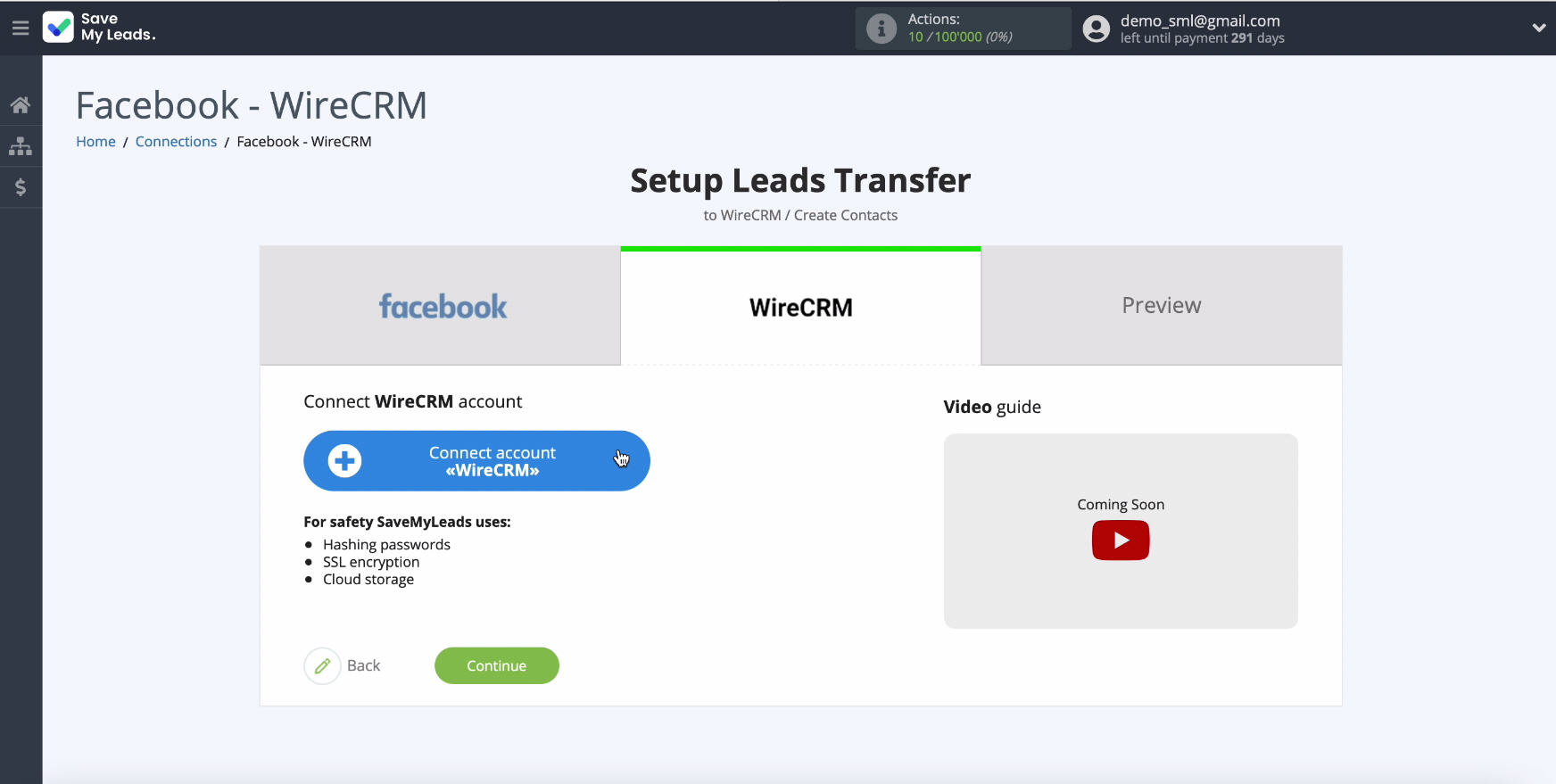
In the next window you need to specify the API key.
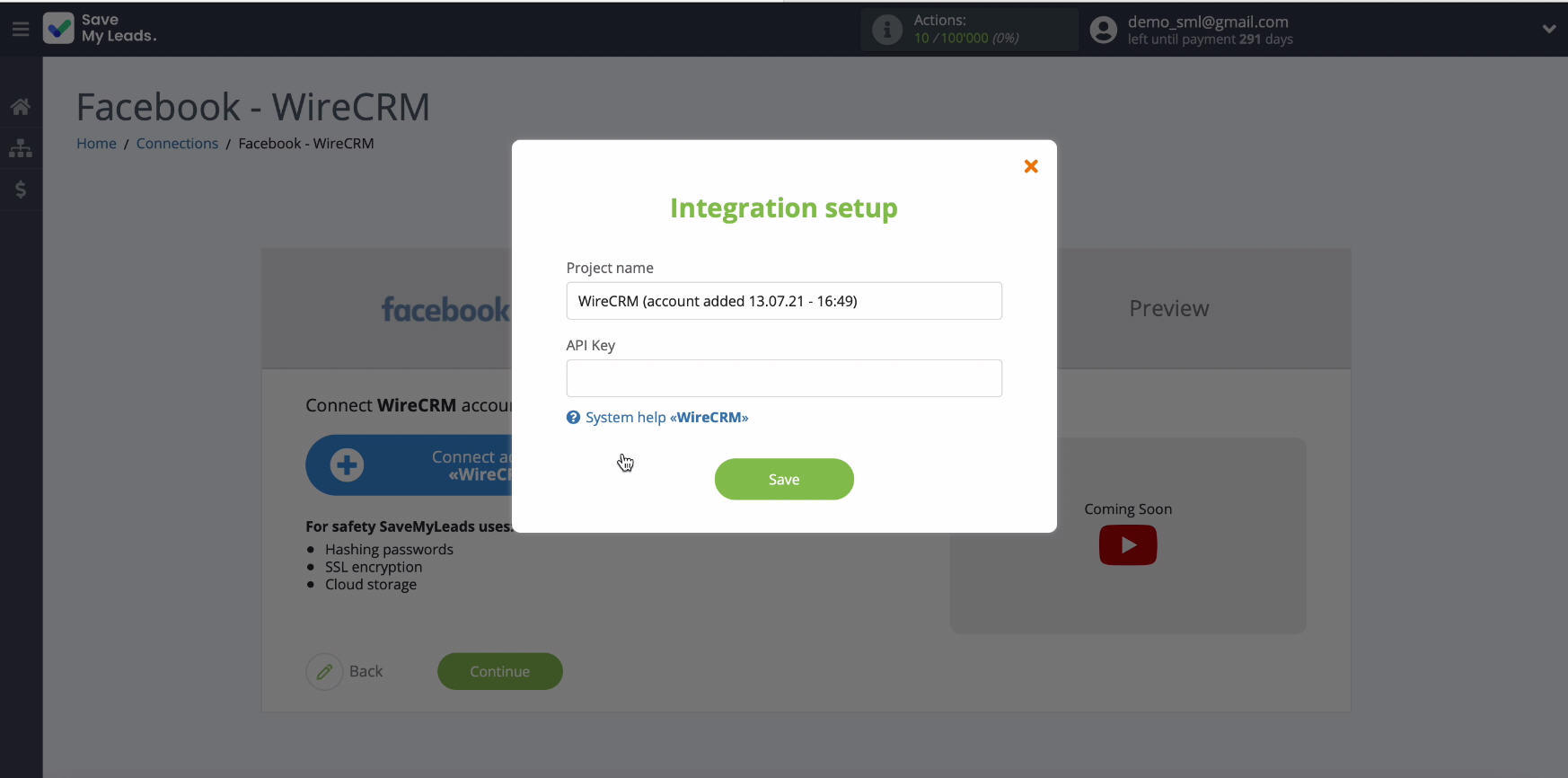
To get an API key, go to you personal account WireCRM.
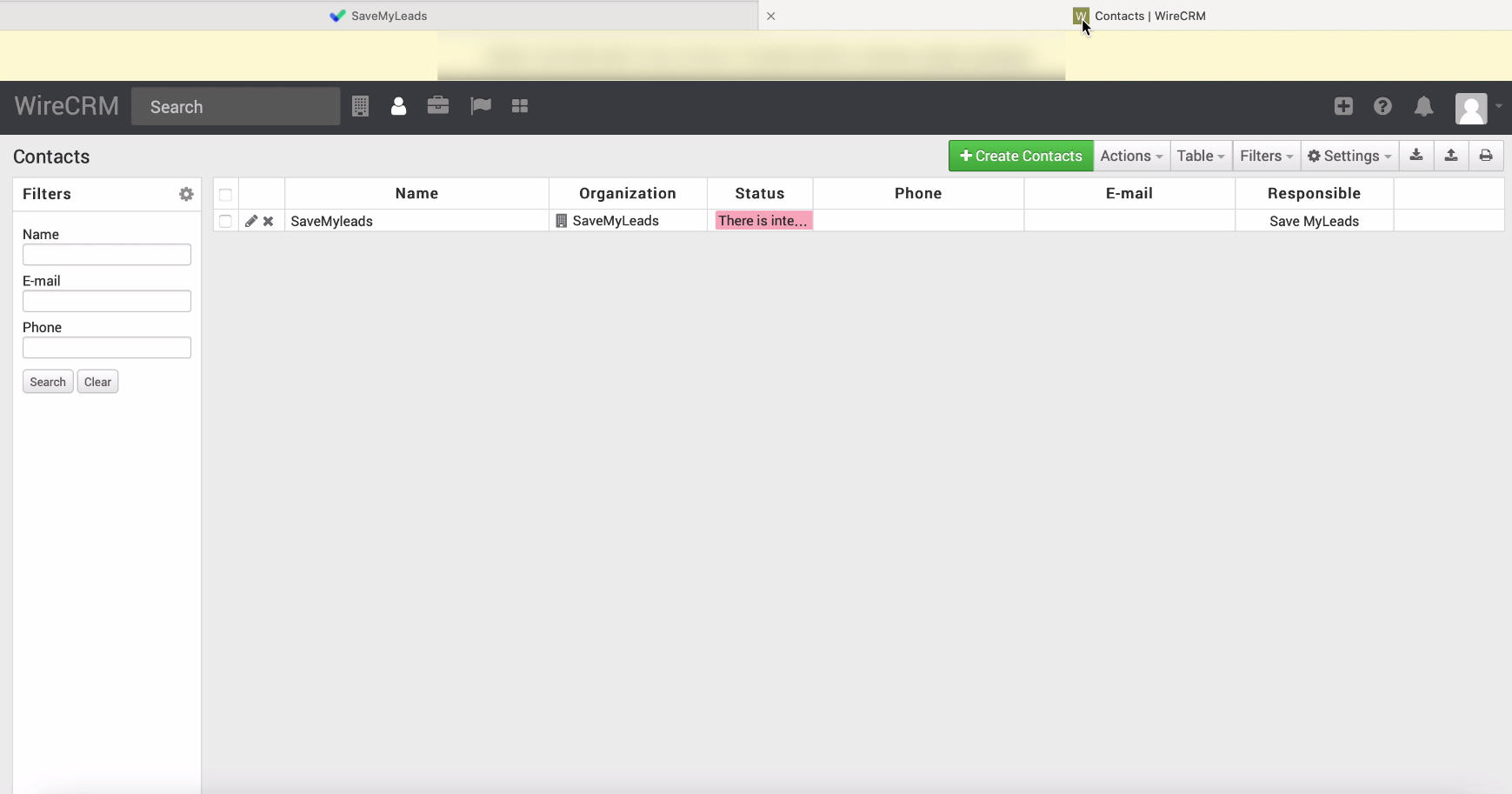
Having entered your personal account, go to the profile settings
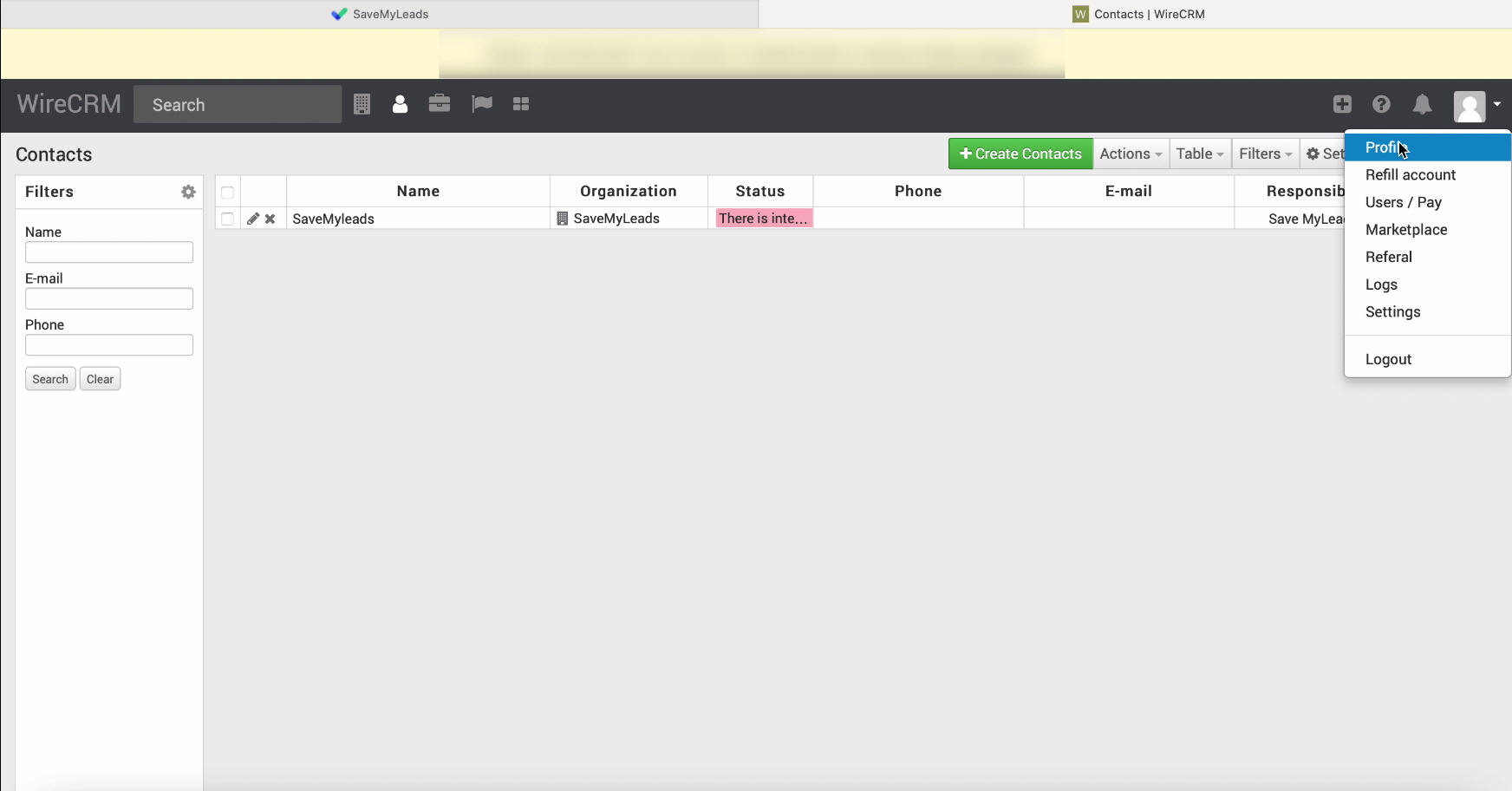
In the window that opens, at the bottom of the page, copy the API key
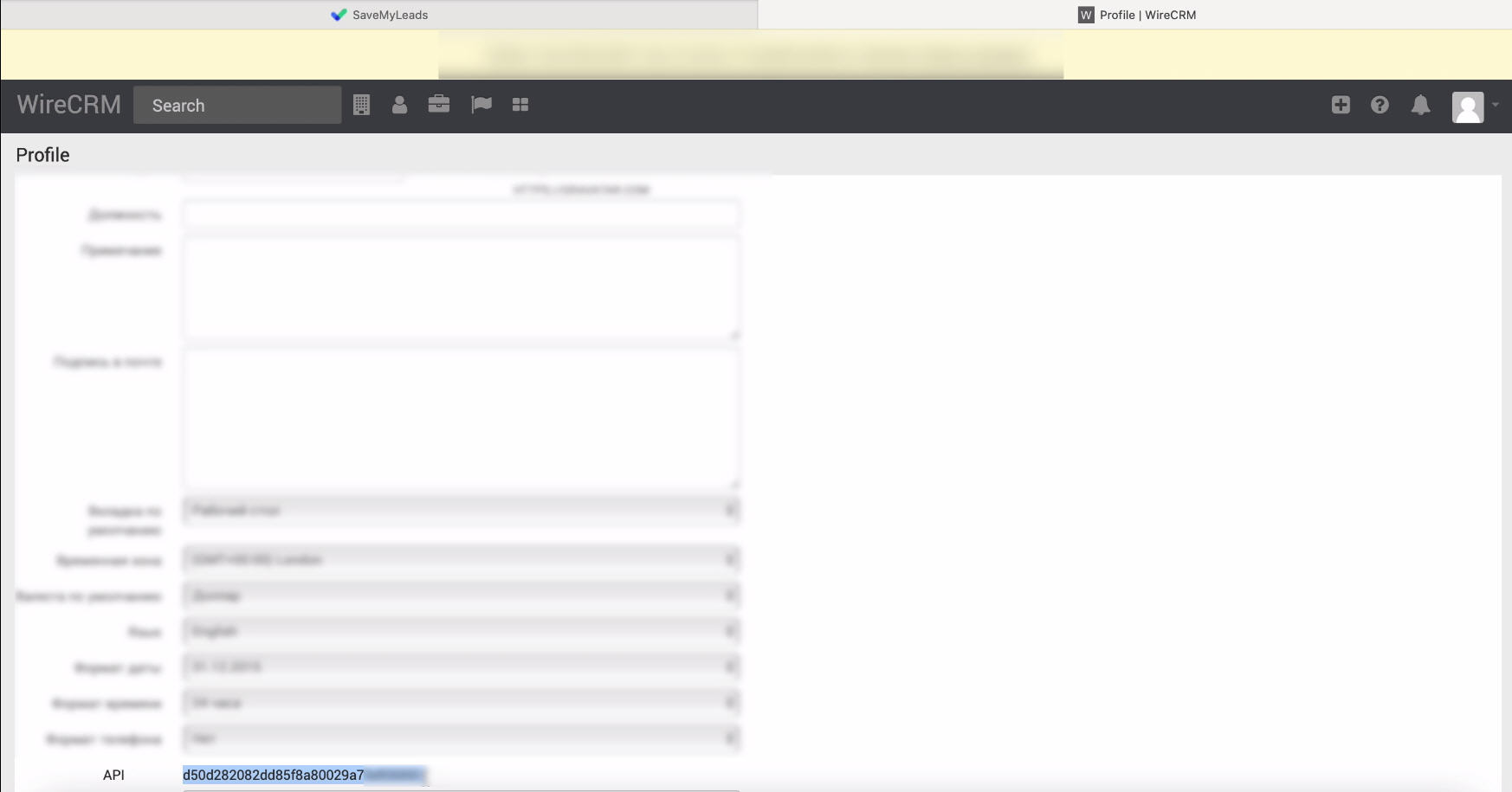
Return to the SaveMyLeads tab, paste the copied API -key and click "Save".
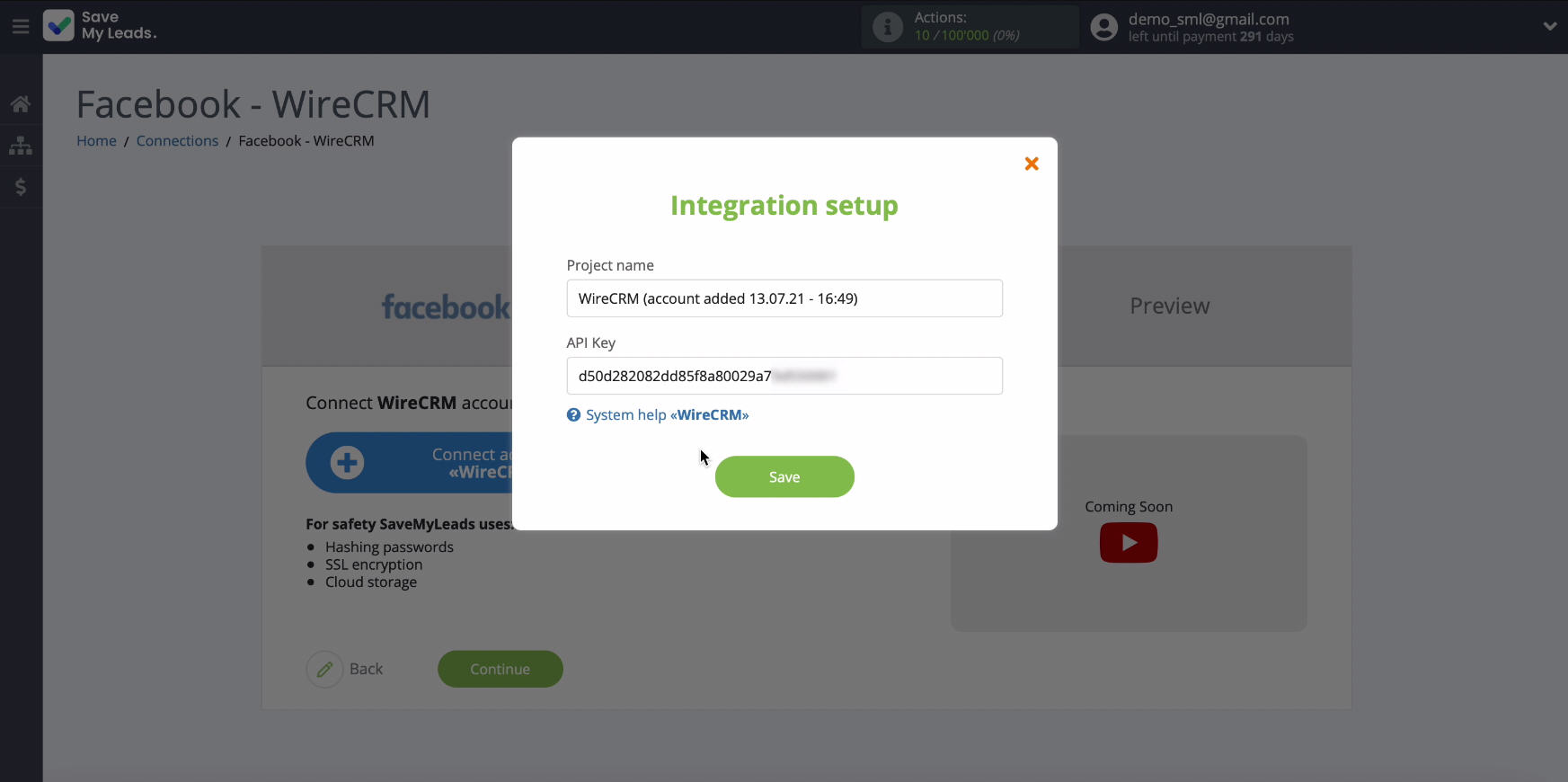
Select your account in the list of connected ones.
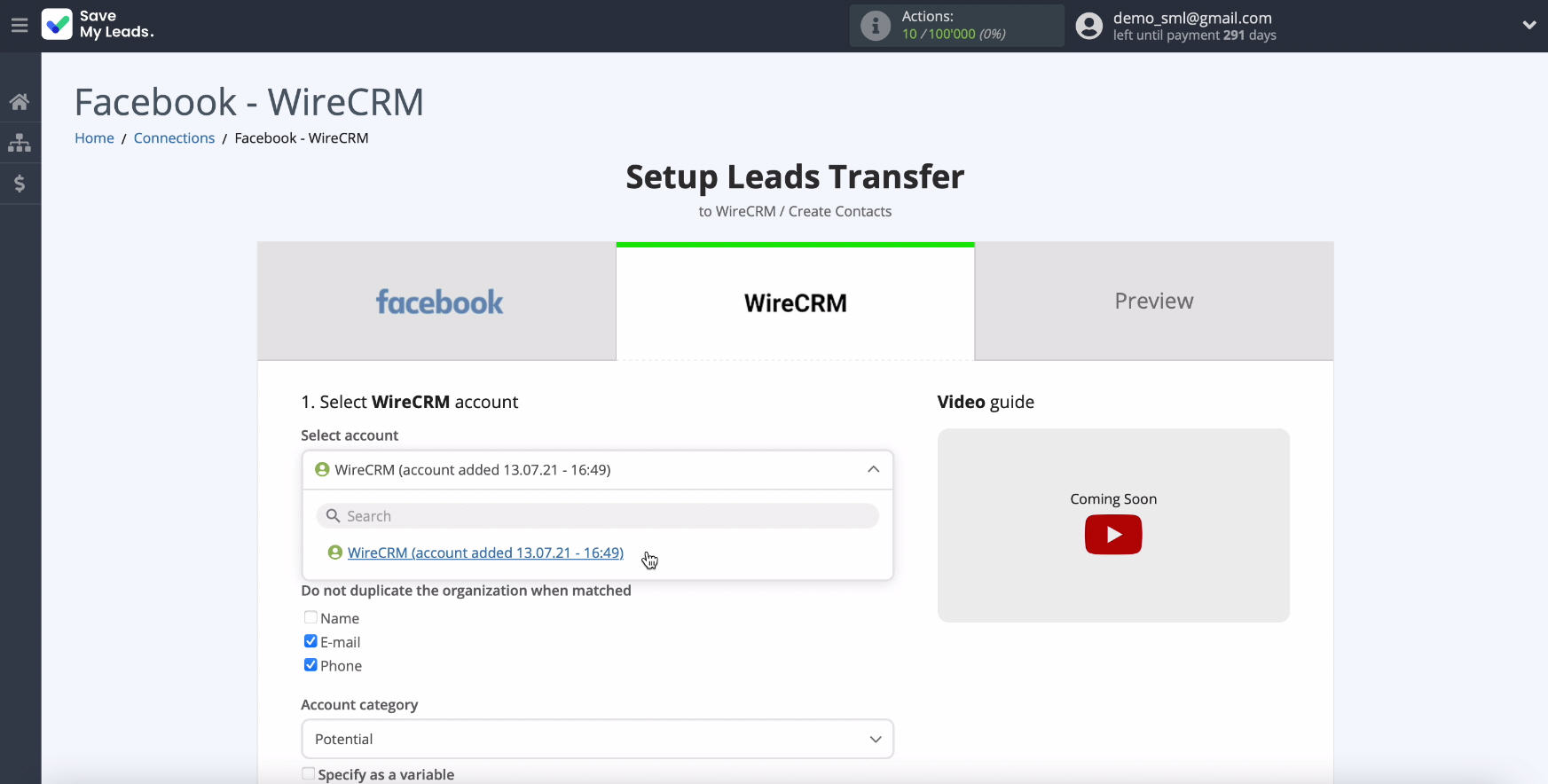
In the same window you will see the fields for creating a new contact in WireCRM. You can pass variables from Facebook to them. To add a variable, click in an empty field and select a variable from the drop-down list.
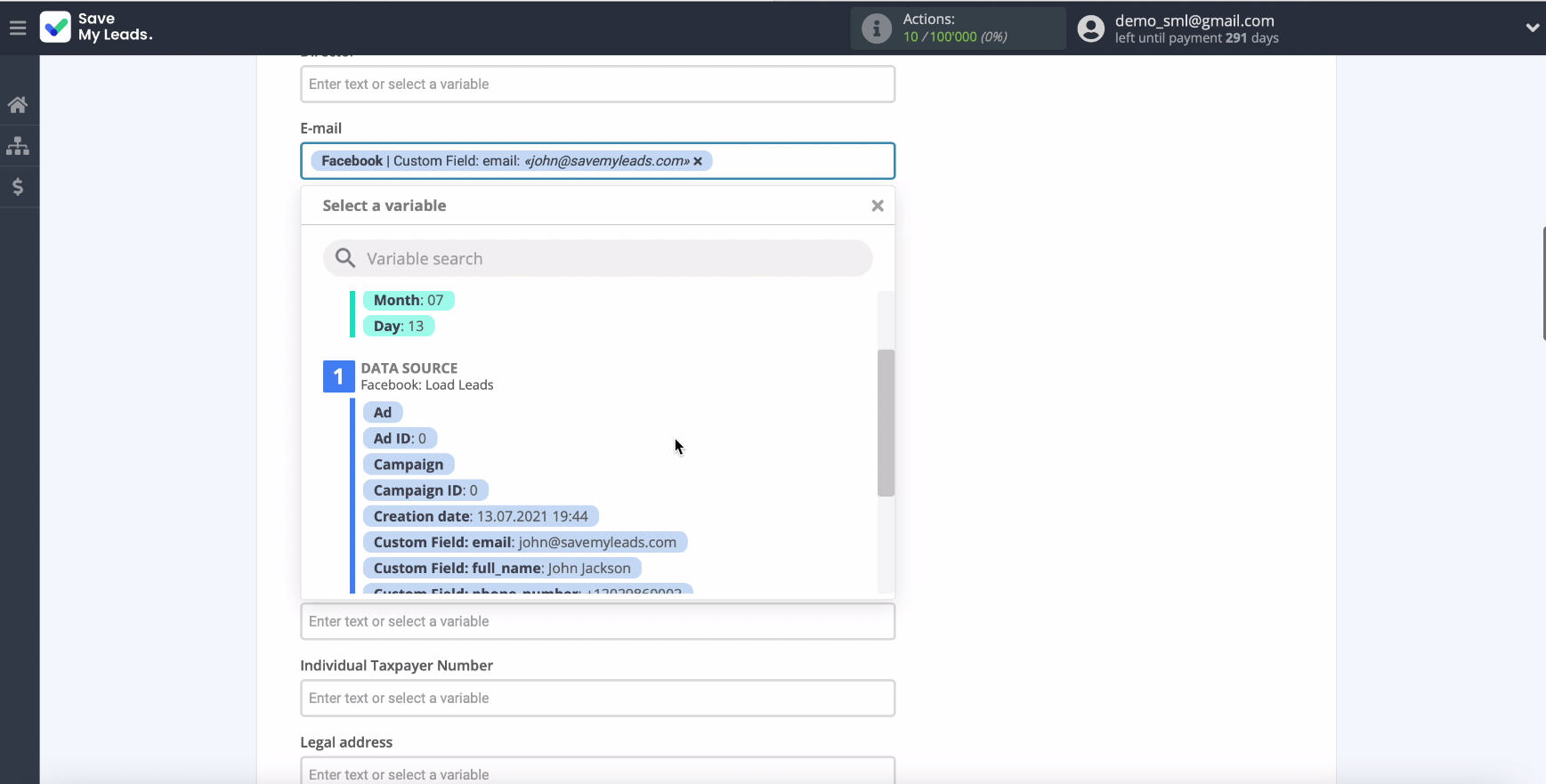
Go to the next step by clicking the "Continue".
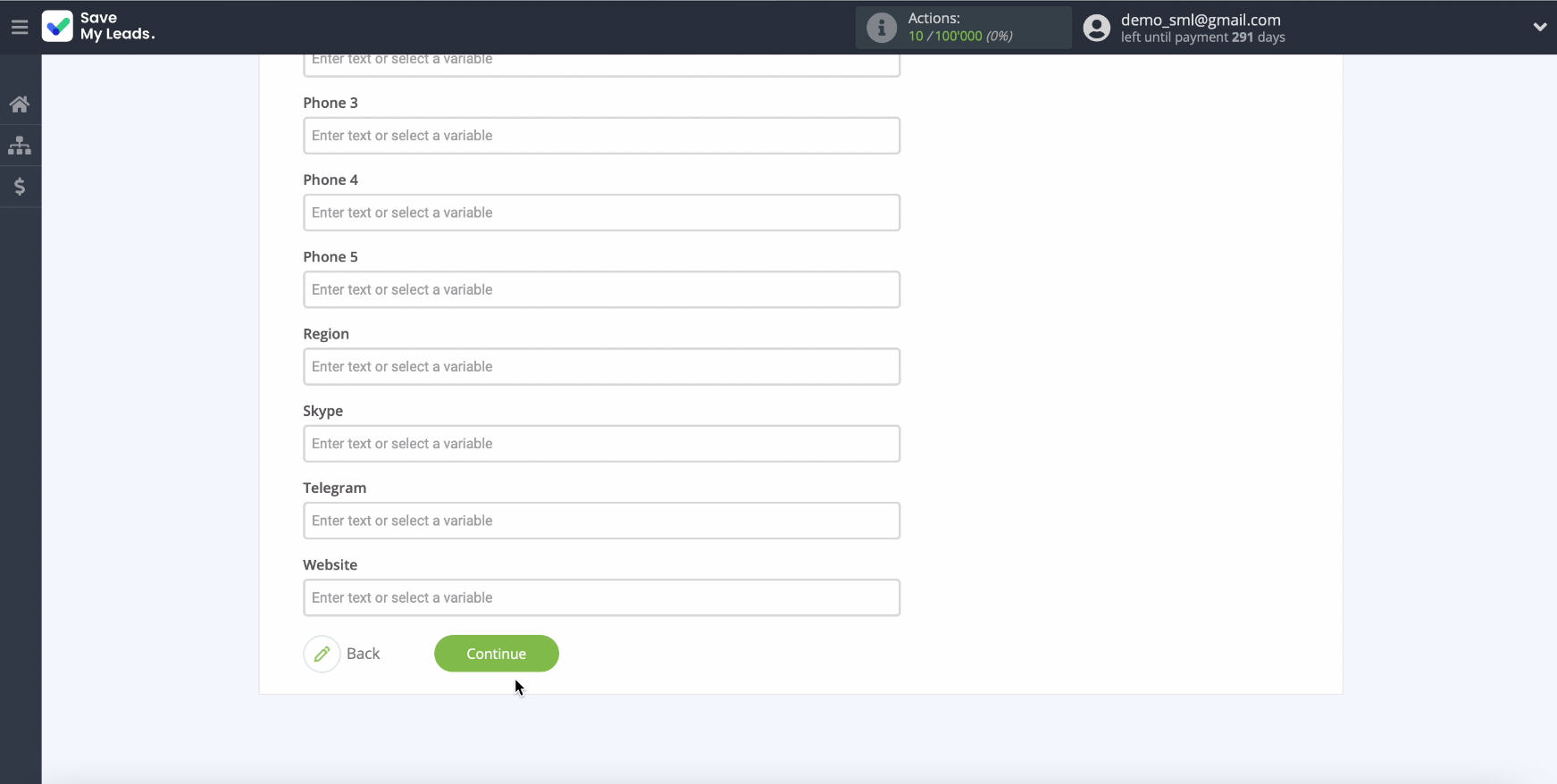
In the next window you will see an example of the filled-in fields by contact. If you want to check the correctness of the settings - click "Send test data to WireCRM".
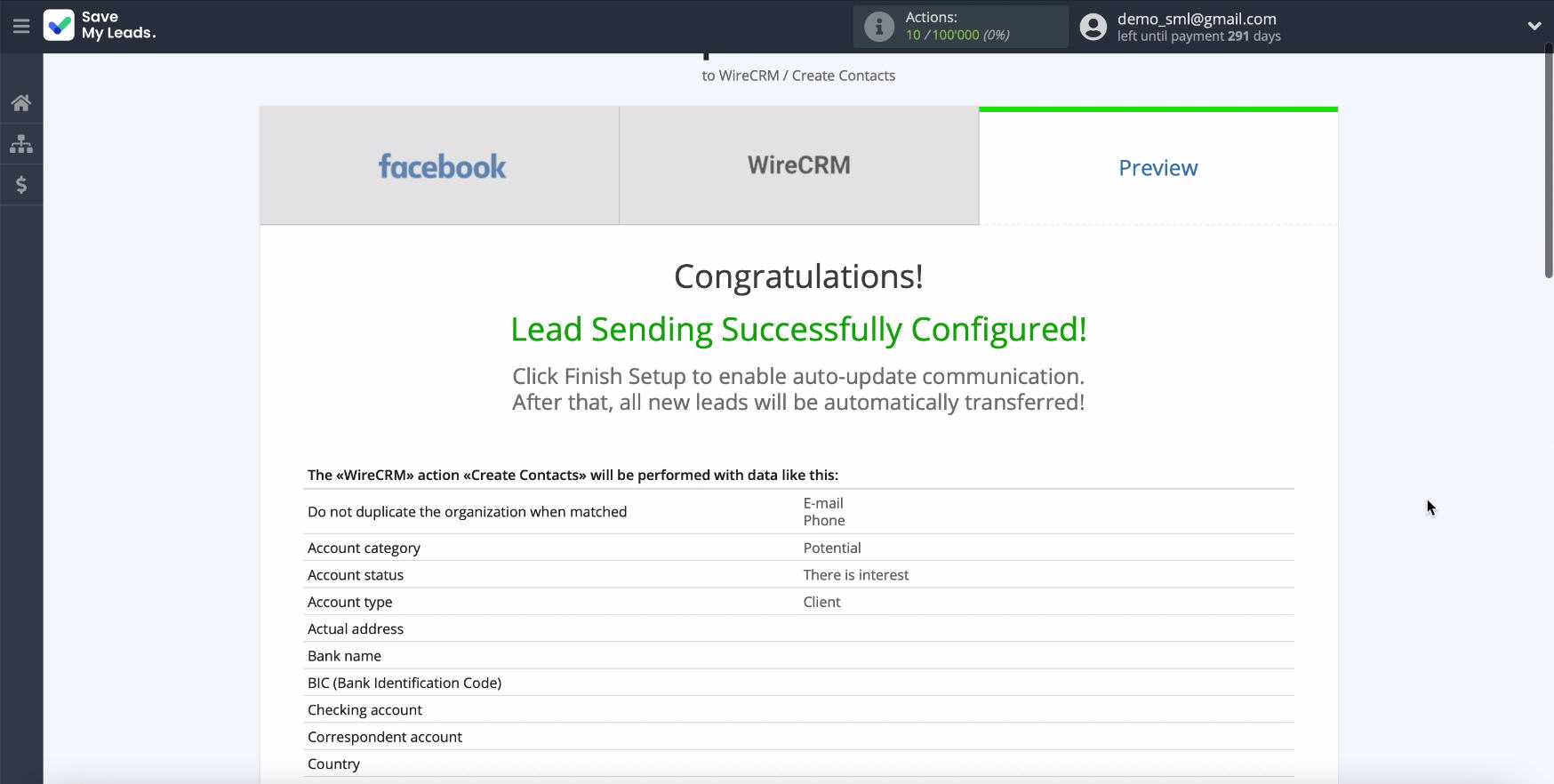
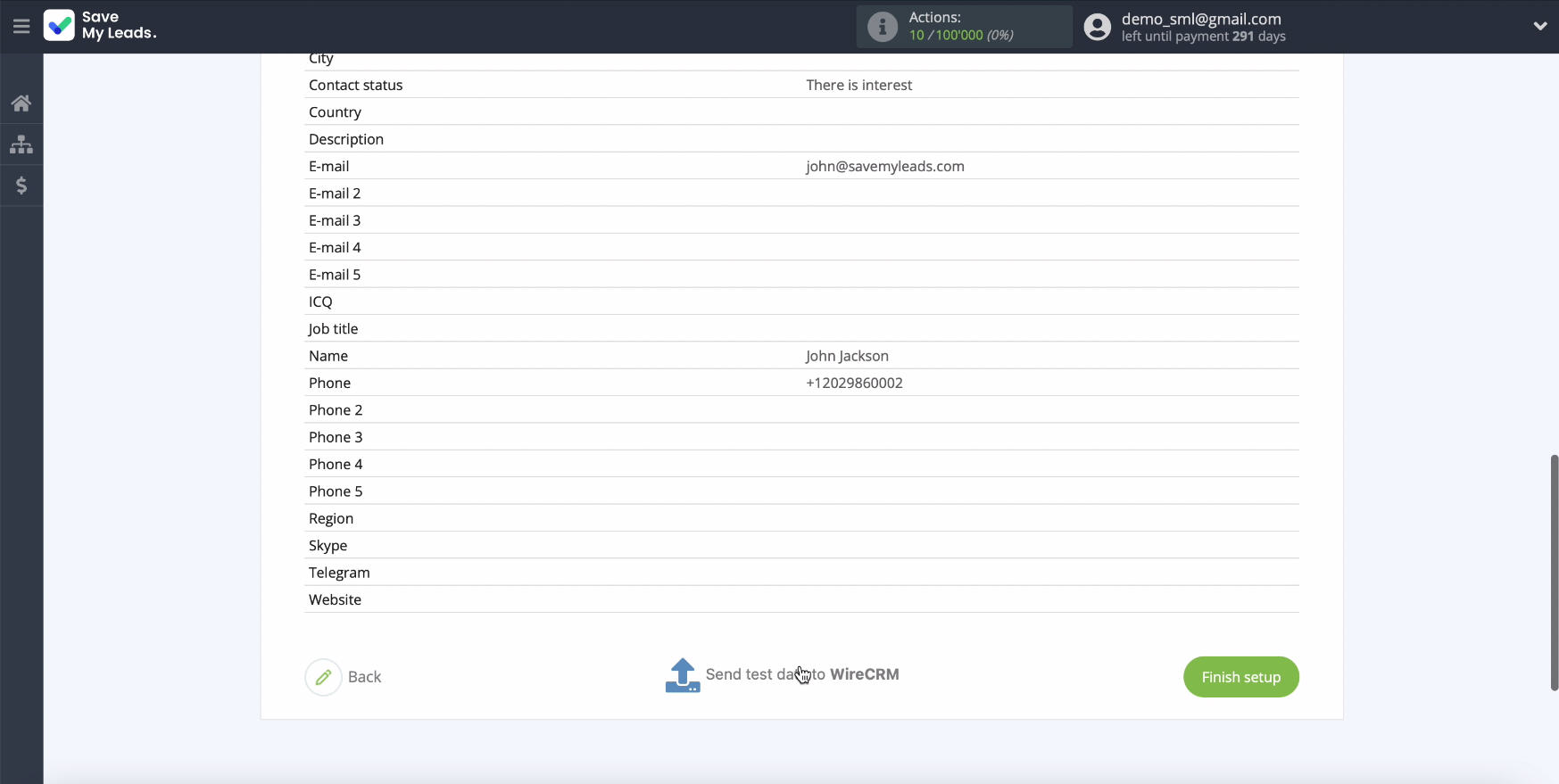
To check the results, go to the personal account of the WireCRM service.
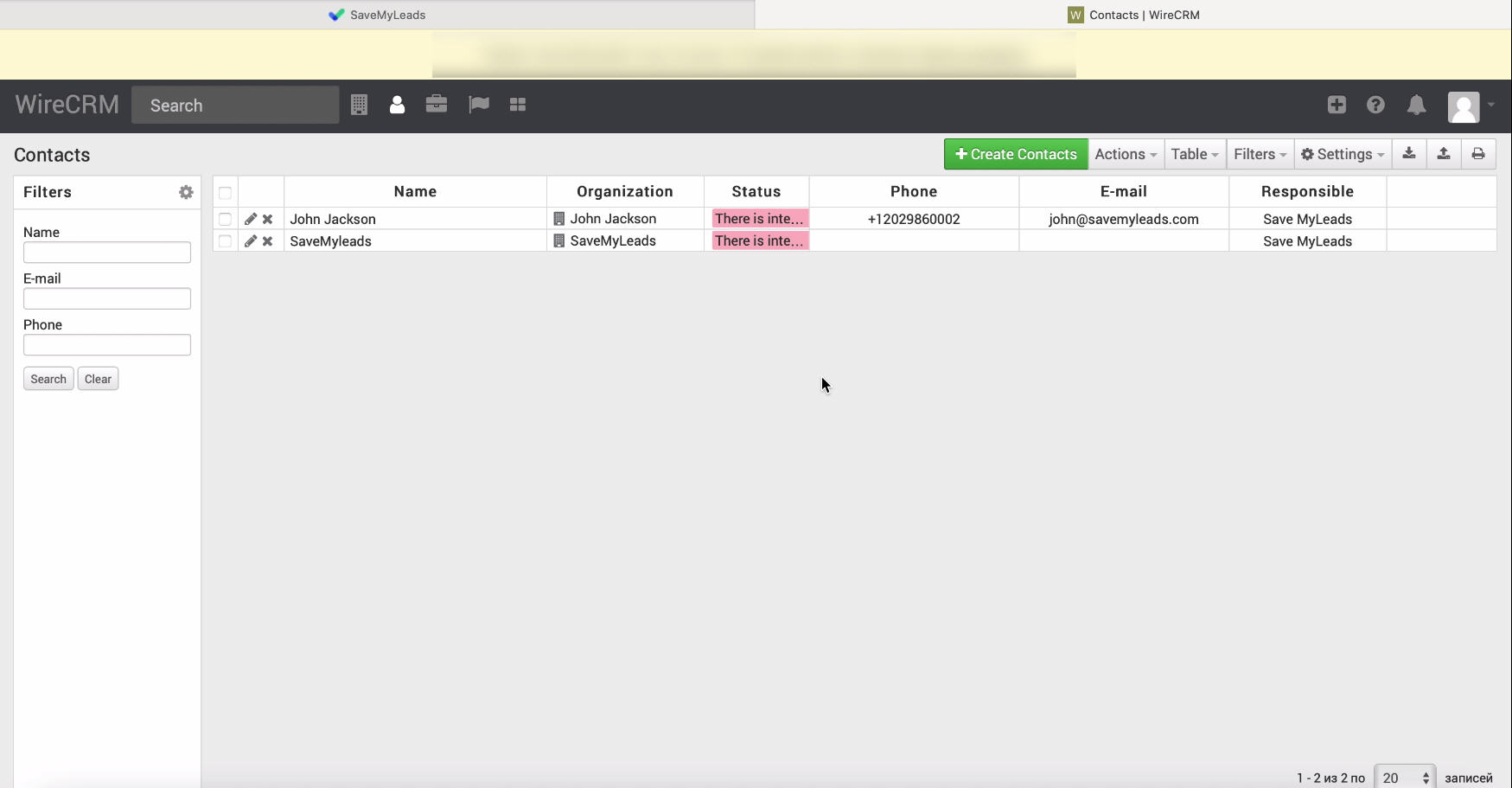
If you are satisfied with the results, return to the service SaveMyLeads and complete the setup.
Automatic data update
In order to instantly create new contacts in WireCRM from new leads from Facebook, you need to enable auto-update, for this at the bottom of the page, click Finish Setup.
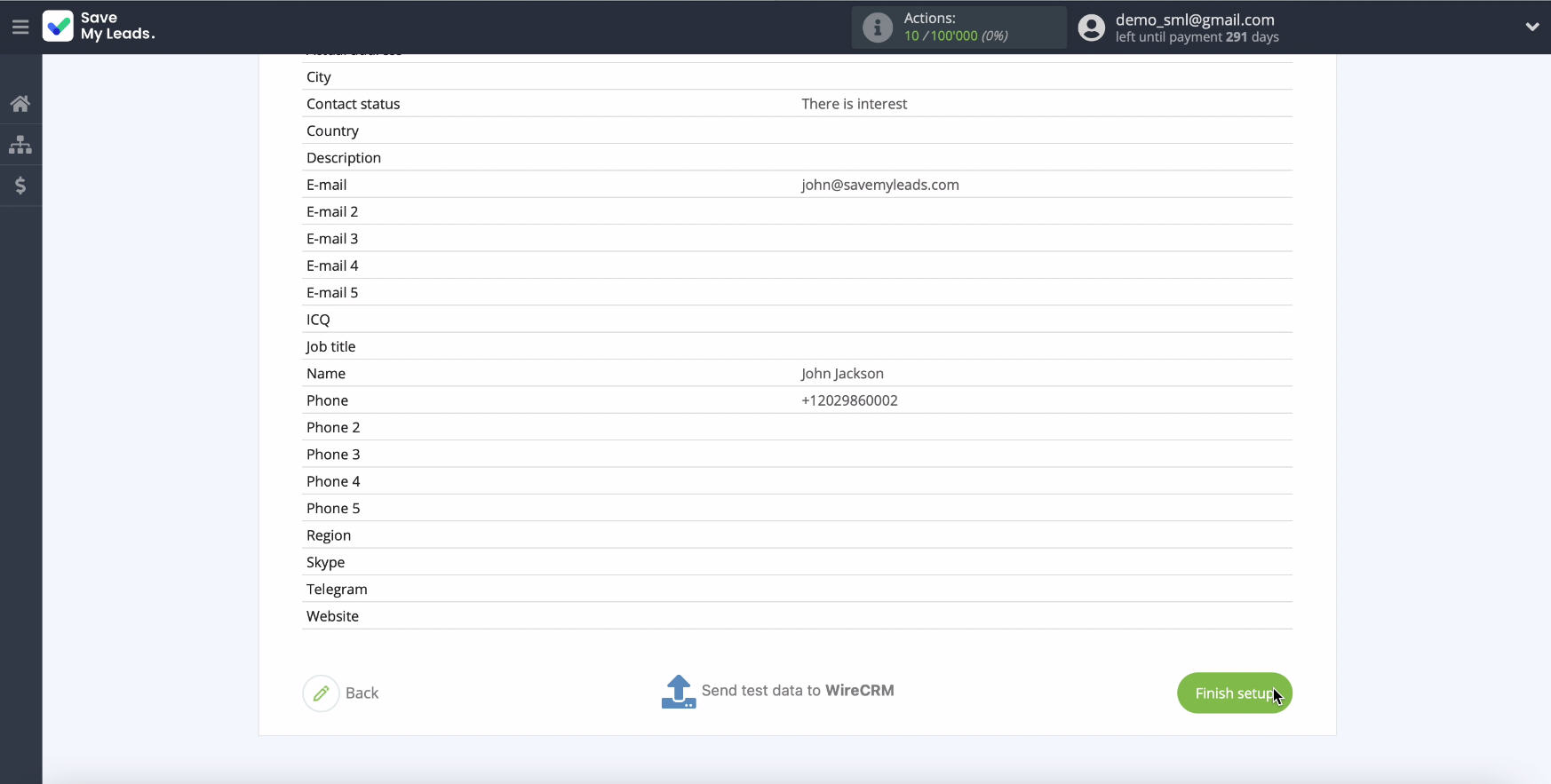
If necessary - you can change the name of the connection. Click on the gear in the upper right. In the next window, enter the desired name for the relationship and save the changes. This completes the integration of Facebook and WireCRM.

Finish the setup
Setting the integration of Facebook and CRM-system WireCRM using online connector SaveMyLeads will take no more than 5 minutes. Thanks to the simple interface of the connector, any of your employees can handle its work, even those who have no programming skills at all.
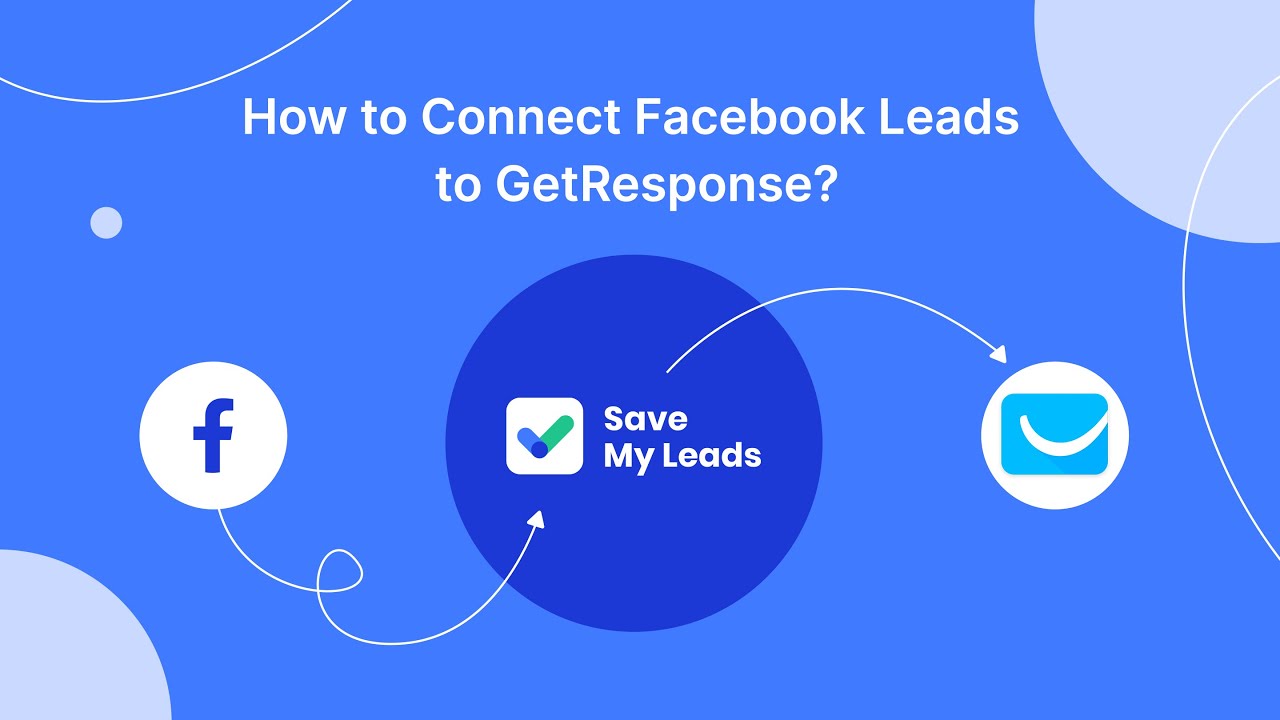
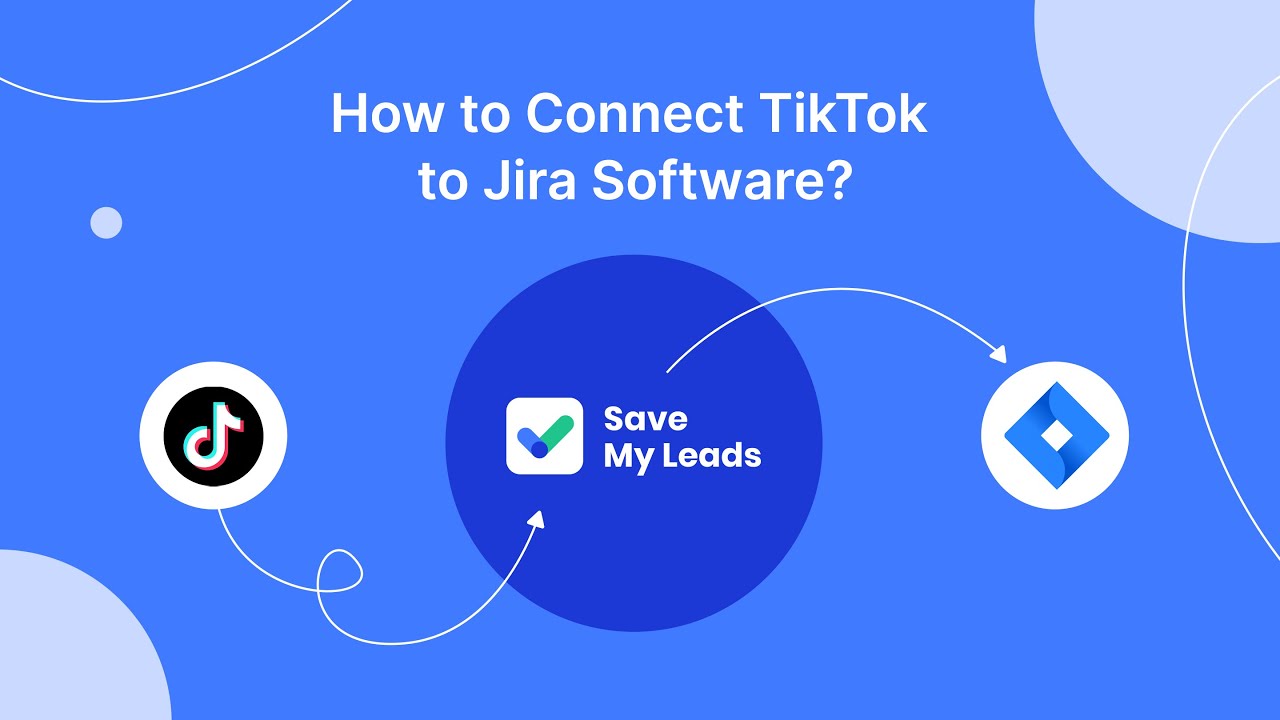
By integrating Facebook and WireCRMP, you will significantly increase the efficiency of your business. Automation will help save time for your employees and get rid of errors.