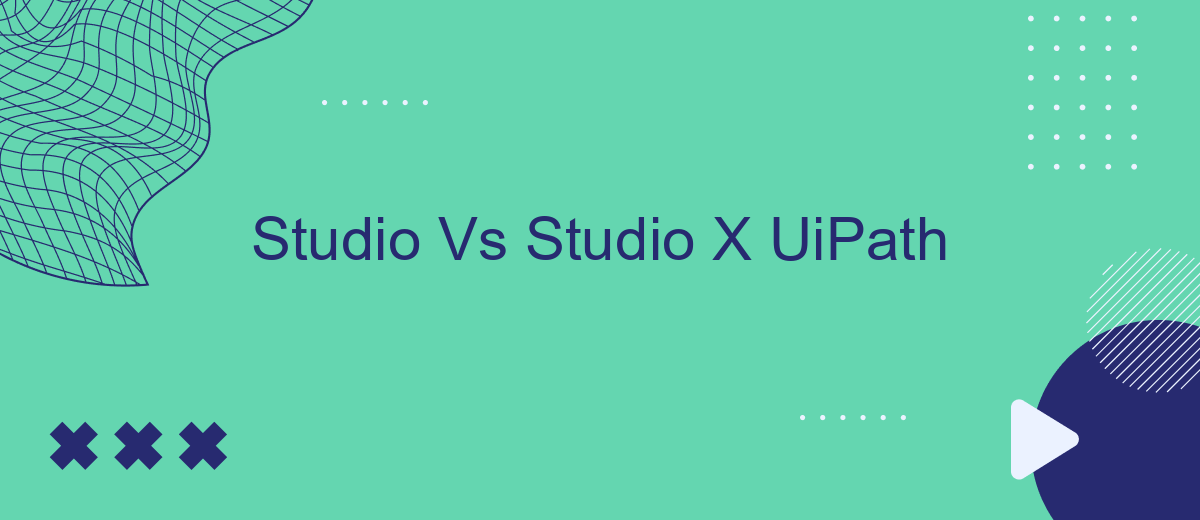In the rapidly evolving landscape of robotic process automation (RPA), UiPath offers two powerful tools: Studio and Studio X. While both are designed to streamline automation processes, they cater to different user needs and expertise levels. This article delves into the key differences, strengths, and ideal use cases of each, helping you choose the right tool for your automation journey.
Introduction
UiPath offers two powerful tools for automation development: Studio and Studio X. Both are designed to streamline the creation of automation workflows but cater to different user needs and expertise levels. Understanding the key differences between these two can help users choose the right tool for their specific requirements.
- Studio: Aimed at developers and advanced users, offering extensive customization and control over automation processes.
- Studio X: Designed for business users with no coding experience, providing a simplified interface and pre-built templates for common tasks.
Choosing between Studio and Studio X depends on your technical expertise and the complexity of the automation tasks you wish to perform. For instance, developers might prefer Studio for its robust features, while business users might find Studio X more accessible. Additionally, integrating third-party services like SaveMyLeads can further enhance your automation workflows by simplifying data integration and process automation.
Interface Comparison
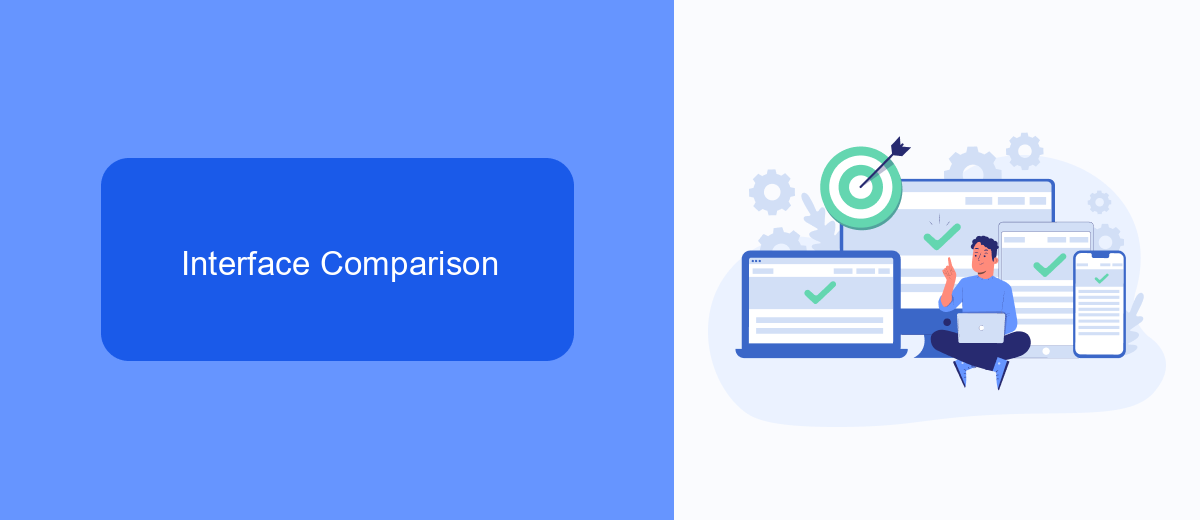
When comparing the interfaces of UiPath Studio and Studio X, one can immediately notice the difference in target audiences. UiPath Studio is designed for professional developers and offers a comprehensive set of tools for building complex automation workflows. Its interface is rich with advanced features such as debugging, complex variable management, and extensive activity libraries. On the other hand, Studio X is tailored for business users with no coding experience. It provides a simplified and intuitive interface that focuses on ease of use, allowing users to automate tasks using a drag-and-drop approach.
Another key difference lies in the customization and integration capabilities. UiPath Studio allows for extensive customization and integration with various third-party services, making it suitable for enterprise-level automation projects. In contrast, Studio X offers streamlined integration options that are easy to configure, making it ideal for quick and simple automation tasks. For instance, services like SaveMyLeads can be easily integrated with Studio X to automate lead management processes without requiring deep technical know-how. This makes Studio X a powerful tool for business users aiming to enhance productivity through automation.
Workflow Design
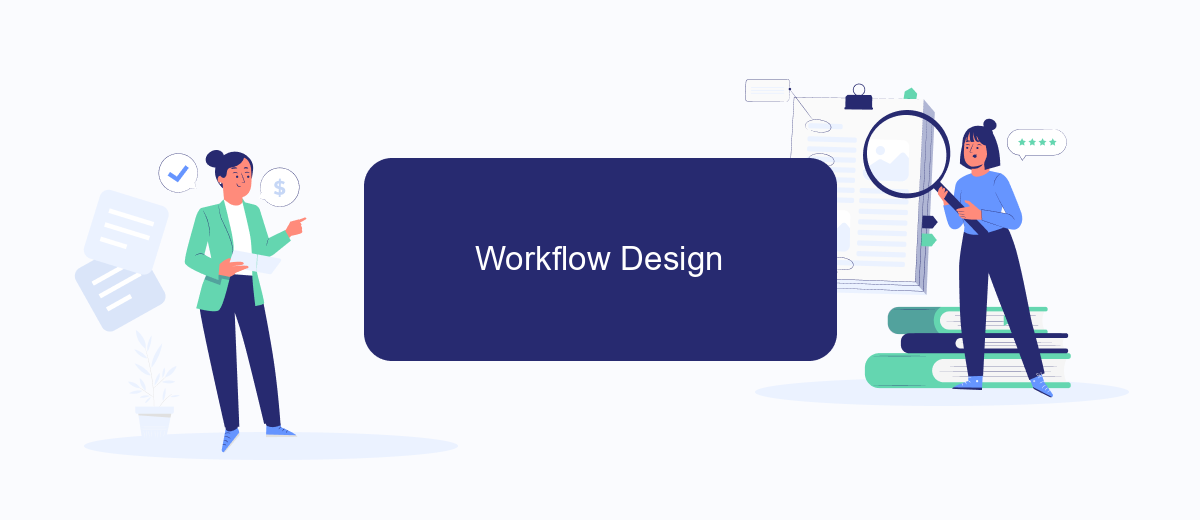
When it comes to workflow design in UiPath Studio and Studio X, both platforms offer unique features tailored to different user needs. UiPath Studio is designed for developers and advanced users who require a high level of control and customization in their automated workflows. On the other hand, Studio X is aimed at business users who may not have extensive programming knowledge but still need to create effective automation solutions.
- UiPath Studio provides advanced debugging tools, custom activity creation, and integration with various development environments.
- Studio X offers a simplified, user-friendly interface with drag-and-drop functionality and pre-built templates to accelerate the automation process.
- Both platforms support integration with third-party services like SaveMyLeads, enabling seamless data transfer and workflow automation across different applications.
In summary, while UiPath Studio and Studio X cater to different user bases, they both empower users to design efficient workflows. Whether you're a seasoned developer or a business professional, these tools provide the flexibility and functionality needed to streamline your automation projects. Utilizing services like SaveMyLeads can further enhance your workflows by simplifying data integration and ensuring smooth operation across various platforms.
Project Management
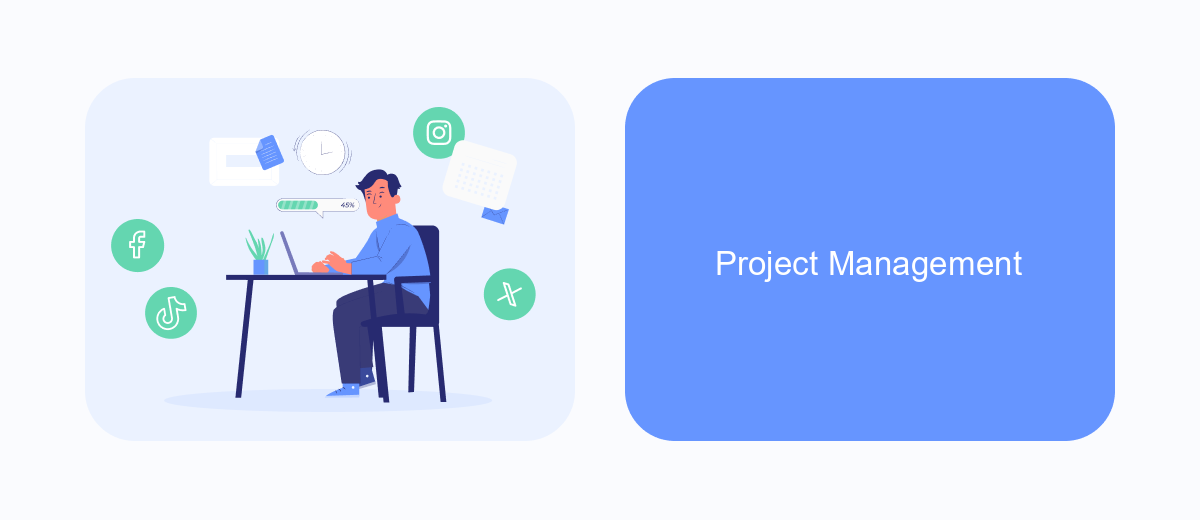
Managing projects effectively in UiPath Studio and Studio X requires a clear understanding of their unique capabilities and how they align with your automation goals. Both platforms offer robust tools for project management, but they cater to different user personas and project complexities.
UiPath Studio is designed for developers and advanced users, providing a comprehensive suite of features for complex automation projects. Studio X, on the other hand, is tailored for business users with no coding experience, simplifying the automation process through a user-friendly interface.
- UiPath Studio: Advanced debugging, version control, and custom activities.
- Studio X: Intuitive drag-and-drop functionality, pre-built templates, and guided workflows.
- SaveMyLeads: Seamless integration with various platforms to streamline data flow and enhance automation efficiency.
Choosing the right tool depends on your team's expertise and project requirements. For highly technical projects, UiPath Studio offers the depth needed to handle intricate workflows. For simpler, business-oriented tasks, Studio X provides an accessible entry point to automation. Integrating tools like SaveMyLeads can further enhance your project's efficiency by automating data integration and reducing manual effort.
Conclusion
In conclusion, both UiPath Studio and Studio X offer powerful automation capabilities tailored to different user needs. UiPath Studio is designed for developers and advanced users who require complex automation solutions and extensive customization. It provides a robust environment for creating sophisticated workflows, making it ideal for large-scale enterprise automation projects.
On the other hand, Studio X is geared towards business users and those with minimal programming knowledge. Its user-friendly interface and simplified features make it accessible for non-developers to automate repetitive tasks efficiently. For businesses looking to integrate various services without extensive coding, tools like SaveMyLeads can further enhance automation workflows by seamlessly connecting different applications. Ultimately, the choice between UiPath Studio and Studio X depends on the specific requirements of your automation projects and the technical expertise of your team.
- Automate the work with leads from the Facebook advertising account
- Empower with integrations and instant transfer of leads
- Don't spend money on developers or integrators
- Save time by automating routine tasks
FAQ
What is the main difference between UiPath Studio and StudioX?
Can I switch from StudioX to Studio if my needs grow more complex?
Do both Studio and StudioX support integration with external applications?
Is it possible to collaborate on projects between Studio and StudioX users?
What kind of support is available for users of Studio and StudioX?
What do you do with the data you get from Facebook lead forms? Do you send them to the manager, add them to mailing services, transfer them to the CRM system, use them to implement feedback? Automate all of these processes with the SaveMyLeads online connector. Create integrations so that new Facebook leads are automatically transferred to instant messengers, mailing services, task managers and other tools. Save yourself and your company's employees from routine work.