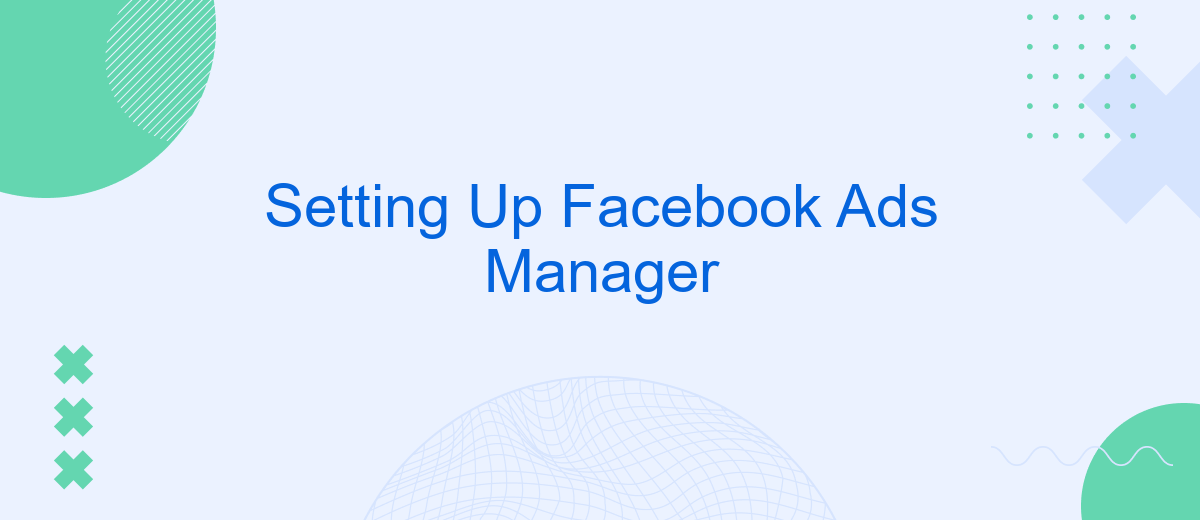Setting up Facebook Ads Manager is a crucial step for businesses looking to expand their online presence and reach a broader audience. This powerful tool allows you to create, manage, and analyze ad campaigns with precision and efficiency. In this guide, we'll walk you through the essential steps to set up your Ads Manager account, ensuring you harness the full potential of Facebook advertising for your business growth.
Creating a Facebook Business Page
Creating a Facebook Business Page is a crucial step for establishing an online presence for your business. It allows you to connect with potential customers, share updates, and promote your products or services. To get started, ensure you have a personal Facebook account, as this is required to create and manage a business page.
- Log in to your personal Facebook account.
- Click on the menu icon and select 'Pages' from the dropdown.
- Click on 'Create New Page' and enter your business name and category.
- Add a profile picture and cover photo that represent your brand.
- Fill in your business details, such as contact information and address.
- Click 'Create Page' to publish your business page.
Once your page is set up, you can begin customizing it by adding a description, posting content, and inviting friends to like your page. Regularly updating your page with engaging content will help attract and retain followers, ultimately leading to increased brand awareness and customer interaction.
Navigating the Facebook Ads Manager Interface
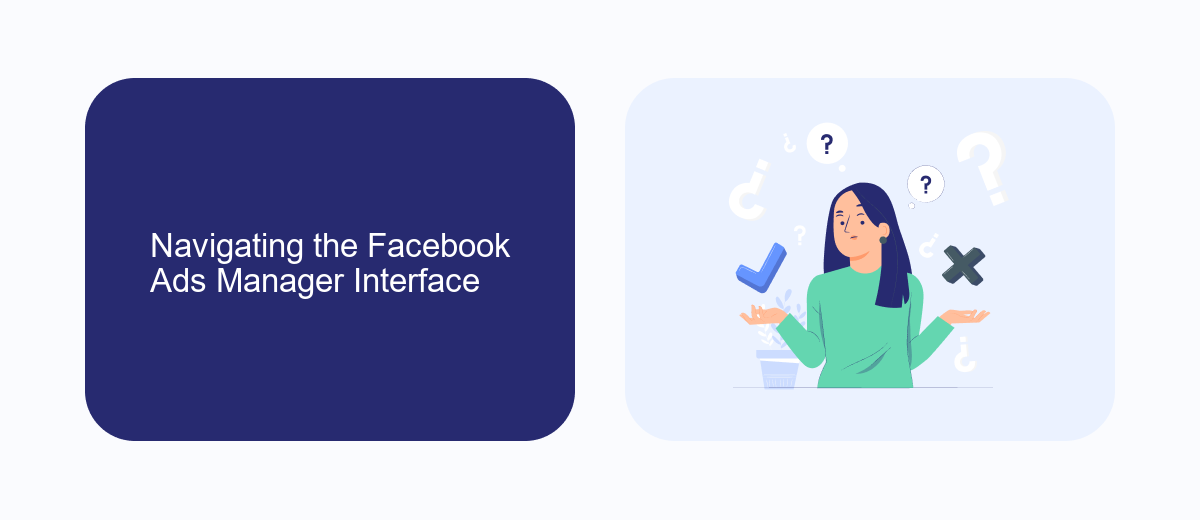
When you first enter the Facebook Ads Manager, you'll be greeted by a dashboard that provides an overview of your campaigns, ad sets, and individual ads. The interface is divided into several sections, including the navigation sidebar on the left, which allows you to quickly access tools such as Campaigns, Ad Sets, Ads, and Account Settings. The main workspace displays performance metrics and insights, with customizable columns to help you focus on the data that matters most to your advertising goals. Familiarizing yourself with these sections is crucial for efficient navigation and management of your ad campaigns.
In addition to the standard tools, Facebook Ads Manager supports integrations that can further streamline your advertising efforts. For instance, SaveMyLeads is a service that can automate lead data transfers from Facebook Lead Ads to your CRM or email marketing platforms, reducing manual data entry and increasing efficiency. To utilize such integrations, navigate to the Business Tools menu and explore the available options. Understanding and utilizing these integrations can enhance your campaign management, allowing you to focus on strategy and optimization rather than administrative tasks.
Setting Up Your First Campaign
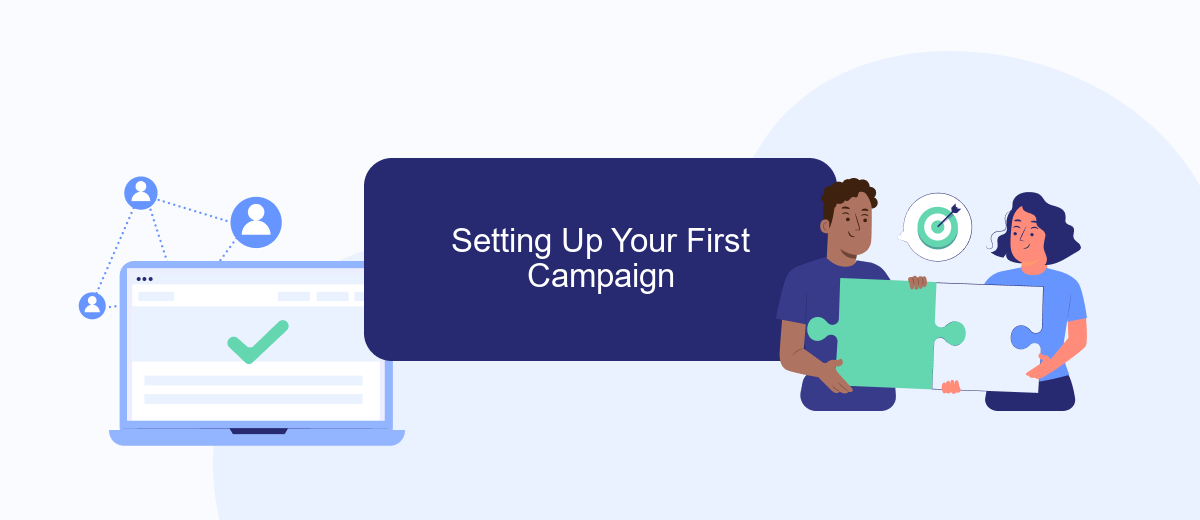
Creating your first campaign in Facebook Ads Manager is an essential step towards reaching your target audience effectively. Start by logging into your Facebook Ads Manager account and navigating to the Campaigns tab. Here, you'll find the option to create a new campaign. It's important to have a clear objective in mind, such as increasing brand awareness, driving traffic to your website, or boosting sales, as this will guide your campaign setup.
- Select 'Create' to start a new campaign.
- Choose your campaign objective, such as 'Traffic' or 'Engagement'.
- Name your campaign for easy identification later.
- Set your budget and schedule, deciding whether you want a daily or lifetime budget.
- Define your target audience by selecting demographics, interests, and behaviors.
- Choose your ad placements or let Facebook automatically place them for you.
- Review your campaign settings and click 'Publish' to launch your campaign.
Once your campaign is live, monitor its performance regularly. Use the insights provided by Facebook Ads Manager to make data-driven adjustments, optimizing your ads for better results. Remember, successful campaigns require continuous testing and refinement to achieve your marketing goals.
Targeting the Right Audience
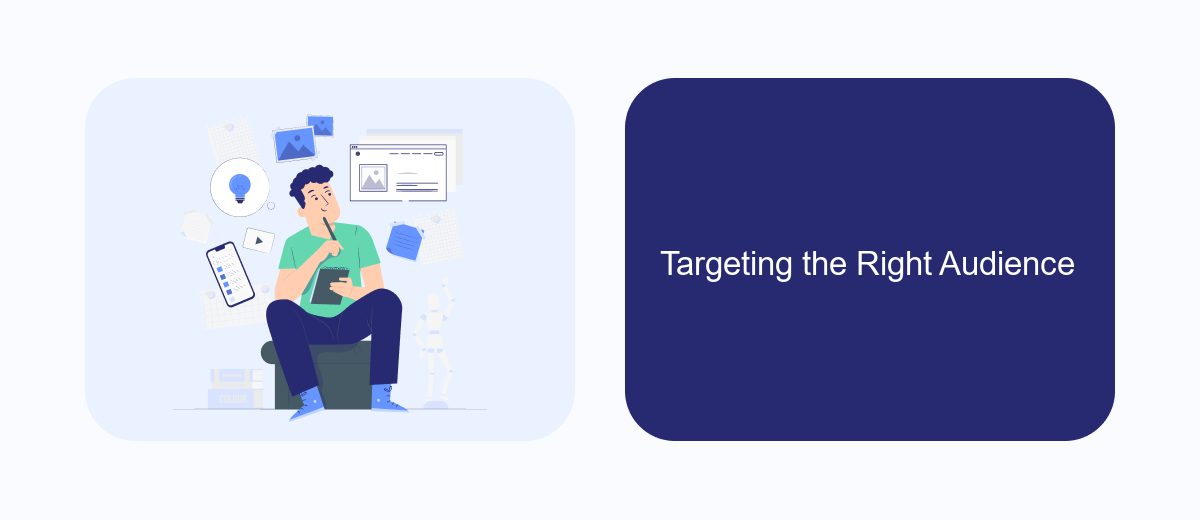
When setting up a Facebook Ads campaign, targeting the right audience is crucial for maximizing your ad spend and achieving your marketing objectives. Understanding your audience’s demographics, interests, and behaviors can help you tailor your ads to reach potential customers effectively. By leveraging Facebook’s robust targeting tools, you can ensure your ads are seen by the people most likely to engage with your brand.
Start by defining your target audience based on key characteristics such as age, gender, location, and language. Next, delve into more specific interests and behaviors that align with your product or service. This will help you create a detailed audience profile, allowing for more precise targeting and better ad performance.
- Demographics: Age, gender, education, and relationship status.
- Location: Target specific cities, regions, or countries.
- Interests: Hobbies, favorite brands, and activities.
- Behaviors: Purchase history, device usage, and online activity.
Once you’ve established your audience criteria, continuously monitor and refine your targeting strategy. Use Facebook’s analytics tools to track performance and make data-driven adjustments. This iterative process will help you hone in on the most effective audience segments, driving better results from your Facebook Ads campaigns.
- Automate the work with leads from the Facebook advertising account
- Empower with integrations and instant transfer of leads
- Don't spend money on developers or integrators
- Save time by automating routine tasks
Monitoring and Optimizing Your Ads
Once your Facebook ads are live, it's crucial to monitor their performance regularly. Use Facebook Ads Manager to track key metrics such as impressions, clicks, and conversions. Analyze this data to understand which ads resonate most with your audience. Adjust your targeting, ad creatives, or budget allocation based on these insights to enhance effectiveness. Remember, continuous monitoring helps in identifying underperforming ads early, allowing you to make necessary adjustments promptly.
Optimizing your ads involves testing different strategies to improve results. A/B testing is a valuable method for determining what works best for your audience. Experiment with various headlines, images, and calls-to-action to see which combinations yield the highest engagement. Additionally, consider using integration services like SaveMyLeads to streamline the process of collecting leads from your ads and automatically sending them to your CRM or email marketing platforms. This automation not only saves time but also ensures that no potential lead is missed, optimizing your ad campaigns further.
FAQ
How do I set up a Facebook Ads Manager account?
What are the payment options for Facebook Ads?
How can I track the performance of my ads in Facebook Ads Manager?
Can I automate my Facebook Ads management?
How do I target the right audience for my ads?
Use the SaveMyLeads service to improve the speed and quality of your Facebook lead processing. You do not need to regularly check the advertising account and download the CSV file. Get leads quickly and in a convenient format. Using the SML online connector, you can set up automatic transfer of leads from Facebook to various services: CRM systems, instant messengers, task managers, email services, etc. Automate the data transfer process, save time and improve customer service.