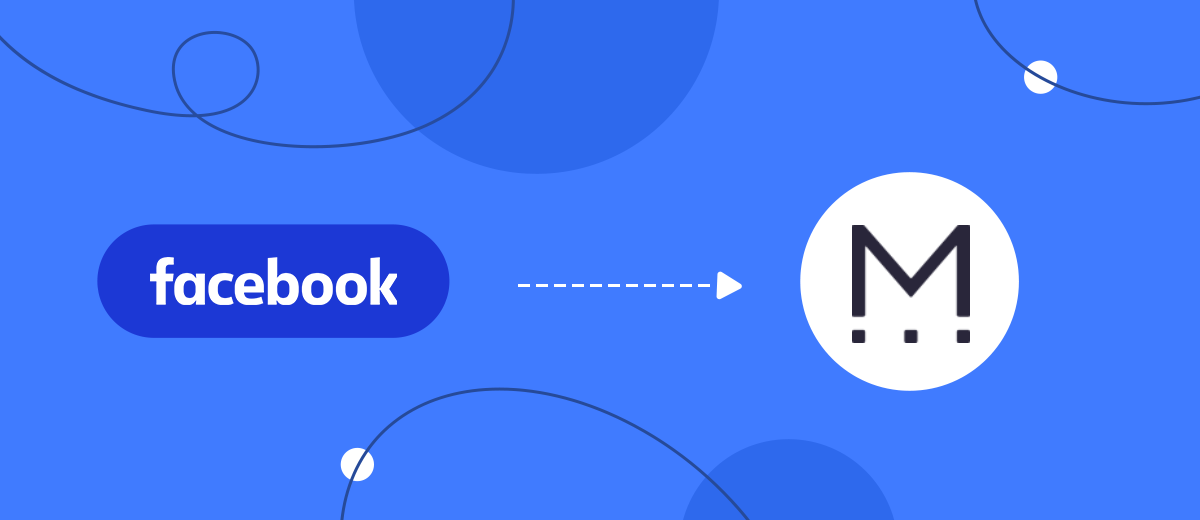Mailigen is a service for the implementation and automation of Email and SMS marketing. Users of this platform can set up various mailing lists to promote a product/service/brand, as well as to ensure effective communication with customers. In this tutorial, we'll show you how to create a Facebook and Mailigen integration. As a result, new Facebook leads will automatically be downloaded and added as a contact to the mailing list.
Content:
1. How to setup Facebook and Mailigen integration
2. Connect Facebook
3. Connect Mailigen
4. Turn on automatic update
5. Result of integration
It is important for any business to build effective communication with the target audience. This is necessary to inform, promote, as well as increase brand/product loyalty. High-quality Email marketing based on the capabilities of the Mailigen platform helps to solve such problems. Marketers can segment the customer base, track statistics, build various email chains, and apply automation.
Mailigen is a powerful email marketing management tool. Using this service, you can send welcome emails, make trigger mailings, personalize advertising content, perform A/B testing, etc. Mailigen offers a convenient and functional drag and drop editor, with which the optimal newsletter design is created quickly and easily. You can use templates, dynamic content, add social media buttons, logo, etc.
Email marketing is usually part of a comprehensive promotion strategy. In parallel, other tools are also being used. For example, it is difficult to find a company that does not use the Facebook social network as an advertising platform. The most popular social network offers a whole range of marketing tools. One of them is Facebook Lead Ads, which helps to receive orders and collect contacts from the target audience. Lead form data often needs to be transferred to email services. Doing it manually is quite time-consuming and troublesome. The optimal solution is the integration of Facebook and Mailigen. New leads from the social network will be automatically transferred to the contact lists for mailing lists.
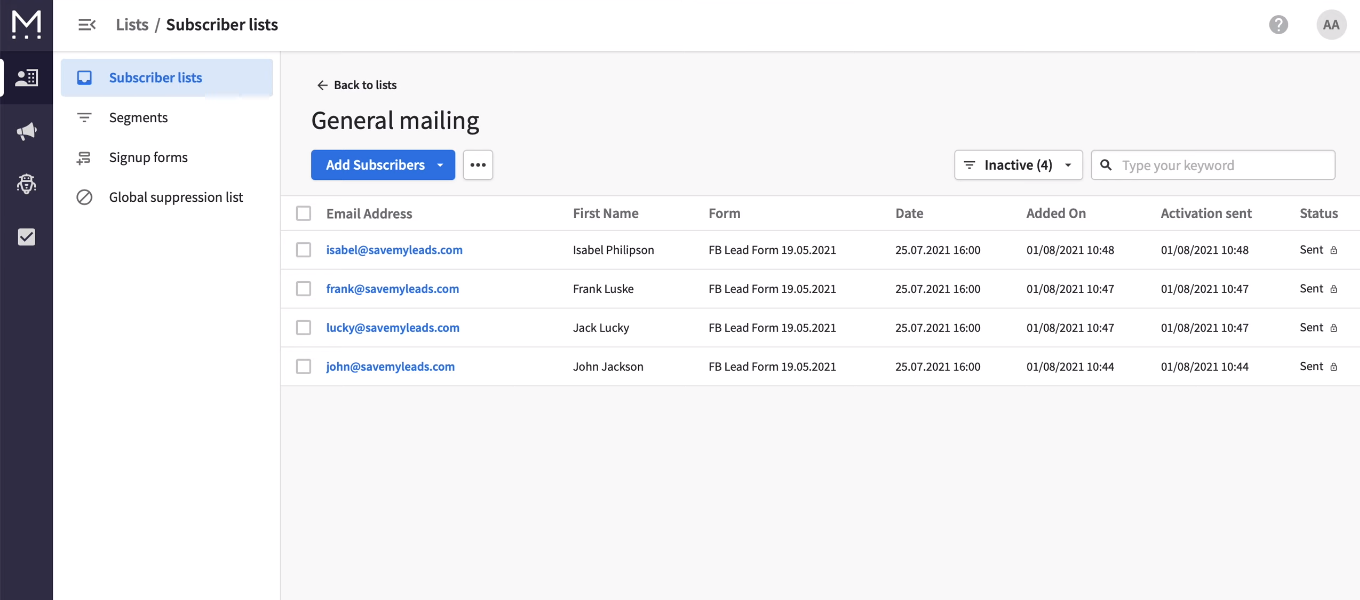
How to setup Facebook and Mailigen integration
To create and maintain integration between the two platforms, you can use the services of programmers. But not always the company has an IT department or the desire/ability to hire IT specialists for such a highly specialized task. Nevertheless, automation of routine work processes is not so much a trend as a necessary condition for increasing productivity. You can solve this problem using the SaveMyLeads service.
SaveMyLeads is a no-code tool that allows you to set up the transfer of new leads from Facebook to third-party services. Integration setup takes only a few minutes and does not require special knowledge or skills. Now we will look at how to link the Facebook Lead Ads account and the Mailigen service. As a result, we will get such an automated process — “tracking new Facebook leads - uploading data - adding email to the Mailigen list”.
Connect Facebook
Register on the SaveMyLeads service website. Create a new integration.
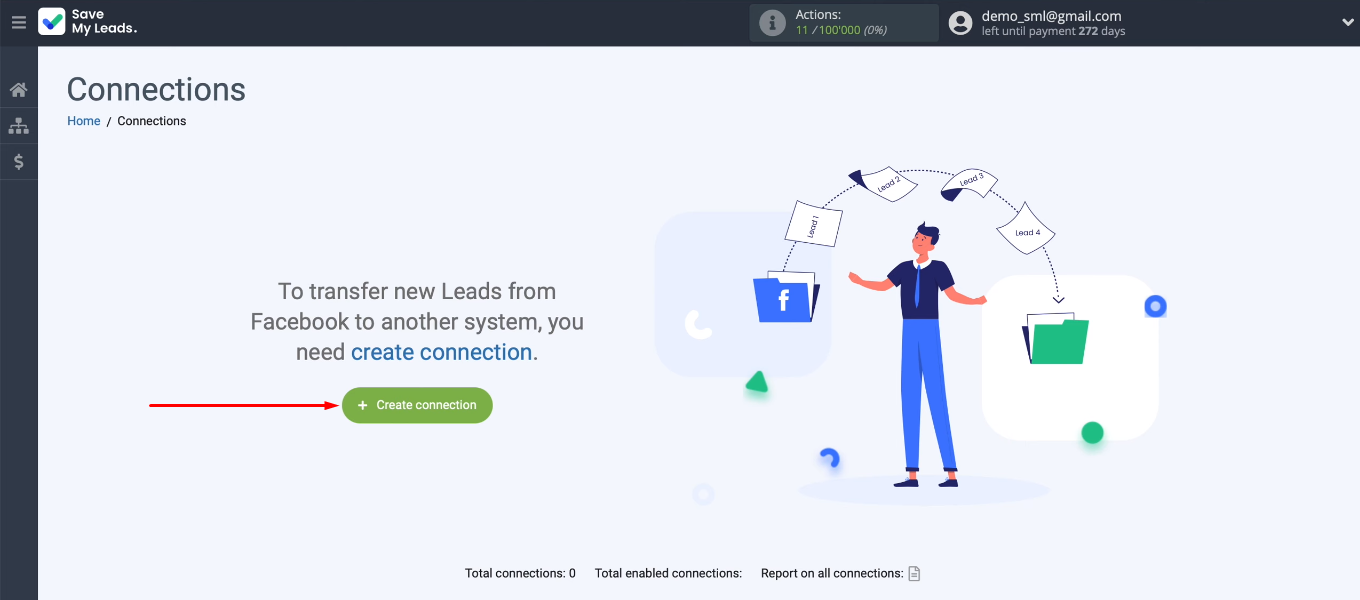
Choose one of the ready-made templates for setting up integration. In our case it is “Mailigen (Add Email to subscription)”.
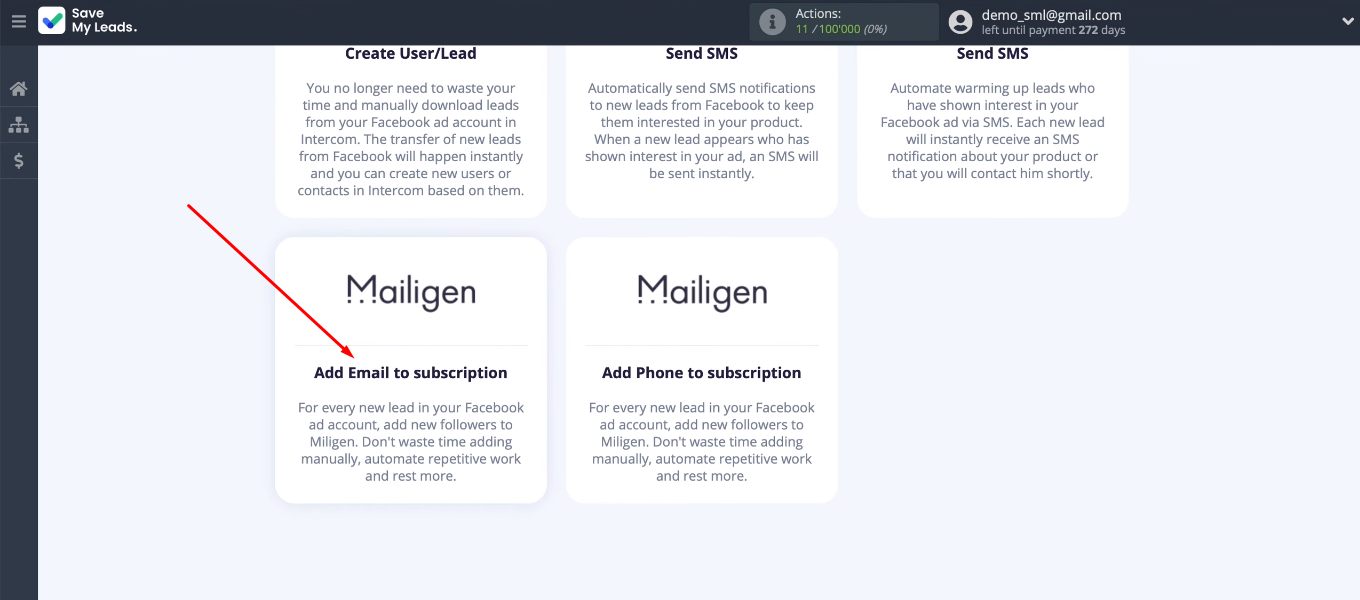
Connect the Facebook account to the SaveMyLeads system.
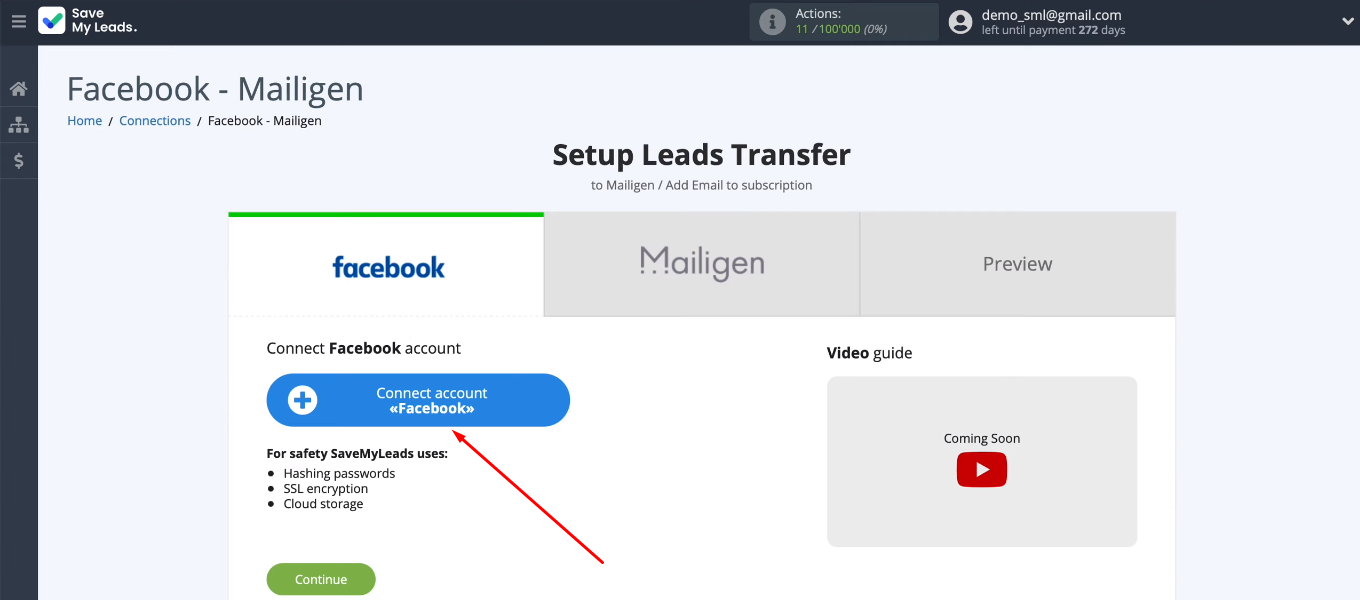
Specify username and password.
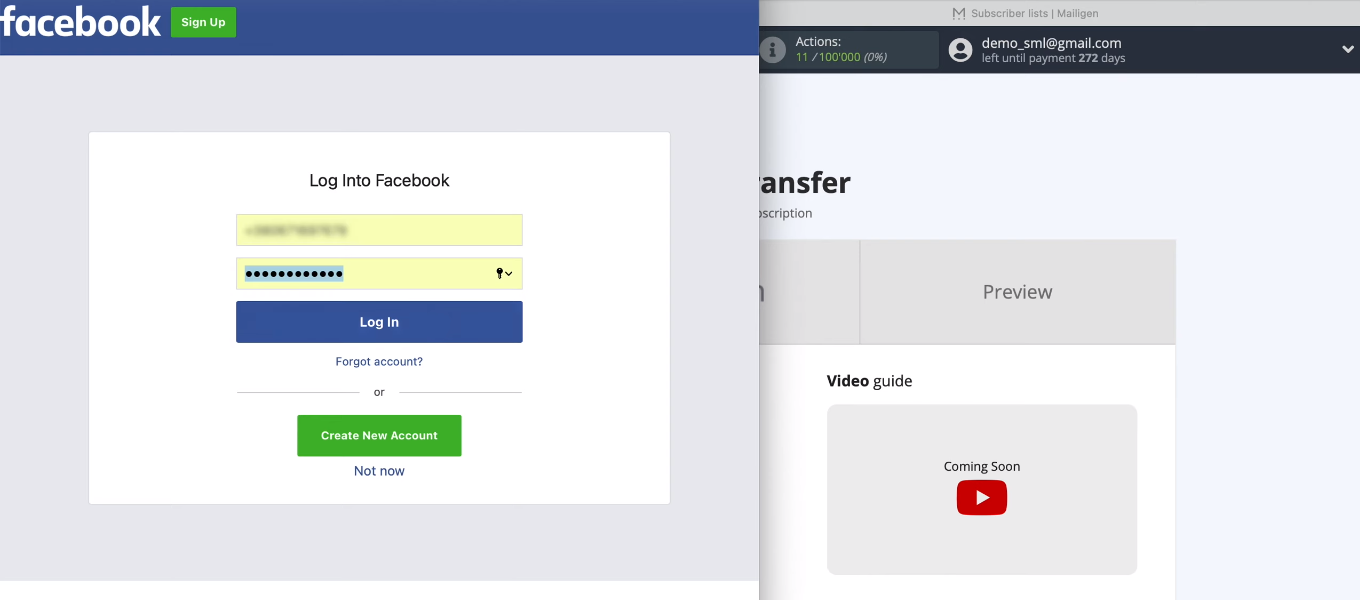
Go to the account settings.

Select advertising pages for work in the SML system.
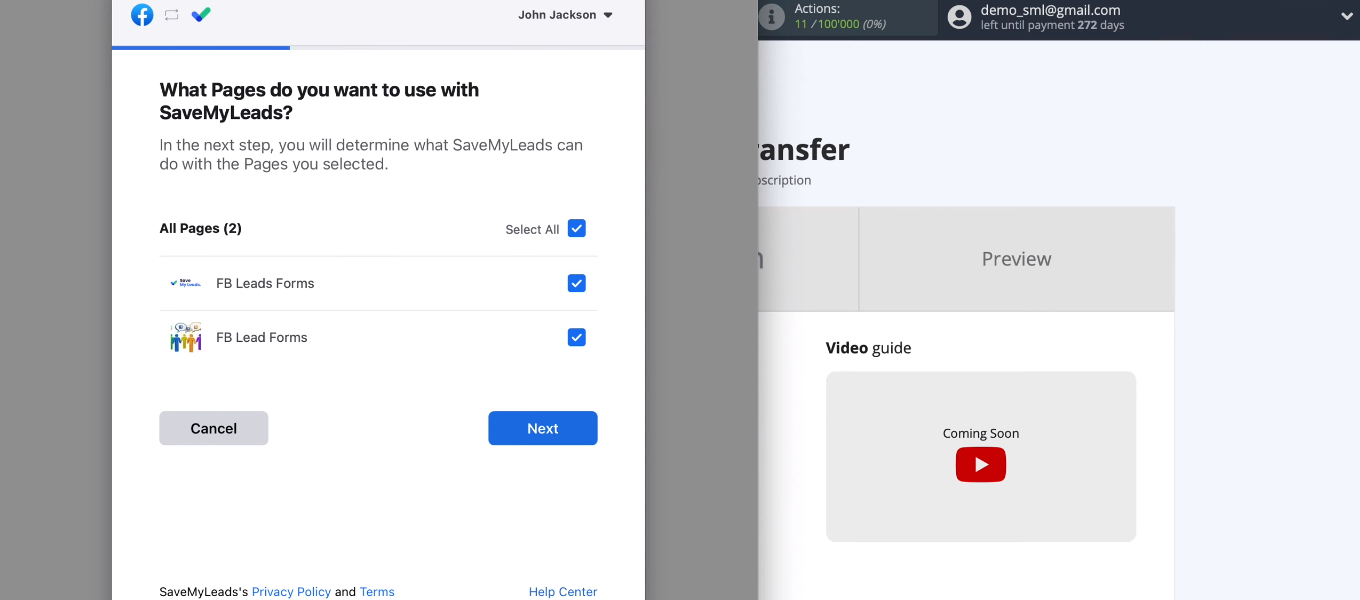
Provide the necessary access to the SaveMyLeads service.
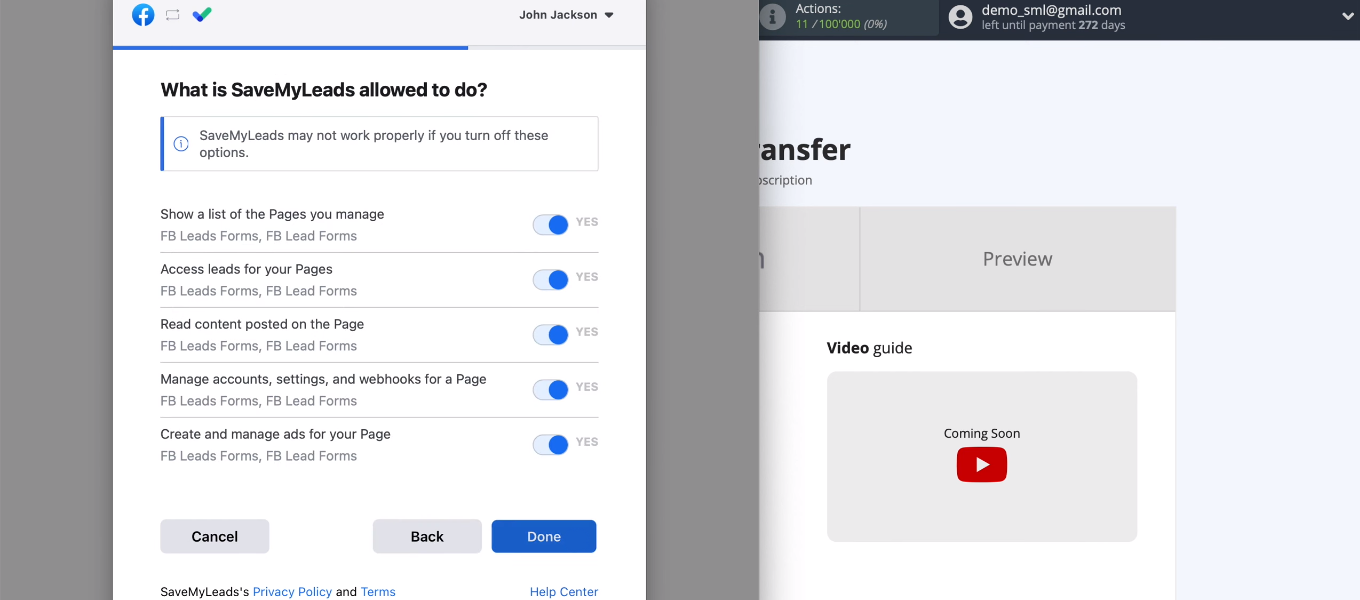
The Facebook account is connected to the SML system.
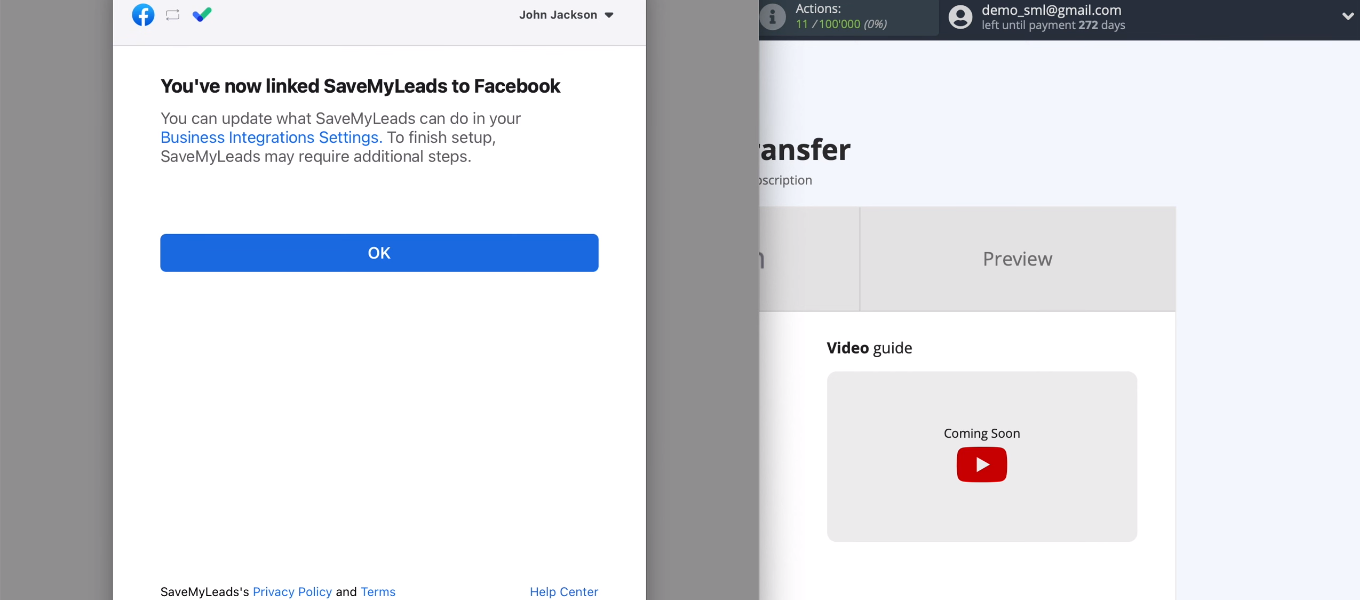
Select the added FB account.
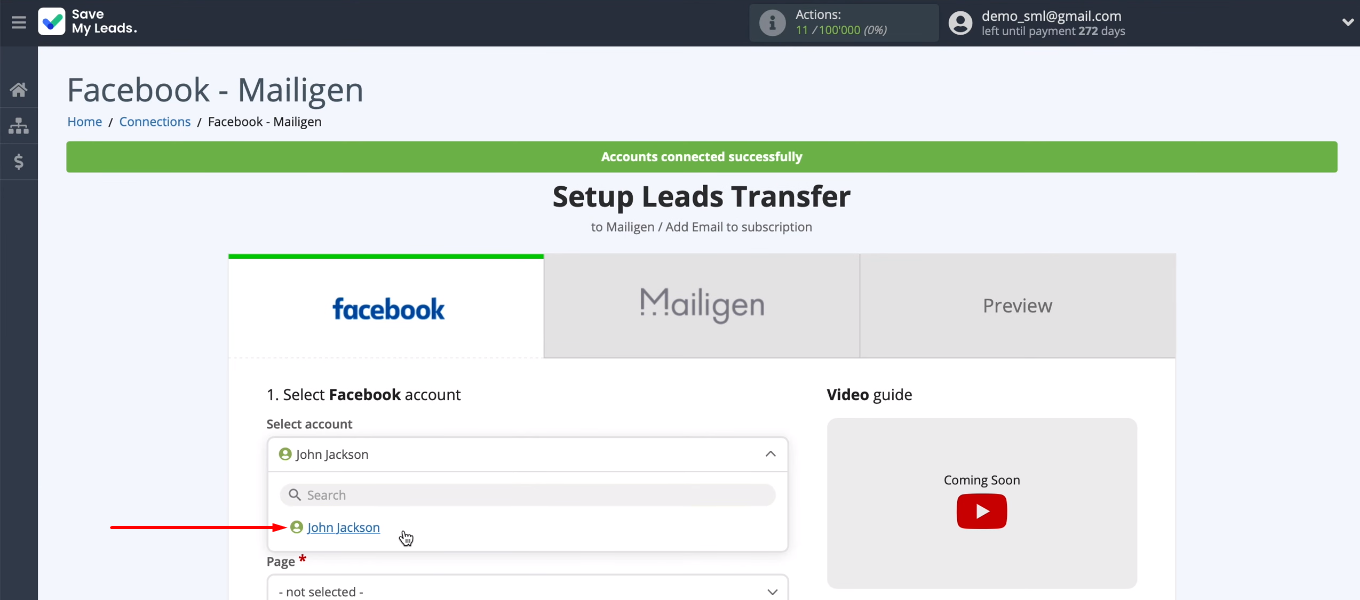
Select an advertising page and a lead form, according to which we will upload new leads. Click "Continue".
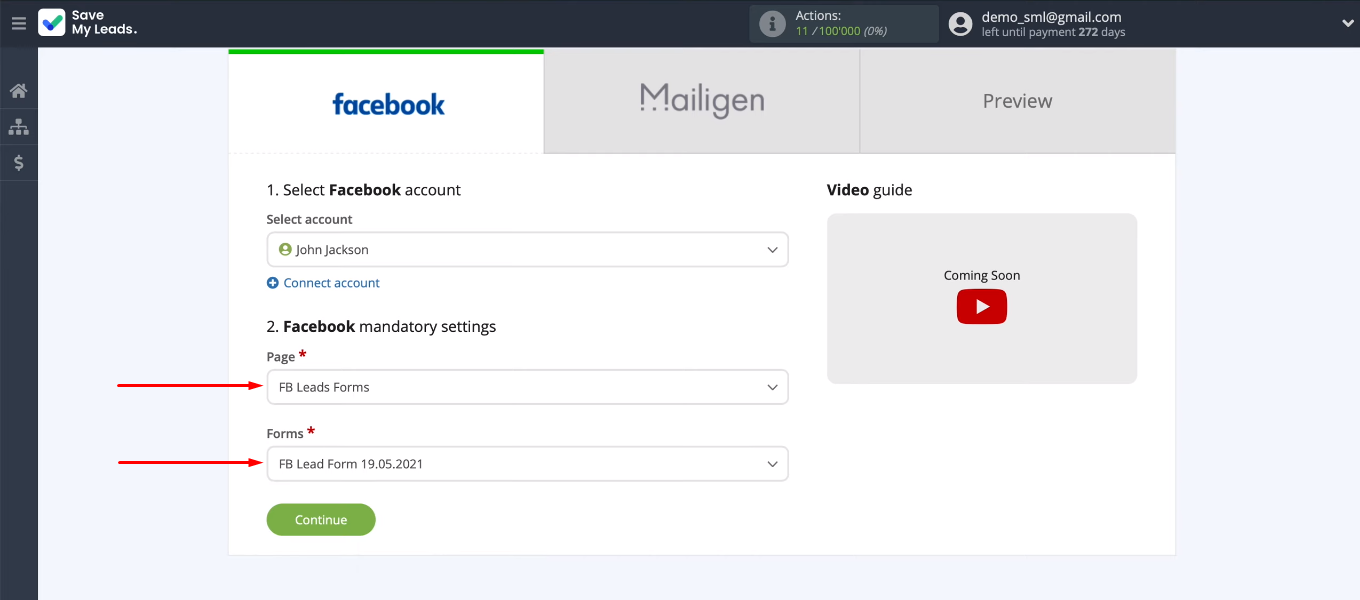
To receive data from several lead forms, you need to create a separate connection for each of them.
Connect Mailigen
Connect the Mailigen account to the SML system.
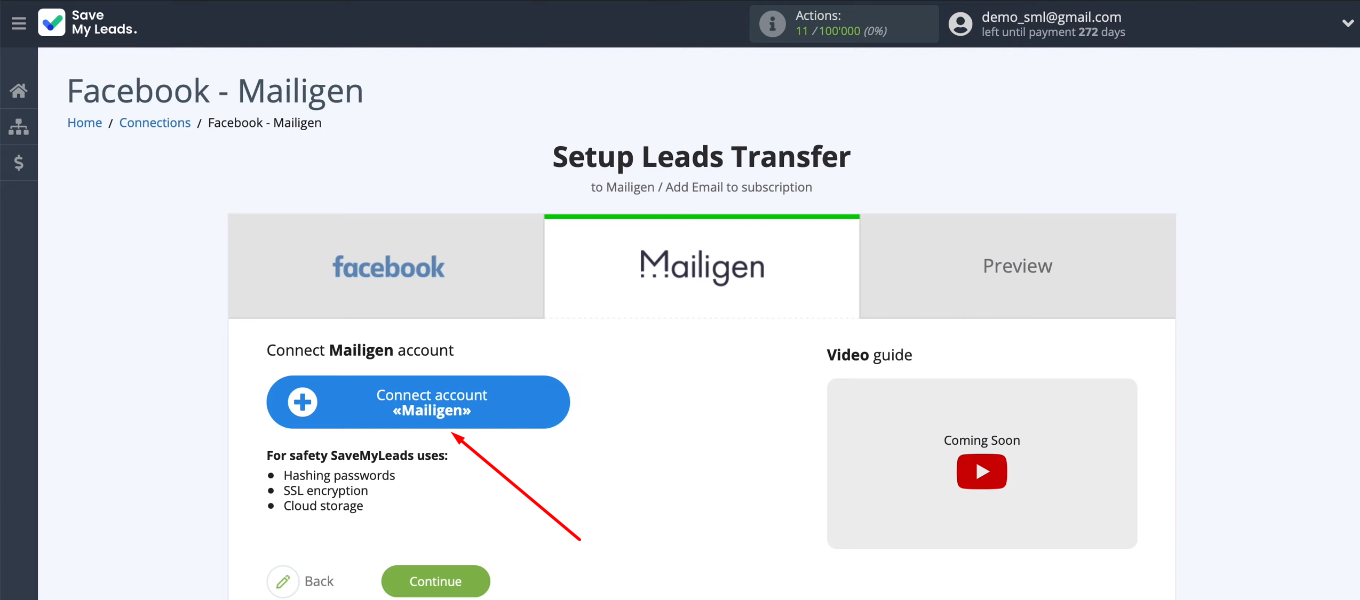
To link your Mailigen account to the SaveMyLeads service, you need to fill in the “API Key” field.
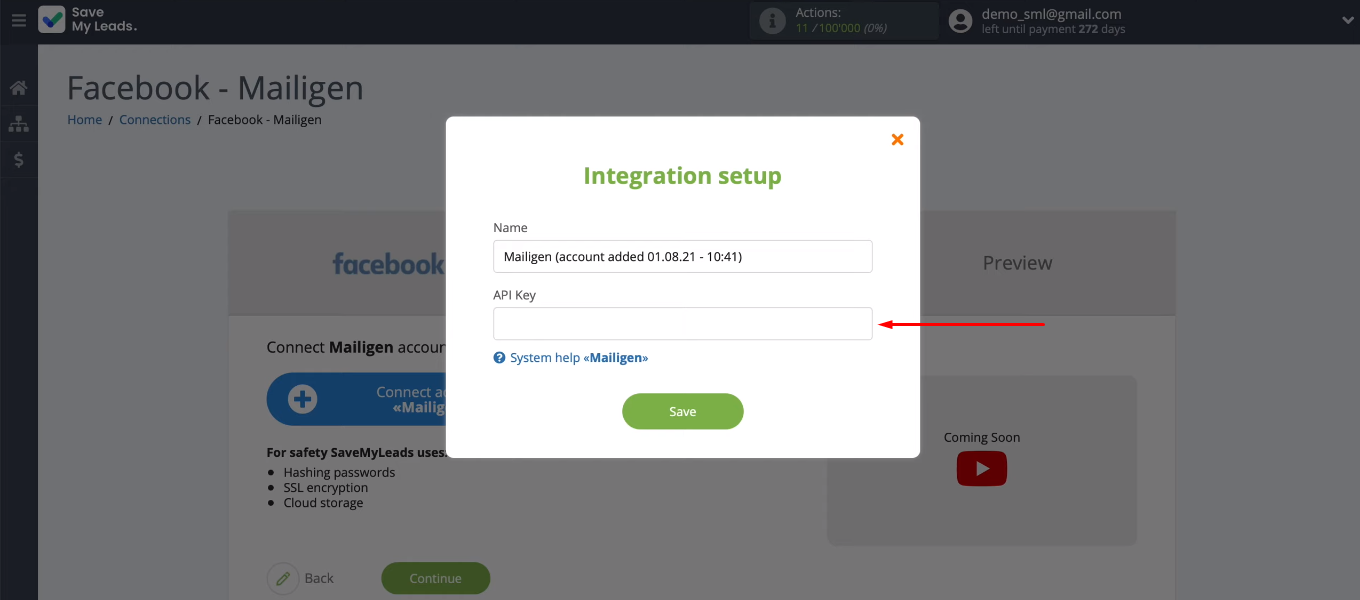
In the Mailigen account, go to the settings (“Company settings”).
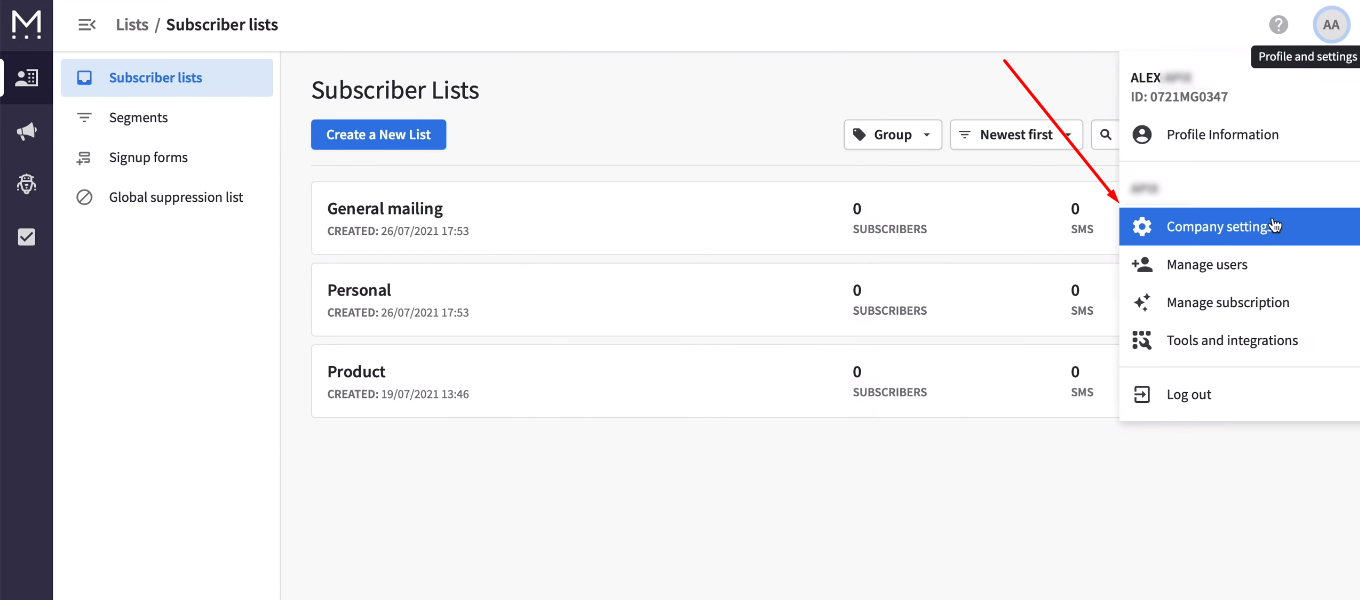
Go to the “API Keys” section and copy the key. If you don't have an active API key, you need to create one.
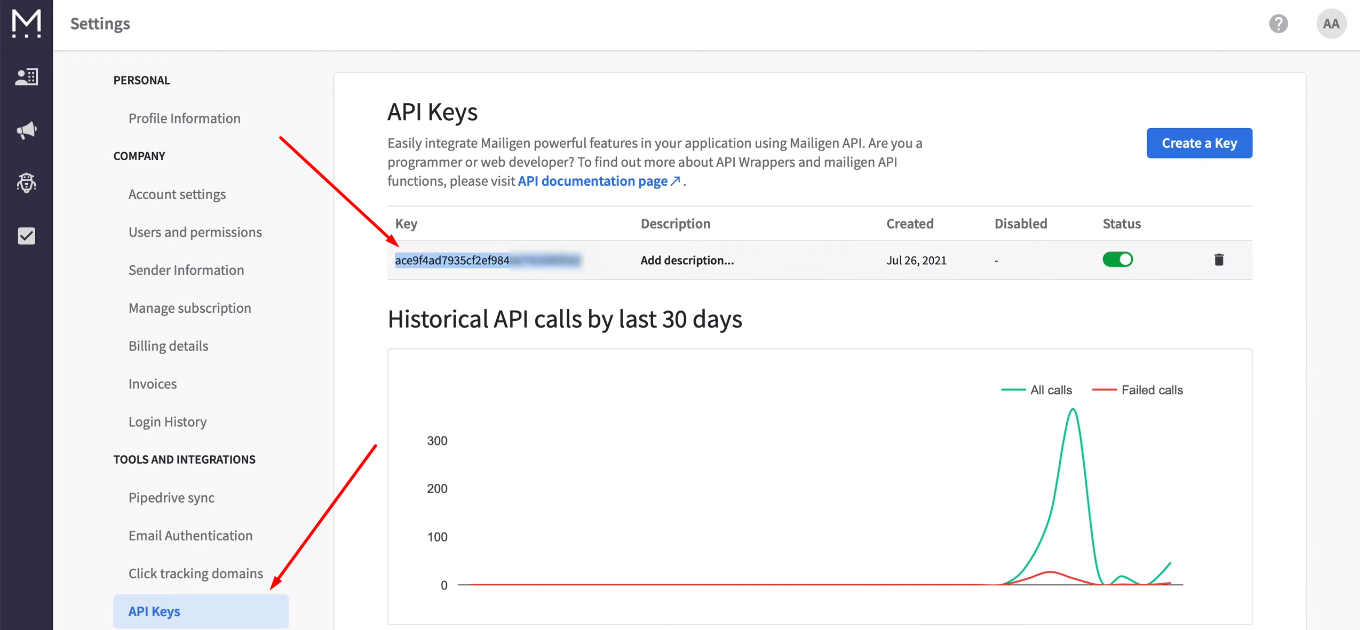
Return to the SML system, insert the API key and save the connection.
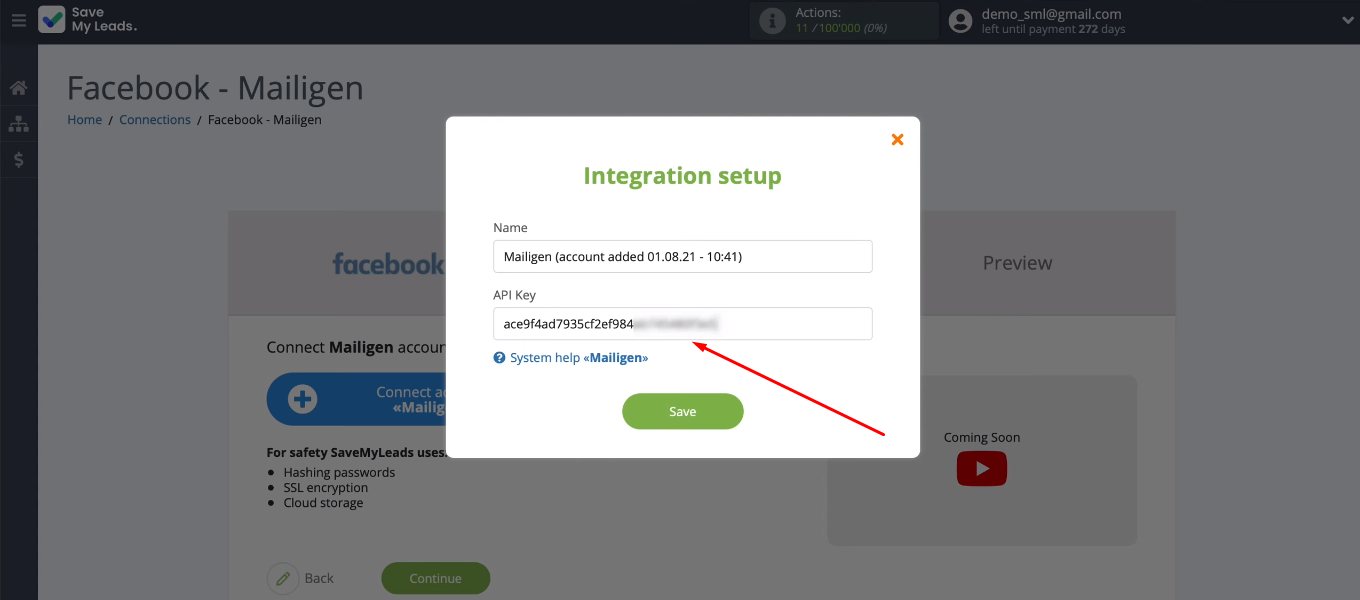
Select the Mailigen account and define the list of contacts to which new email addresses will be added.
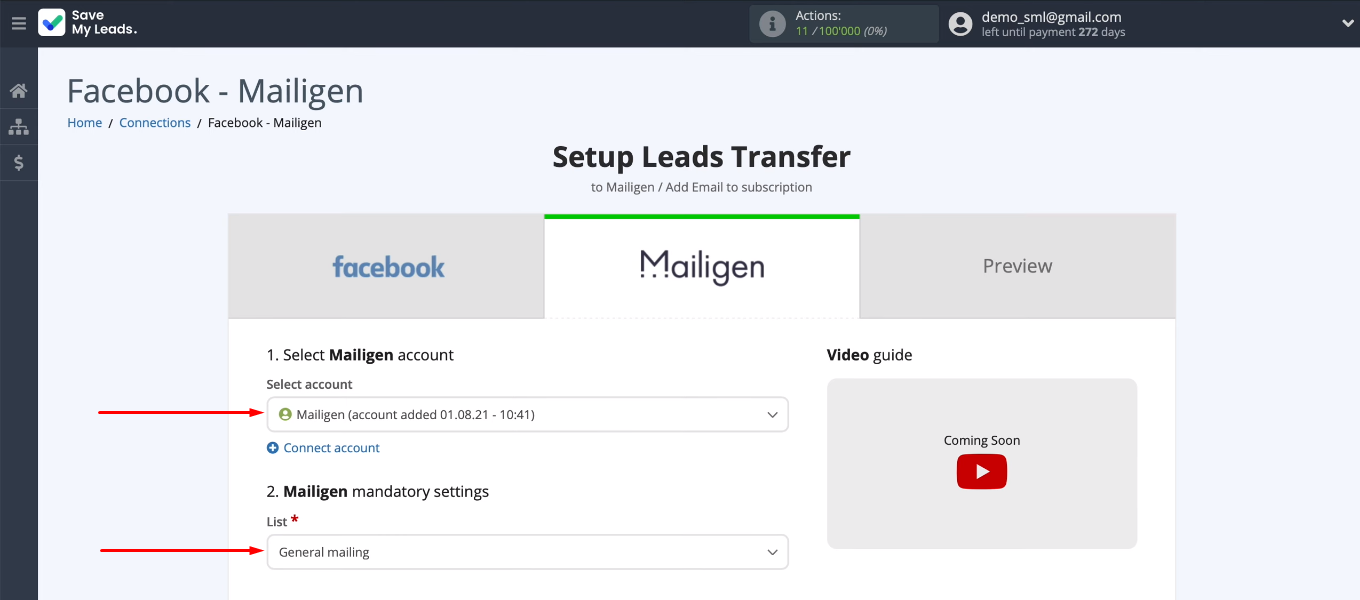
Now we need to set up the Mailigen fields, the information from which will be used when creating new contacts. The SaveMyLeads system offers a predefined set of values. If the default option is suitable, you can proceed to the next step. To define the contents of the field yourself, you need to click in it and select a variable from the drop-down list. You can also add your own text manually. After setting the Mailigen fields, click “Continue”.
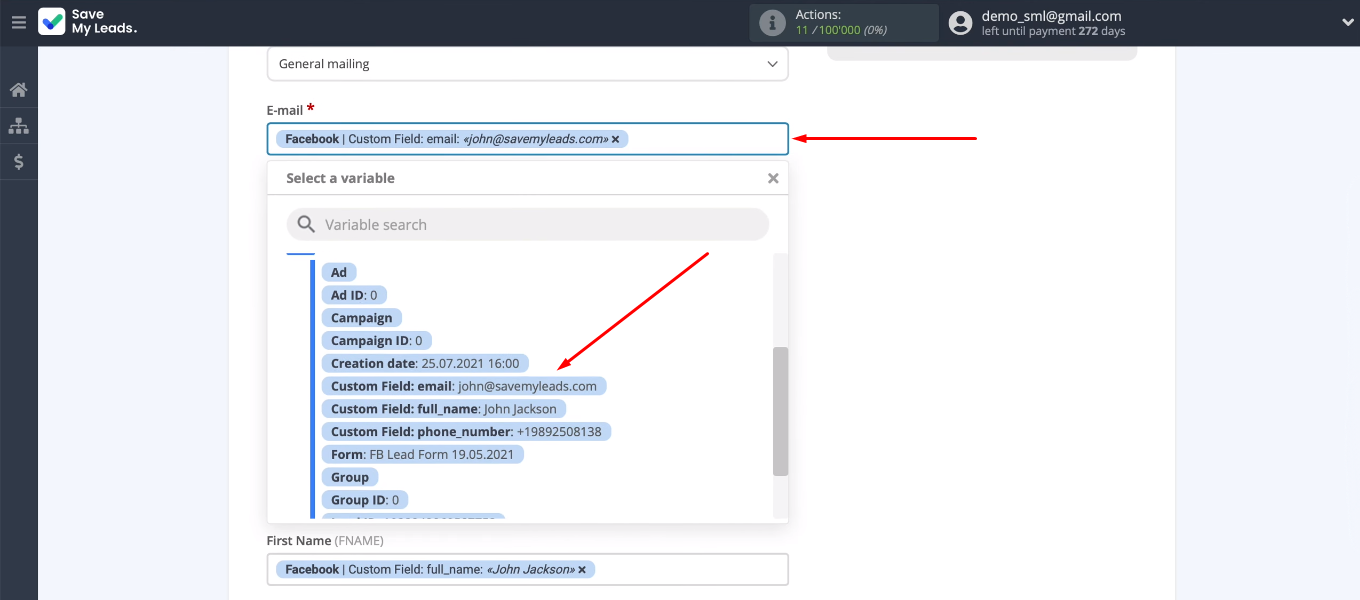
In the next step, we see an example of the data that will be passed to Mailigen to add a new contact. Click “Send test data to Mailigen”.
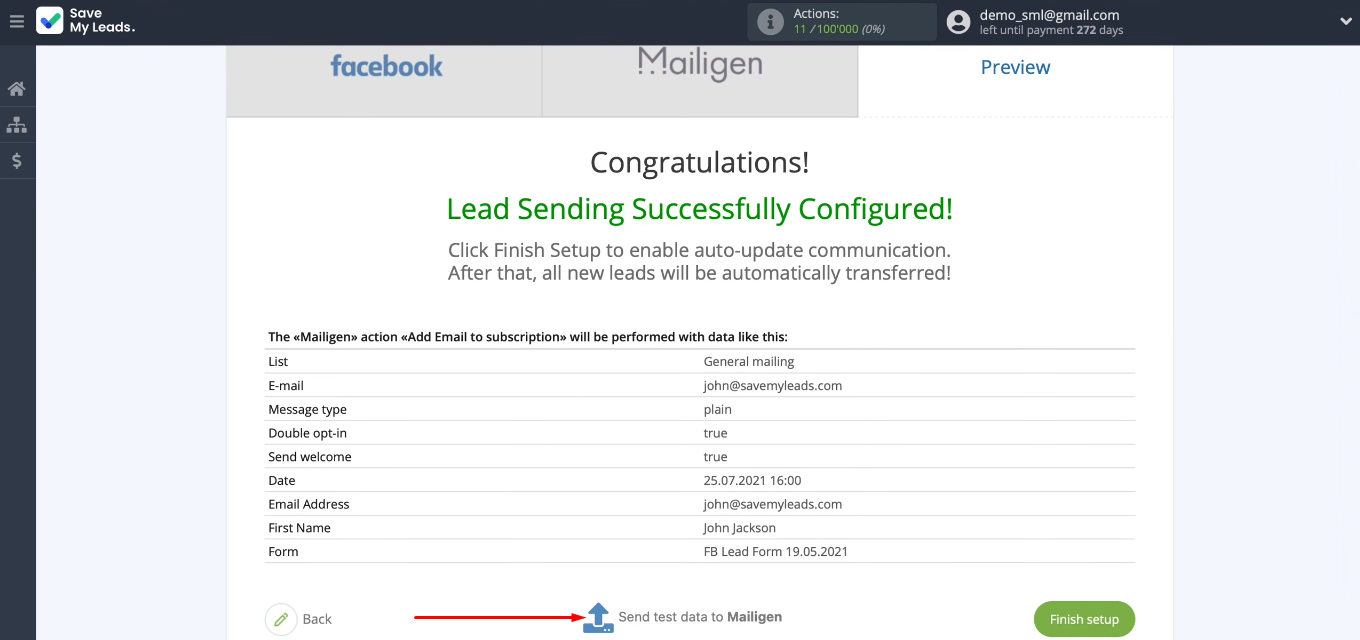
Check for a new contact in the Mailigen list. Keep in mind that until the user has confirmed the subscription, his data will be displayed in the “Inactive” section.
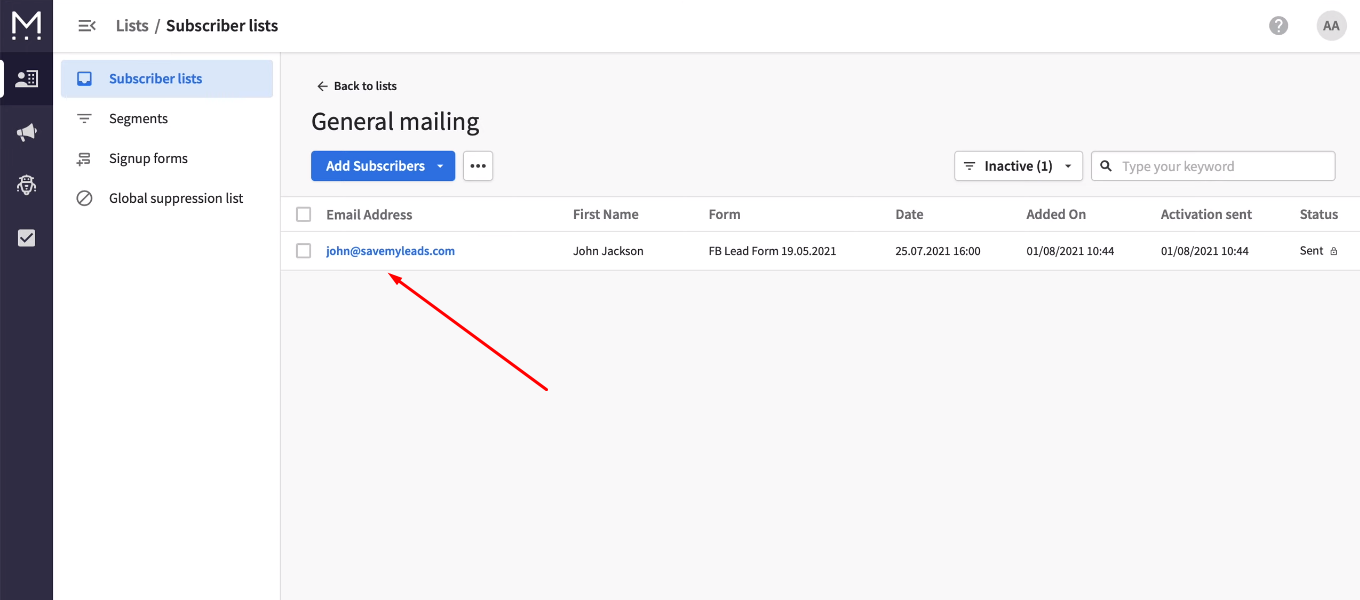
Turn on automatic update
In order for the SML service to track new Facebook leads and add them as email in the Mailigen list, auto-update must be enabled. Return to the SML system and click “Finish setup”. Integration is activated.
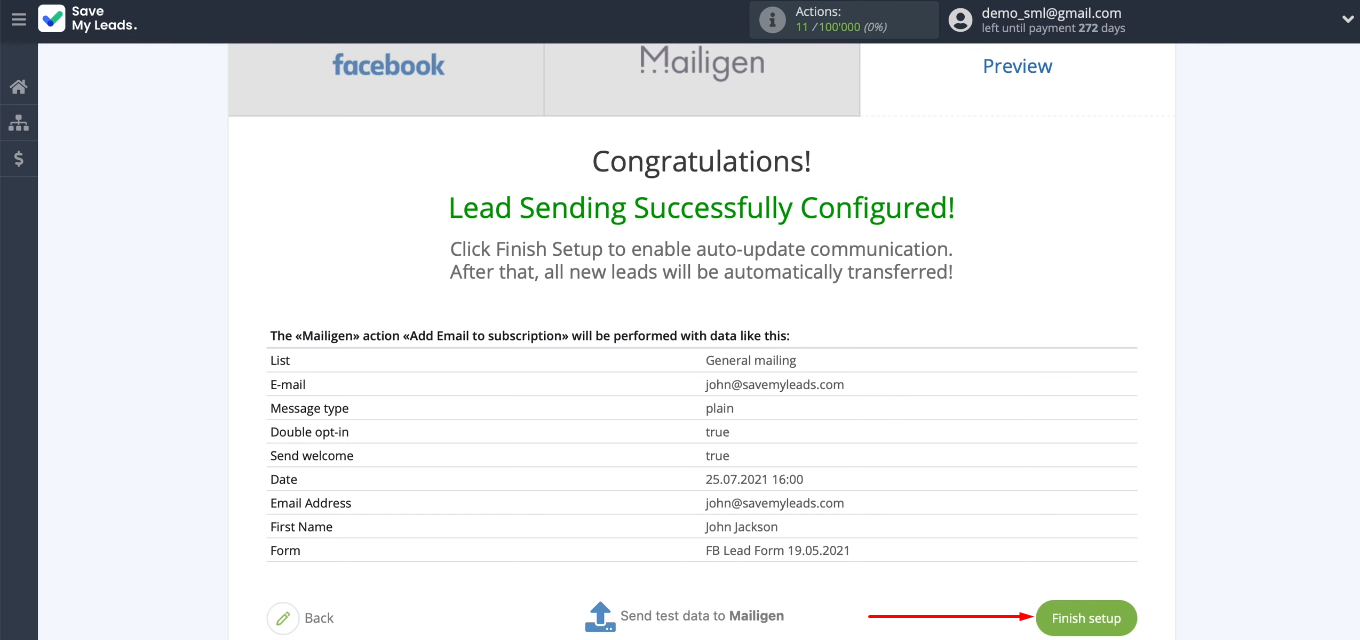
You can change the link name if you want. Go into the settings, specify value in the desired field and save the changes.
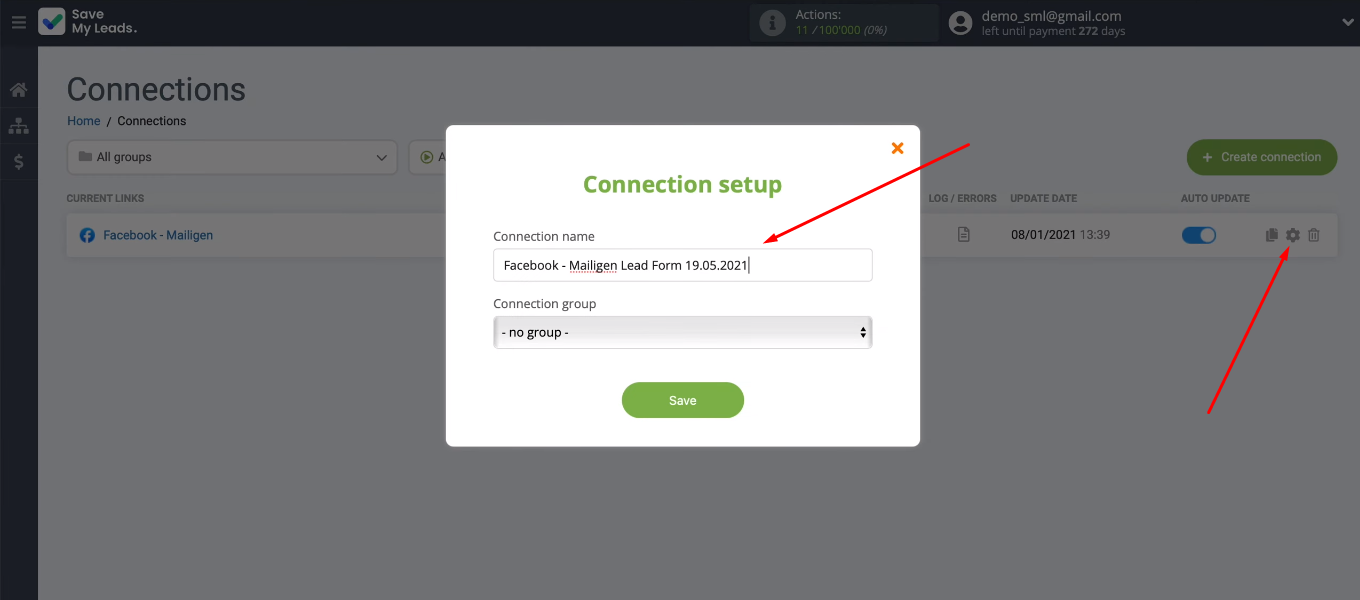
Result of integration
In just a few minutes, we solved the problem of automating the transfer of data from the Facebook advertising account to the Mailigen Email service. Now the SaveMyLeads system is responsible for uploading leads and adding contacts. Data from the Facebook advertising account will quickly get into the Mailigen list without the efforts of a marketer or other responsible employee.
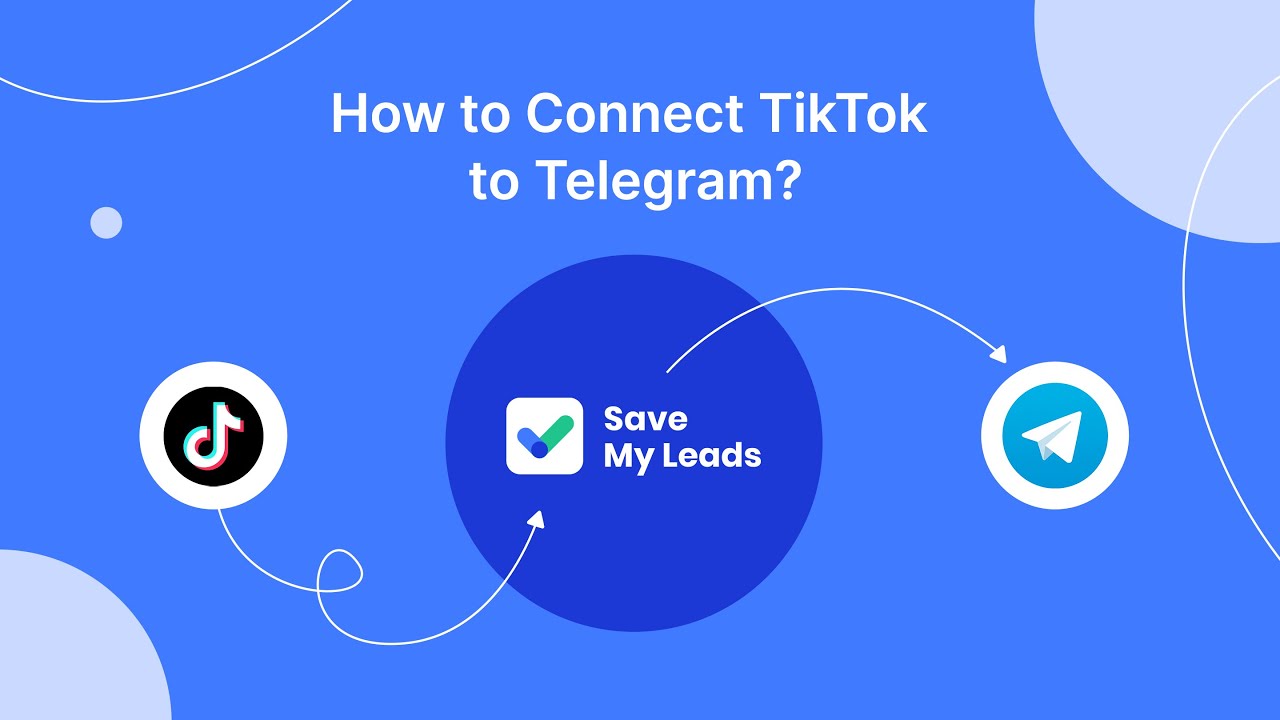
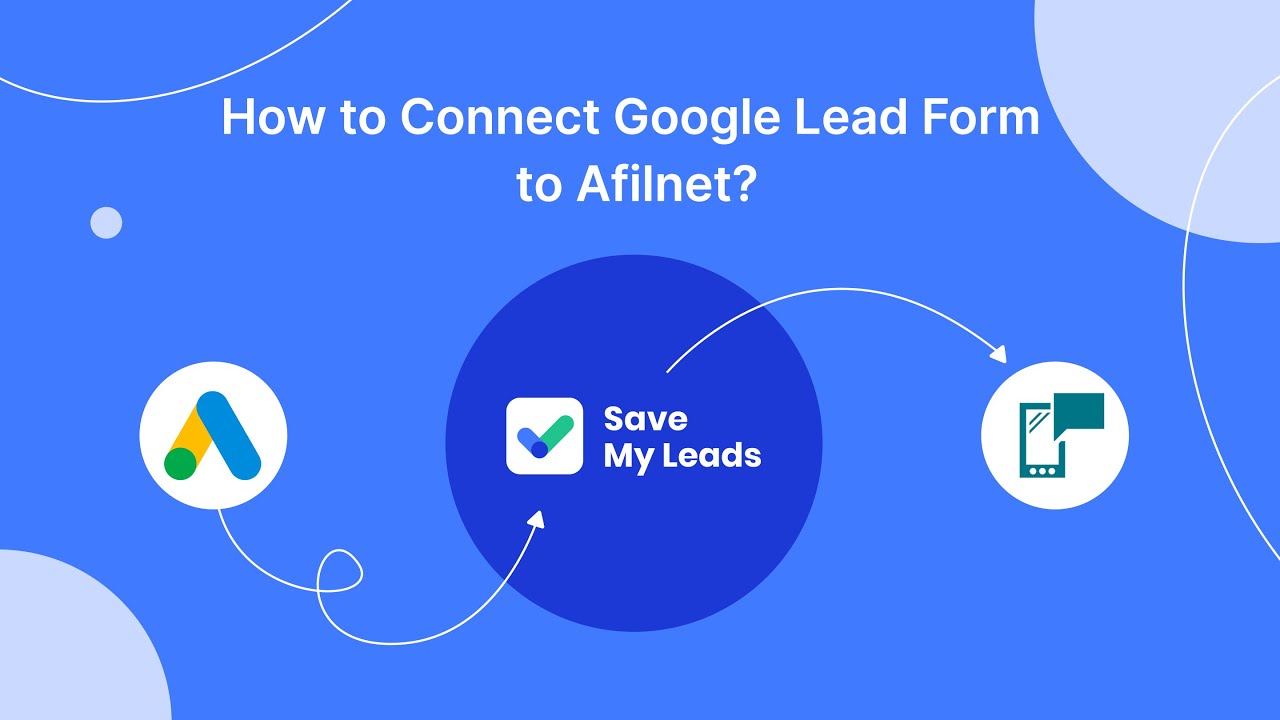
The SaveMyLeads service is a simple and convenient tool with which anyone can set up the transfer of leads from Facebook to other systems. Synchronizing data across platforms is one of the most common routine tasks. With SaveMyLeads, some of this work can be automated. Spending a few minutes once to set up the integration, you will save a significant time resource every day.