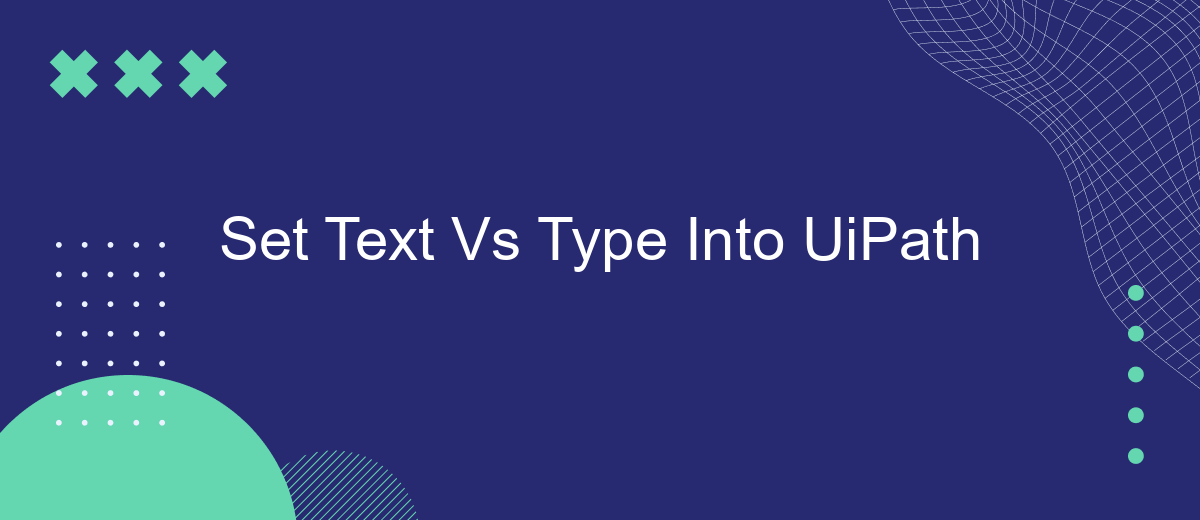In the realm of robotic process automation (RPA), UiPath offers powerful activities to interact with user interfaces. Two commonly used activities for inputting text are "Set Text" and "Type Into." This article will explore the differences between these two methods, examining their use cases, advantages, and potential limitations, to help you make informed decisions in your automation projects.
Introduction
In the realm of robotic process automation (RPA), UiPath offers various activities to automate user interface interactions. Among these, "Set Text" and "Type Into" are commonly used for inputting text into fields. Understanding the differences between these activities is crucial for optimizing automation workflows and ensuring accuracy.
- Set Text: Directly sets the text value in the field, often bypassing the need for simulating keystrokes.
- Type Into: Simulates the actual typing of text, character by character, which can be useful for mimicking human behavior.
Choosing the right activity depends on the specific requirements of your automation task. For instance, "Set Text" might be more efficient for fields that accept direct input, while "Type Into" could be better for fields that require validation during typing. Tools like SaveMyLeads can further enhance your automation by integrating various services, making it easier to manage data flow and streamline processes.
Set Text Activity
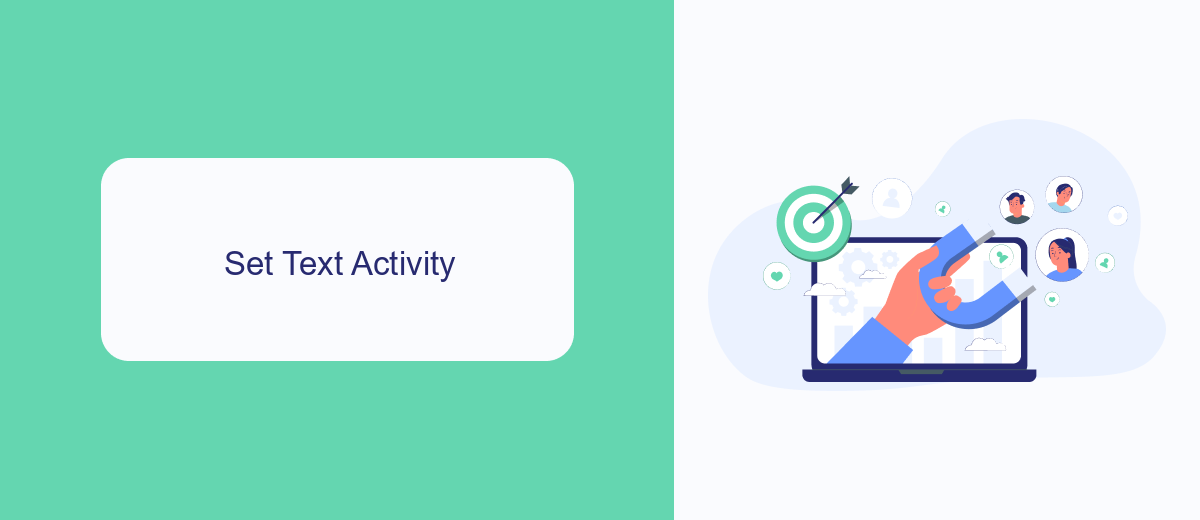
The Set Text activity in UiPath is a powerful tool designed to interact with UI elements by setting their text properties. This activity is particularly useful when you need to automate the process of entering data into form fields, text boxes, or any other UI elements that accept text input. Unlike the Type Into activity, which simulates keystrokes, Set Text directly assigns the text value to the target element, making it faster and more reliable in scenarios where precise text input is crucial.
One of the key advantages of using the Set Text activity is its ability to handle dynamic data inputs seamlessly. For instance, when integrating with services like SaveMyLeads, which automates lead data collection and management, Set Text can be employed to populate CRM systems or other applications with lead information swiftly. This ensures that data is transferred accurately and efficiently, reducing the risk of errors associated with manual entry. Additionally, Set Text is less likely to be affected by UI changes, making your automation workflows more robust and maintainable over time.
Type Into Activity
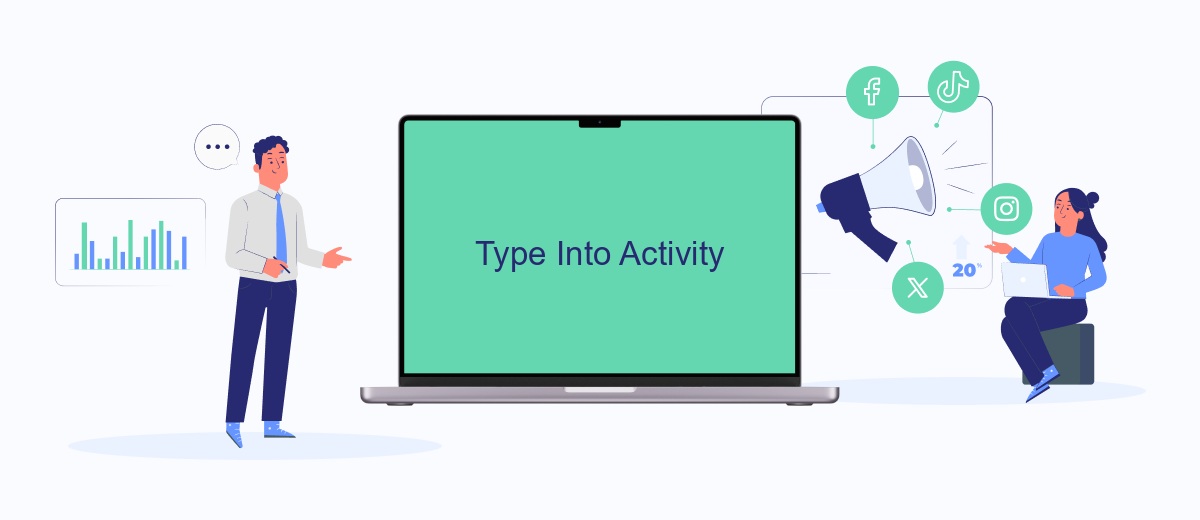
The Type Into activity in UiPath is a versatile tool used for simulating the typing of text into UI elements. This activity is particularly beneficial when dealing with applications where text input fields are present, such as login forms, search bars, or any other text-based inputs. Unlike the Set Text activity, Type Into mimics the actual keystrokes, providing a more human-like interaction with the application.
- Drag and drop the Type Into activity from the Activities panel.
- Indicate the target element using the selector or UI Explorer.
- Enter the desired text in the 'Text' property field.
- Configure additional properties such as DelayBetweenKeys and EmptyField if needed.
- Run the workflow to test the Type Into action.
Using the Type Into activity can be advantageous in scenarios where the application requires user-like input for validation or other purposes. For enhanced automation, integrating services like SaveMyLeads can streamline data entry processes by automatically transferring data to various platforms, reducing manual input and potential errors. This combination of UiPath's Type Into and SaveMyLeads' integration capabilities can significantly improve efficiency and accuracy in automation workflows.
Comparison of Set Text and Type Into Activities
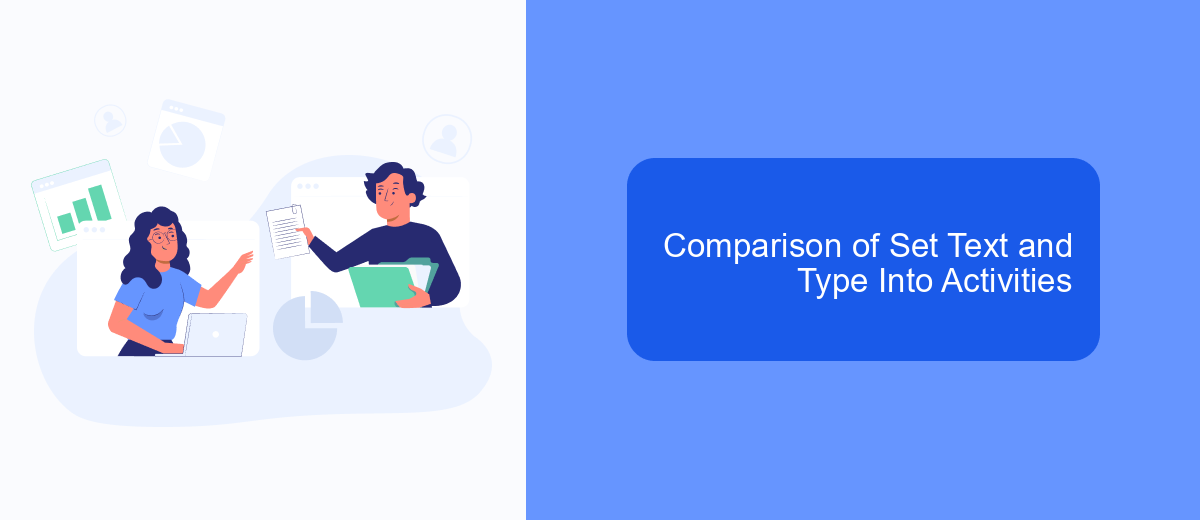
When working with UiPath, it's essential to understand the differences between the "Set Text" and "Type Into" activities. Both activities serve the purpose of inputting text into fields, but they operate in distinct ways and are suitable for different scenarios.
The "Set Text" activity directly sets the value of a text field without simulating any keyboard actions. This method is generally faster and more reliable, especially in cases where the field is directly accessible. On the other hand, the "Type Into" activity simulates actual keystrokes, which can be useful for applications that require a more human-like interaction.
- Speed: "Set Text" is typically faster as it doesn't simulate keystrokes.
- Reliability: "Set Text" is more reliable for direct text fields, while "Type Into" is better for fields requiring human-like input.
- Compatibility: "Type Into" is more versatile across different types of applications.
- Accuracy: "Set Text" reduces the risk of typing errors.
Choosing between these two activities depends on the specific requirements of your automation task. For instance, if you are working with web forms or applications that need precise human-like interaction, "Type Into" would be more appropriate. Conversely, for tasks requiring speed and direct input, "Set Text" is the better choice.
Best Practices
When deciding between using 'Set Text' and 'Type Into' activities in UiPath, it is essential to understand the context and requirements of your automation task. 'Set Text' is generally faster and more reliable for inputting text directly into fields, as it interacts with the underlying properties of UI elements. This method is particularly useful for static fields where speed and accuracy are critical. On the other hand, 'Type Into' simulates keystrokes, making it more versatile for dynamic fields or applications that require user-like interaction, such as triggering on-screen events or handling complex input sequences.
To ensure the best performance and reliability, always validate the chosen method against the specific application you are automating. Test both 'Set Text' and 'Type Into' to see which one performs better under various conditions. Additionally, consider using integration services like SaveMyLeads to streamline data transfer and automate workflows more efficiently. By leveraging such services, you can minimize errors and enhance the overall robustness of your automation process. Always keep your UiPath activities updated and follow best practices for error handling and exception management to maintain a smooth and efficient automation environment.
- Automate the work with leads from the Facebook advertising account
- Empower with integrations and instant transfer of leads
- Don't spend money on developers or integrators
- Save time by automating routine tasks
FAQ
What is the main difference between 'Set Text' and 'Type Into' activities in UiPath?
When should I use 'Set Text' over 'Type Into'?
Can I use 'Type Into' to simulate special keys or key combinations?
What should I do if 'Set Text' does not work with a particular application?
Is there a way to automate data entry and integration without extensive coding?
SaveMyLeads is a simple and effective service that will help you automate routine tasks and optimize business processes. Stop wasting time uploading leads from Facebook manually – you can do it automatically, saving a lot of time and money. Eliminate routine from workflows and achieve more with minimal investment of money, effort and human resources.