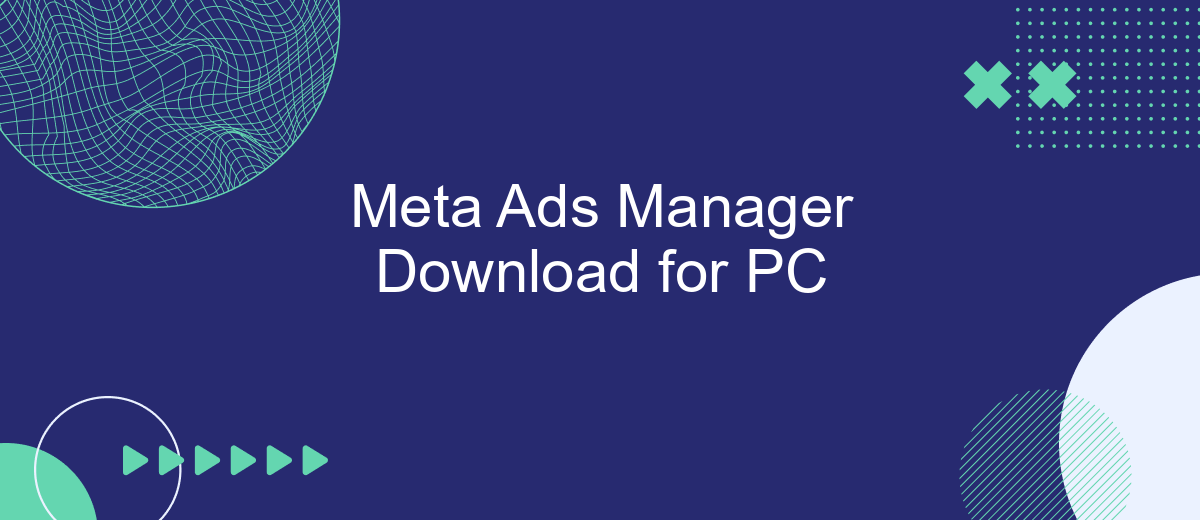Meta Ads Manager is a powerful business tool for advertisers and marketers. It helps manage campaigns on Facebook, Instagram, Facebook Messenger, and Audience Network with flexibility and efficiency. Business users often choose both the web application and the desktop version of Meta Ads Manager. In this article, we will tell you about its key advantages and installation methods. We will also give recommendations on setting up, troubleshooting, and improving the service's performance.
Why Use Meta Ads Manager on a PC?
Meta Ads Manager for PC provides a number of advantages to entrepreneurs, marketers, and other digital specialists who use it. Although you can work with this service through a mobile application, the desktop version offers the most comprehensive functionality and convenience.
Among its main advantages, it is worth highlighting:
- Work on a large screen. By running the platform on your computer, you will comfortably manage advertising campaigns on a monitor or laptop screen with a wider diagonal than that of a smartphone or tablet.
- Convenient analytics. The desktop version of Meta Ads Manager contains the most extensive set of analytics tools. It includes a professional dashboard for tracking all key advertising metrics, as well as advanced targeting options, reports, insights, etc.
- Maximum tools for running campaigns. The desktop version allows you to create, edit, and configure campaigns quickly and easily, as well as manage their budget and other parameters through a Meta business account.
- Multi-window mode. The ability to work with different service functions in several web browser windows on your computer will increase your productivity, allowing you to solve current tasks faster and more efficiently.
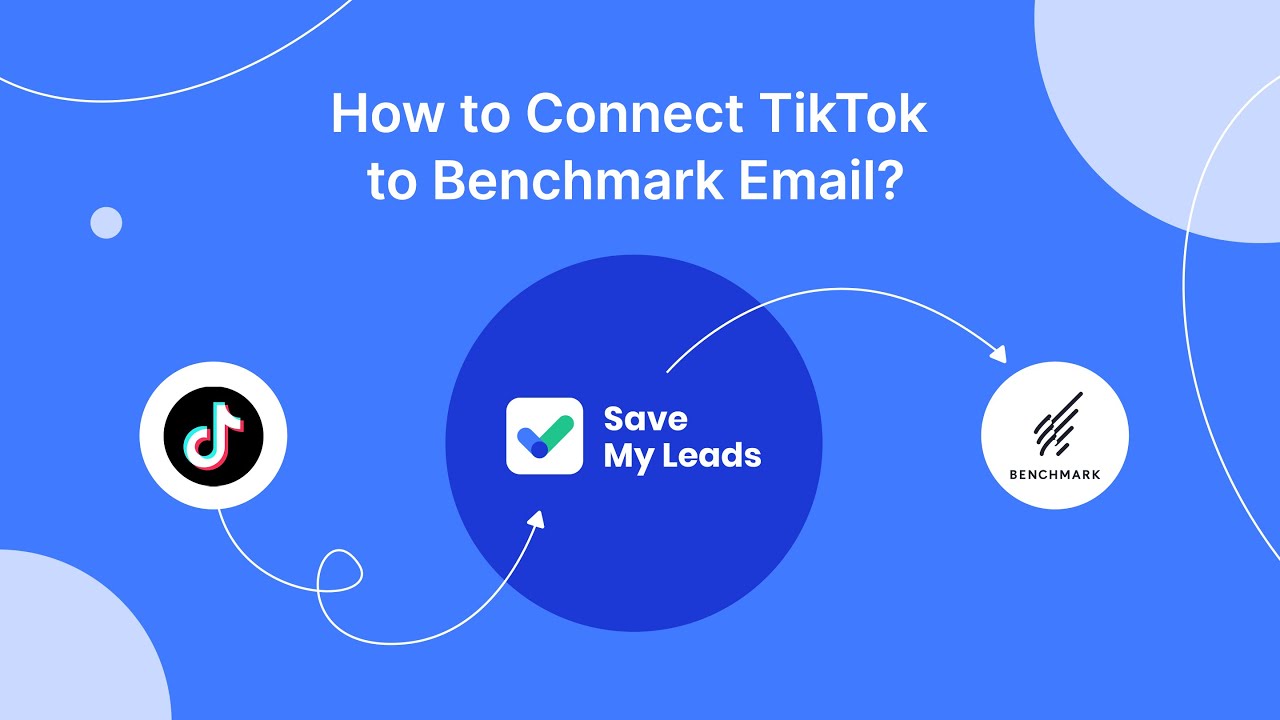
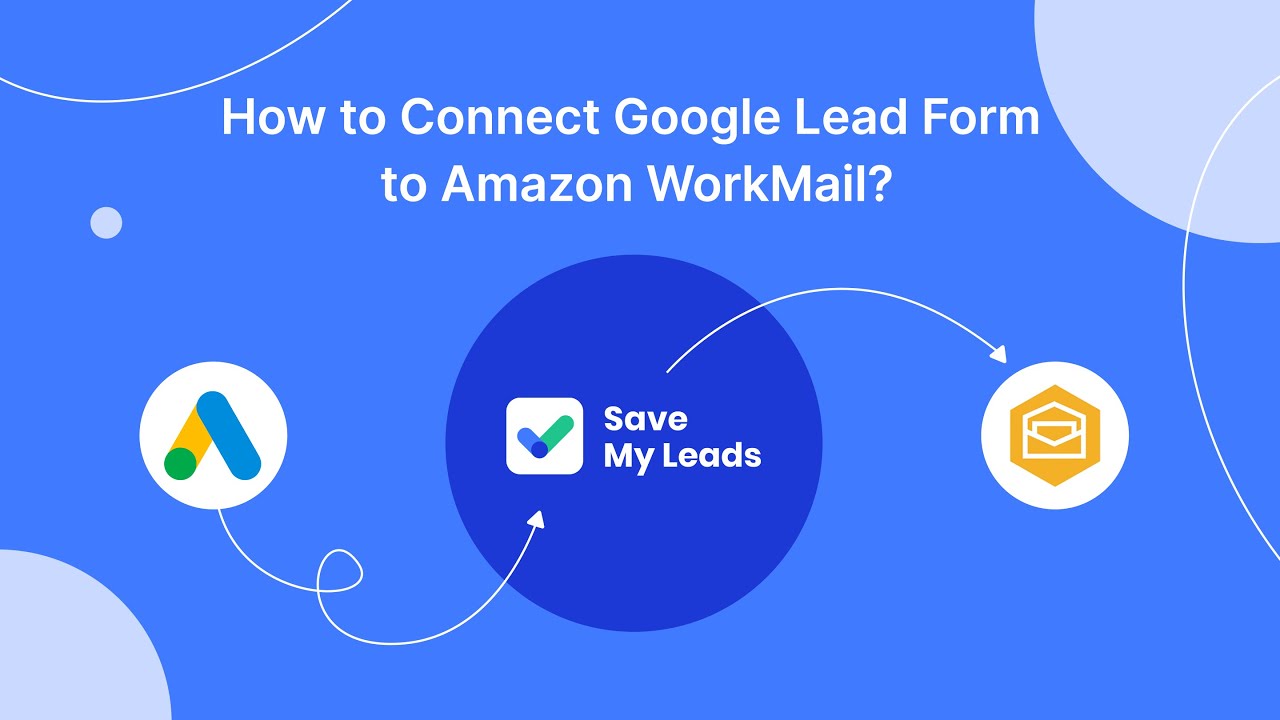
Download Options for Meta Ads Manager for Desktop
In the next section of our review, you will learn how you can download Facebook Ads Manager for desktop. At the time of writing, several solutions are available to users.
Downloading the Add-on from Microsoft AppSource
The first method allows you to use the service tools on your PC by downloading and installing the Meta Ads Manager for Excel add-on. The corresponding add-on is available for free in the Microsoft AppSource application marketplace catalog.
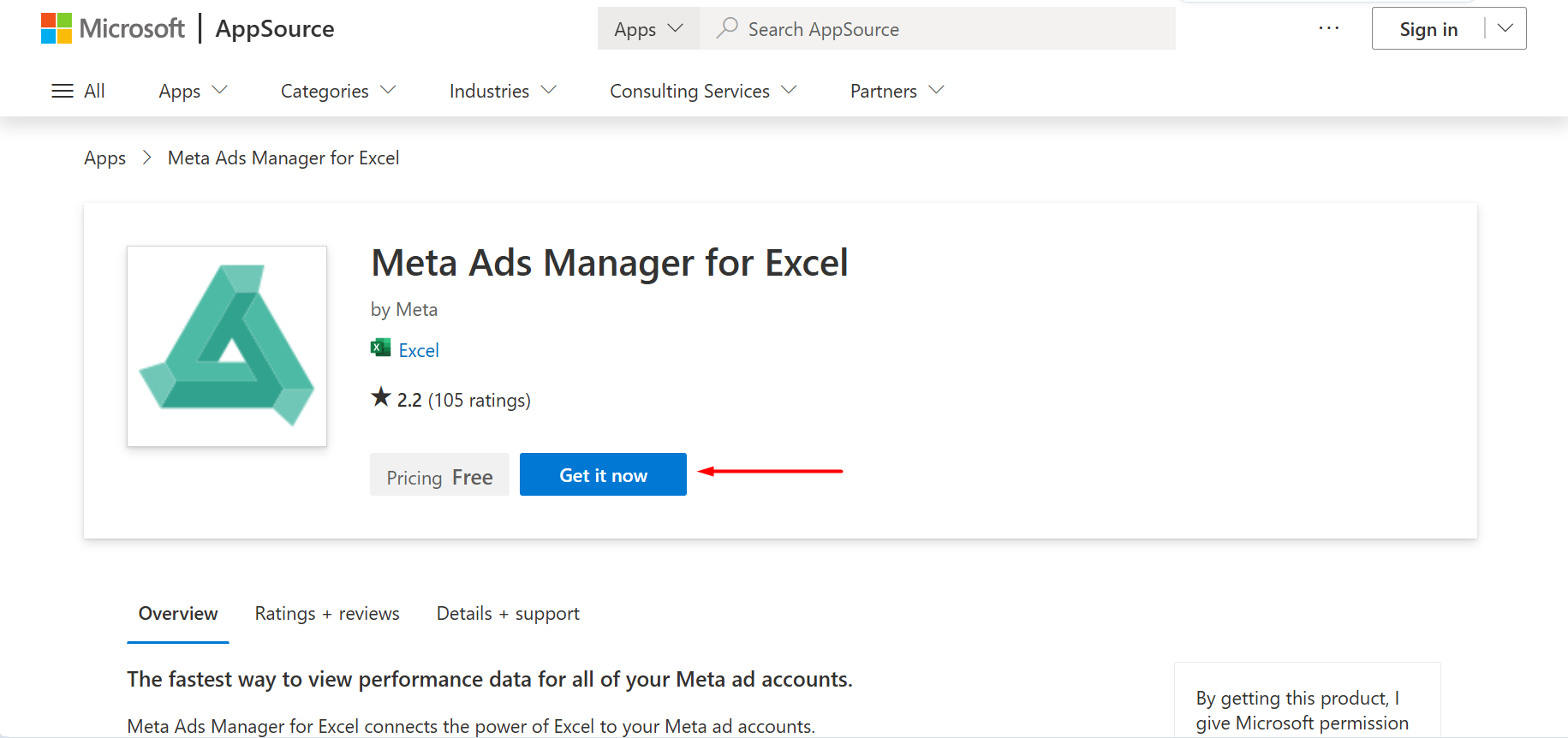
Source: Microsoft AppSource, illustrative screenshot.
After installing the extension, you will be able to quickly transfer many types of data from your advertising account to Excel, tracking the effectiveness of advertising campaigns. This integration also allows you to create dynamically updated reports with important business metrics from scratch or based on templates.
To use this method of launching the platform on a PC, install the Meta Ads Manager for Excel add-on and log in via your Facebook account. Then you will be able to synchronize data, generate reports, and download them.
Using the Web Version of Meta Business Suite
The next popular method allows you to use Meta Ads Manager tools online without necessarily installing the program on your PC. To achieve this, you need to create a business page on the Meta Business Suite platform (formerly Facebook for Business). Next, you can connect your business accounts on Facebook and Instagram to the platform, which you use to promote brands and products.
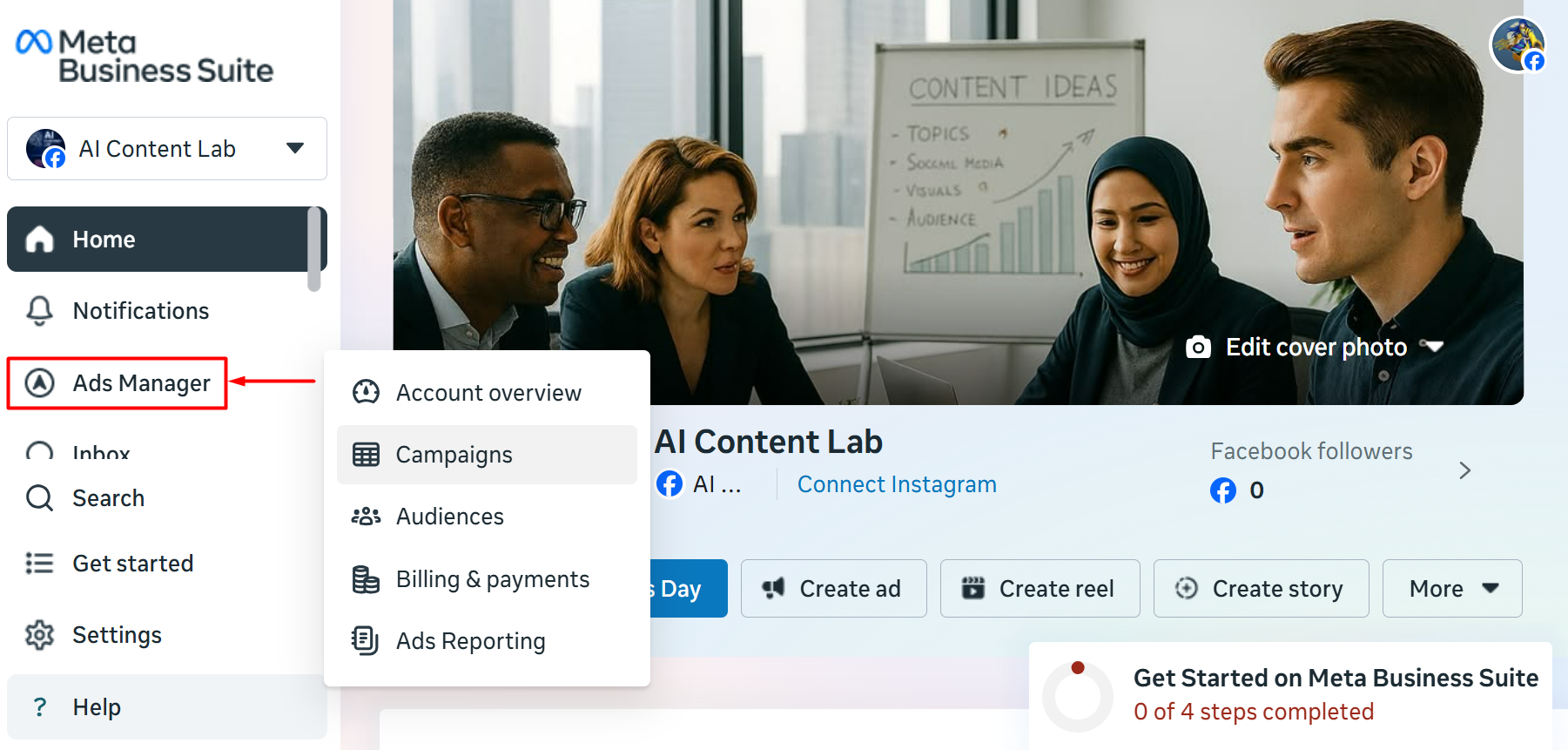
Source: Facebook (Meta), illustrative screenshot.
The web version provides access to all Meta Ads Manager tools. It helps you create, manage, and analyze campaigns across any authorized device (both desktop and mobile).
Launching a Mobile Application on a PC
The third way to install Meta Business Suite for Windows includes several options; the simplest and most optimal solution for most scenarios is the Microsoft Phone Link app. It allows you to synchronize Android/iPhone mobile devices with a Windows PC and access the mobile version of Meta Ads Manager on your computer.
If you are comfortable with more complex solutions, then in this case you can install a full-fledged Android OS emulator on your desktop device. The most popular solutions in this area are BlueStacks, Genymotion, and Android-x86.
Once you have completed all the necessary steps, you will be able to launch the Meta Ads Manager mobile application. After that, you can fully use all its tools.
First-Time Setup Guide
To set up your Meta Ads Manager account and launch your first ad campaign, follow these steps:
- Open the website https://business.facebook.com/, log in with your Facebook or Instagram account, or create a new account.
- Go to the left menu and select Ads Manager, which will take you to the main dashboard of your ad account.
- Select Create a Facebook Page, specify the name and category of your business page, and upload a logo or profile image.
- Add a payment method, indicating your country of residence, time zone, and currency convenient for you.
- Go to the Audiences section—here you can set up custom audiences for your campaigns, select a lookalike audience, or use previously saved targeting templates.
- Go to the Campaigns section to launch an advertising campaign from scratch or based on templates. Switch between the corresponding tabs to create/manage campaigns, ads, and their groups.
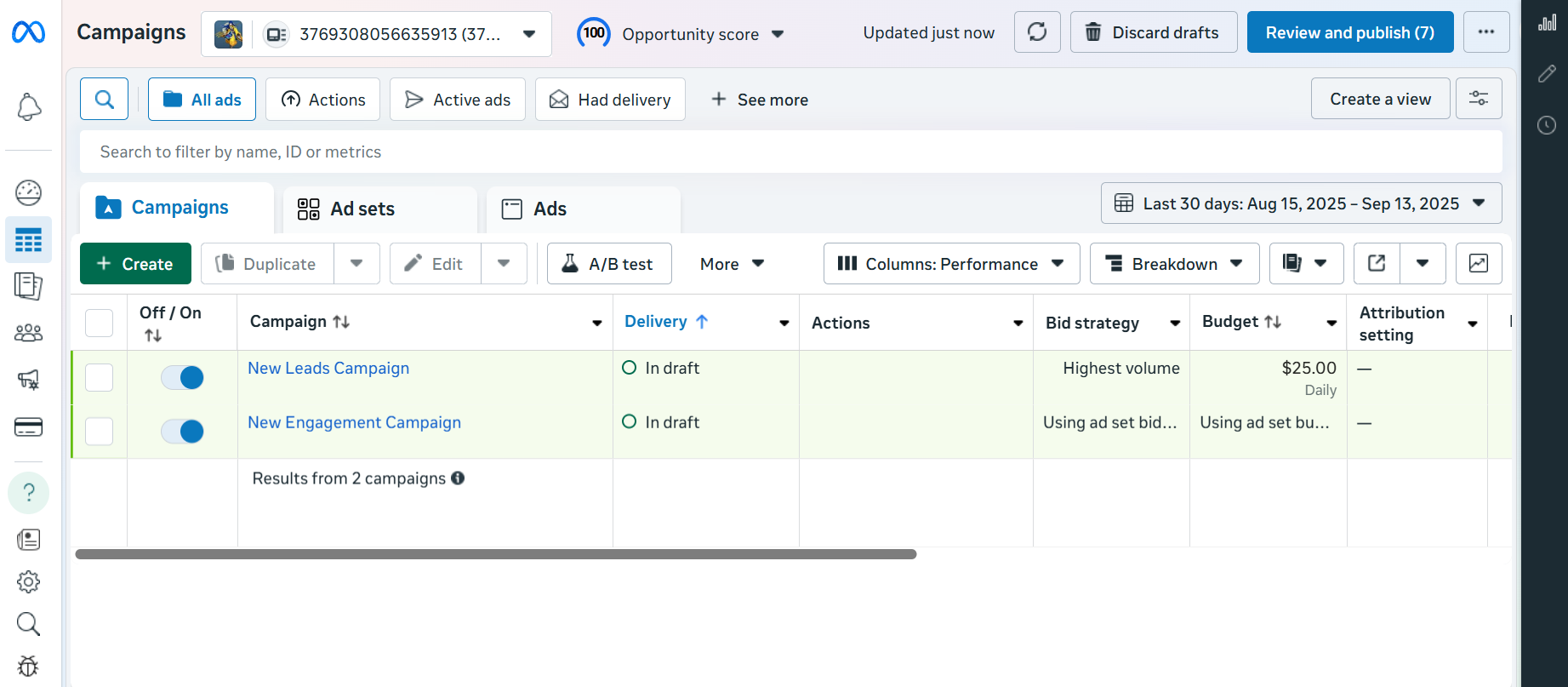
Source: Facebook (Meta), illustrative screenshot.
Troubleshooting and Pro Tips
In the final section of the review, we will tell you about the most common Meta Ads Manager errors and how to fix them. We will also give some recommendations for more effective work with this program.
Error 1487470
Users may sometimes see the message Something went wrong when using the platform on a PC or mobile device. To resolve this issue, try the following methods:
- Check the status of your account on Business Support Home. Make sure it hasn't been suspended or flagged for abuse.
- Clear your web browser's cache and cookies, in many cases this will fix the error. Also update it to the latest version—older versions may not be supported by the service.
- Check the current status of the platform on the Meta Status page. The error may be caused by a failure or technical work on the service provider's side.
Payment does not go through when replenishing the account
- Check your bank card balance and make sure the card number and other payment information are correct. Try using a different card or an alternative payment method.
- Enable online payments in your banking settings or increase your card spending limits.
- Contact your bank or other financial institution to find out the reason for the payment problems.
Error 2446289
If after creating an advertising campaign in Meta Ads Manager you see the status with error 2446289, it means that your ad is not available to the audience. The reasons for this may be as follows:
- The post you selected for advertising violates Community Standards. In this case, you will receive a message from the support service and a corresponding notification in the feed.
- You do not have permission to view the post you advertised on. You must submit an access request to the third-party business page through your business portfolio.
- The content you selected has been removed from the business page. Check your activity log and trash bin—content sent to it is permanently deleted after 30 days.
Meta Ads Manager Pro Tips
The guidelines provided here will help you understand how to use Meta Ads Manager on a computer most conveniently and effectively:
1. Use Dynamic Creatives
This option allows you to add multiple versions of key elements to your ads: images, videos, headlines, and descriptions. It allows you to personalize your campaigns more effectively with dynamically updated content.
2. Turn on Automatic Adjustments
By activating this mode in the main Meta Ads Manager dashboard, you will be able to automatically optimize your advertising campaigns and ad groups. At the same time, it is possible to apply automatic adjustments to all campaign parameters or some of them: structure, audience, creatives, costs, engagement, etc.
3. Increase Your Reach with Lookalike Audiences
Use the Advantage Lookalike feature in Settings to broadcast your ads to a wider audience. Choose one of your custom audiences as a source, and the platform will automatically find people with the same characteristics.
4. Test Your Ads in the Experiments Section
Meta Ads Manager offers built-in A/B testing tools in the Experiments section. These allow you to compare multiple campaign or ad group variations across a range of metrics (such as cost per click or result).
There are also other analytics tools in this section: Brand Lift (measures the impact of advertising on brand awareness and recall) and Conversion Lift (measures the impact of advertising on purchases or other conversion actions).
FAQ
How can I download Meta Ads Manager for PC?
Is Meta Ads Manager for Excel free to install?
Can I use Meta Ads Manager on PC without downloading software?
How do I run the Meta Ads Manager mobile app on a computer?
Why is Meta Ads Manager better on PC than on mobile?
Would you like your employees to receive real-time data on new Facebook leads, and automatically send a welcome email or SMS to users who have responded to your social media ad? All this and more can be implemented using the SaveMyLeads system. Connect the necessary services to your Facebook advertising account and automate data transfer and routine work. Let your employees focus on what really matters, rather than wasting time manually transferring data or sending out template emails.