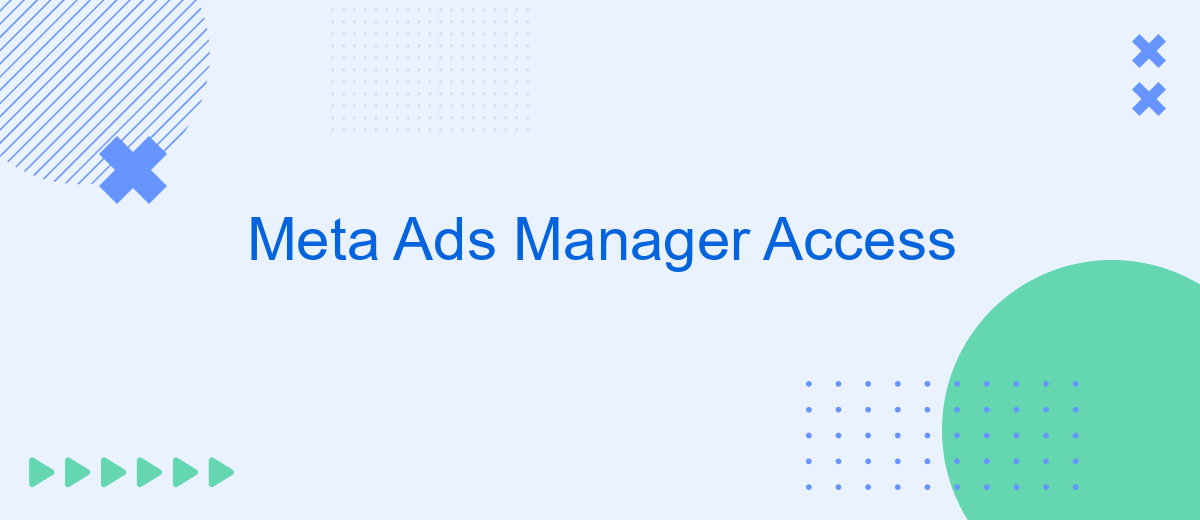Meta Ads Manager Access is a powerful tool that allows businesses to efficiently manage their advertising campaigns across Facebook, Instagram, and the Audience Network. With its user-friendly interface and robust features, Meta Ads Manager provides marketers with the insights and control needed to optimize ad performance, track results, and achieve their marketing goals. Discover how to leverage this platform to elevate your advertising strategy.
Access Meta Ads Manager
Accessing Meta Ads Manager is a straightforward process that allows you to manage your advertising campaigns efficiently. To get started, you need to have a Facebook account and be assigned the appropriate permissions. Here's how you can access Meta Ads Manager:
- Log in to your Facebook account.
- Navigate to the Meta Business Suite or directly to the Ads Manager.
- Ensure you have the necessary permissions to manage ads.
- Click on the Ads Manager tab.
- Start creating and managing your campaigns.
Having the right access levels is crucial for effective campaign management. If you encounter any issues, ensure that your role in the Business Manager is correctly set up and that you have the necessary permissions. This will help you fully utilize the features available in Meta Ads Manager, making your advertising efforts more effective and streamlined.
Create User Access
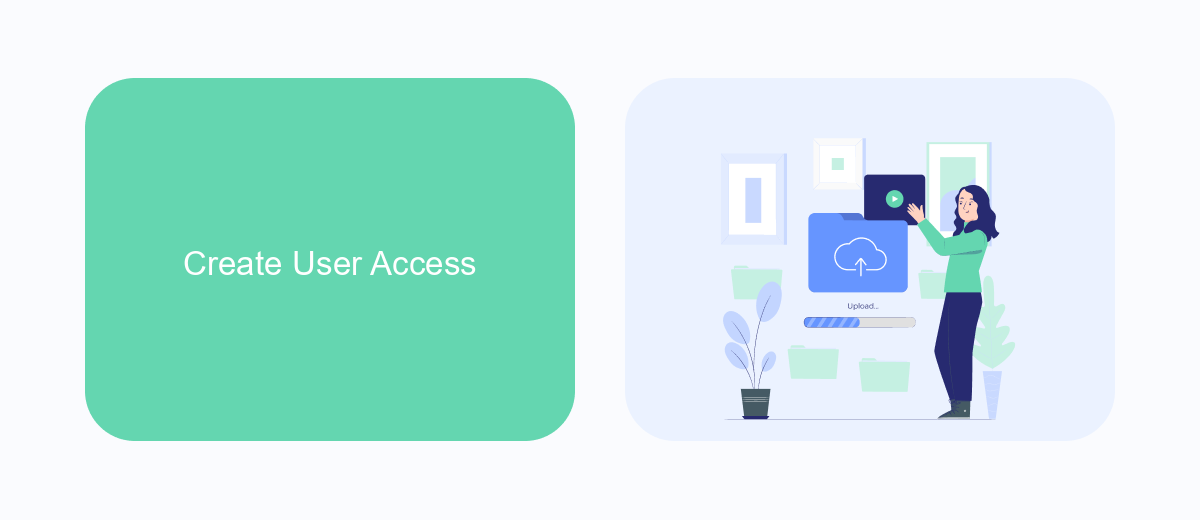
To create user access in Meta Ads Manager, start by navigating to the Ads Manager settings. Under the "People and Assets" section, click on "Ad Account Roles." Here, you can add new users by entering their email addresses and assigning them specific roles, such as Admin, Advertiser, or Analyst. Each role has different levels of permissions, so choose the one that best fits the responsibilities of the user you are adding.
For more streamlined integration and management of your ad campaigns, consider using SaveMyLeads. This service allows you to automate data transfers between various platforms, ensuring that your marketing efforts are both efficient and effective. By integrating SaveMyLeads with your Meta Ads Manager, you can easily manage user access and keep track of campaign performance, all in one place. This not only saves time but also reduces the risk of errors, making your advertising strategy more robust and reliable.
Assign User Roles
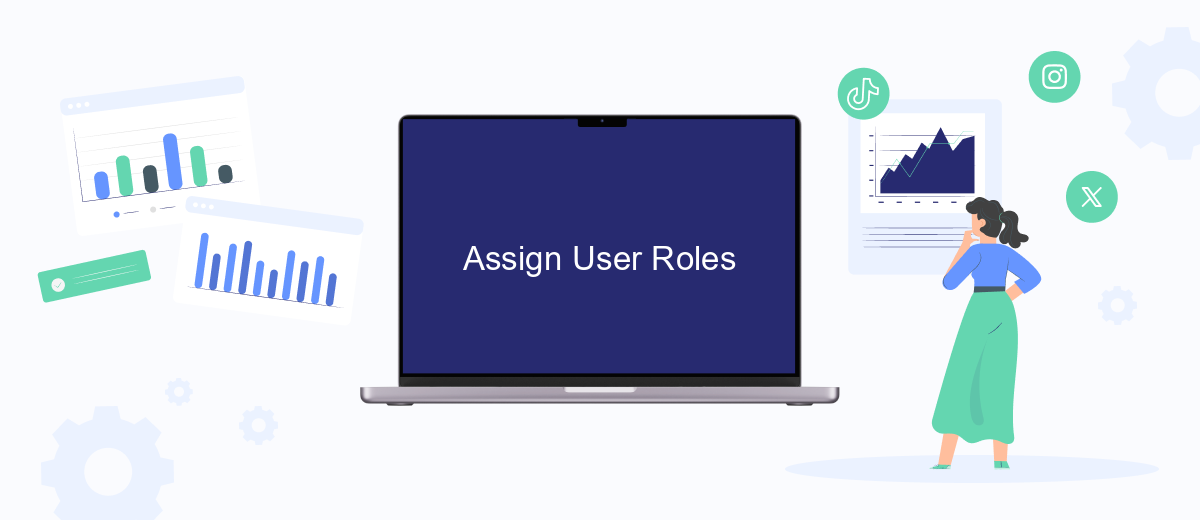
Assigning user roles in Meta Ads Manager is essential for managing your advertising campaigns effectively. Different roles come with varying levels of access and permissions, ensuring that each team member can contribute in a way that aligns with their responsibilities.
- Navigate to the Meta Ads Manager and click on the 'Settings' tab.
- Select 'Account Roles' from the menu on the left-hand side.
- Click on 'Add People' and enter the email addresses of the users you want to assign roles to.
- Choose the appropriate role for each user from the dropdown menu. Options typically include Admin, Advertiser, and Analyst.
- Click 'Confirm' to finalize the role assignments.
By following these steps, you ensure that your team members have the appropriate access to manage campaigns, analyze performance, and make strategic decisions. Proper role assignment helps in maintaining security and operational efficiency within your advertising efforts.
Monitor User Activity
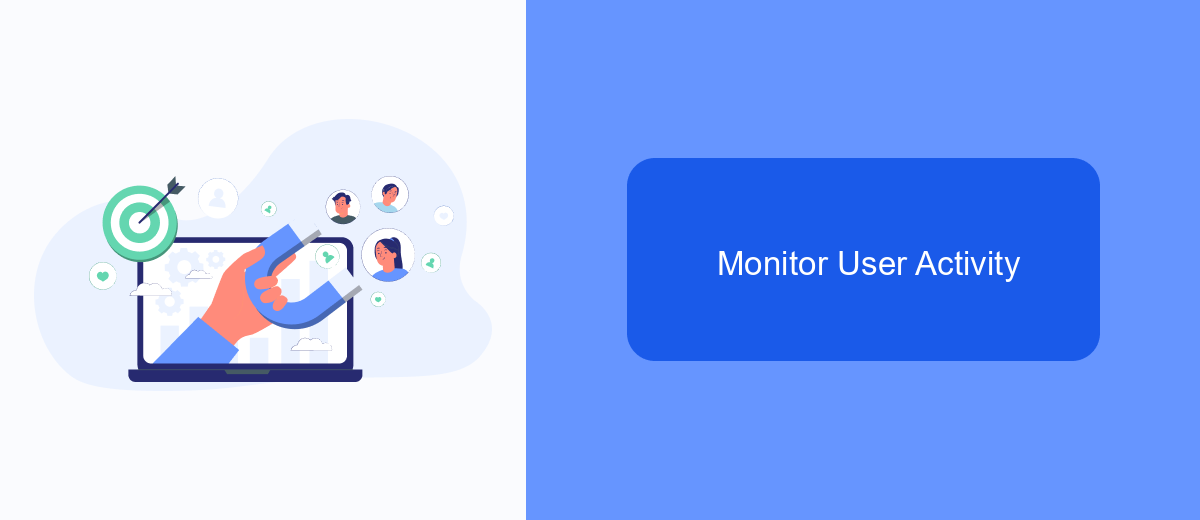
Monitoring user activity in Meta Ads Manager is crucial for maintaining the security and efficiency of your advertising campaigns. By keeping a close eye on user actions, you can quickly identify any unauthorized access or unusual behavior that might compromise your account.
To effectively monitor user activity, you should regularly review the activity logs and reports available within Meta Ads Manager. These tools provide detailed insights into who is accessing your account, what actions they are taking, and when these actions occur.
- Check login history to see who has accessed your account.
- Review changes made to campaigns, ad sets, and ads.
- Monitor billing activity for any unexpected charges.
- Set up alerts for unusual activities or access attempts.
By proactively monitoring user activity, you can ensure that your Meta Ads Manager account remains secure and that your advertising efforts are not disrupted by unauthorized changes or access. Regularly reviewing activity logs and setting up alerts will help you maintain control over your account and protect your advertising investments.
Manage Third-Party Integrations (SaveMyLeads)
Managing third-party integrations within Meta Ads Manager can significantly streamline your advertising efforts. One of the most efficient tools for this purpose is SaveMyLeads. By connecting your Meta Ads Manager to SaveMyLeads, you can automate data transfer between various platforms, ensuring that your leads are captured and processed without any manual intervention. This not only saves time but also reduces the risk of human error, making your ad campaigns more effective and reliable.
To set up SaveMyLeads with Meta Ads Manager, you need to follow a few simple steps. First, create an account on SaveMyLeads and log in. Next, select the integration you wish to configure, such as connecting your Meta Ads Manager to a CRM or email marketing tool. Follow the on-screen instructions to authenticate your accounts and set up the data flow. Once configured, SaveMyLeads will automatically sync your leads, allowing you to focus on optimizing your ad strategies rather than managing data manually.
FAQ
How do I grant access to Meta Ads Manager?
What are the different permission levels in Meta Ads Manager?
How can I automate tasks in Meta Ads Manager?
What should I do if I can't access Meta Ads Manager?
Can I revoke access to Meta Ads Manager at any time?
Don't waste another minute manually transferring leads from Facebook to other systems. SaveMyLeads is a simple and effective tool that will allow you to automate this process so that you don't have to spend time on the routine. Try SaveMyLeads features, make sure that this tool will relieve your employees and after 5 minutes of settings your business will start working faster.