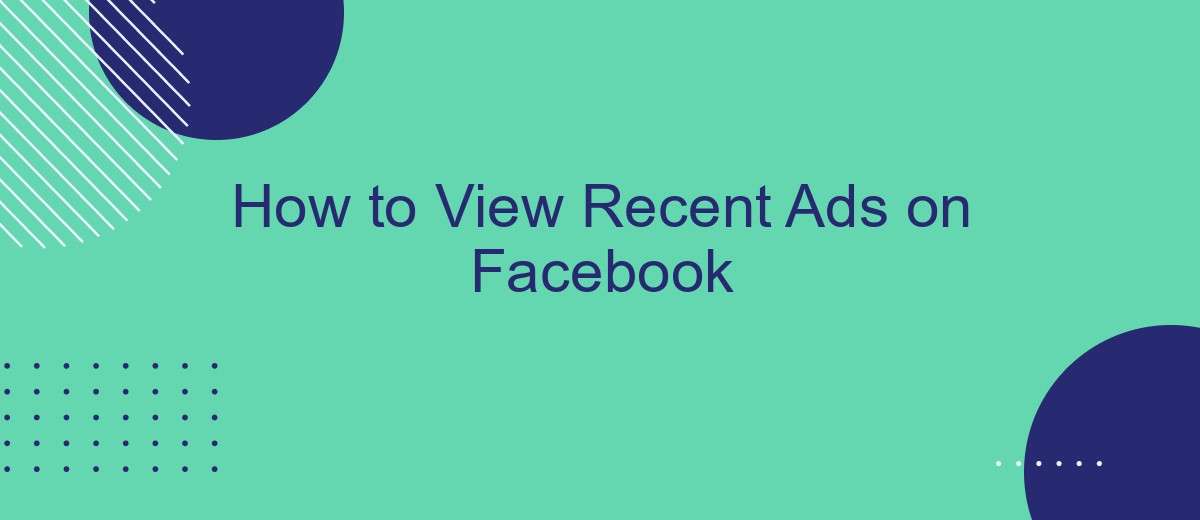In today's digital age, Facebook remains a powerhouse for advertising, offering businesses a platform to reach millions. Whether you're a marketer analyzing competitors or a curious user wanting to see recent ads, knowing how to access this information is invaluable. This guide will walk you through the steps to easily view recent ads on Facebook, ensuring you stay informed and ahead of the curve.
Set Up the 'Ads Activity' Shortcut
Setting up the 'Ads Activity' shortcut on Facebook allows you to easily track and manage the ads you've interacted with. This feature is particularly useful for users who want to revisit ads for further engagement or purchase. Here's a step-by-step guide to help you set it up:
- Open the Facebook app on your mobile device or go to the Facebook website on your computer.
- Tap on the menu icon (three horizontal lines) located at the bottom-right corner of the screen on mobile, or at the top-right corner on the desktop.
- Scroll down and select 'Settings & Privacy,' then tap on 'Settings.'
- In the 'Settings' menu, scroll down to find 'Ads' and tap on it.
- Select 'Ad Activity' to view your recent ad interactions.
- To add the 'Ads Activity' shortcut to your menu, tap on the 'Add Shortcut' option.
For businesses looking to streamline their ad management and integration processes, services like SaveMyLeads can be invaluable. SaveMyLeads automates data transfer from Facebook Lead Ads to various CRM systems, ensuring that no lead is missed and allowing for more efficient ad campaign management. By setting up 'Ads Activity' and leveraging tools like SaveMyLeads, you can optimize your Facebook advertising efforts effectively.
Navigate to the 'Ads Activity' Page
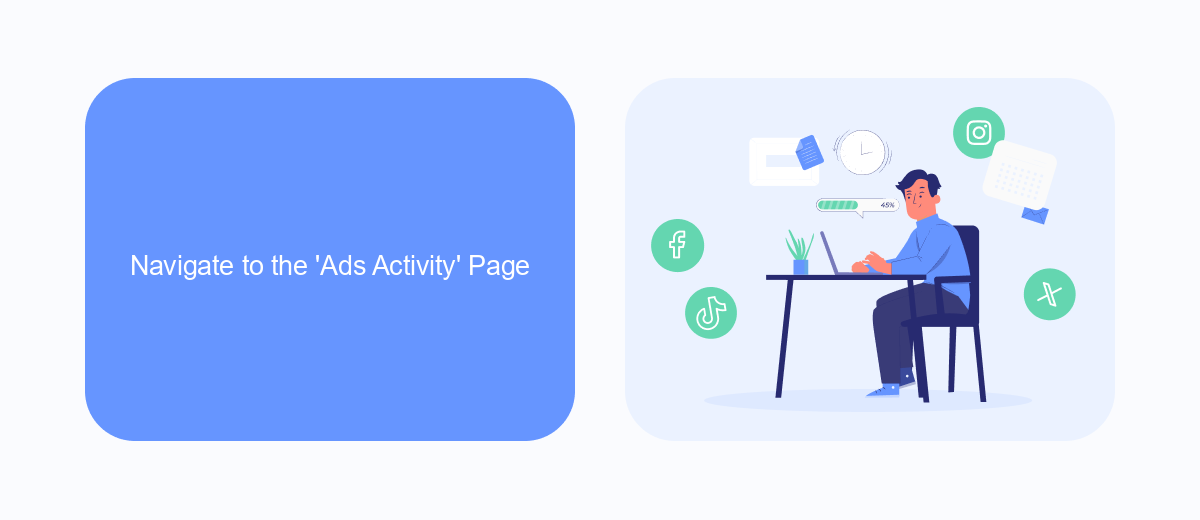
To begin, log in to your Facebook account from your preferred web browser or mobile app. Once logged in, navigate to the main menu by clicking on the three horizontal lines located at the top right corner of the screen on the mobile app or the downward-facing arrow on the top right of the desktop site. Scroll down through the menu options and select "Settings & Privacy," followed by "Settings." In the settings menu, look for the "Ads" section and click on it. This will take you to a page with various ad-related options, including "Ad Preferences" and "Ad Activity."
Next, click on "Ad Activity" to access a detailed list of all the recent ads you have interacted with. This page will show you the ads you have clicked on, liked, commented on, or shared. If you're managing multiple ad accounts or need to integrate this data with other platforms, consider using a service like SaveMyLeads. SaveMyLeads can help automate the process of collecting and organizing your ad activity data, making it easier to analyze and optimize your advertising strategies across different platforms.
Use Third-Party Apps to View Recent Ads
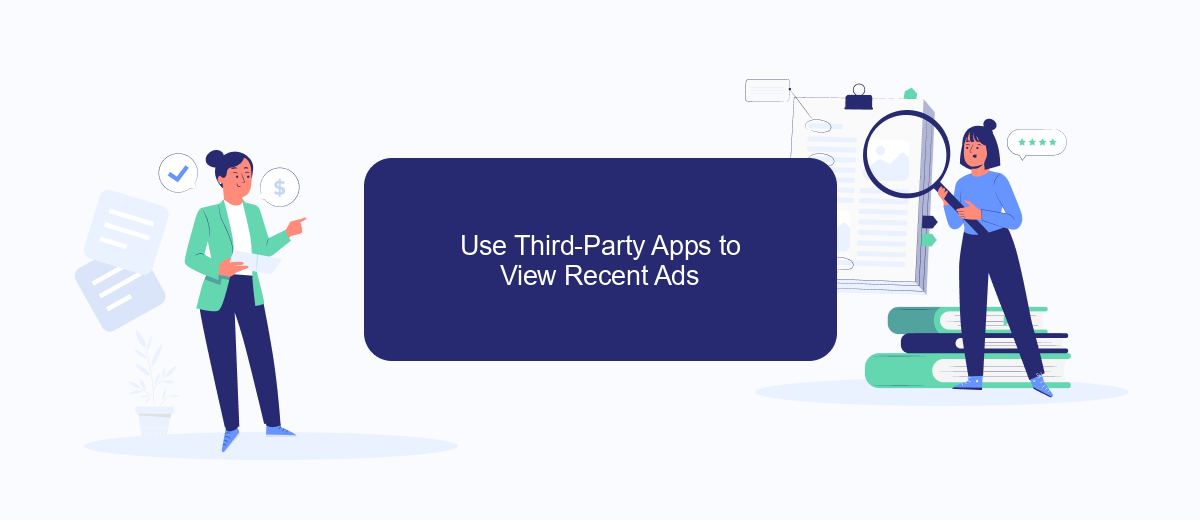
Using third-party apps can be an effective way to view recent ads on Facebook, especially if you are looking for more advanced features or specific functionalities. One such tool that can help you streamline this process is SaveMyLeads. This service allows you to integrate various platforms and automate the collection of ad data, providing a seamless experience for monitoring ad performance.
- Sign up for an account on SaveMyLeads.
- Connect your Facebook account to SaveMyLeads by following the integration steps provided.
- Set up the necessary filters and parameters to capture the recent ads you are interested in.
- Automate the data collection process to regularly update your ad feed.
- Review and analyze the collected ad data through the SaveMyLeads dashboard.
By utilizing SaveMyLeads, you can save time and effort in tracking recent ads on Facebook. The service not only simplifies the integration process but also provides valuable insights through automated data collection and analysis. This makes it easier for you to stay updated with the latest ad trends and optimize your marketing strategies accordingly.
Locate Saved Ads in the 'Saved' Section
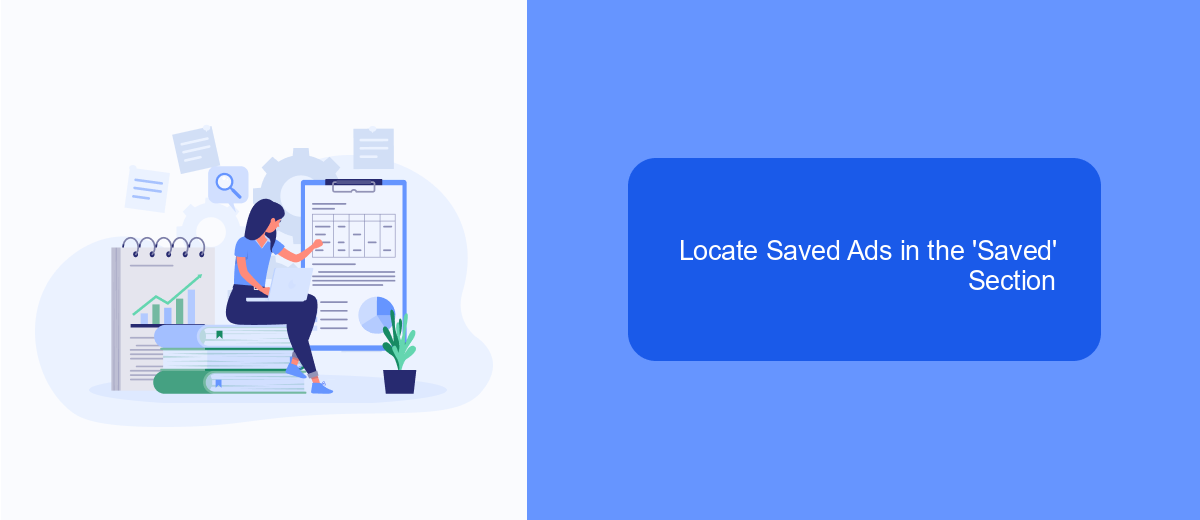
Finding your saved ads on Facebook is a straightforward process that allows you to revisit advertisements that caught your interest. This feature is particularly useful if you want to explore products or services later or if you need to compare different options.
To locate your saved ads, you need to navigate to the 'Saved' section of your Facebook account. This section is designed to store all the content you've saved, including posts, videos, and ads. Here's how you can find it:
- Open the Facebook app or website and log in to your account.
- Click on the menu icon (three horizontal lines) in the bottom right corner on mobile or the top right corner on the desktop.
- Scroll down and select 'Saved' from the list of options.
- In the 'Saved' section, you will see all your saved content, including ads.
If you're managing multiple ads and need a more efficient way to handle leads, consider using SaveMyLeads. This service automates the process of saving and organizing your leads, making it easier to follow up and manage your advertising efforts effectively.
Access Recent Ads Through Facebook Business Manager
To access recent ads through Facebook Business Manager, start by logging into your Facebook Business Manager account. Once logged in, navigate to the Ads Manager section, which you can find in the main menu. In Ads Manager, you'll be able to see all your recent ad campaigns, including detailed metrics and performance data. This platform provides a comprehensive overview of your advertising efforts, making it easy to monitor and analyze your recent ads.
For those looking to streamline their ad management process, consider integrating third-party services like SaveMyLeads. SaveMyLeads allows you to automate the transfer of leads from Facebook ads directly to your CRM or other marketing tools. By doing so, you can ensure that no lead is missed and that all your ad performance data is seamlessly integrated into your existing workflow. This integration can save you time and enhance the efficiency of your ad management strategy.
FAQ
How can I see recent ads on Facebook?
Can I view ads from a specific Facebook page?
Is there a way to track ads from multiple pages automatically?
Are there any limitations to the Facebook Ad Library?
Can I see the performance metrics of the ads in the Facebook Ad Library?
Are you using Facebook Lead Ads? Then you will surely appreciate our service. The SaveMyLeads online connector is a simple and affordable tool that anyone can use to set up integrations for Facebook. Please note that you do not need to code or learn special technologies. Just register on our website and create the necessary integration through the web interface. Connect your advertising account with various services and applications. Integrations are configured in just 5-10 minutes, and in the long run they will save you an impressive amount of time.