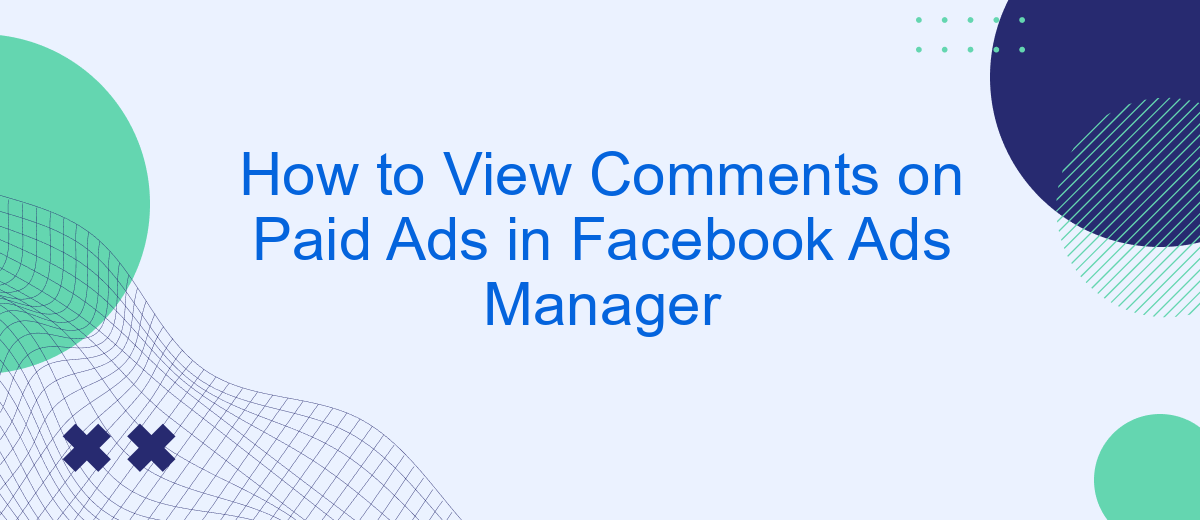Navigating the intricacies of Facebook Ads Manager can be challenging, especially when it comes to engaging with your audience. Viewing comments on your paid ads is crucial for understanding customer feedback and improving your campaigns. This article will guide you through the simple steps to access and manage comments on your Facebook ads, ensuring you stay connected with your audience and optimize your ad performance.
Access Facebook Ads Manager
Accessing Facebook Ads Manager is essential for managing your ad campaigns and viewing comments on your paid ads. To get started, ensure you have a Facebook account with admin access to the Facebook page associated with your ads. Logging into Facebook Ads Manager can be done from both desktop and mobile devices.
- Open Facebook and navigate to the menu by clicking on the three horizontal lines.
- Select "Ads Manager" from the dropdown menu.
- If prompted, log in with your Facebook credentials.
- Choose the ad account that you wish to manage.
Once inside Facebook Ads Manager, you can view detailed metrics, manage your ad campaigns, and monitor engagement, including comments on your paid ads. For enhanced functionality, consider using integration services like SaveMyLeads, which can automate data transfer and streamline your workflow, making ad management more efficient.
Navigate to Ad Campaigns
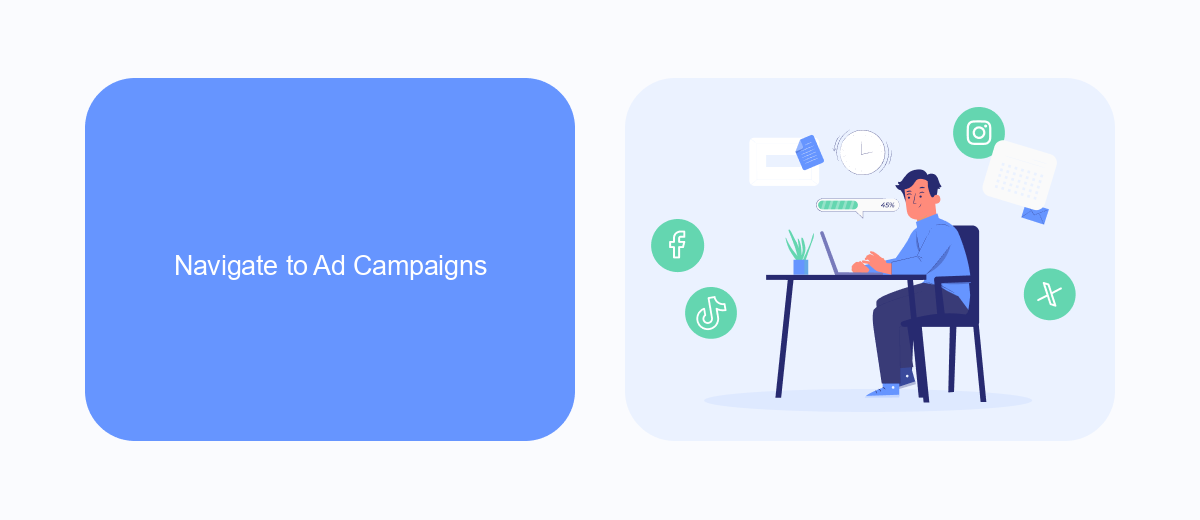
To begin viewing comments on your paid ads in Facebook Ads Manager, first, navigate to your ad campaigns. Log in to your Facebook Ads Manager account and ensure you are on the main dashboard. From there, locate the "Campaigns" tab on the left-hand side of the screen. Clicking on this tab will display a list of all your active and inactive ad campaigns. Select the specific campaign for which you want to view comments by clicking on its name. This will open the campaign details, where you can see various metrics and performance data.
Once you are in the campaign details, navigate to the "Ads" section to see all the individual ads within the selected campaign. Click on the ad you are interested in to open its details. Here, you will find an option to view the post associated with the ad. By clicking on "View Post," you will be redirected to the Facebook post where you can see all the comments and interactions. If you need to integrate this data with other platforms or services, consider using SaveMyLeads, a tool that helps automate the process and ensures seamless integration with various CRM systems and marketing tools.
View Ad Performance
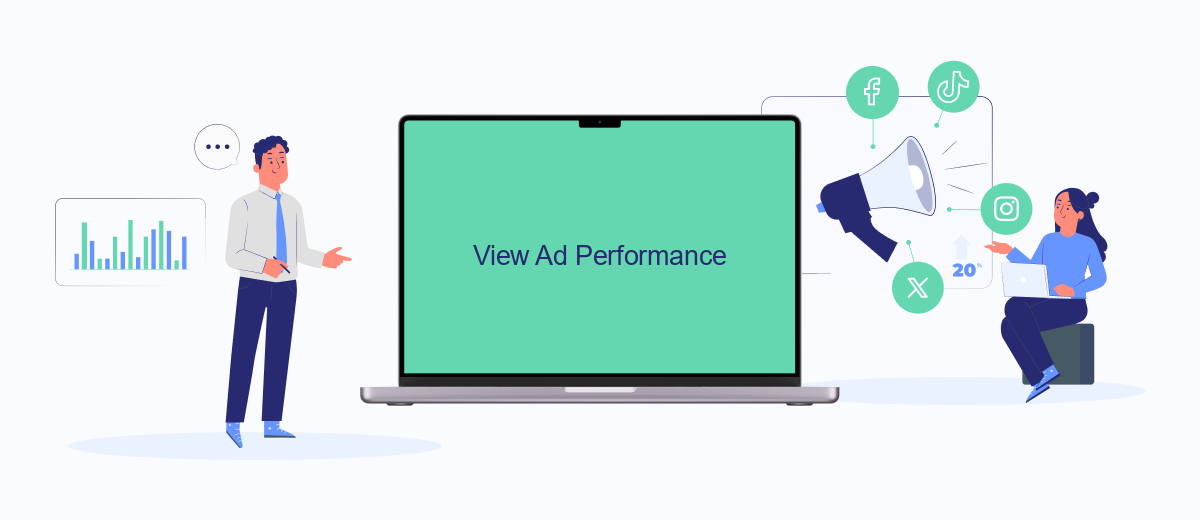
To effectively manage and optimize your Facebook ads, it's essential to regularly review their performance. Facebook Ads Manager provides a comprehensive set of tools to help you analyze key metrics and make data-driven decisions. Here's how you can view your ad performance:
- Log in to your Facebook Ads Manager account.
- Navigate to the "Campaigns" tab to see an overview of all your campaigns.
- Select the specific campaign you want to analyze by clicking on its name.
- Once inside the campaign, go to the "Ads" tab to view individual ad performance.
- Use the "Columns" dropdown menu to customize the metrics you want to see, such as impressions, clicks, and conversions.
- Utilize the "Breakdown" menu to segment your data by age, gender, location, and other demographics.
- For a more detailed analysis, export your data to a CSV file by clicking on the "Export" button.
In addition to using Facebook Ads Manager, you can integrate third-party services like SaveMyLeads to automate and streamline your ad performance tracking. SaveMyLeads allows you to connect your Facebook Ads account with various CRM systems, making it easier to monitor and analyze your ad performance in one place. By leveraging these tools, you can gain deeper insights and make more informed decisions to optimize your ad campaigns.
Locate Performance Metrics
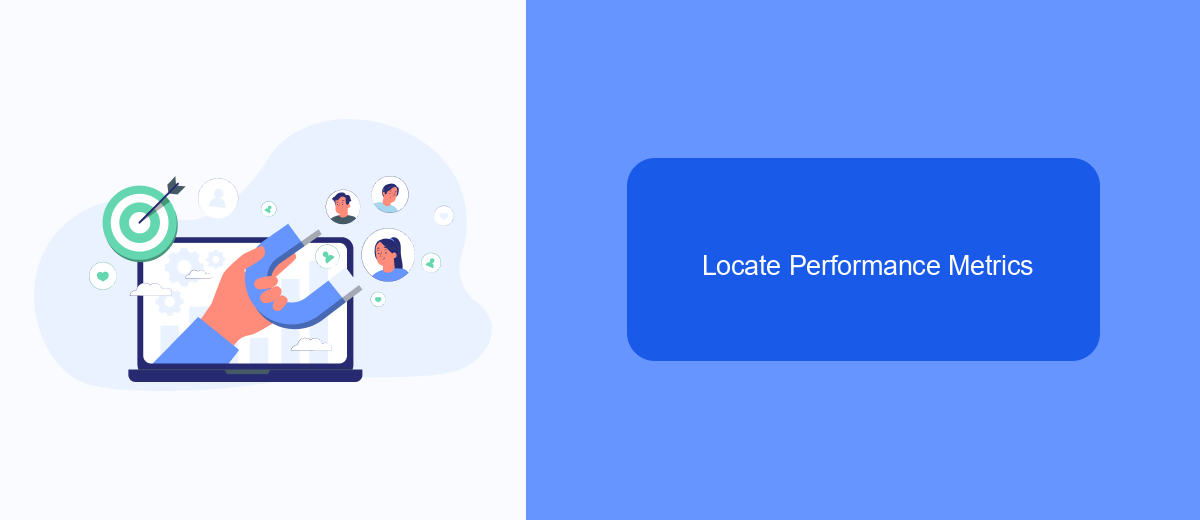
To effectively monitor the performance of your paid ads on Facebook, you need to locate the performance metrics within Facebook Ads Manager. These metrics provide valuable insights into how well your ads are performing and help you make data-driven decisions to optimize your campaigns.
First, log in to your Facebook Ads Manager account and navigate to the Campaigns tab. Here, you will see a list of all your active and past campaigns. Select the specific campaign you want to analyze by clicking on its name. This will open a detailed view of the campaign's performance.
- Click on the "Columns" dropdown menu to customize the metrics you see.
- Select "Performance and Clicks" to view essential metrics like impressions, reach, and click-through rates.
- Choose "Engagement" to see metrics related to user interactions, such as likes, shares, and comments.
- Use the "Breakdown" menu to segment data by age, gender, location, and more.
By regularly reviewing these metrics, you can identify which ads are driving the most engagement and conversions. Additionally, consider using integration services like SaveMyLeads to automate data collection and streamline your analysis process. This will save you time and ensure you have accurate, up-to-date information at your fingertips.
Review Ad Comments
To review comments on your paid ads in Facebook Ads Manager, first navigate to the Ads Manager dashboard. Locate the specific ad campaign you are interested in and click on it to open the detailed view. From there, select the "Ads" tab to see all the individual ads within that campaign. Click on the ad you want to review, and then select the "View Charts" option. Scroll down to find the "Post" section where you can see all the comments, likes, and shares associated with that particular ad.
For a more streamlined process, consider integrating SaveMyLeads with your Facebook Ads Manager. SaveMyLeads allows you to automate the collection and organization of ad comments, making it easier to monitor and respond to user interactions. This integration saves you time and ensures you never miss important feedback from your audience. Simply set up the integration through the SaveMyLeads platform, and let it handle the rest, providing you with real-time updates and organized data.
- Automate the work with leads from the Facebook advertising account
- Empower with integrations and instant transfer of leads
- Don't spend money on developers or integrators
- Save time by automating routine tasks
FAQ
How can I view comments on my paid ads in Facebook Ads Manager?
Can I view comments on my ads from the Facebook mobile app?
Is there a way to get notifications for comments on my paid ads?
Can I respond to comments on my paid ads directly from Ads Manager?
How can I manage a large volume of comments on my ads efficiently?
SaveMyLeads is a simple and effective service that will help you automate routine tasks and optimize business processes. Stop wasting time uploading leads from Facebook manually – you can do it automatically, saving a lot of time and money. Eliminate routine from workflows and achieve more with minimal investment of money, effort and human resources.