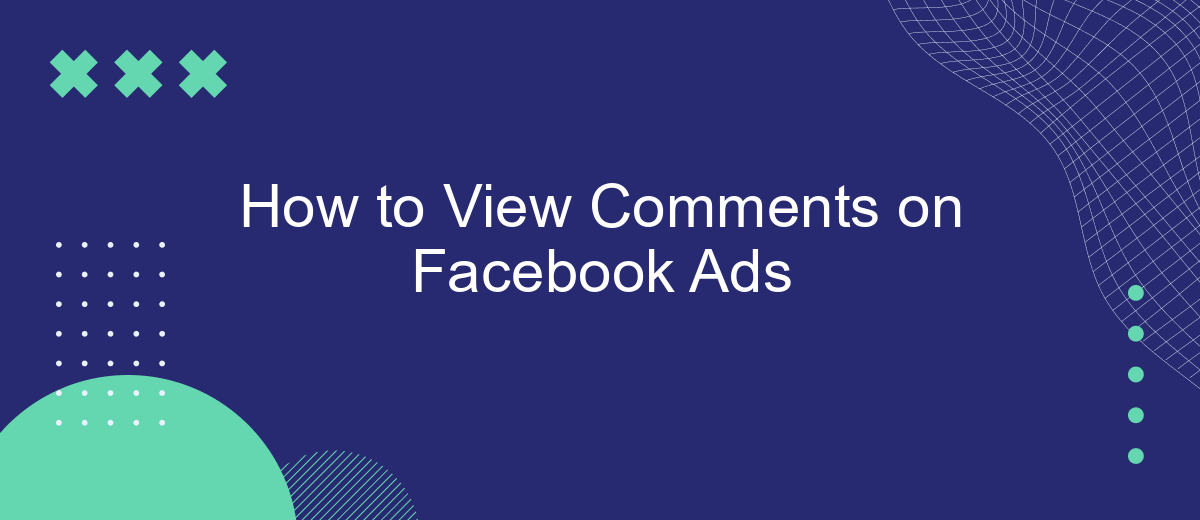Viewing comments on Facebook ads is essential for understanding audience feedback and engagement. Whether you're a marketer looking to gauge the effectiveness of your ad campaign or a user curious about public opinion, knowing how to access and interpret these comments can provide valuable insights. This guide will walk you through the steps to easily view and manage comments on Facebook ads.
Go to Ads Manager
To view comments on your Facebook ads, you first need to access the Ads Manager. Ads Manager is the hub where you can manage all your Facebook ad campaigns, including viewing and responding to comments on your ads. This tool offers a comprehensive suite of features to help you monitor and optimize your advertising efforts.
- Log in to your Facebook account.
- Click on the menu icon in the top right corner of your Facebook homepage.
- Select "Ads Manager" from the dropdown menu.
- Navigate to the campaign, ad set, or ad level where you want to view comments.
- Click on the "Ads" tab to see all your active ads.
- Find the specific ad and click on "View Charts" or "Edit" to access the ad details.
- Scroll down to the "Comments" section to see all the interactions on your ad.
For businesses looking to streamline their ad management process, integrating with services like SaveMyLeads can be incredibly beneficial. SaveMyLeads allows you to automate the synchronization of leads and ad data across various platforms, ensuring you never miss a comment or interaction. This integration can help you maintain a more organized and efficient workflow, allowing you to focus on engaging with your audience and optimizing your ad performance.
Select the Ad Set
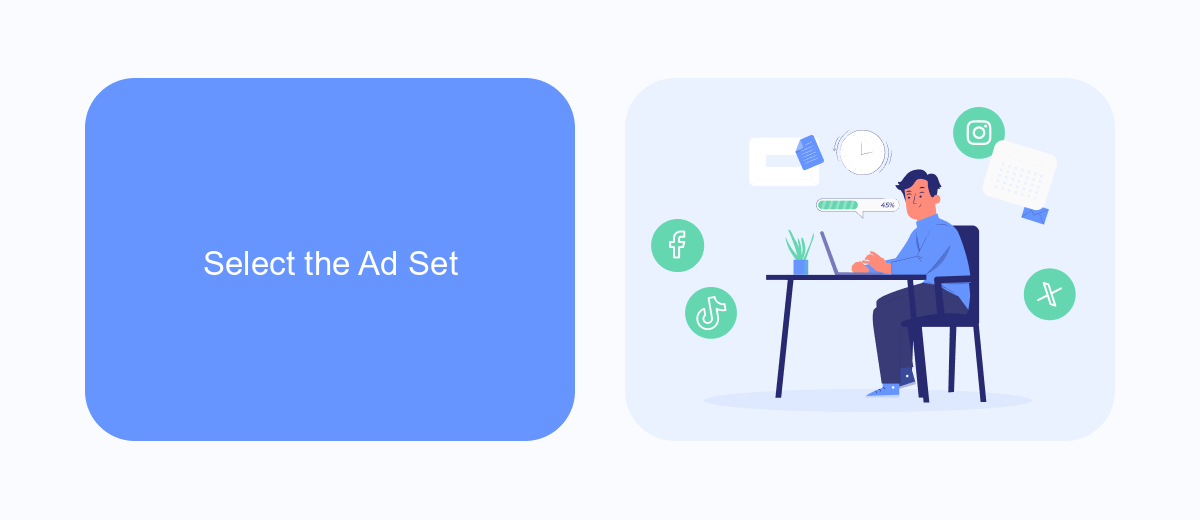
Once you have accessed your Facebook Ads Manager, the next step is to select the ad set you wish to view comments for. Within the Ads Manager, navigate to the "Campaigns" tab and choose the campaign containing the ad set you're interested in. Click on the campaign name to reveal the ad sets associated with it. This will allow you to see a list of all ad sets under that particular campaign.
After identifying the correct ad set, click on its name to open it. This action will display all the ads within that ad set. If you are managing multiple ad sets and need to streamline your workflow, consider using integration services like SaveMyLeads. SaveMyLeads automates data transfer between Facebook Ads and other platforms, ensuring you can efficiently manage and monitor your ad sets and their performance. By integrating SaveMyLeads, you can save time and focus on optimizing your ads and engaging with your audience through their comments.
Click 'Comments'
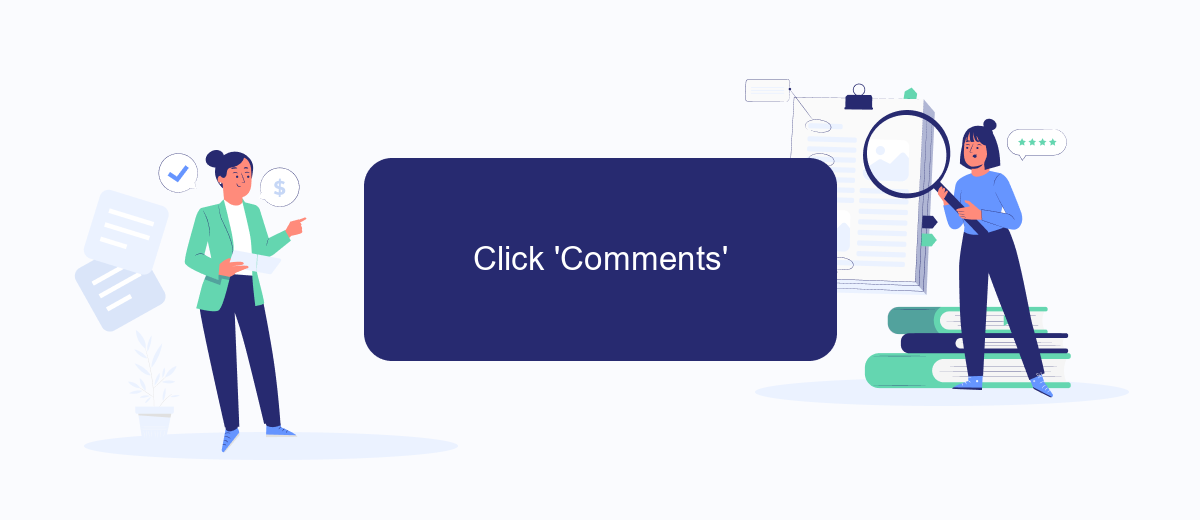
Viewing comments on Facebook ads is a straightforward process that allows you to engage with your audience and gather valuable feedback. By following these steps, you can easily access and manage the comments on your Facebook advertisements.
- Open your Facebook account and navigate to the Ads Manager.
- Locate the specific ad campaign you want to review and click on it.
- In the ad preview, find the 'Comments' icon, typically represented by a speech bubble.
- Click on the 'Comments' icon to view all the comments associated with that particular ad.
By regularly monitoring and responding to comments, you can improve customer engagement and address any concerns promptly. For businesses looking to streamline this process, integrating a service like SaveMyLeads can be beneficial. SaveMyLeads automates the collection and organization of comments, making it easier to manage and respond to feedback efficiently.
View Comments
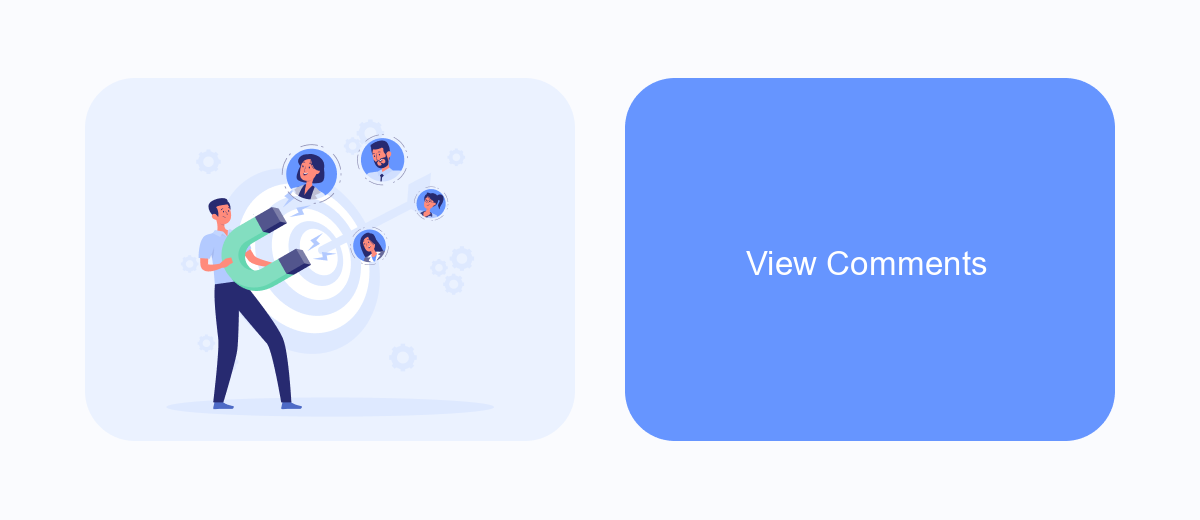
Viewing comments on your Facebook ads is essential for understanding audience feedback and engagement. To start, navigate to your Facebook Ads Manager and select the ad campaign you wish to review. This will bring up a detailed view of your ad's performance.
Next, click on the "Ads" tab to see all the individual ads within your campaign. Find the specific ad you want to check comments for and click on it. This will open a preview of the ad, along with various engagement metrics.
- Locate the "View Comments" button below the ad preview.
- Click on it to open a new window displaying all the comments.
- Scroll through the comments to read and respond if necessary.
For businesses looking to streamline this process, integrating a service like SaveMyLeads can be very beneficial. SaveMyLeads automates the collection and management of leads from your Facebook ads, making it easier to focus on engaging with your audience and improving your ad strategy.
Use SaveMyLeads to Export Comments
SaveMyLeads is a powerful tool that allows you to easily export comments from your Facebook ads. This service automates the process, saving you time and ensuring that you don't miss any important feedback from your audience. By connecting your Facebook ad account with SaveMyLeads, you can set up an integration that collects all comments in real-time and exports them to your preferred destination, such as a Google Sheet or CRM system.
To get started, sign up for an account on SaveMyLeads and follow the simple setup instructions. You will need to grant the service access to your Facebook ad account and configure the data export settings. Once the integration is established, SaveMyLeads will continuously monitor your ads and export comments as they appear. This seamless process helps you manage and analyze feedback efficiently, allowing you to focus on optimizing your ad campaigns and engaging with your audience more effectively.
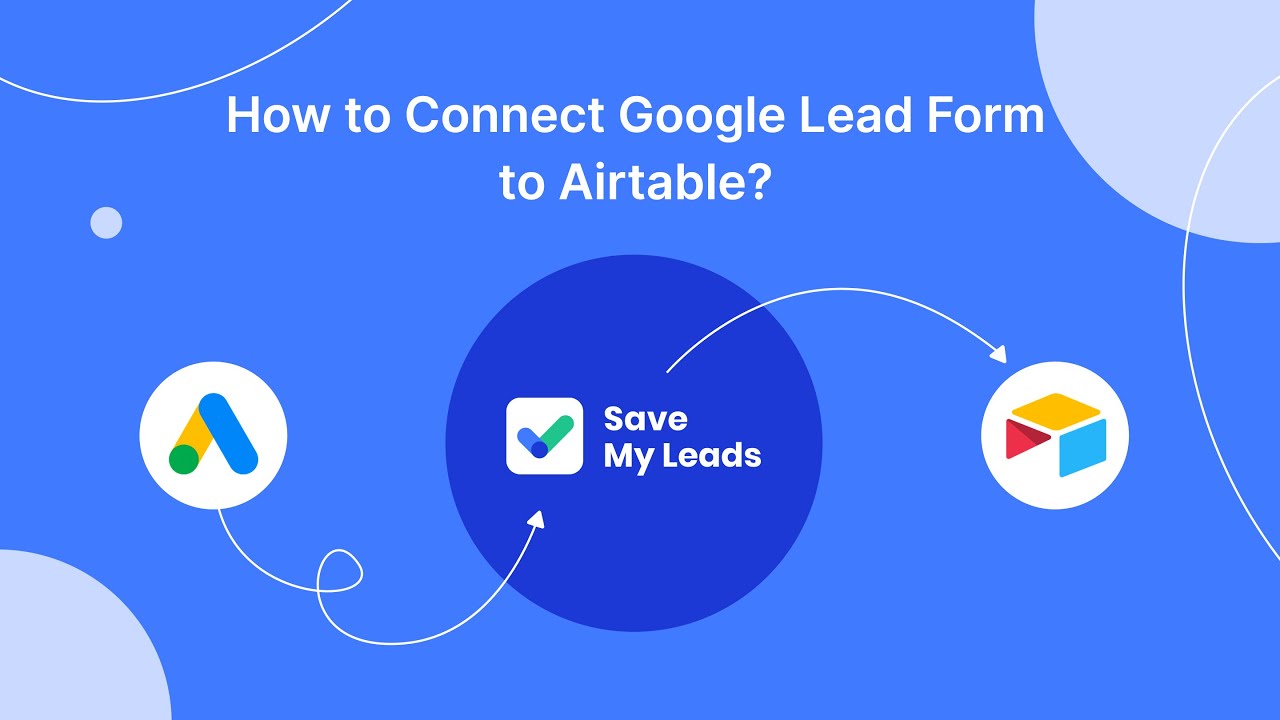
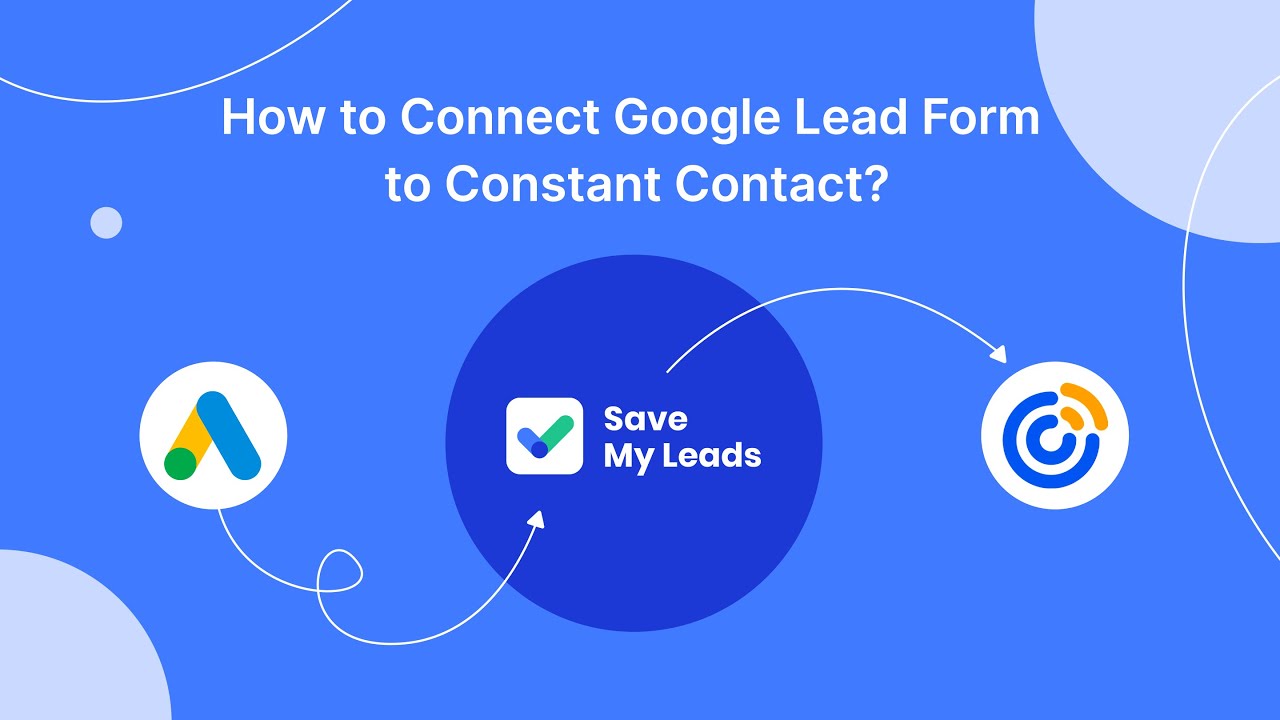
FAQ
How can I see comments on my Facebook ads?
Can I respond to comments on my Facebook ads?
Why can't I see any comments on my Facebook ad?
Is there a way to get notified when someone comments on my Facebook ad?
Can I hide or delete negative comments on my Facebook ads?
What do you do with the data you get from Facebook lead forms? Do you send them to the manager, add them to mailing services, transfer them to the CRM system, use them to implement feedback? Automate all of these processes with the SaveMyLeads online connector. Create integrations so that new Facebook leads are automatically transferred to instant messengers, mailing services, task managers and other tools. Save yourself and your company's employees from routine work.