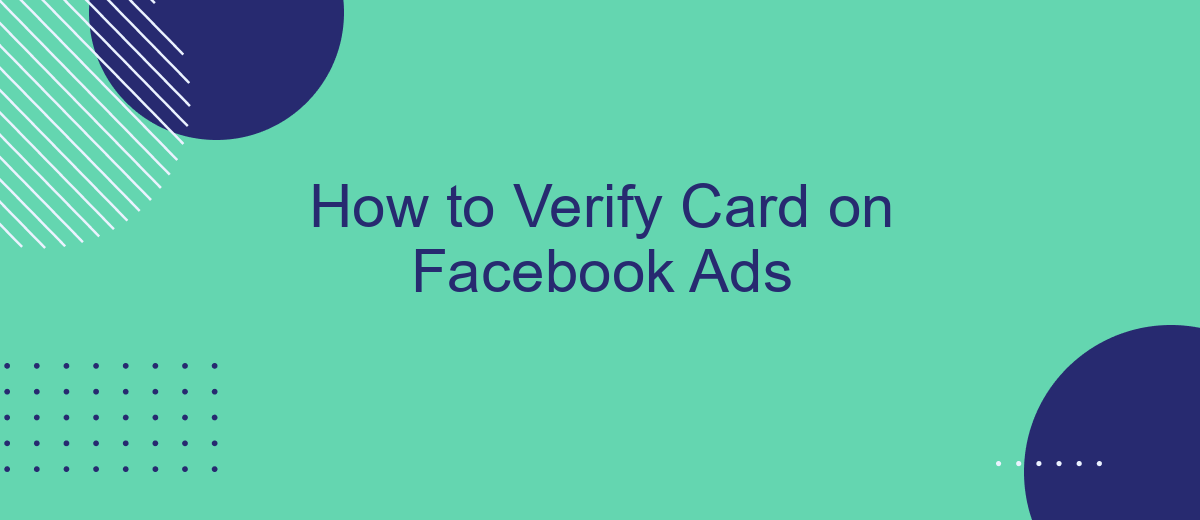Verifying your card on Facebook Ads is a crucial step to ensure smooth and uninterrupted advertising campaigns. This process not only secures your payment method but also builds trust with the platform. In this guide, we will walk you through the essential steps to verify your card, ensuring that your business can leverage Facebook's powerful advertising tools effectively.
Verifying Your Card
Verifying your card on Facebook Ads is a crucial step to ensure your campaigns run smoothly without any interruptions. To begin, log in to your Facebook Ads Manager account and navigate to the Payment Settings section. Here, you will find an option to add a new payment method or verify an existing one.
- Click on "Add Payment Method" and enter your card details.
- Facebook will make a small charge to your card to verify its authenticity. Note this amount.
- Go to your bank statement or online banking to find the exact charge amount.
- Return to Facebook Ads Manager and enter the amount charged to complete the verification process.
If you encounter any issues during this process, consider using services like SaveMyLeads, which can help streamline your Facebook Ads integrations and ensure seamless payment verifications. By following these steps, you can confidently run your ad campaigns knowing your payment method is securely verified.
Creating an Ad Account
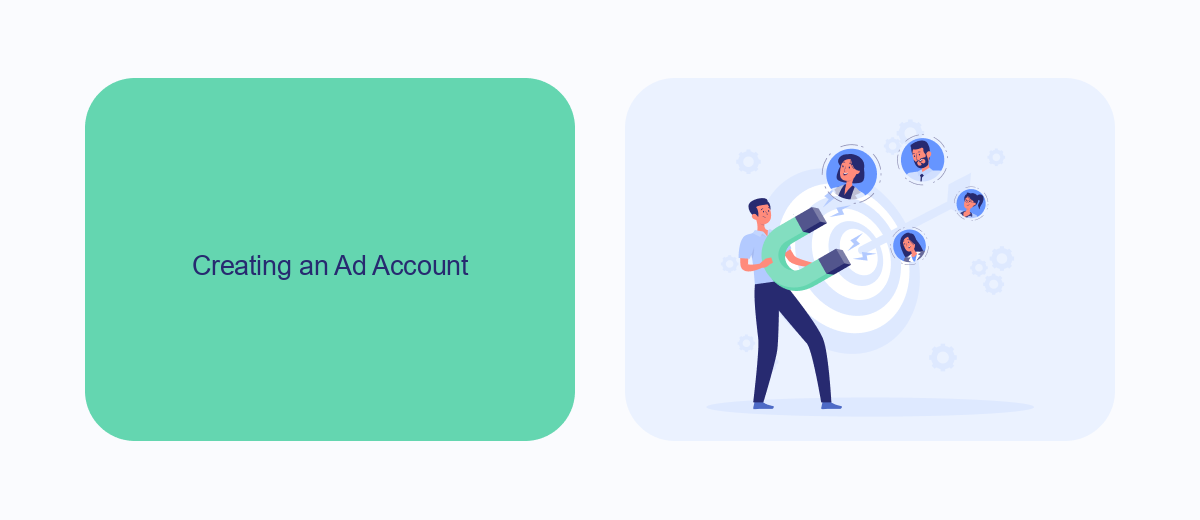
Creating an ad account on Facebook is a straightforward process that allows you to start promoting your business to a wider audience. First, log into your Facebook account and navigate to the Ads Manager. Click on the "Create Account" button and follow the prompts to enter your business details, including your business name, address, and time zone. Once you have filled out all the required fields, click "Submit" to create your ad account. This will give you access to Facebook's powerful advertising tools, enabling you to start creating and managing your campaigns.
For businesses looking to streamline their ad management and integrate with other services, SaveMyLeads offers an excellent solution. SaveMyLeads is a platform that automates the process of transferring leads from Facebook Ads to your CRM, email marketing tools, or other applications. This integration ensures that you never miss a lead and can follow up promptly, improving your chances of converting prospects into customers. By connecting your Facebook ad account to SaveMyLeads, you can save time and enhance your marketing efficiency.
Linking Your Credit or Debit Card
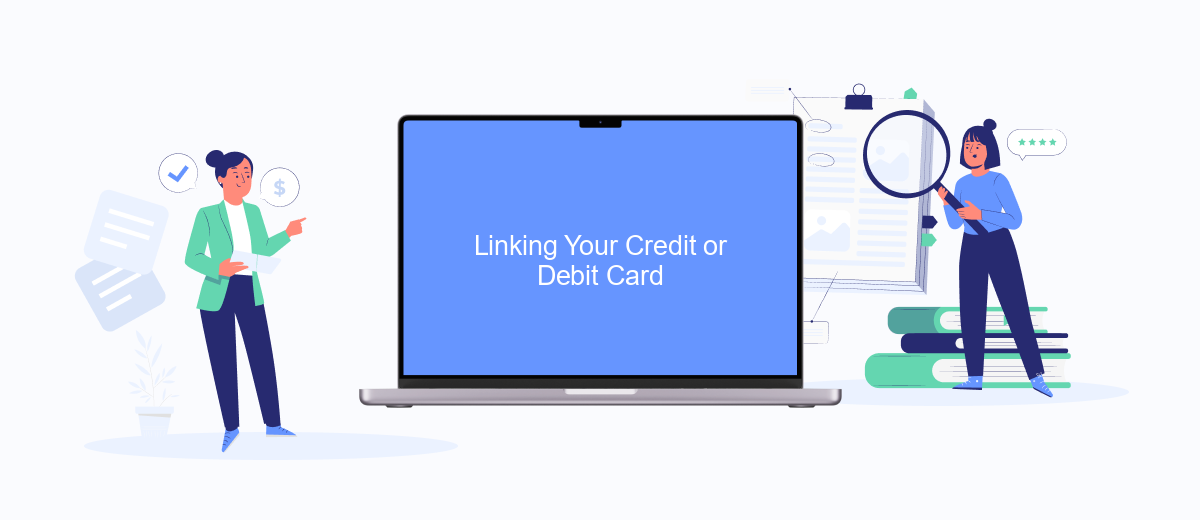
Linking your credit or debit card to Facebook Ads is a straightforward process that ensures your campaigns run smoothly without interruptions. Follow these steps to add your card to your Facebook Ads account:
- Log in to your Facebook account and navigate to the Ads Manager.
- Click on the "Billing" tab located in the menu on the left side of the screen.
- Select "Payment Settings" and then click on "Add Payment Method."
- Choose "Credit or Debit Card" as your payment method.
- Enter your card details, including card number, expiration date, and CVV code.
- Click "Save" to finalize the process.
For businesses looking to automate and streamline their Facebook Ads payment processes, integrating with services like SaveMyLeads can be highly beneficial. SaveMyLeads offers seamless integration solutions that can sync your payment data and ensure that your ad campaigns remain funded and active without manual intervention. This can save time and reduce the risk of campaign disruptions.
Setting Up a Billing Threshold
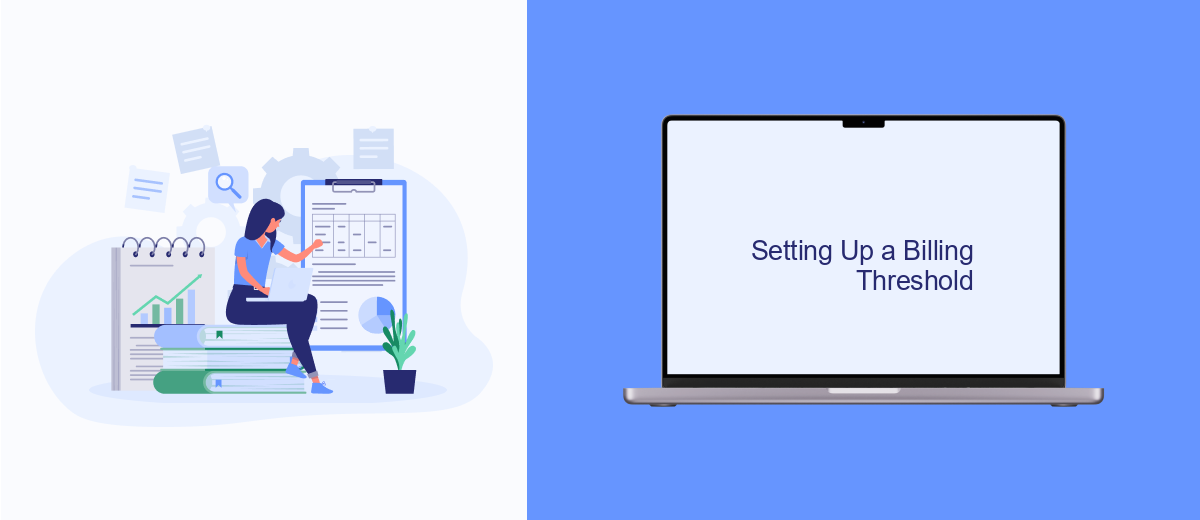
Setting up a billing threshold on Facebook Ads can help you manage your ad spend more efficiently. A billing threshold is a limit that, when reached, triggers Facebook to charge your payment method. This can be particularly useful for keeping track of your expenses and avoiding unexpected charges.
To set up a billing threshold, you need to access the Billing section of your Facebook Ads Manager. From there, you can specify the amount at which you want Facebook to bill you. It's important to choose a threshold that aligns with your budget and advertising goals.
- Go to the Billing section in Facebook Ads Manager.
- Click on "Payment Settings."
- Select "Set a Billing Threshold."
- Enter the desired threshold amount.
- Save your changes.
For businesses looking to integrate and automate their Facebook Ads billing with other financial tools, SaveMyLeads can be a valuable resource. This service allows you to connect Facebook Ads with various CRM and accounting systems, ensuring seamless data transfer and better financial management. By using SaveMyLeads, you can streamline your billing processes and focus more on your advertising strategies.
Confirming Verification
Once you have submitted your card details for verification on Facebook Ads, the next step is to confirm the verification process. This often involves checking your bank statement for a small charge from Facebook, which includes a unique code. Log in to your online banking or wait for your physical statement to find this charge. The code is usually a four-digit number that you will need to enter back into your Facebook Ads Manager to complete the verification.
If you are using integration services like SaveMyLeads, the process can be even more streamlined. SaveMyLeads helps automate the data transfer between your Facebook Ads account and your CRM or other marketing tools, ensuring that all verification details are accurately recorded and updated. By leveraging such services, you can minimize manual errors and save time, allowing you to focus on optimizing your ad campaigns and driving better results.
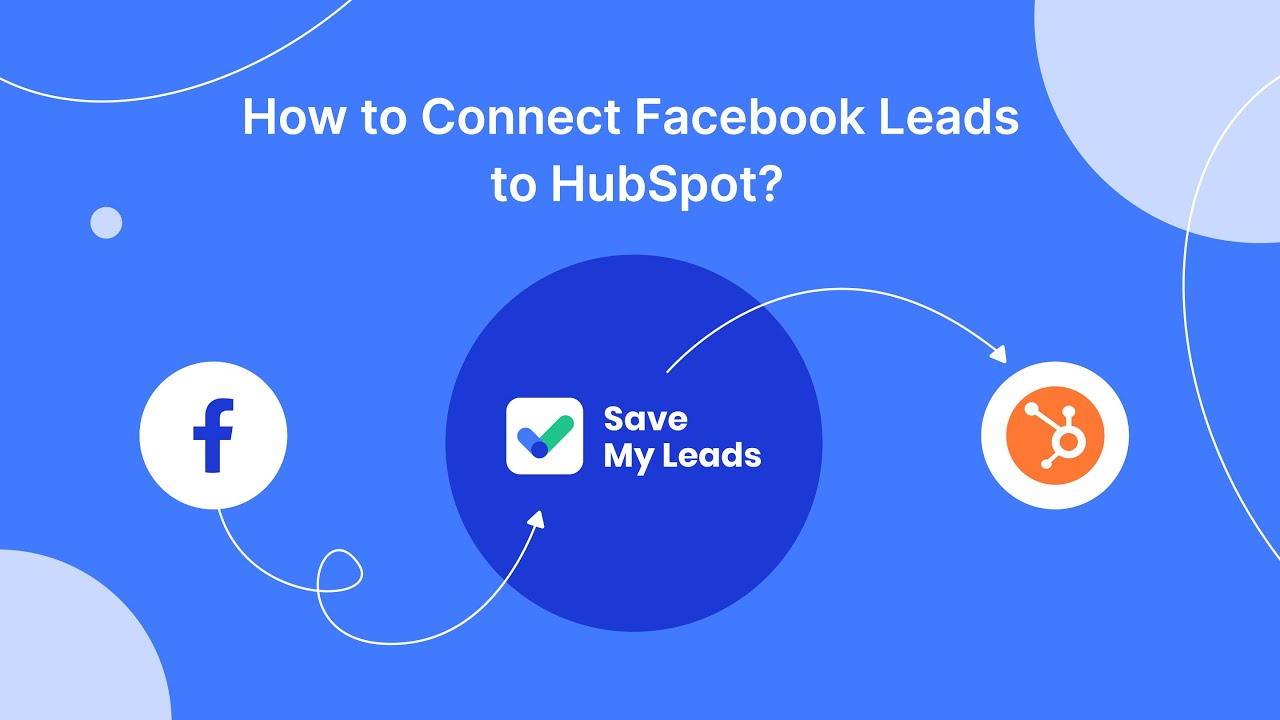
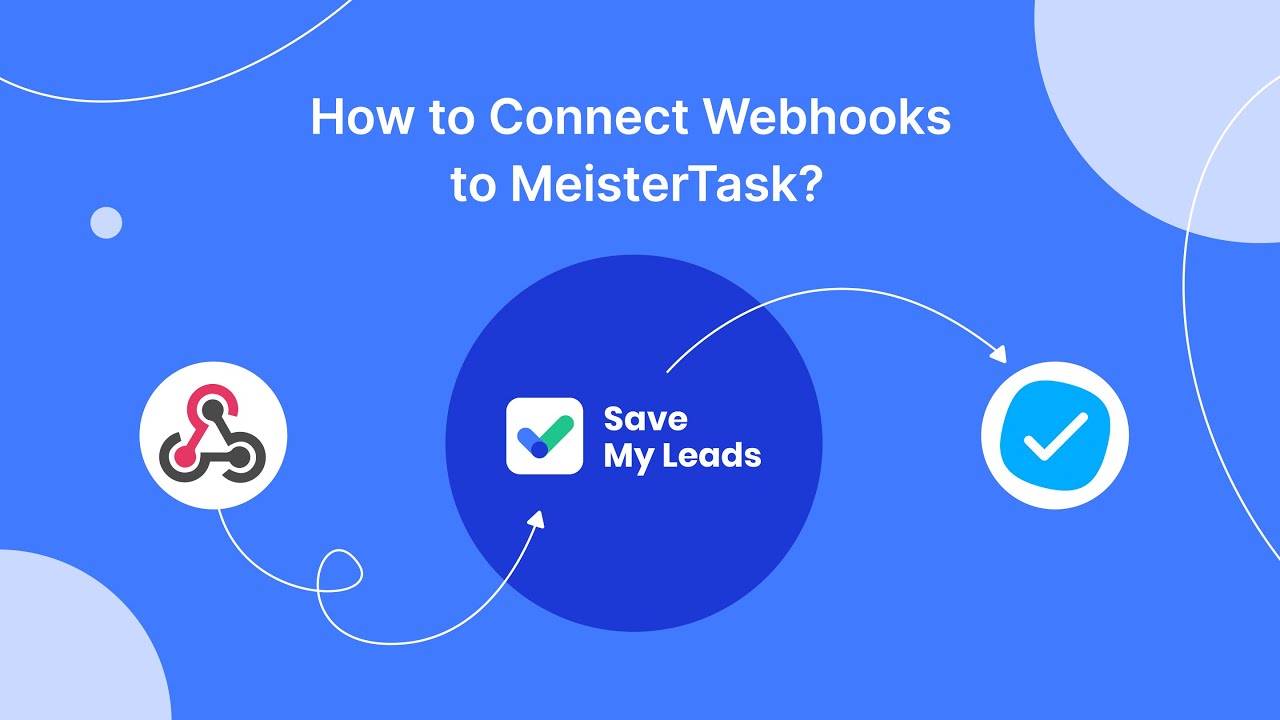
FAQ
How do I add a payment method on Facebook Ads?
Why is my card not being accepted on Facebook Ads?
How can I verify my card on Facebook Ads?
What should I do if my card verification fails?
Can I automate the process of adding and verifying cards on Facebook Ads?
You probably know that the speed of leads processing directly affects the conversion and customer loyalty. Do you want to receive real-time information about new orders from Facebook and Instagram in order to respond to them as quickly as possible? Use the SaveMyLeads online connector. Link your Facebook advertising account to the messenger so that employees receive notifications about new leads. Create an integration with the SMS service so that a welcome message is sent to each new customer. Adding leads to a CRM system, contacts to mailing lists, tasks to project management programs – all this and much more can be automated using SaveMyLeads. Set up integrations, get rid of routine operations and focus on the really important tasks.