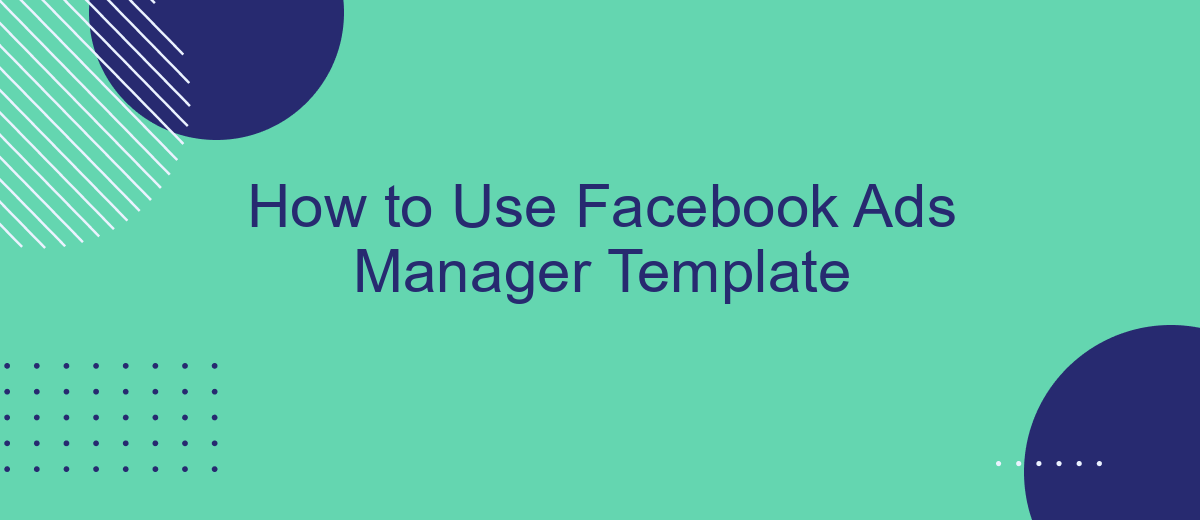Navigating the complexities of Facebook Ads Manager can be daunting, especially for beginners. This guide will introduce you to the Facebook Ads Manager Template, a powerful tool designed to simplify your advertising efforts. By following our step-by-step instructions, you'll learn how to create, manage, and optimize your ad campaigns efficiently, ensuring you get the most out of your marketing budget.
Choose the Right Template for Your Goal
Choosing the right template for your Facebook Ads campaign is crucial to achieving your marketing goals. Different templates are designed to serve different purposes, so it's important to select one that aligns with your objectives. Here are some key factors to consider when making your choice:
- Campaign Objective: Identify whether your goal is brand awareness, lead generation, or conversions. Each template is optimized for different objectives.
- Target Audience: Consider who you are trying to reach. Some templates are better suited for broad audiences, while others are designed for niche markets.
- Ad Format: Decide if you need a single image, carousel, video, or slideshow. This will influence the template you choose.
- Integration Needs: If you require seamless integration with other services, consider using tools like SaveMyLeads to automate data transfer and streamline your workflow.
By carefully evaluating these factors, you can select a template that not only meets your immediate needs but also enhances the overall effectiveness of your campaign. Remember, the right template can make a significant difference in achieving your desired results.
Customize Your Template
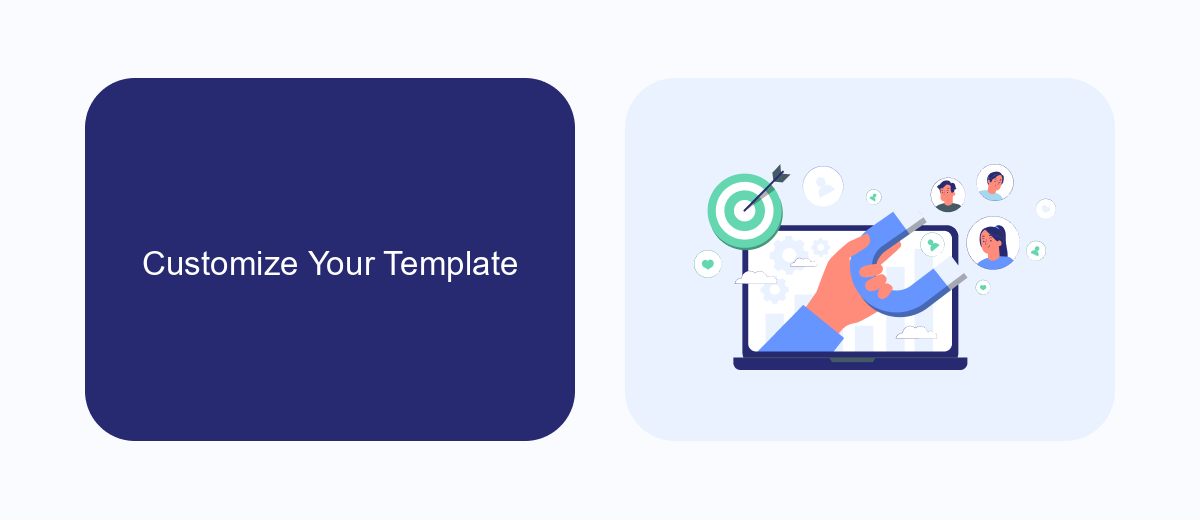
Customizing your Facebook Ads Manager template can significantly enhance your advertising efficiency and effectiveness. Start by selecting the columns that are most relevant to your campaign goals. For instance, if you are focused on engagement, you might want to include metrics like post reactions, comments, and shares. Conversely, if your goal is conversions, metrics such as website purchases, cost per conversion, and return on ad spend (ROAS) should be prioritized. Tailoring these columns will provide you with a clearer view of your campaign performance, helping you make informed decisions quickly.
Integrating your Facebook Ads Manager with other tools can further streamline your workflow. Services like SaveMyLeads allow you to automate the transfer of leads from Facebook ads directly to your CRM, email marketing software, or other applications. This not only saves time but also ensures that no valuable data is lost in the process. To set this up, simply connect your Facebook account to SaveMyLeads, select the desired integrations, and customize the data mapping according to your needs. By leveraging these integrations, you can maintain a seamless and efficient advertising operation.
Set Up Your Targeting Options
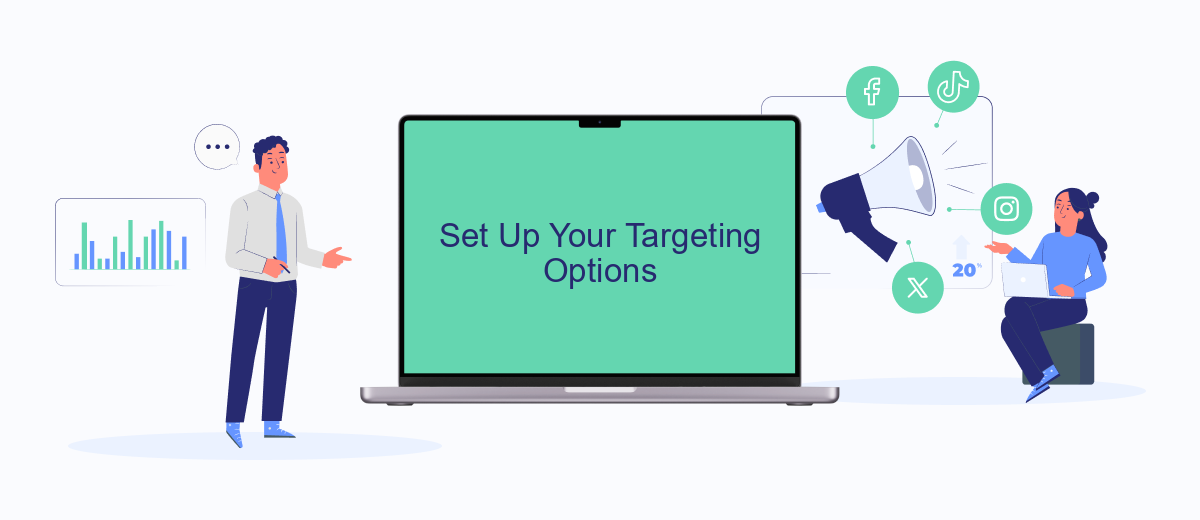
Targeting the right audience is crucial for the success of your Facebook ad campaigns. By setting up your targeting options effectively, you can reach users who are more likely to engage with your ads and convert. Here’s how you can set up your targeting options in Facebook Ads Manager:
- Define Your Audience: Start by specifying the demographics of your target audience, including age, gender, and location.
- Interests and Behaviors: Use Facebook’s extensive data to target users based on their interests, hobbies, and online behaviors.
- Custom Audiences: Upload your customer lists or use website traffic data to create custom audiences. Consider using a service like SaveMyLeads to streamline this process by integrating your CRM or other data sources.
- Lookalike Audiences: Create lookalike audiences to find users similar to your existing customers, expanding your reach to potential new customers.
- Detailed Targeting: Narrow down your audience further by combining different targeting options and using exclusions to avoid irrelevant users.
By carefully setting up your targeting options, you can maximize the effectiveness of your Facebook ad campaigns and ensure that your ads are seen by the right people. Utilize tools like SaveMyLeads to simplify data integration and enhance your targeting capabilities.
Configure Your Ad Budget and Schedule
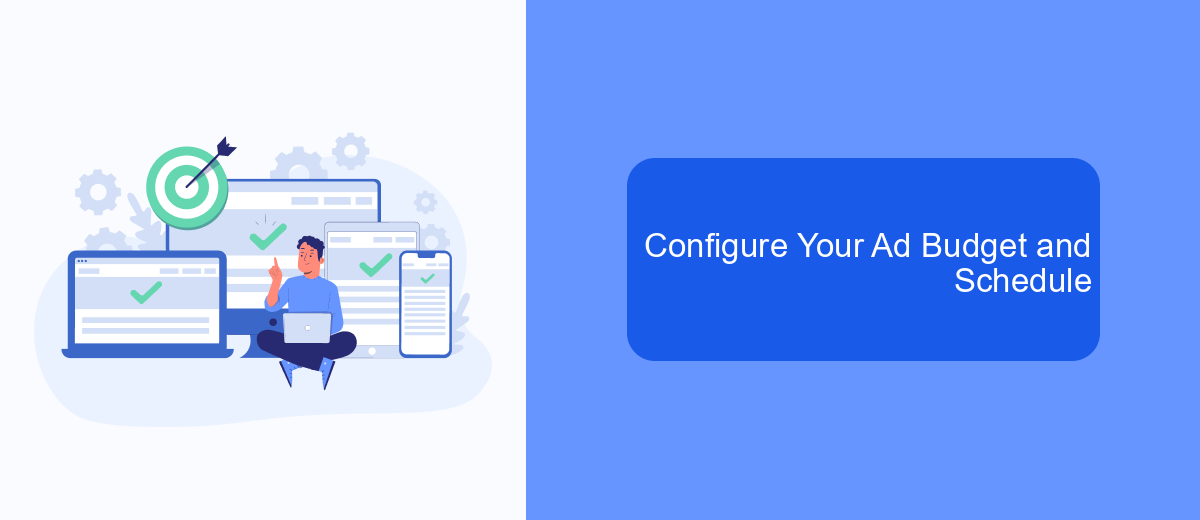
Configuring your ad budget and schedule is crucial to ensure your Facebook ads reach the right audience at the right time without overspending. Start by determining your overall budget for the campaign. This can be set as either a daily budget or a lifetime budget, depending on your advertising goals and the duration of your campaign.
Next, decide on the schedule for your ads. You can choose to run your ads continuously starting from a specific date or set a start and end date for your campaign. This flexibility allows you to align your ads with key dates or promotional periods relevant to your business.
- Set your daily or lifetime budget based on your financial plan.
- Choose between running ads continuously or setting specific start and end dates.
- Use advanced scheduling to show your ads at optimal times of the day or week.
For businesses looking to streamline their ad campaign management, integrating services like SaveMyLeads can be highly beneficial. SaveMyLeads helps automate the process of capturing and managing leads from your Facebook ads, ensuring you never miss an opportunity to connect with potential customers.
Monitor and Optimize Your Results
Once your Facebook Ads campaign is live, it's crucial to monitor its performance regularly. Use the Facebook Ads Manager to track key metrics such as reach, engagement, and conversions. By analyzing these metrics, you can identify which ads are performing well and which ones need adjustments. Make sure to set up custom reports and dashboards to get a clear view of your campaign's progress. Regular monitoring helps you make data-driven decisions and ensures that your ads are meeting your marketing goals.
To further optimize your results, consider integrating SaveMyLeads into your workflow. SaveMyLeads allows you to automate lead data transfer from Facebook Ads to your CRM or email marketing tools. This integration ensures that you never miss a lead and can follow up promptly. Additionally, by automating these processes, you save time and reduce the risk of manual errors. Continuously test different ad creatives, audiences, and bidding strategies to find the most effective combinations. Regular optimization will help you maximize your ROI and achieve better outcomes from your Facebook Ads campaigns.
FAQ
How do I create a new ad campaign in Facebook Ads Manager?
How can I track the performance of my ads in Facebook Ads Manager?
Can I automate my Facebook Ads Manager tasks?
How do I set a budget for my Facebook ad campaign?
What should I do if my ad is not approved?
Don't waste another minute manually transferring leads from Facebook to other systems. SaveMyLeads is a simple and effective tool that will allow you to automate this process so that you don't have to spend time on the routine. Try SaveMyLeads features, make sure that this tool will relieve your employees and after 5 minutes of settings your business will start working faster.