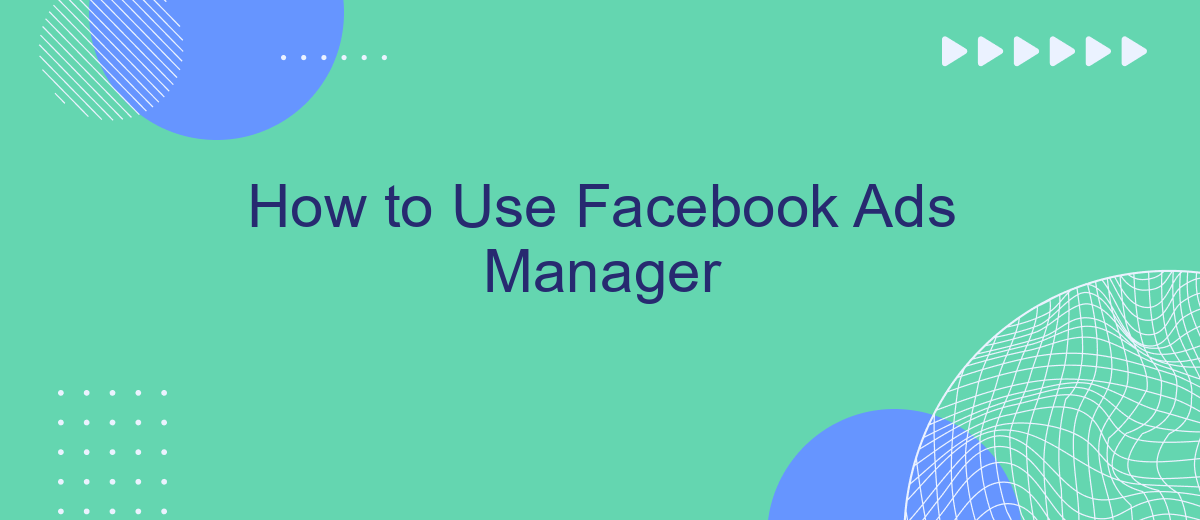Navigating the world of online advertising can be daunting, but Facebook Ads Manager simplifies the process, making it accessible for businesses of all sizes. This comprehensive tool allows you to create, manage, and analyze ad campaigns with ease. In this article, we'll guide you through the essential steps to effectively use Facebook Ads Manager to reach your target audience and achieve your marketing goals.
Create a Facebook Ad Account
Creating a Facebook Ad Account is essential for managing and running your ad campaigns effectively. To get started, you need to follow a few straightforward steps. This process will enable you to access powerful tools and insights that can enhance your marketing efforts.
- Log in to your Facebook account and go to the Ads Manager.
- Click on the "Ad Accounts" tab and select "Create New Ad Account."
- Enter the required details, such as your account name, time zone, and currency.
- Assign roles to people who will manage the ad account with you.
- Click "Create Ad Account" to finalize the setup.
Once your ad account is set up, consider integrating it with services like SaveMyLeads. This platform allows you to automate lead generation and streamline your marketing efforts by connecting your Facebook Ads with various CRM systems and other tools. By leveraging such integrations, you can optimize your ad performance and ensure that your leads are efficiently managed.
Set Up Your Campaign
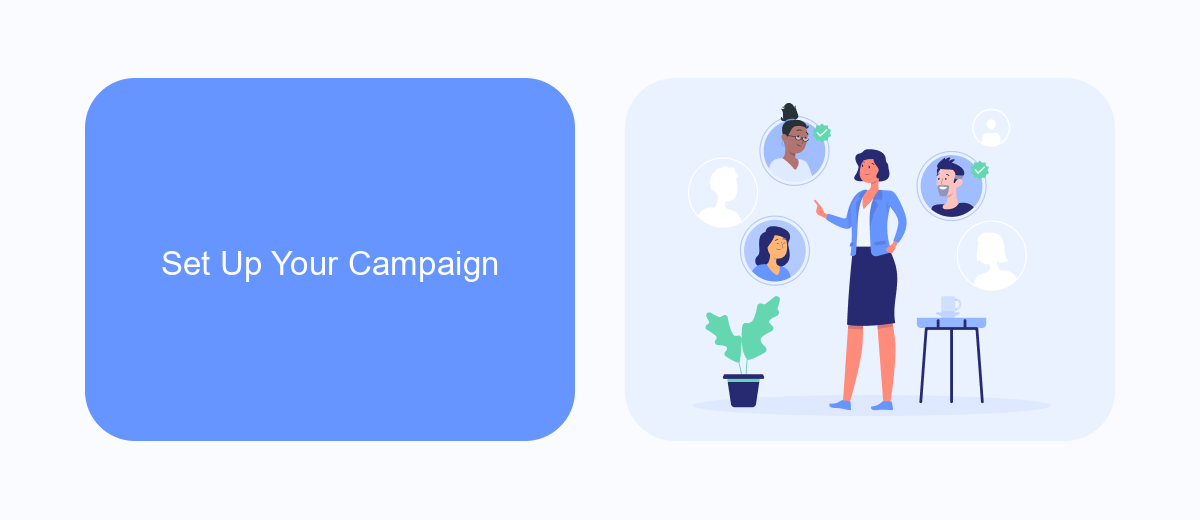
To set up your campaign in Facebook Ads Manager, start by navigating to the Campaigns tab and clicking on the "Create" button. Choose your campaign objective based on your marketing goals, such as brand awareness, traffic, or conversions. After selecting your objective, you'll be prompted to name your campaign and set up your budget and schedule. You can choose between a daily budget or a lifetime budget, and specify the start and end dates for your campaign. Additionally, you can enable campaign budget optimization to let Facebook automatically distribute your budget across ad sets.
Once your campaign settings are configured, proceed to create your ad sets. Here, you'll define your target audience, placements, and bidding strategy. Use detailed targeting options to reach your ideal customers based on demographics, interests, and behaviors. For seamless lead generation, consider integrating Facebook Ads Manager with SaveMyLeads. This service automates the process of capturing leads from your ads and transferring them to your CRM or email marketing platform, ensuring no lead is missed. Lastly, design your ads by selecting the format, adding media, and crafting compelling ad copy to engage your audience effectively.
Create Ad Sets
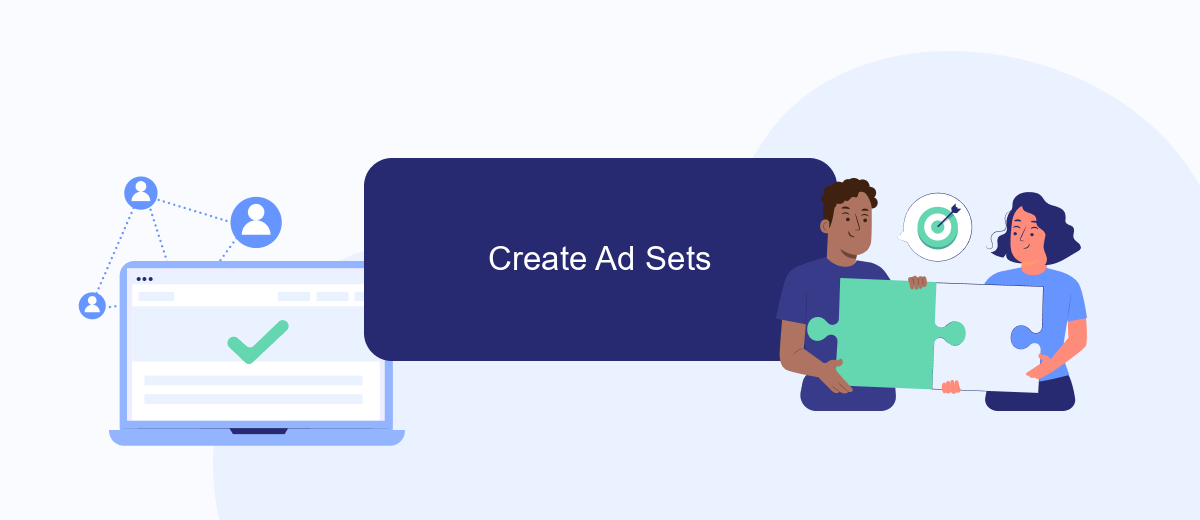
Creating ad sets in Facebook Ads Manager allows you to target specific audiences, set budgets, and schedule your ads. This step is crucial for ensuring that your ads reach the right people at the right time. To get started, follow these steps:
- Navigate to the Ads Manager and click on the "Create" button.
- Select your campaign objective and click "Continue".
- In the Ad Set section, define your target audience by specifying demographics, interests, and behaviors.
- Set your budget and schedule, choosing between a daily or lifetime budget.
- Choose your ad placements, either automatic or manual, to control where your ads will appear.
- Configure advanced options such as bid strategy, optimization, and delivery preferences.
- Click "Continue" to move on to the ad creation phase.
For seamless integration with your CRM or other marketing tools, consider using SaveMyLeads. This service automates lead data transfer from Facebook ads to your chosen platforms, ensuring you never miss a potential customer. SaveMyLeads simplifies the process, saving you time and enhancing your marketing efficiency.
Design Your Ads
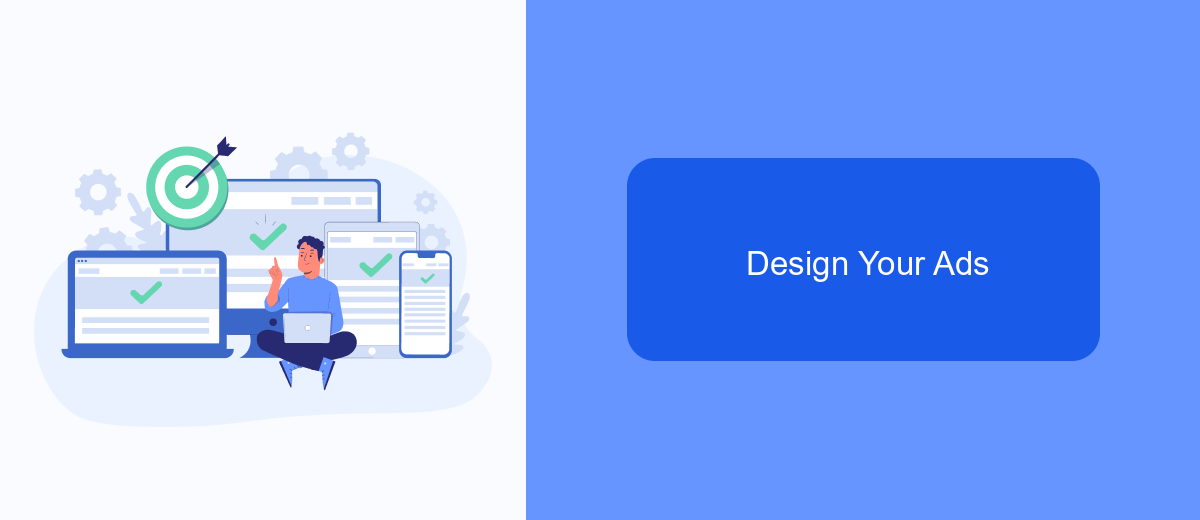
Designing your ads in Facebook Ads Manager is a crucial step to ensure your campaigns are effective and engaging. Start by selecting the right ad format that aligns with your campaign goals, whether it's a carousel, single image, video, or slideshow. Make sure to use high-quality visuals and compelling text to capture your audience’s attention.
Next, customize your ad's design elements, such as headlines, descriptions, and call-to-action buttons. This personalization helps create a more relevant and appealing ad experience for your target audience. Remember to keep your messaging clear and concise to drive better engagement.
- Choose the appropriate ad format for your objective.
- Use high-quality images or videos.
- Write compelling headlines and descriptions.
- Include a clear call-to-action.
- Test different variations to see what works best.
Additionally, consider integrating services like SaveMyLeads to streamline your lead management process. SaveMyLeads allows you to automate the transfer of leads from Facebook Ads to your CRM or other marketing tools, ensuring that you can quickly and effectively follow up with potential customers. This integration can save time and improve your overall ad performance.
Monitor and Track Your Ads
Monitoring and tracking your ads in Facebook Ads Manager is crucial for optimizing your campaigns and ensuring you're getting the best return on investment. Begin by regularly checking the performance metrics such as reach, engagement, and conversion rates. Utilize the breakdown feature to analyze data by demographics, placement, and time. This helps you understand which segments of your audience are most responsive and which ad placements are delivering the best results.
In addition to the built-in tools, consider integrating third-party services like SaveMyLeads to streamline your tracking process. SaveMyLeads allows you to automatically transfer lead data from Facebook Ads to your CRM or other marketing tools, ensuring you never miss a potential customer. By automating these tasks, you can focus more on analyzing the data and making informed decisions to improve your ad performance. Regularly review your ad reports and adjust your strategies based on the insights gained to continuously enhance your campaigns.
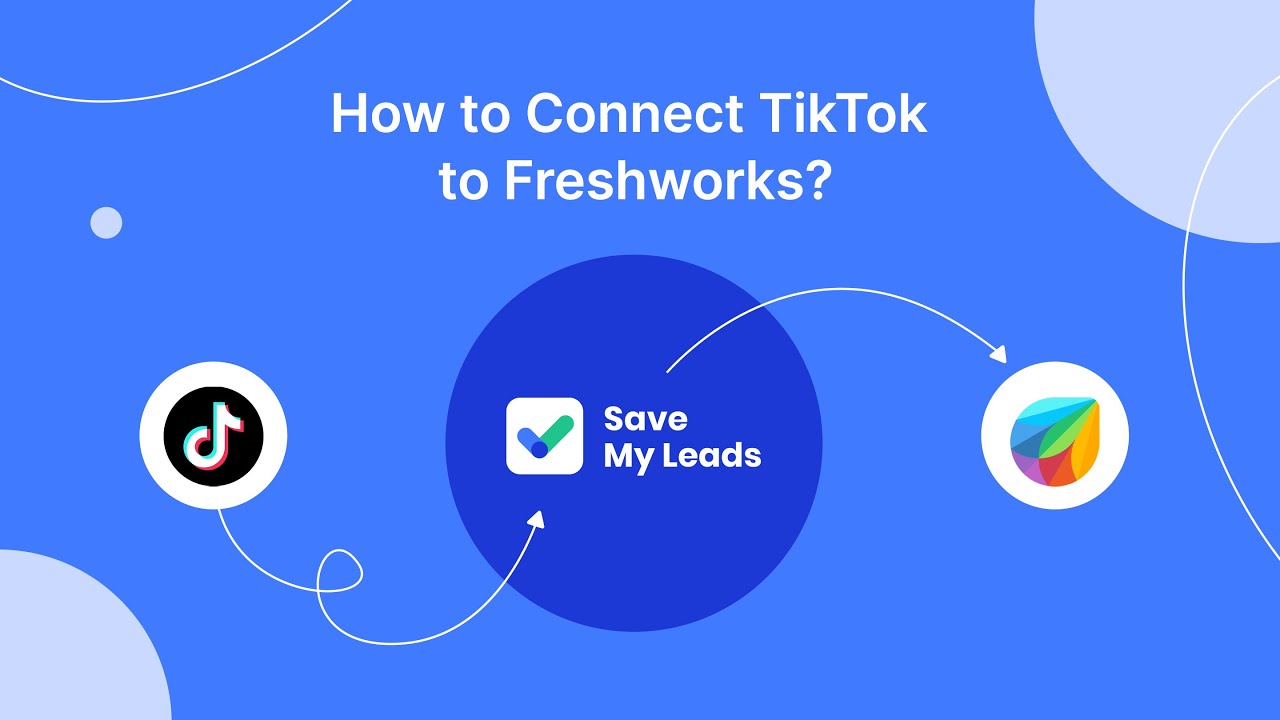
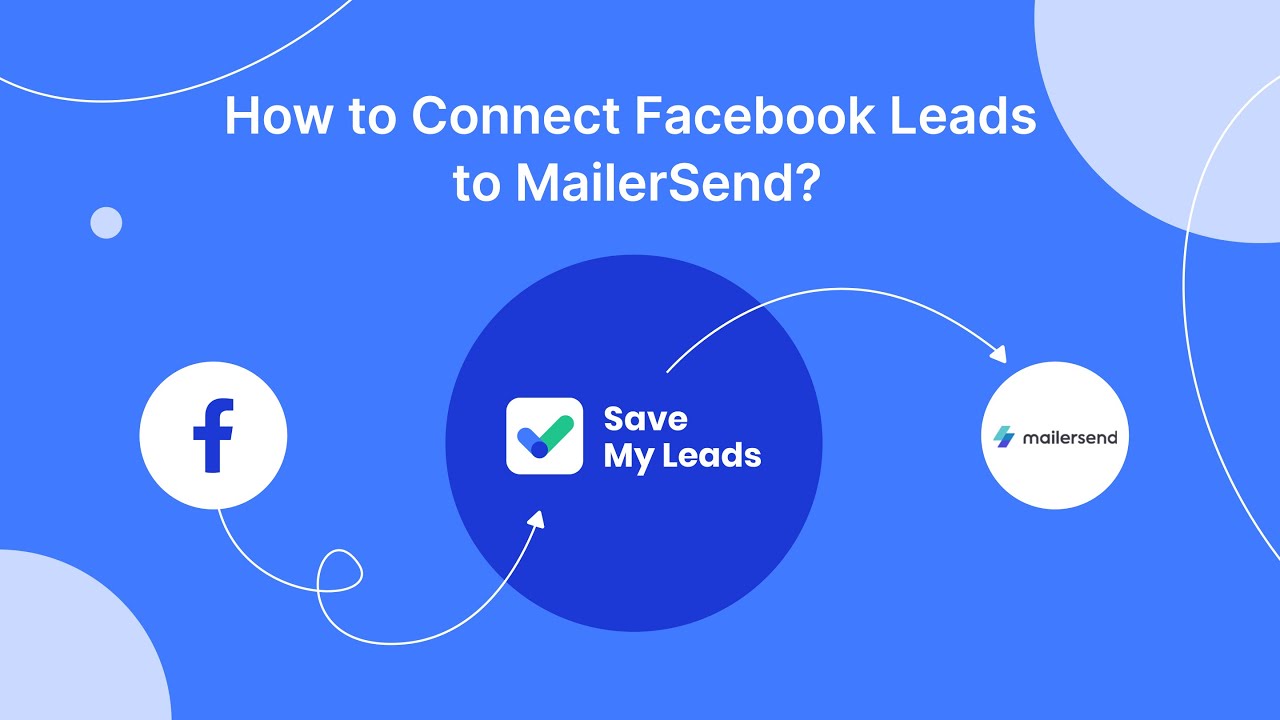
FAQ
How do I create a new ad campaign in Facebook Ads Manager?
How do I track the performance of my ads?
Can I automate my Facebook Ads Manager tasks?
How do I set a budget for my ad campaign?
What is the difference between a campaign, ad set, and ad in Facebook Ads Manager?
What do you do with the data you get from Facebook lead forms? Do you send them to the manager, add them to mailing services, transfer them to the CRM system, use them to implement feedback? Automate all of these processes with the SaveMyLeads online connector. Create integrations so that new Facebook leads are automatically transferred to instant messengers, mailing services, task managers and other tools. Save yourself and your company's employees from routine work.