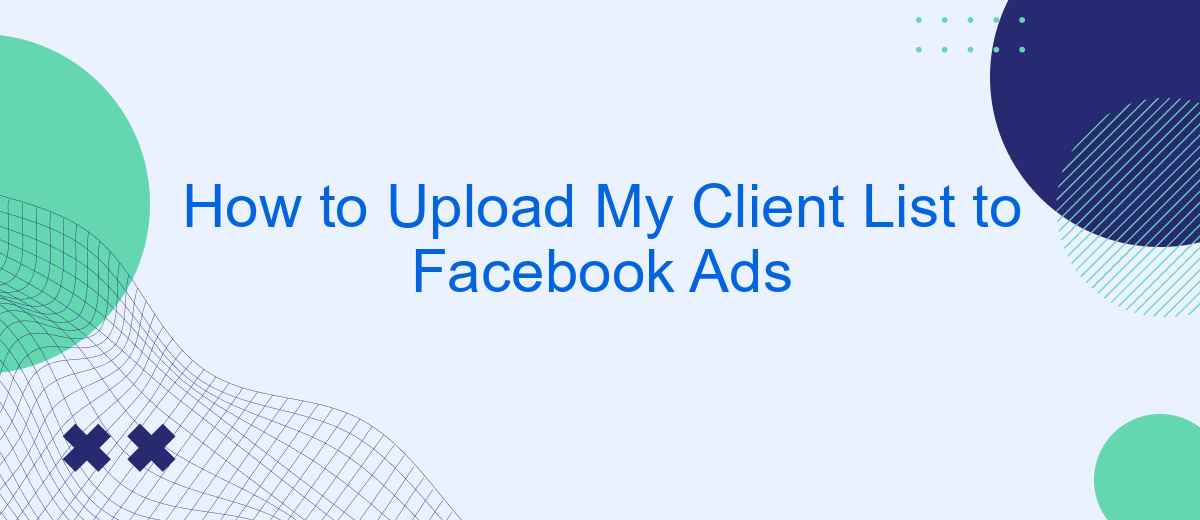Uploading your client list to Facebook Ads can significantly enhance your marketing efforts by allowing you to target a specific audience with tailored ads. This guide will walk you through the step-by-step process of preparing your client data, uploading it to Facebook, and creating custom audiences to maximize the impact of your advertising campaigns. Follow these instructions to get started.
Create a Custom Audience
Creating a Custom Audience on Facebook Ads allows you to target your ads to a specific group of people, such as your existing clients. This can help improve the relevance and effectiveness of your ad campaigns. To get started, you'll need to upload your client list to Facebook.
- Log in to your Facebook Ads Manager account.
- Navigate to the Audiences section.
- Click on the "Create Audience" button and select "Custom Audience."
- Choose the "Customer List" option.
- Upload your client list file in CSV or TXT format.
- Map your data fields correctly to ensure accurate matching.
- Click "Create Audience" to finalize the process.
For seamless integration and automation, consider using SaveMyLeads. This service simplifies the process of syncing your client data with Facebook Ads, ensuring your Custom Audience is always up-to-date. SaveMyLeads can automatically transfer new leads from various sources to your Facebook Ads account, saving you time and ensuring your marketing efforts are always optimized.
Convert Client List to a File
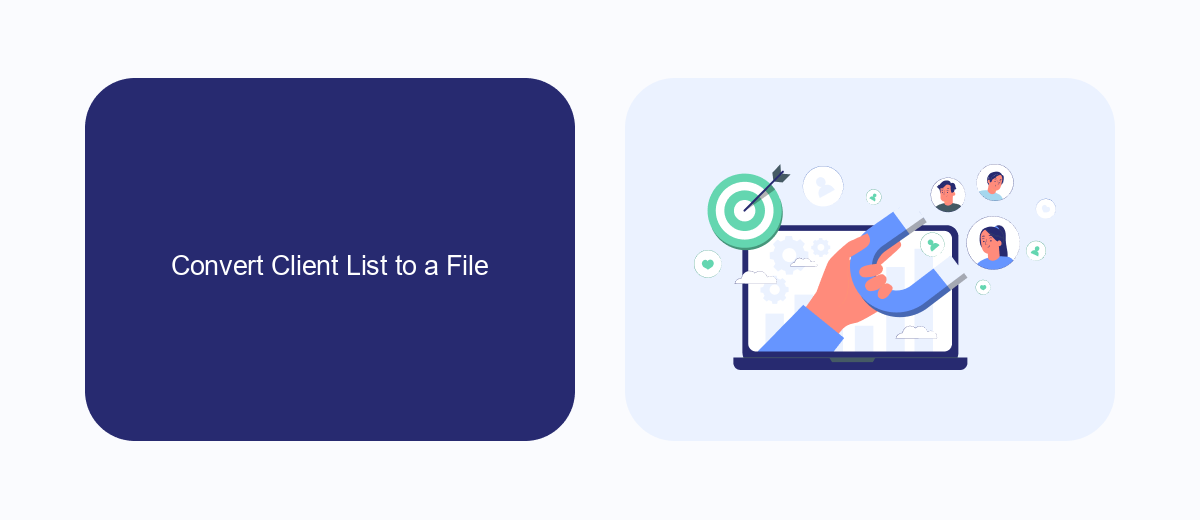
To begin converting your client list to a file, first ensure that your data is organized in a spreadsheet application like Microsoft Excel or Google Sheets. Each column should represent a different type of information, such as first name, last name, email address, and phone number. Once your data is properly organized, save the file in CSV (Comma Separated Values) format, which is the preferred format for uploading to Facebook Ads.
If your client list is stored in various sources and you need to consolidate it, consider using integration services like SaveMyLeads. SaveMyLeads can help you automatically collect and synchronize data from multiple platforms into a single file. This not only saves time but also ensures that your data is up-to-date and accurate. Once the data is consolidated, you can easily export it as a CSV file, ready for upload to Facebook Ads.
Connect Data Source to SaveMyLeads
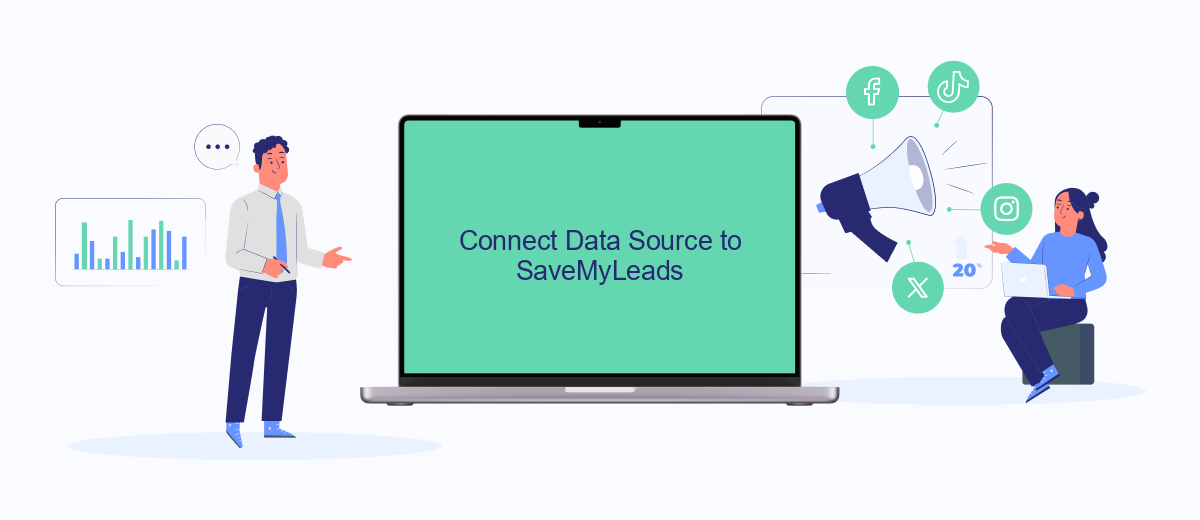
Connecting your data source to SaveMyLeads is a straightforward process that ensures your client list is seamlessly integrated with Facebook Ads. SaveMyLeads is a powerful tool that automates the data transfer between your CRM or other data sources and Facebook Ads, saving you time and reducing the risk of errors.
- First, sign up for an account on SaveMyLeads if you haven't already. This will give you access to the dashboard where you can manage your integrations.
- Next, navigate to the "Integrations" section and select the data source you want to connect. SaveMyLeads supports various platforms, including popular CRMs and email marketing tools.
- Follow the on-screen instructions to authenticate and authorize the connection between your data source and SaveMyLeads. You'll need to provide API keys or login credentials for this step.
- Once connected, configure the data mapping settings to ensure that the information from your data source is correctly matched with the fields in Facebook Ads.
- Finally, activate the integration to start the automated data transfer. SaveMyLeads will now continuously sync your client list with Facebook Ads, keeping your campaigns up-to-date.
By using SaveMyLeads, you can automate the tedious process of updating your client list in Facebook Ads, allowing you to focus on optimizing your campaigns and achieving better results. This integration not only saves time but also minimizes the chances of manual errors, ensuring your ads reach the right audience.
Map Client Data to Facebook Fields
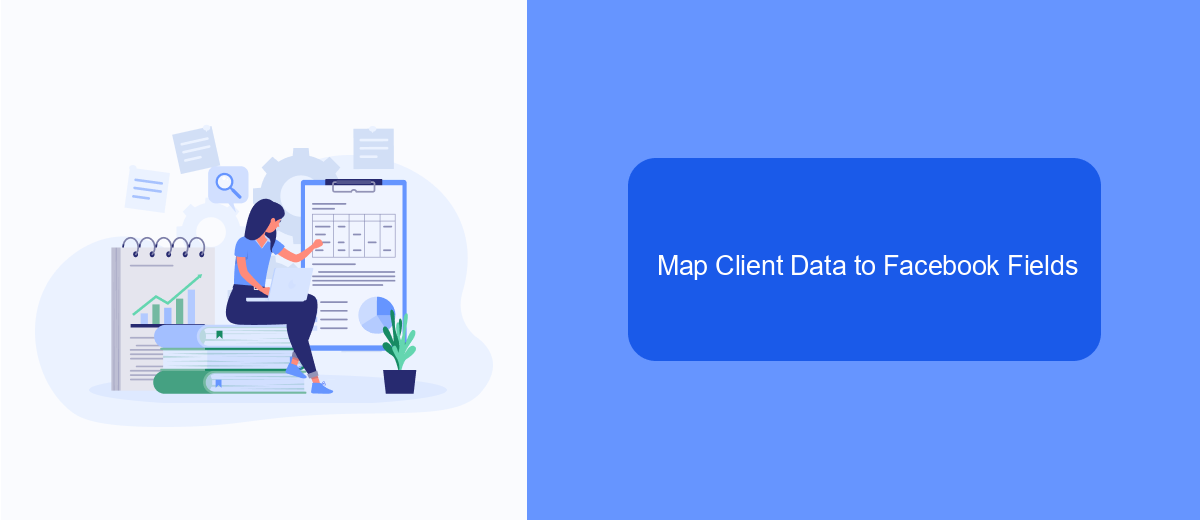
Mapping your client data to Facebook fields is a crucial step in ensuring your ads reach the right audience. This process involves matching the information in your client list with the corresponding fields in Facebook Ads Manager, such as email addresses, phone numbers, and names.
To begin, navigate to the Custom Audiences section in Facebook Ads Manager and select the option to upload your client list. Once your list is uploaded, Facebook will prompt you to map your data fields to their corresponding Facebook fields. This step helps Facebook to accurately match your client data with user profiles on the platform.
- Email - Match the email addresses from your client list to the 'Email' field in Facebook.
- Phone Number - Map the phone numbers to the 'Phone Number' field.
- First Name and Last Name - Ensure that these are correctly mapped to 'First Name' and 'Last Name' fields respectively.
- Other Identifiers - Map any additional identifiers such as ZIP codes or birth dates to the relevant fields.
For a seamless integration, consider using a service like SaveMyLeads. This tool automates the process of syncing your client data with Facebook Ads, saving you time and reducing the risk of errors. With SaveMyLeads, you can ensure that your data is always up-to-date and accurately mapped to optimize your ad targeting.
Upload Client List
To upload your client list to Facebook Ads, start by preparing your data in a CSV or TXT file format. Ensure your list includes crucial details such as email addresses, phone numbers, and names. Log in to your Facebook Ads Manager and navigate to the Audiences section. Click on the "Create Audience" button and select "Custom Audience" from the dropdown menu. Choose the "Customer List" option and upload your prepared file. Facebook will then match the data in your file with user profiles to create a custom audience for your ads.
For a more streamlined process, consider using integration services like SaveMyLeads. SaveMyLeads allows you to automate the transfer of client data from various sources directly to Facebook Ads. By setting up this integration, you can ensure your client list is always up-to-date without manual uploads. This service supports various CRM systems and online platforms, making it easier to maintain accurate and effective ad targeting. Simply connect your data source to SaveMyLeads, configure the necessary fields, and let the automation handle the rest.
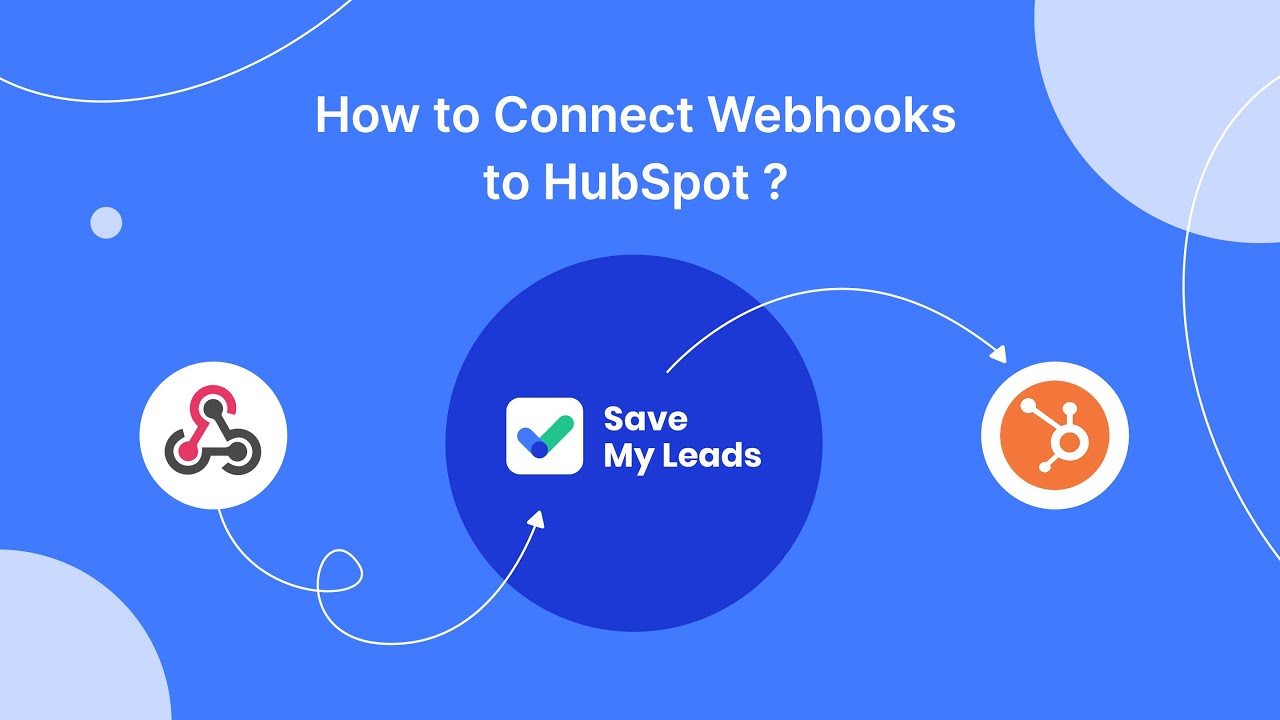
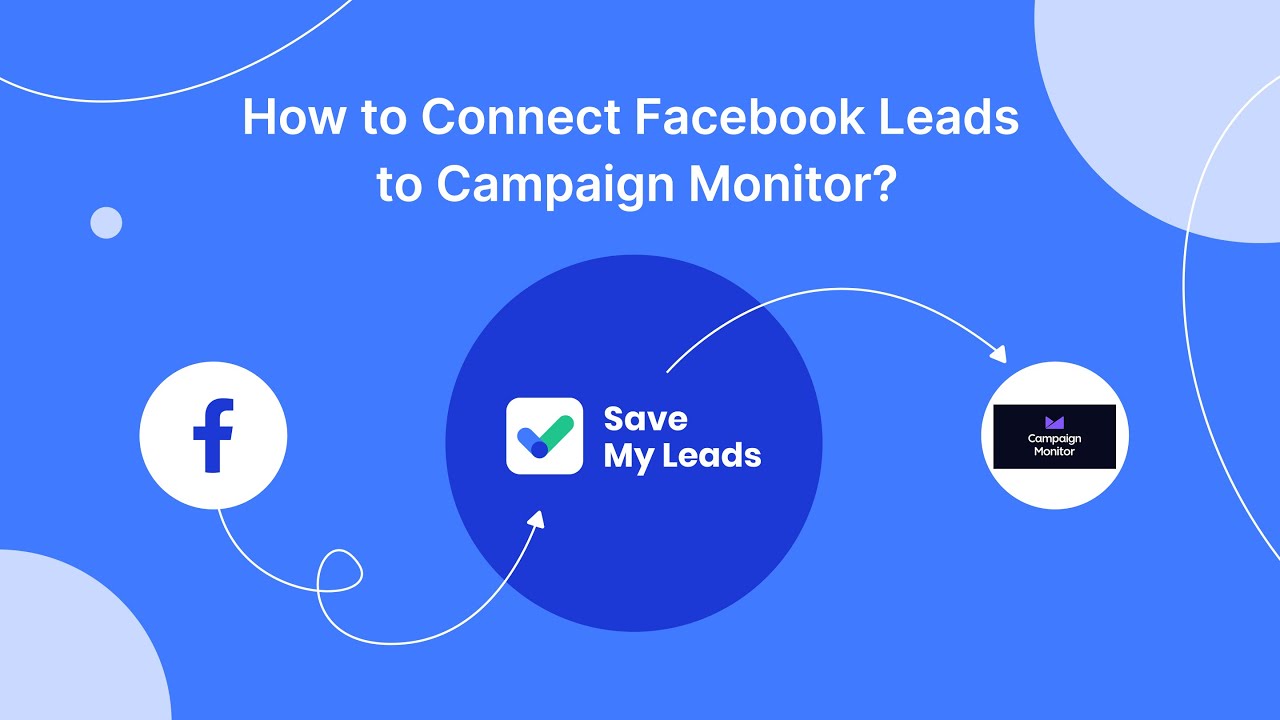
FAQ
How do I prepare my client list for upload to Facebook Ads?
What data fields are necessary for uploading a client list to Facebook Ads?
How can I automate the process of uploading my client list to Facebook Ads?
What should I do if my client list upload fails?
How often should I update my client list on Facebook Ads?
You probably know that the speed of leads processing directly affects the conversion and customer loyalty. Do you want to receive real-time information about new orders from Facebook and Instagram in order to respond to them as quickly as possible? Use the SaveMyLeads online connector. Link your Facebook advertising account to the messenger so that employees receive notifications about new leads. Create an integration with the SMS service so that a welcome message is sent to each new customer. Adding leads to a CRM system, contacts to mailing lists, tasks to project management programs – all this and much more can be automated using SaveMyLeads. Set up integrations, get rid of routine operations and focus on the really important tasks.