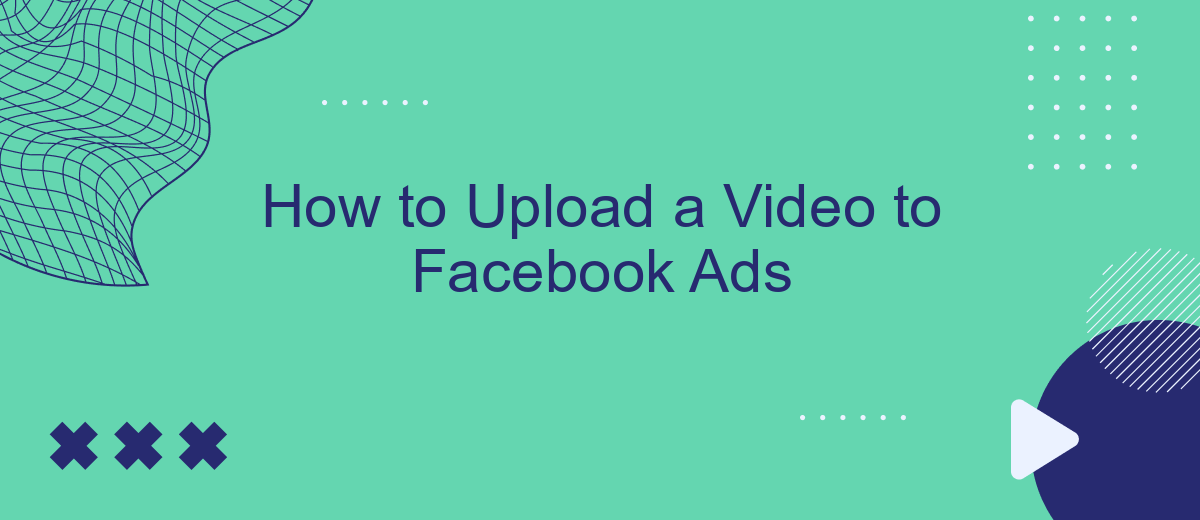Uploading a video to Facebook Ads can significantly enhance your marketing campaigns, capturing audience attention and driving engagement. Whether you're a small business owner or a seasoned marketer, mastering this process is essential for maximizing your reach on the platform. In this guide, we'll walk you through each step, ensuring your video content is optimized and ready to captivate your target audience.
Create or Select a Facebook Ad
To get started with uploading a video to Facebook Ads, you first need to create or select an existing ad campaign. This is a crucial step as it sets the foundation for your advertisement's reach and effectiveness. If you already have an existing campaign, you can simply select it; otherwise, you'll need to create a new one.
- Go to your Facebook Ads Manager and click on the "Create" button.
- Select the objective for your ad campaign, such as "Video Views" or "Engagement".
- Fill in the necessary details like campaign name, budget, and schedule.
- Choose the ad set where you want to place your video ad. This includes targeting options, placements, and budget settings.
- Click "Continue" to proceed to the ad creation stage.
Once your campaign and ad set are ready, you can move on to uploading your video. If you need to automate any part of this process, consider using SaveMyLeads, a service that helps integrate various tools and streamline your workflow. This can save you time and ensure that your ads are set up correctly and efficiently.
Choose the Video Upload Option
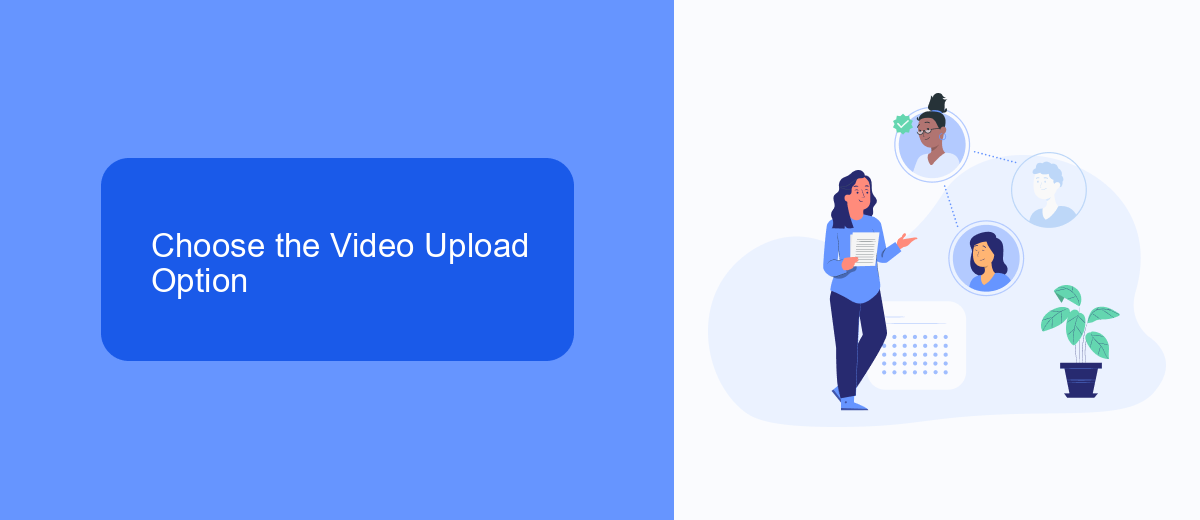
When you are ready to upload a video to Facebook Ads, you have several options to choose from. First, you can directly upload the video file from your computer. Navigate to the Ads Manager, create a new ad, and select the Video option. Click on the "Upload Video" button to browse and choose the video file from your device. This method is straightforward and ensures that the video is uploaded in its original quality.
Alternatively, you can use integration services like SaveMyLeads to streamline your video upload process. SaveMyLeads allows you to automate the transfer of video content from various platforms directly to your Facebook Ads account. By connecting your content sources to SaveMyLeads, you can save time and reduce the risk of errors during the upload process. This is particularly useful if you frequently update your ad content and need a reliable way to manage your video assets.
Upload Your Video from Selected Source
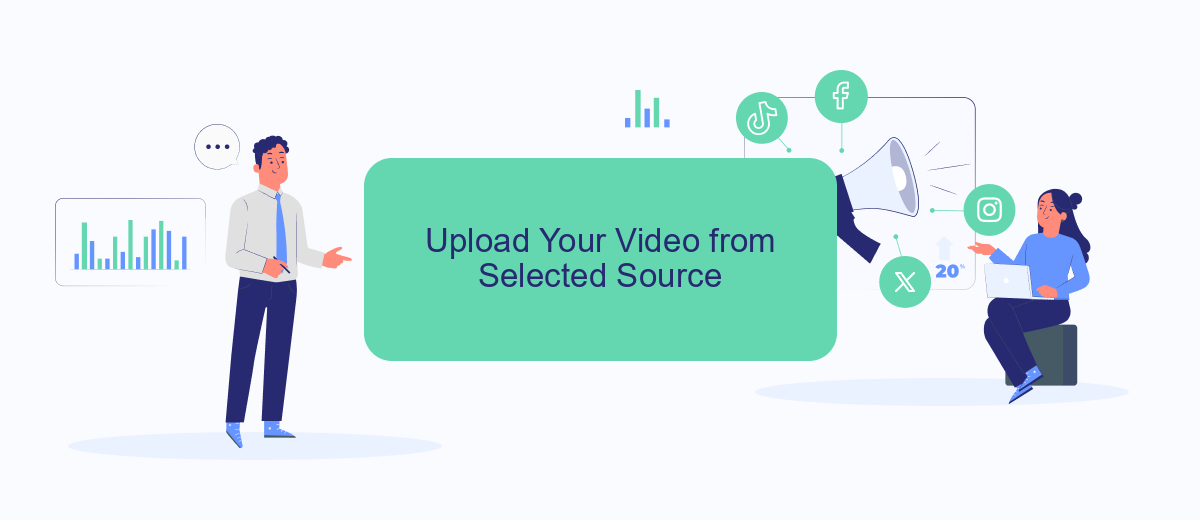
Uploading your video to Facebook Ads from a selected source is a straightforward process that can be done in a few steps. Whether you’re uploading directly from your computer or using an integration service like SaveMyLeads, the process remains efficient and user-friendly.
- Log in to your Facebook Ads Manager and create a new campaign or select an existing one.
- Navigate to the Ad Set level and select your preferred ad format.
- At the Ad level, choose the "Create Ad" option and click on the "Add Media" button.
- Select "Add Video" and choose the source of your video. If you're using SaveMyLeads, ensure your account is connected and select the video from your integrated source.
- Upload your video and fill in the necessary details such as video title, description, and any relevant tags.
- Review your ad settings and click "Publish" to finalize the upload.
By using SaveMyLeads, you can streamline your video uploads and ensure seamless integration with your Facebook Ads account. This service helps automate the process, saving you time and effort so you can focus on optimizing your ad campaigns.
Add Video Details and Call-to-Action
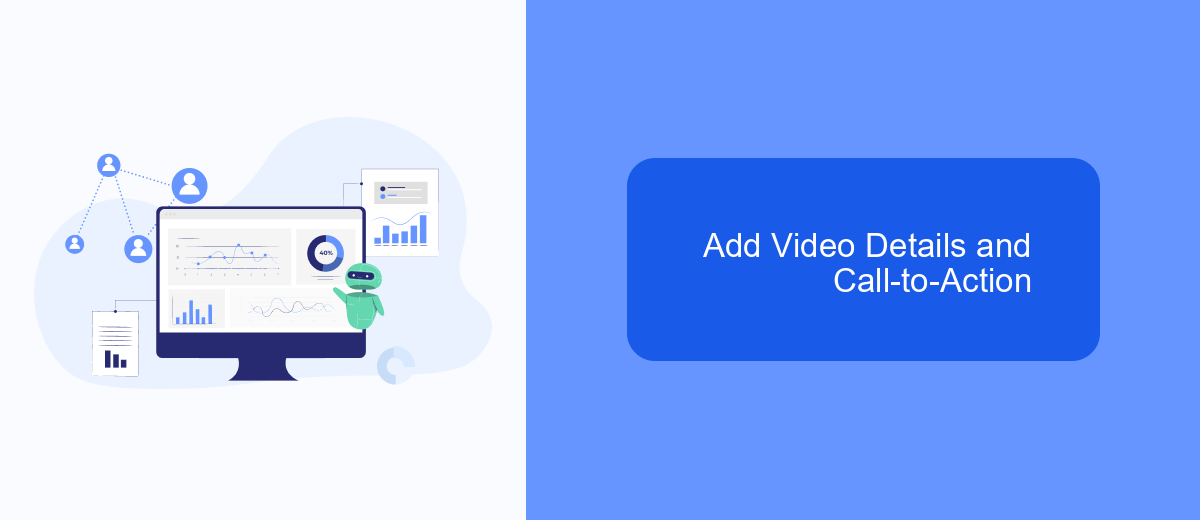
Once your video is uploaded, it's essential to add relevant details to ensure it grabs the attention of your audience. Start by providing a compelling title and description that clearly outline the video's content and its benefits. This information will help viewers understand what to expect and why they should watch your video.
Next, select a captivating thumbnail that represents the video's message. A well-chosen thumbnail can significantly increase click-through rates. Additionally, consider adding captions to make your video accessible to a broader audience, including those who watch without sound.
- Enter a catchy title and detailed description.
- Choose an engaging thumbnail image.
- Add captions for accessibility.
- Select an appropriate category and tags.
To enhance the video's effectiveness, include a strong call-to-action (CTA). This can be achieved through Facebook's built-in tools or by leveraging integration services like SaveMyLeads. SaveMyLeads can automate the process of capturing leads generated from your video ads, ensuring you never miss an opportunity to engage with potential customers. By setting up these details and a clear CTA, you maximize the impact of your video ad.
Review and Publish Your Ad
Once you've uploaded your video and configured your ad settings, it's crucial to review all the details before publishing. Double-check the video quality, ad copy, and targeting options to ensure everything aligns with your campaign goals. Pay close attention to the call-to-action and make sure it directs users to the desired landing page. This step helps you catch any errors or inconsistencies that could impact your ad's performance.
Before hitting the publish button, consider integrating SaveMyLeads to streamline your ad management process. SaveMyLeads allows you to automate lead collection and sync data across various platforms, ensuring you never miss a potential customer. With seamless integrations, you can focus on optimizing your ad campaigns instead of manual data entry. Once everything looks perfect, go ahead and publish your ad to start reaching your target audience.
FAQ
How do I upload a video to Facebook Ads?
What video formats are supported for Facebook Ads?
Is there a file size limit for videos uploaded to Facebook Ads?
Can I automate the process of uploading videos to Facebook Ads?
What are the recommended video specifications for Facebook Ads?
Use the SaveMyLeads service to improve the speed and quality of your Facebook lead processing. You do not need to regularly check the advertising account and download the CSV file. Get leads quickly and in a convenient format. Using the SML online connector, you can set up automatic transfer of leads from Facebook to various services: CRM systems, instant messengers, task managers, email services, etc. Automate the data transfer process, save time and improve customer service.