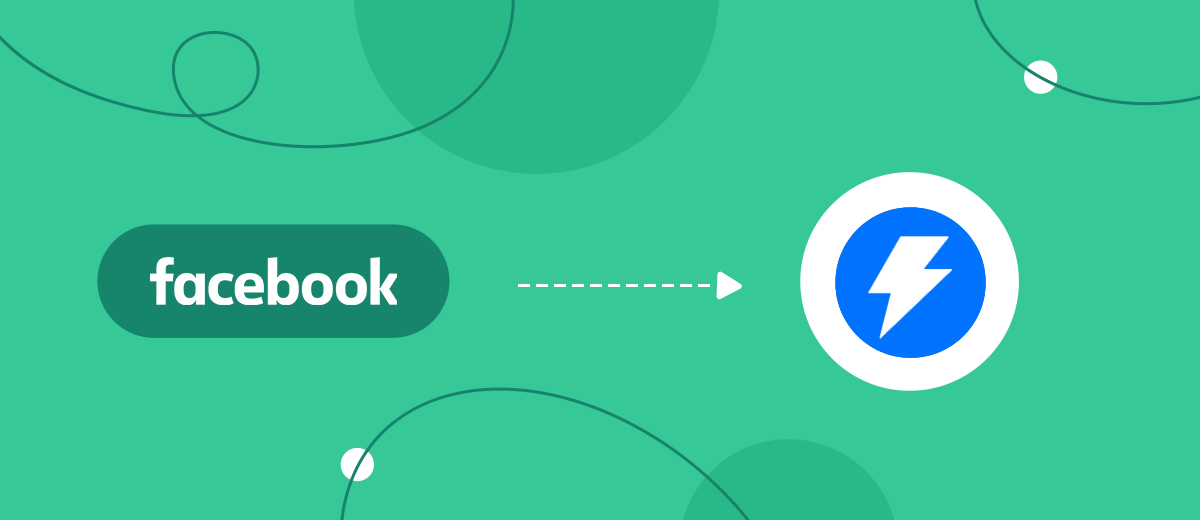Instantly is a service that provides a solid set of tools for email marketing. This platform allows you to flexibly manage your mailings and analyze their performance. It helps businesses not only increase the efficiency of email campaigns but also quickly scale them. In our article, you will learn how to set up Instantly and Facebook integration using the SaveMyLeads online connector. Automating the transfer of leads from a social network to Instantly will speed up the process of working with them as part of launched campaigns and will also allow you to give them prompt feedback.
The social network Facebook has long been successfully used as a platform for marketing. Here, you can advertise and sell a variety of products and services, as well as “catch” new leads. One of the most effective and cost-effective ways to interact with potential and existing clients is email newsletters. Today, many services provide this function. For example, using Instantly, you can flexibly and efficiently set up effective email campaigns for leads from Facebook. Anyone who has ever done this has encountered the need to upload leads from the social network to Instantly. If you perform the data transfer procedure manually, you will waste valuable time. In addition, the manual method of transferring leads is associated with an increased risk of mistakes made due to inattention. The most common are missing leads and errors in personal data. And these are not all the disadvantages of manual transfer. You will need to constantly monitor the emergence of new potential clients, and this is very time-consuming. If time is truly valuable to you and you don't want to fall behind faster competitors, automate this process.
To automate the transfer of lead data from the social network to the marketing service, you need to integrate both platforms. We recommend using our online connector SaveMyLeads for this. With a properly configured Facebook Lead Ads and Instantly integration, each new lead will automatically, without your direct participation, go to your work account in Instantly – directly to the campaign you created.
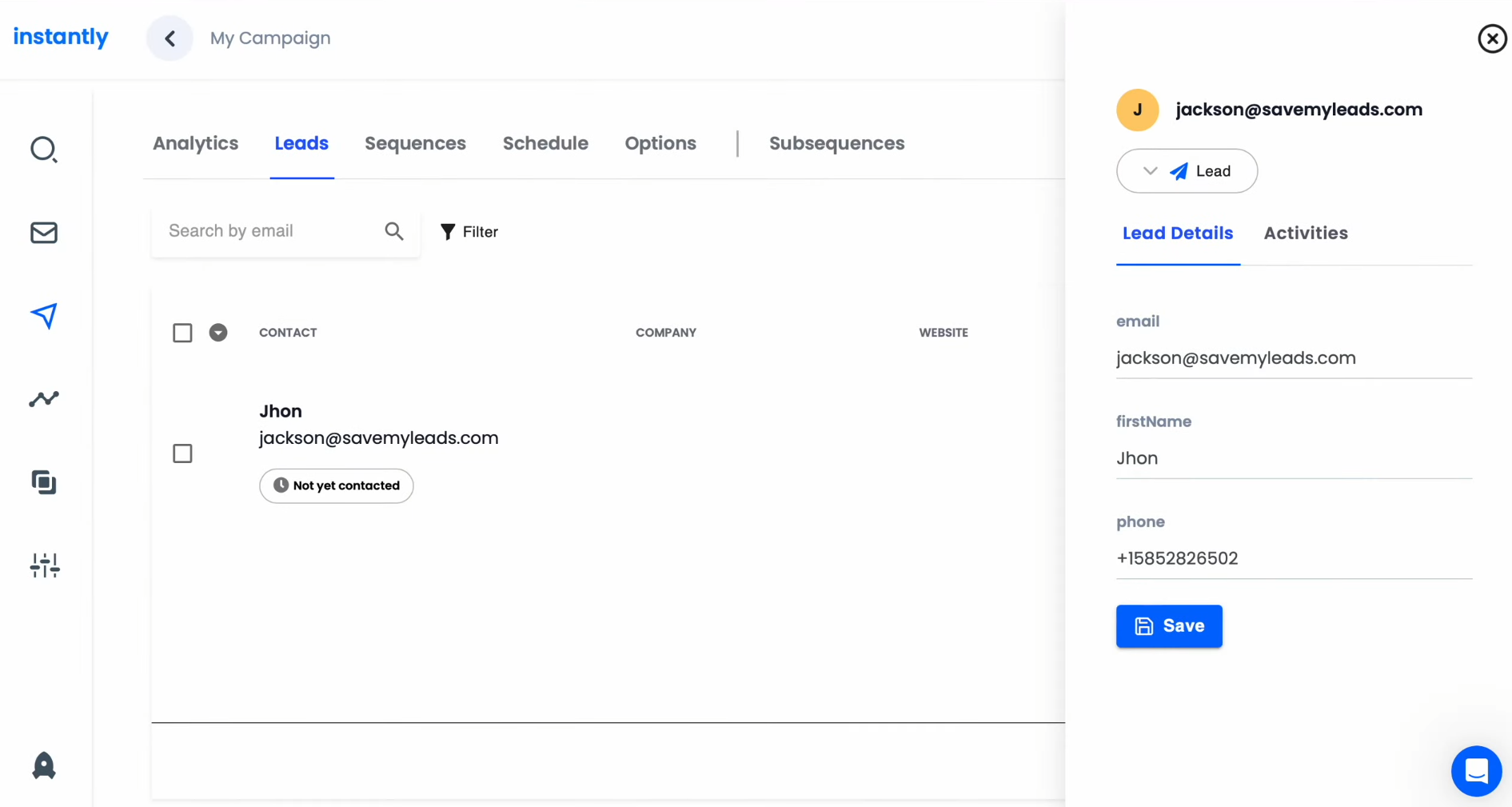
How to Set up Facebook and Instantly Integration
The SaveMyLeads online connector ensures uninterrupted and error-free data transfer between Facebook and many different services. Its main advantages:
- Quick and easy to set up. Integrations can be set up in approximately just 5–10 minutes.
- High level of usability. The connector interface is intuitive even for those users who have never encountered such services before.
- Saving. To set up the required integration, there is no need to use the services of third-party specialists. This way you can save on paying for them.
If you have never worked with platform integrations before, the step-by-step instructions we have prepared for you will help you. Stick to it – and you will succeed.
Setting up the Data Source – Facebook
To set up Facebook integration with Instantly, first, create a new connection. For this, click on the green button.
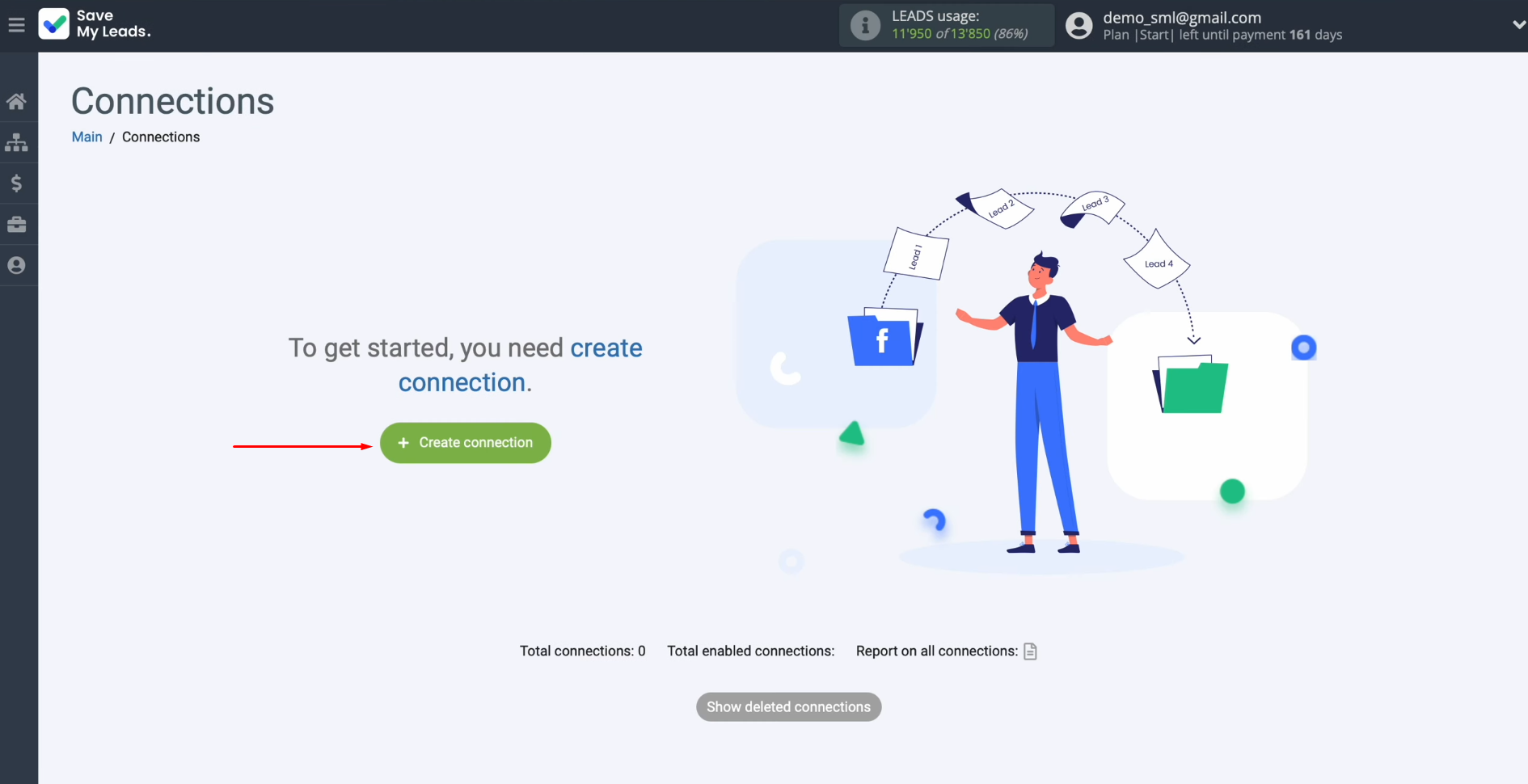
Next, you must select a data source system. In this case, choose Facebook. You can also choose Google Lead Form as a data source, and you also have the option to send data to Instantly via Webhooks.
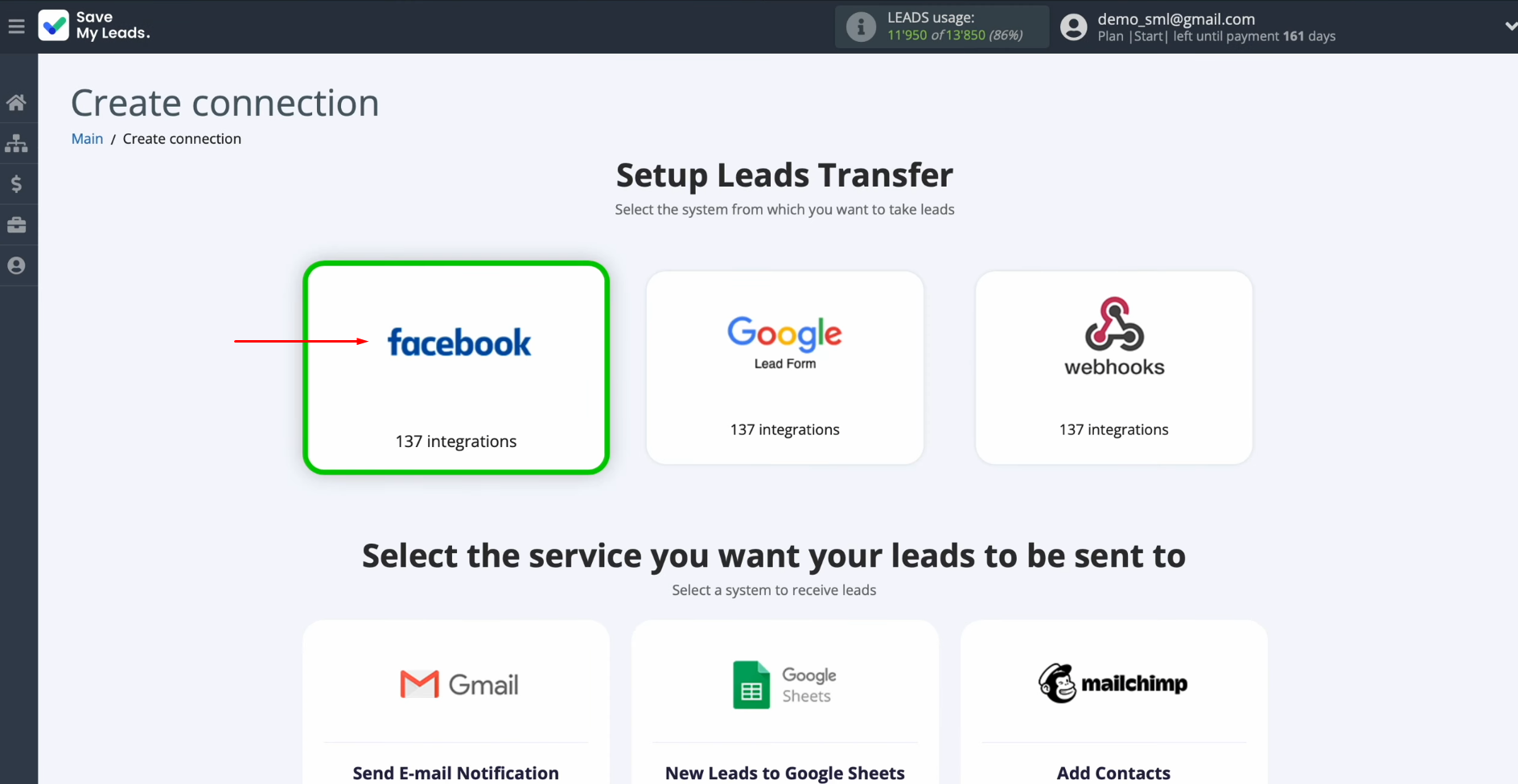
Now, you need to select the system where you want to transfer new
leads from Facebook. In this case, select Instantly (Add lead to campaign).
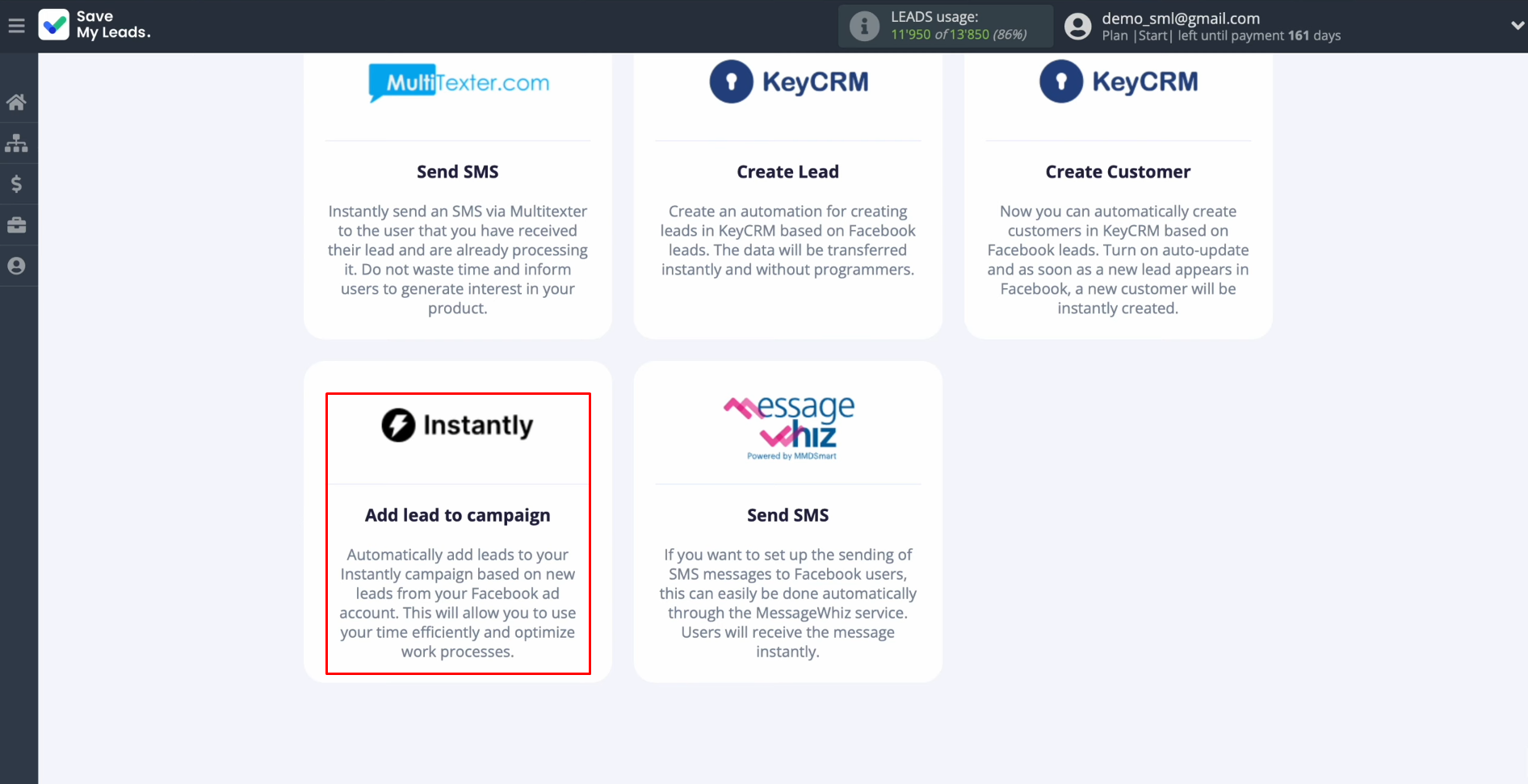
At this stage, you have to
connect your Facebook account to SaveMyLeads. For this, click on the blue button.
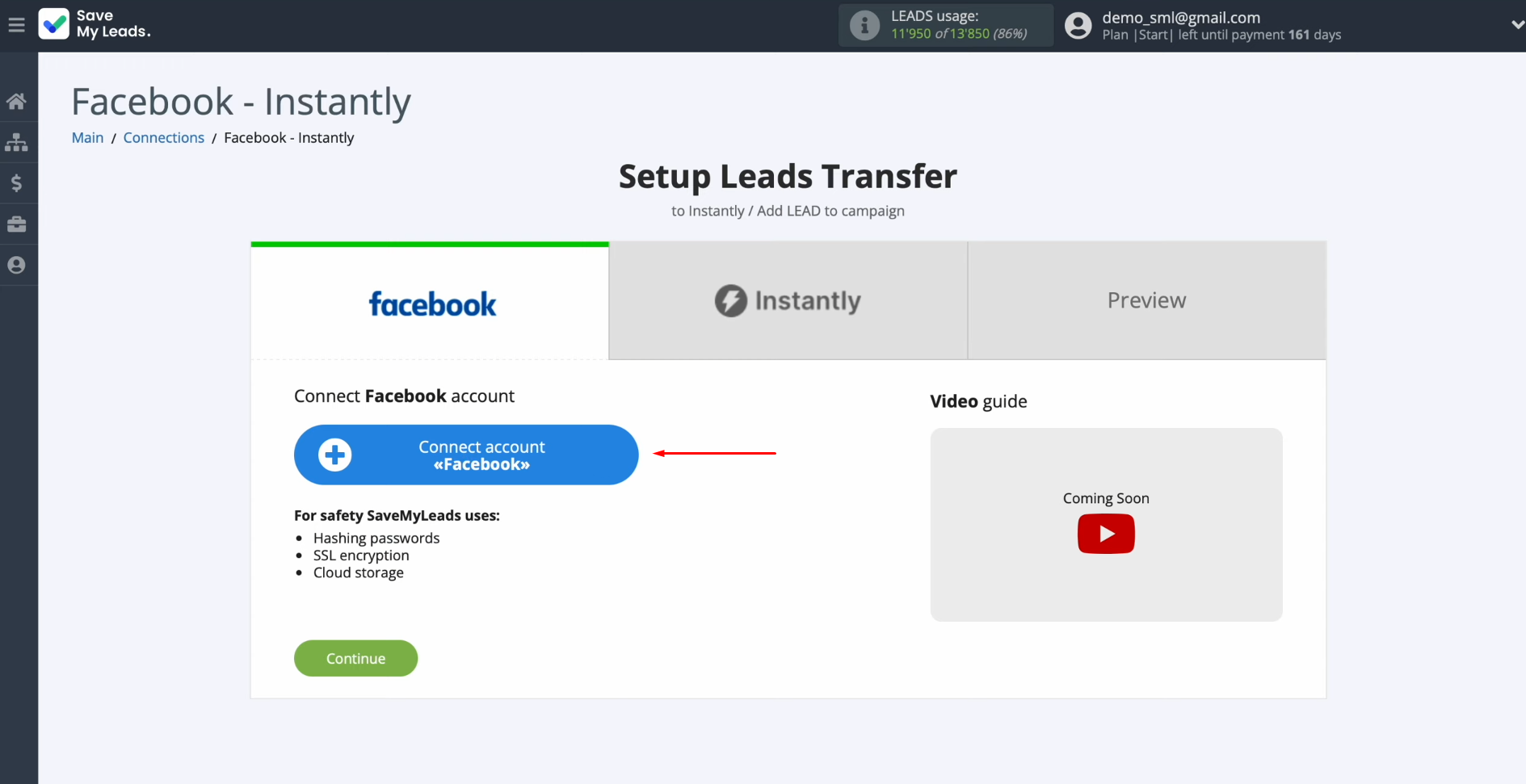
In this
window, you must
specify the login and password of your personal Facebook account. Click “Log
in”.
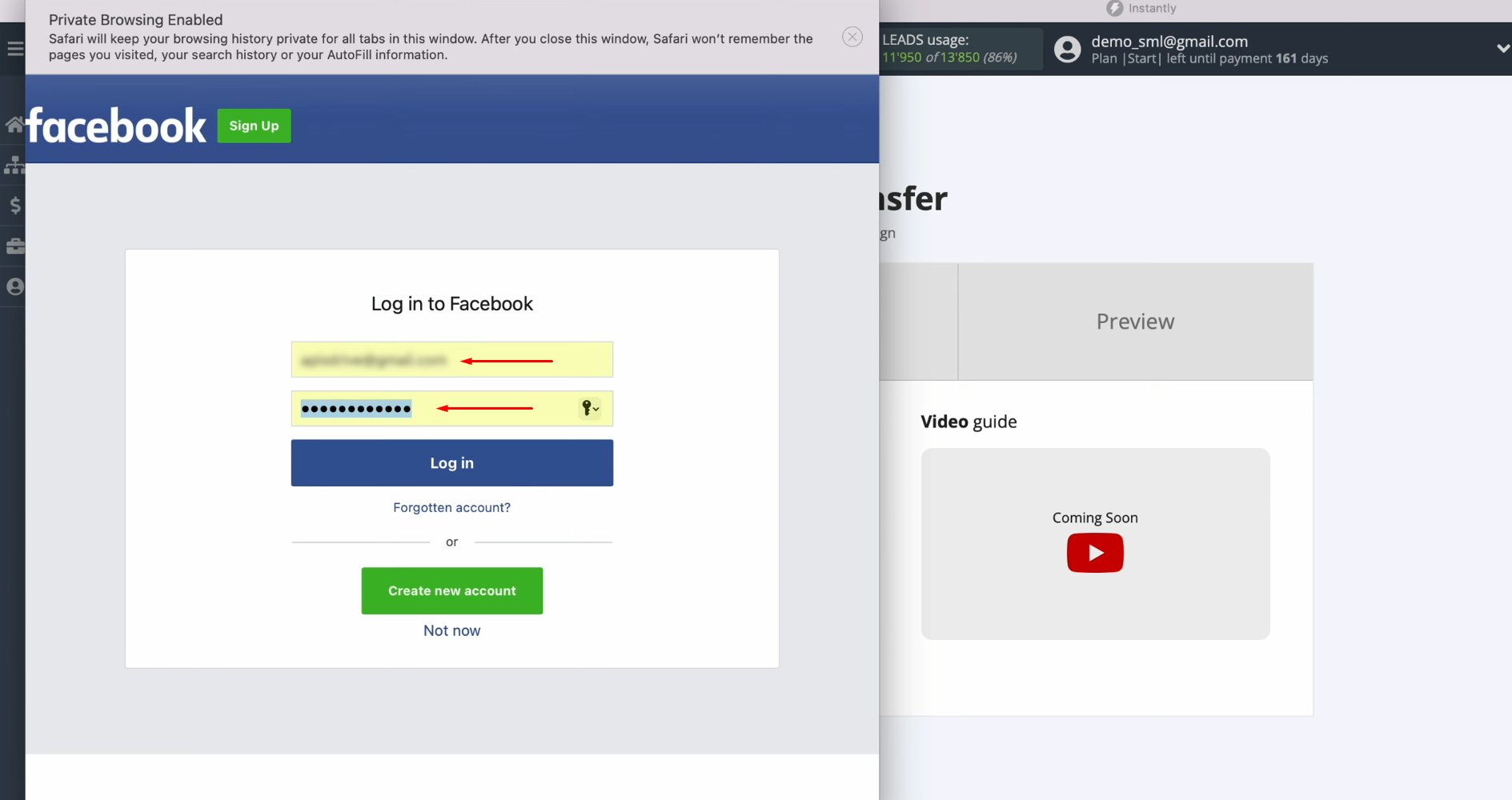
Then, go to settings.

Here, you need to tick the
advertising pages for
which you want to receive new leads. We recommend marking all advertising pages at once in order to be able to
work with them in the future. Click “Next”.
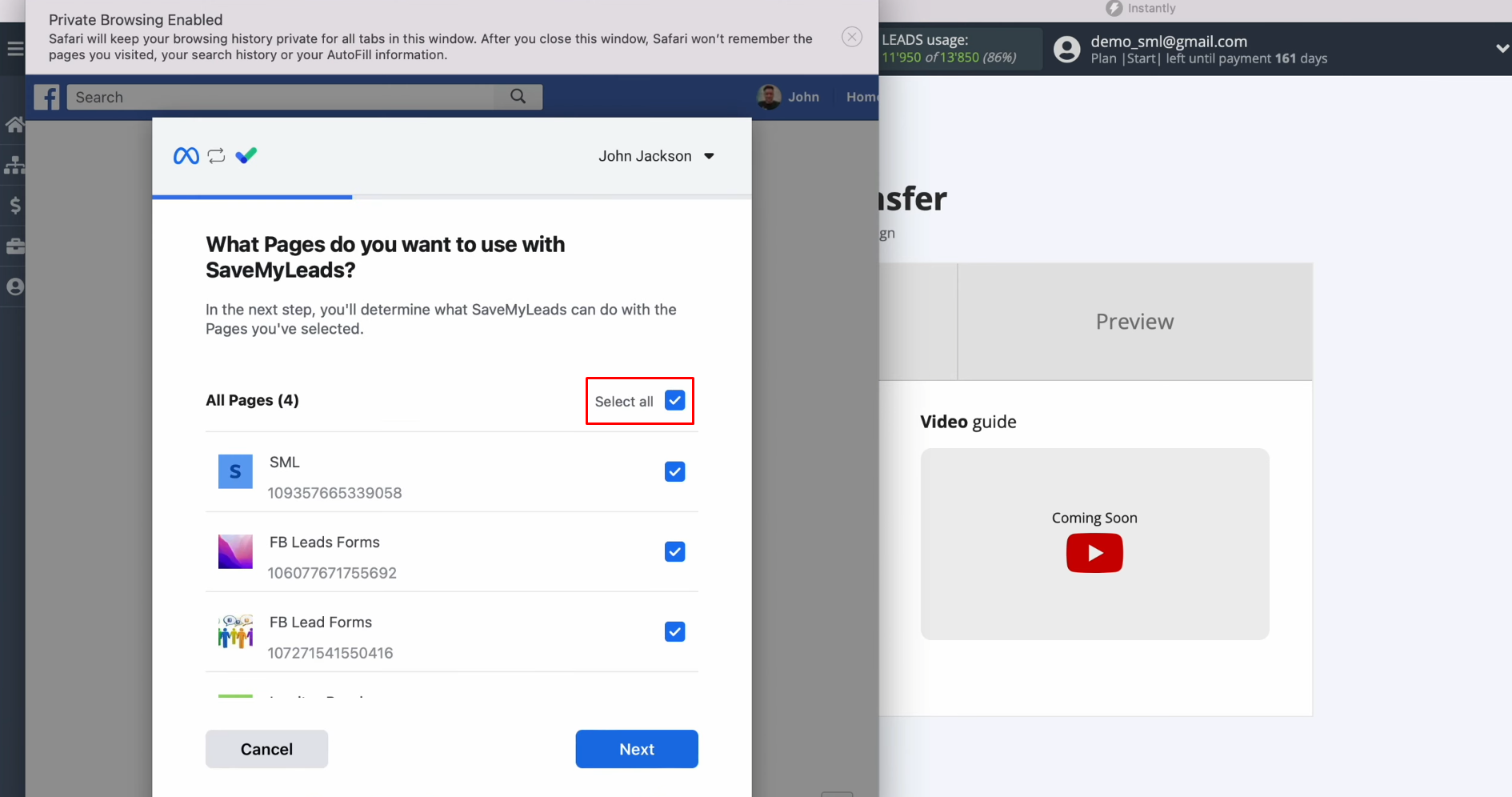
Leave all checkboxes enabled. Click “Done”.
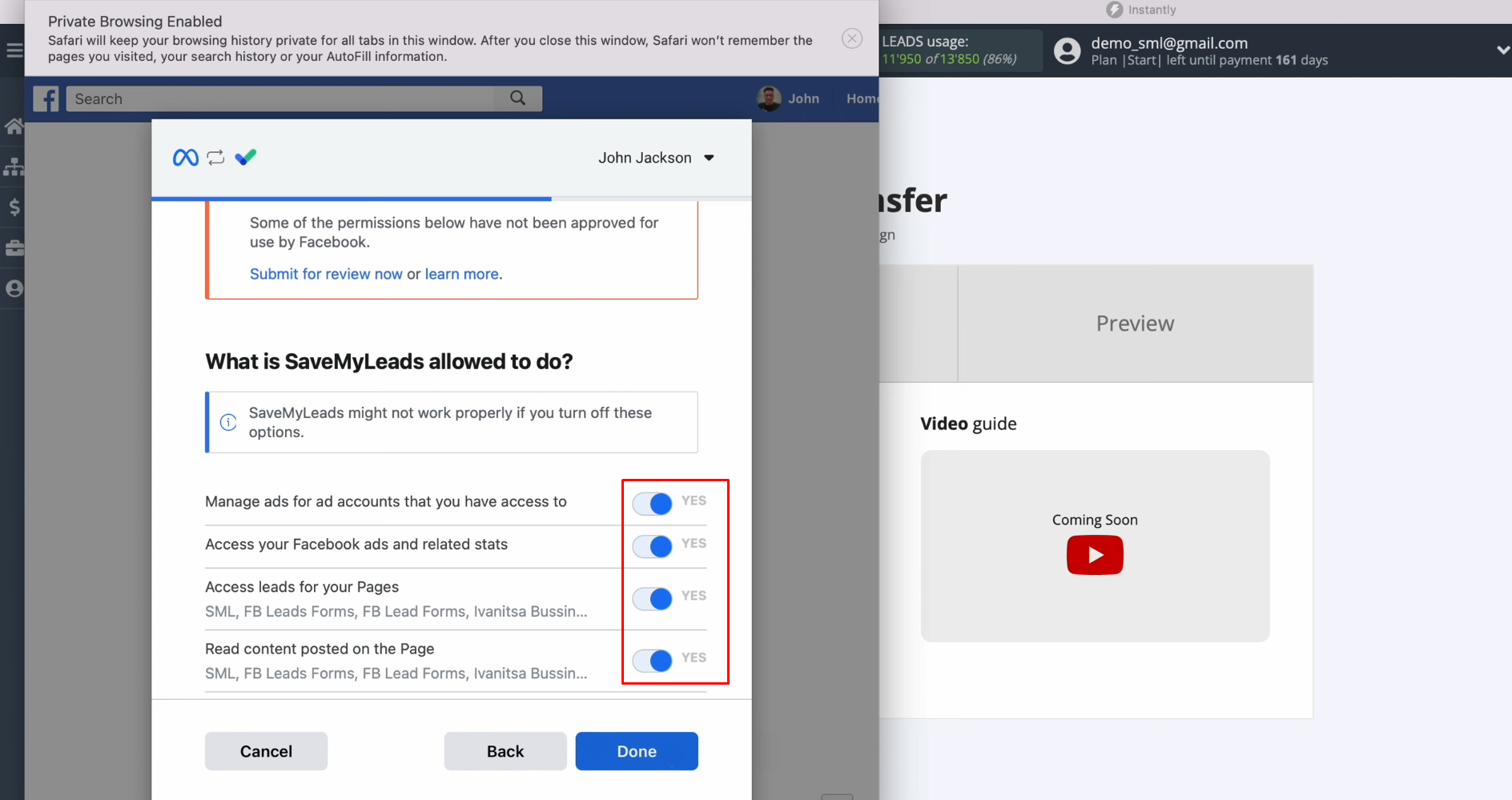
Click
“OK”.
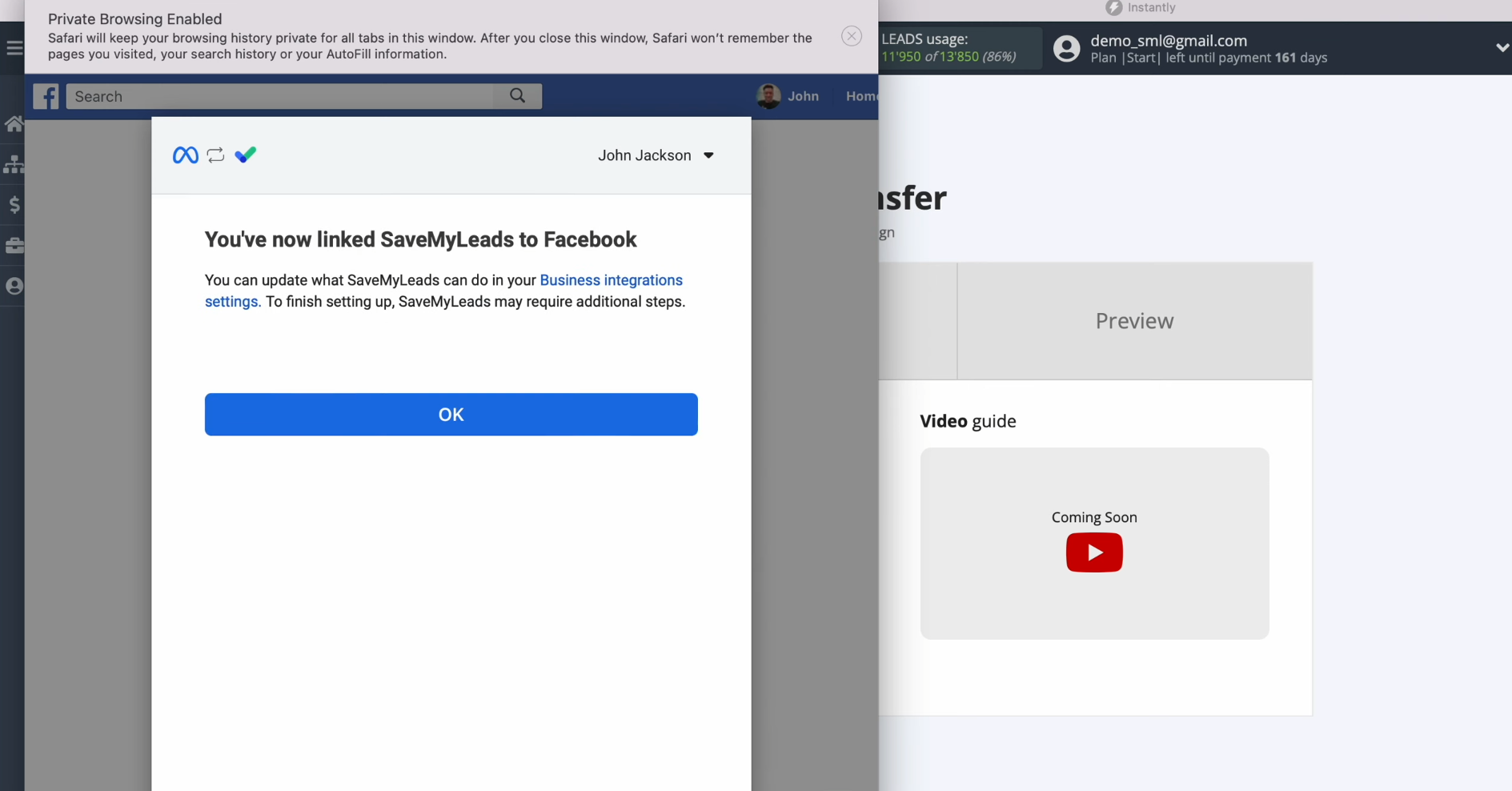
When the connected
login is displayed in the list, select it.
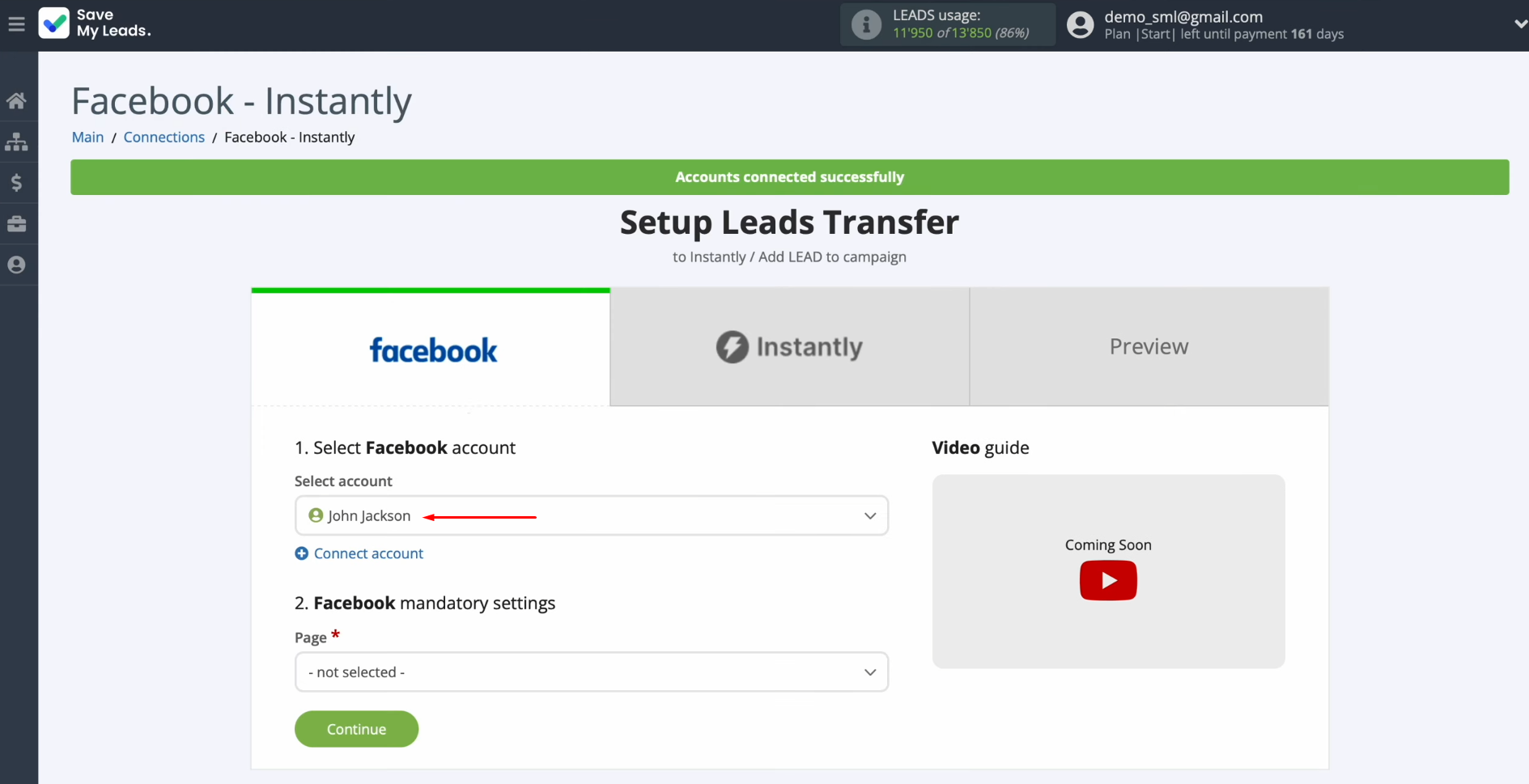
Now, you must select the advertising page and the form for which you
want to receive new leads from Facebook. Click
“Continue”.
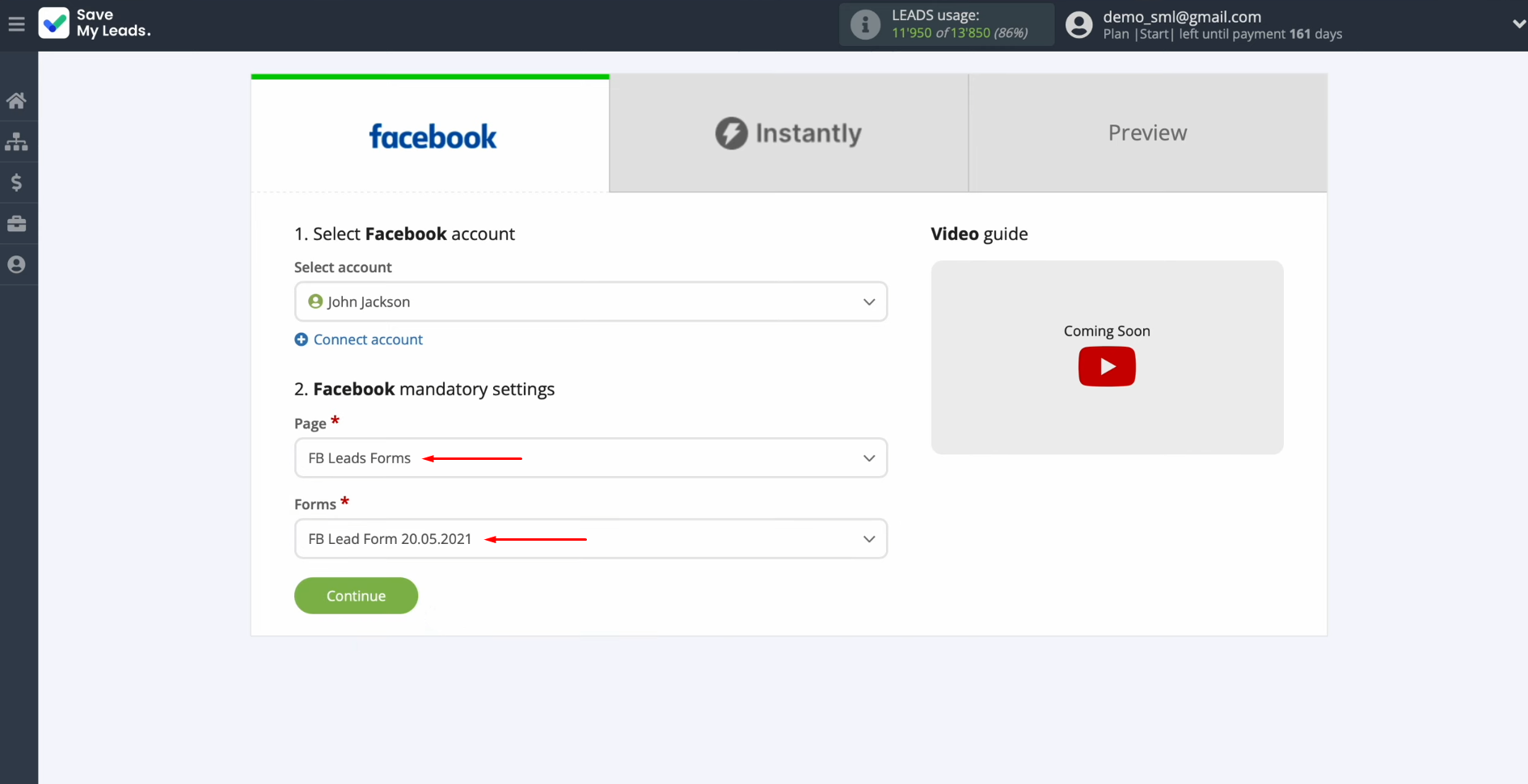
Setting up the Data Receiver – Instantly
To set up Instantly integration with Facebook, connect your Instantly account to SaveMyLeads. For this, click on the blue button.
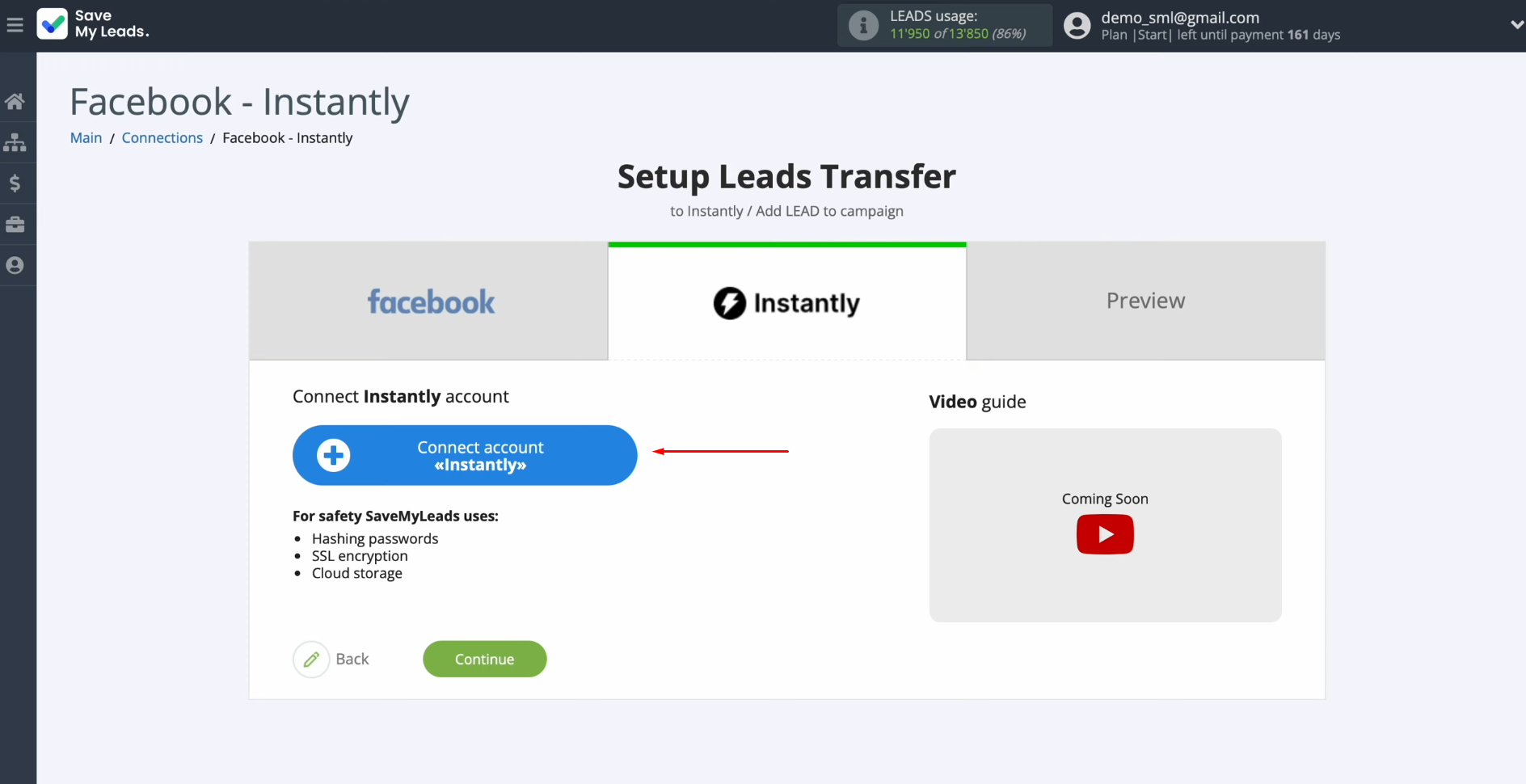
In this
window, you must
specify the API key.
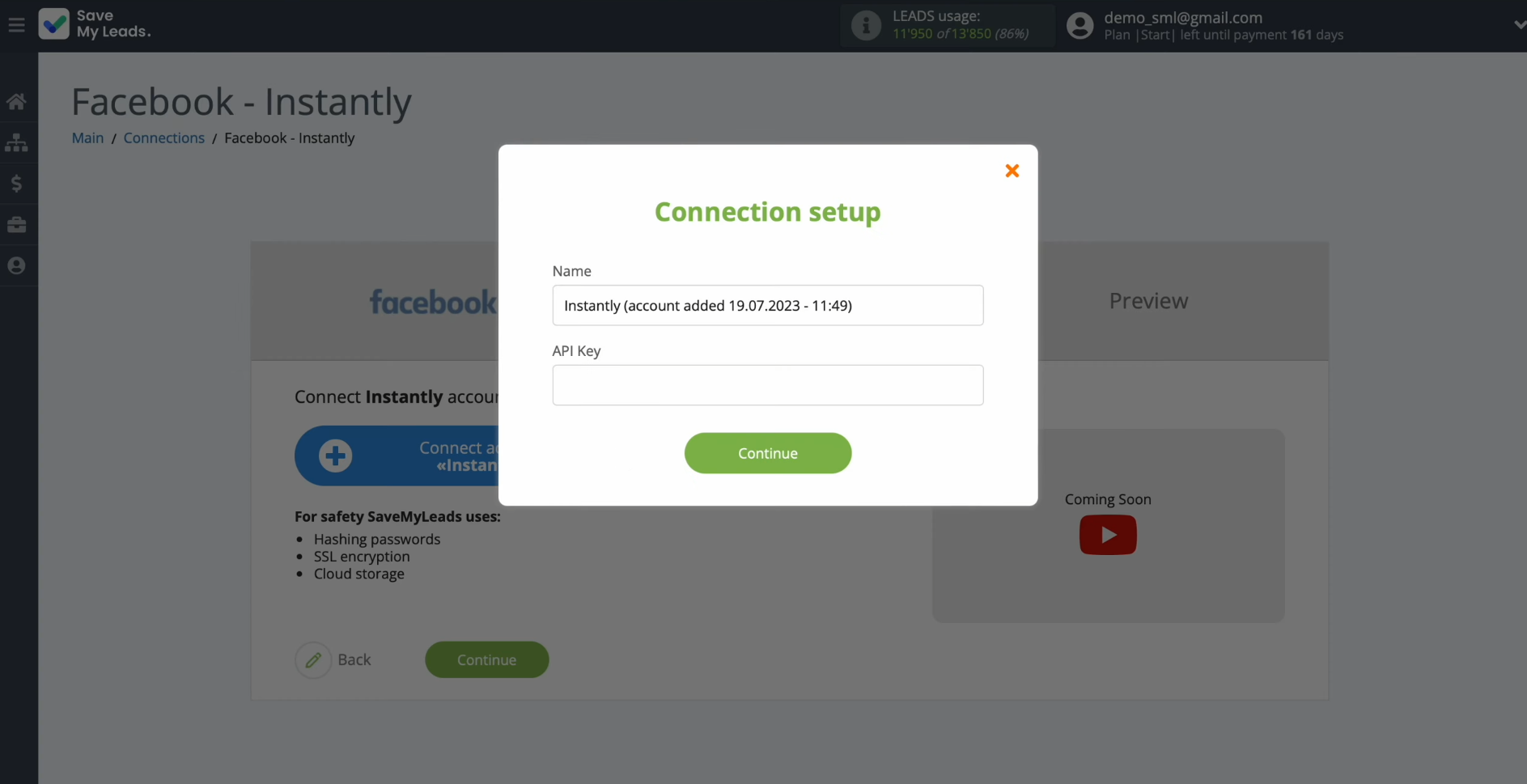
To get it, go to the “Settings” section in your personal Instantly account.
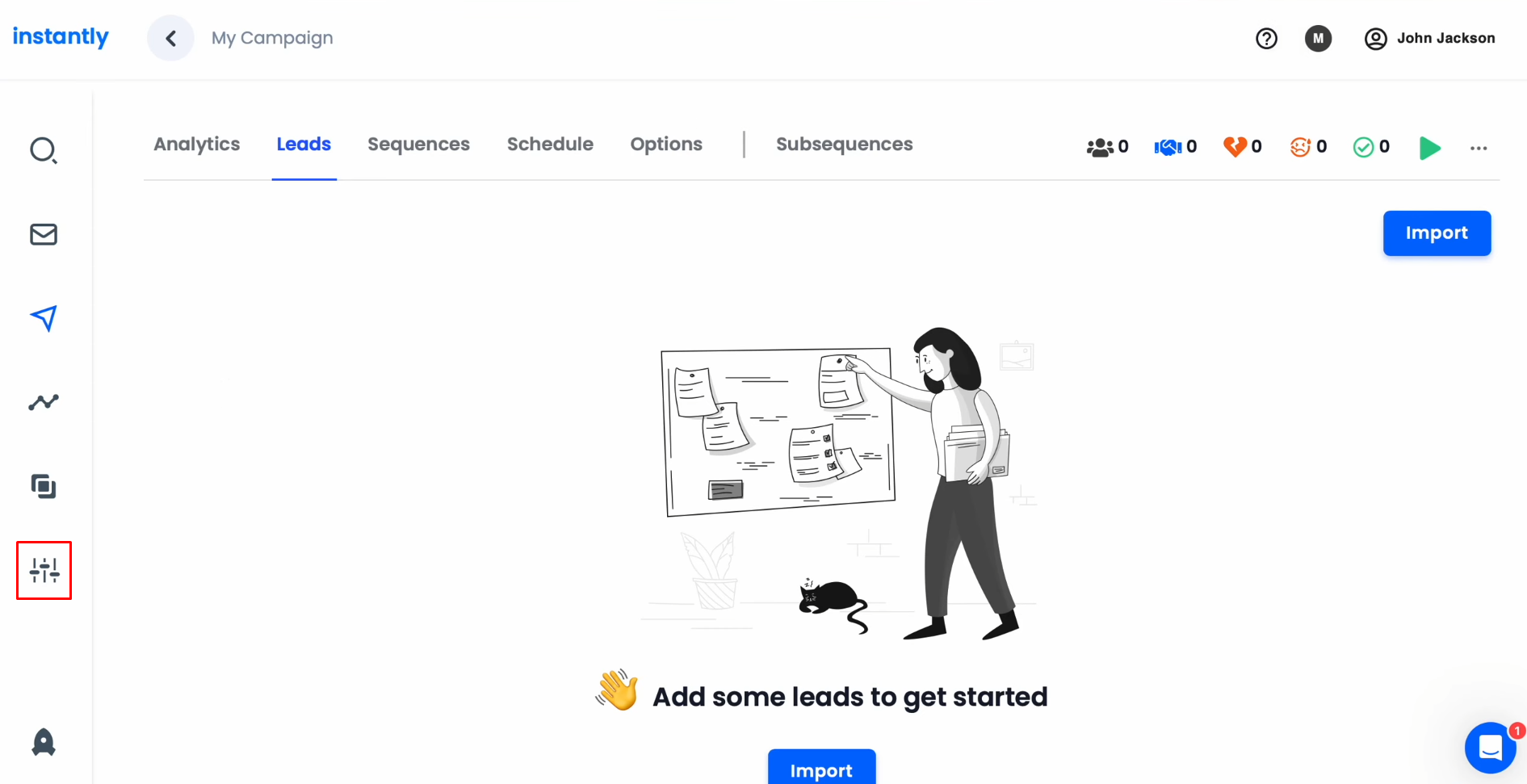
Now, go to the “Integration”
section.
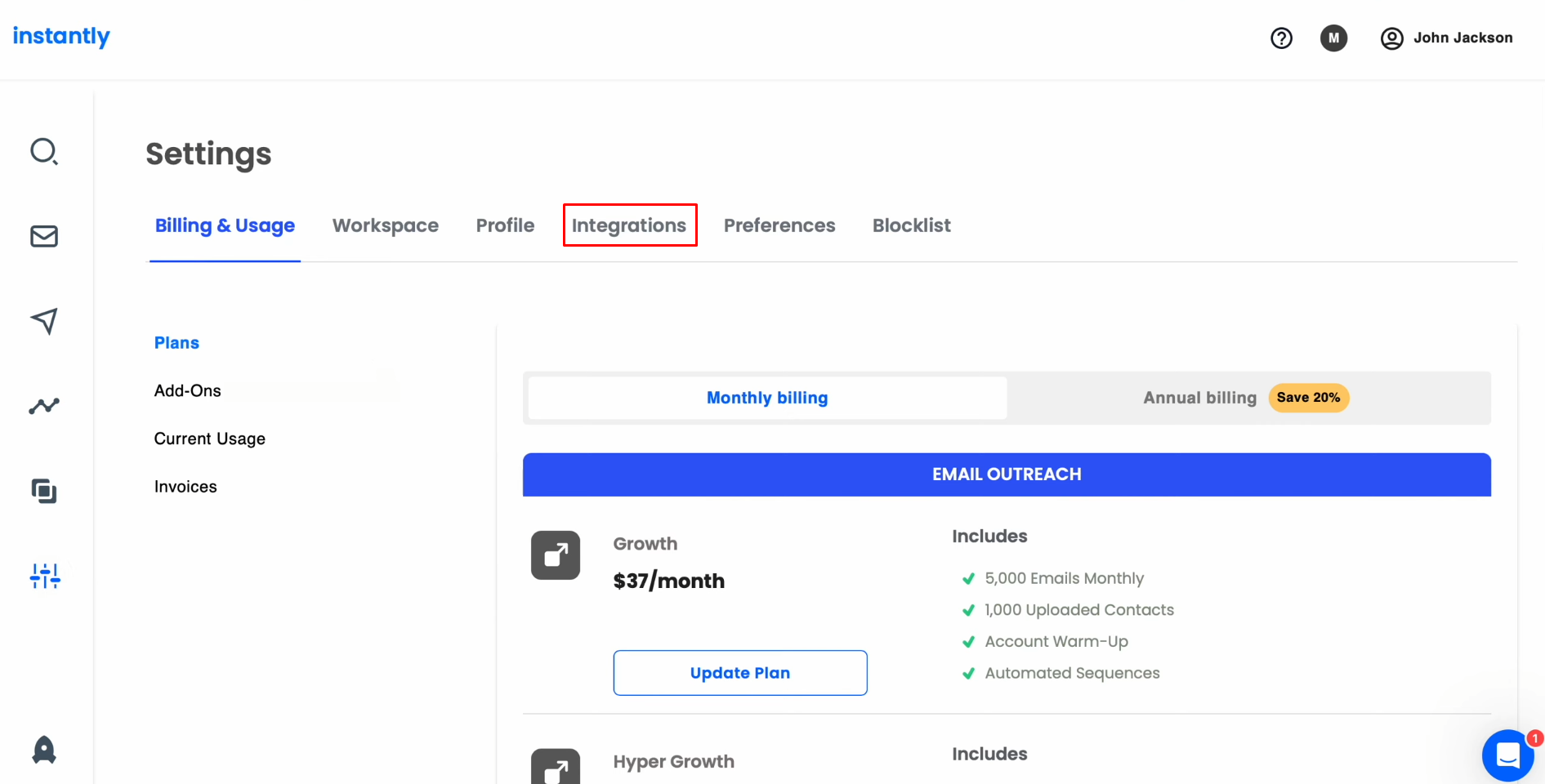
In the API
section, copy the API key.
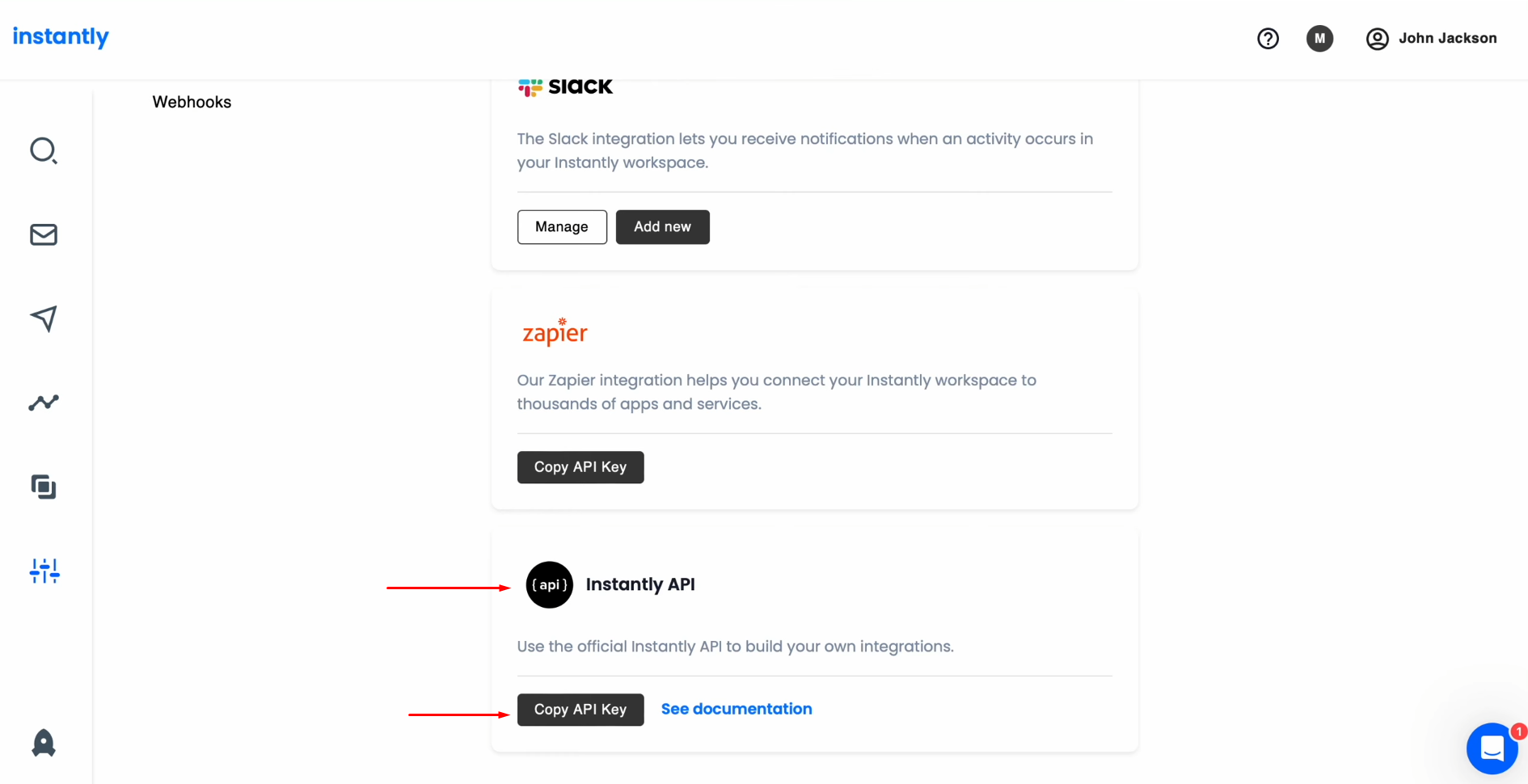
Paste the API
key into the appropriate field in SaveMyLeads. When the required fields are filled in,
click “Continue”.
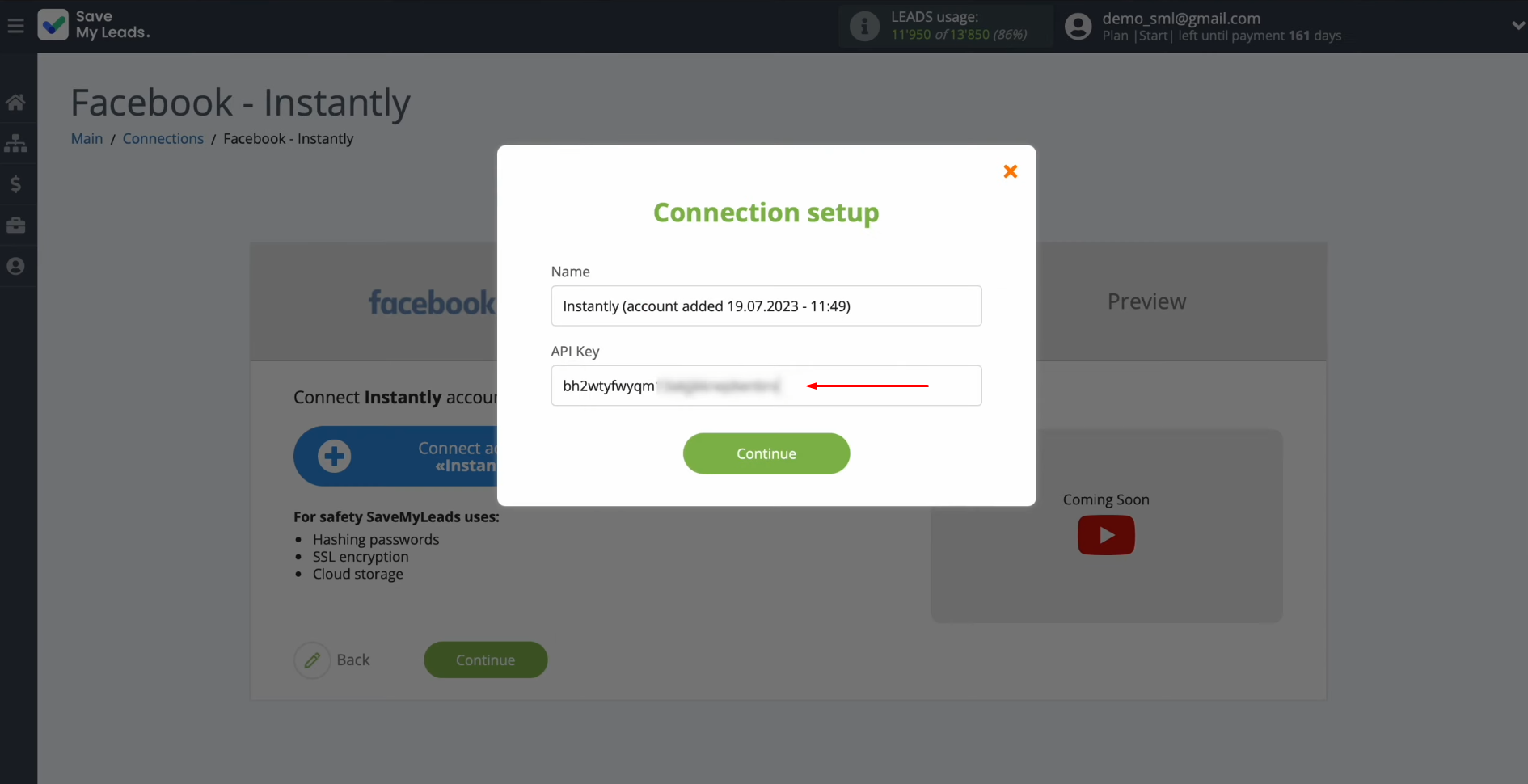
When the
connected account is displayed in the list, select it.
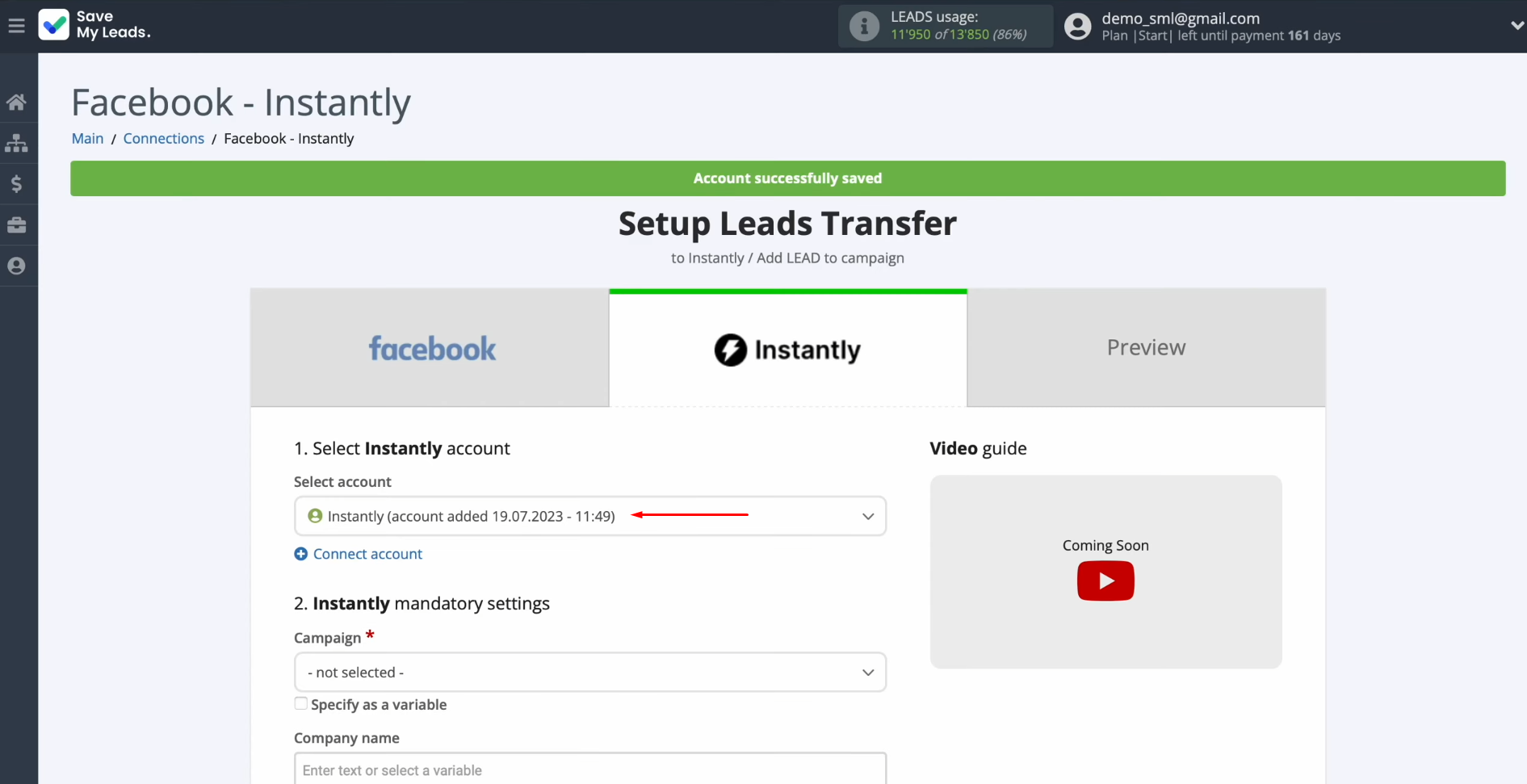
Next, you must select a campaign to which new leads will be added.
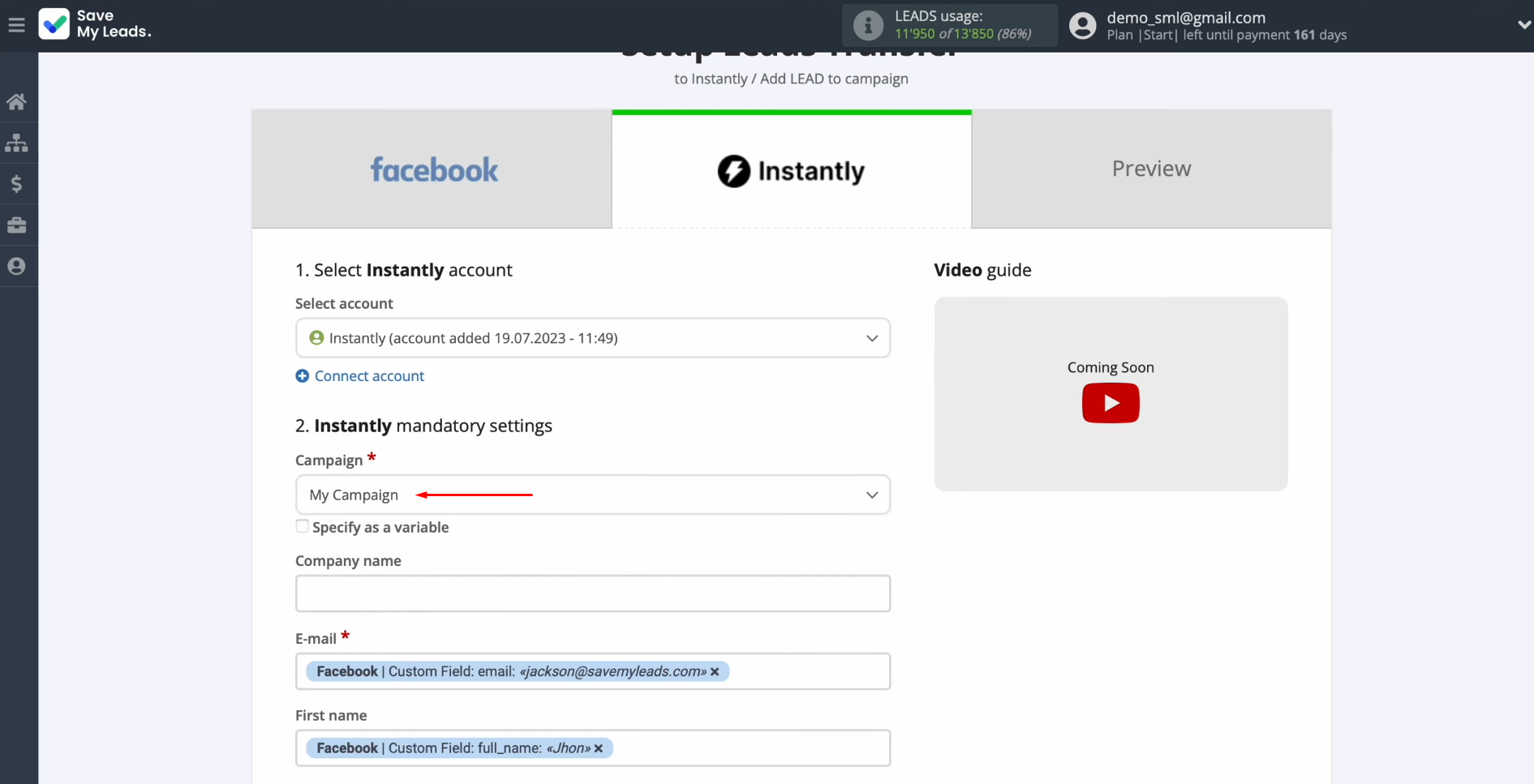
Now, you see the
Instantly fields for creating new
leads. You can assign variables from Facebook to these
fields. To do this, click in the field and select a variable from the
drop-down list.
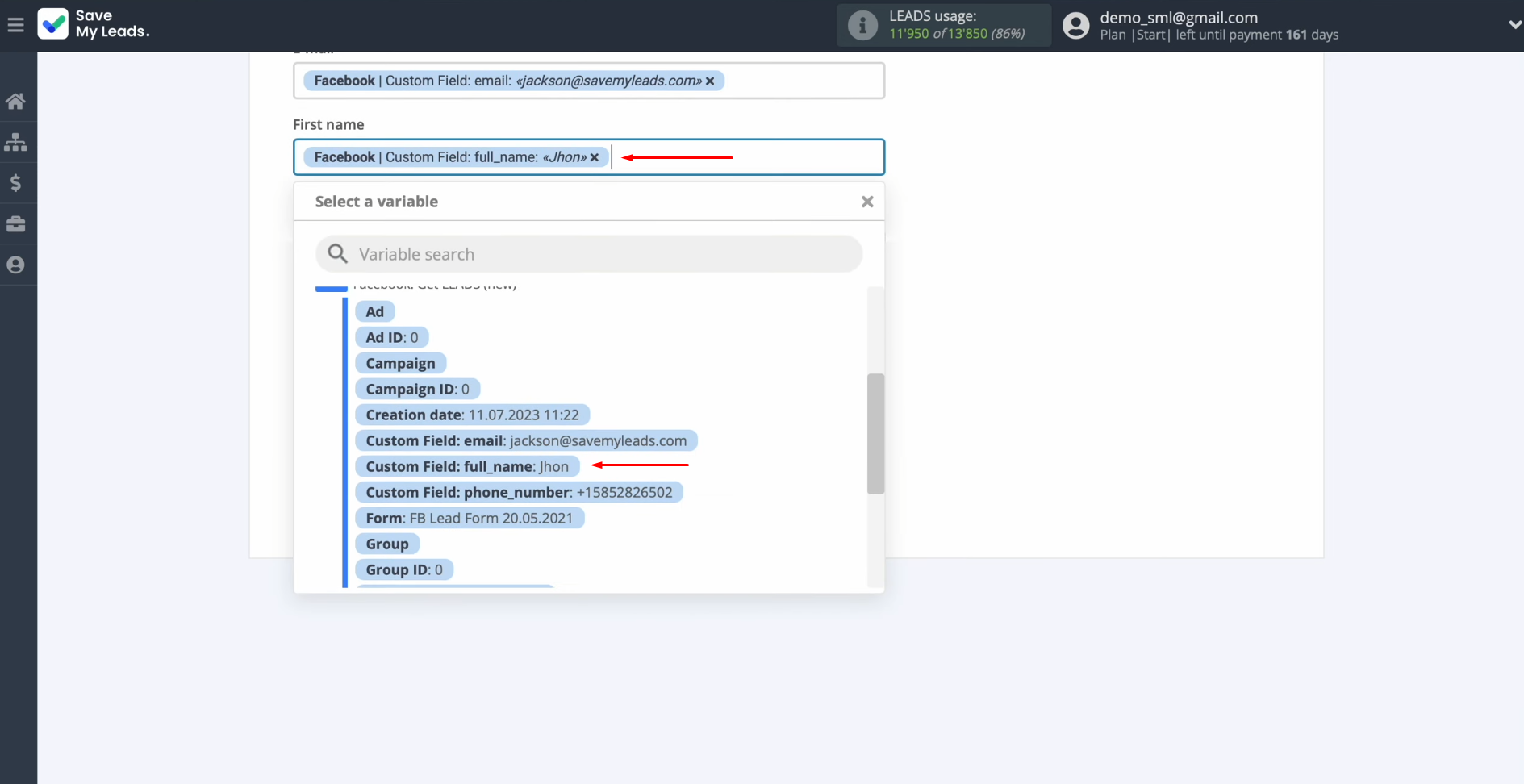
When all the
required fields are filled, click “Continue”.
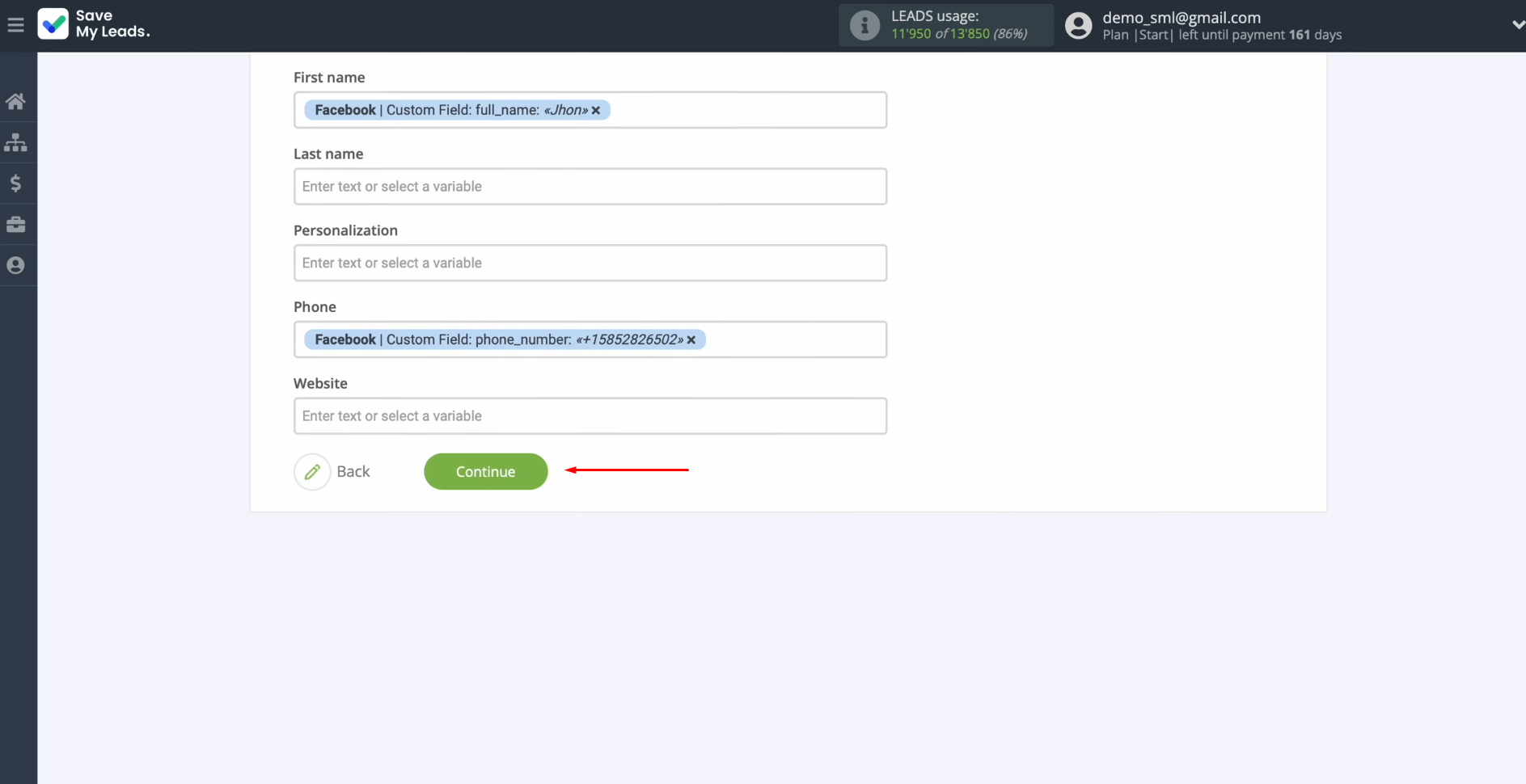
At this point, you see an example of the data that will be sent to the Instantly’s campaign. If something does not suit you, click “Back” and you will go back one step. To check the correctness of the settings, click “Send test data to Instantly”.
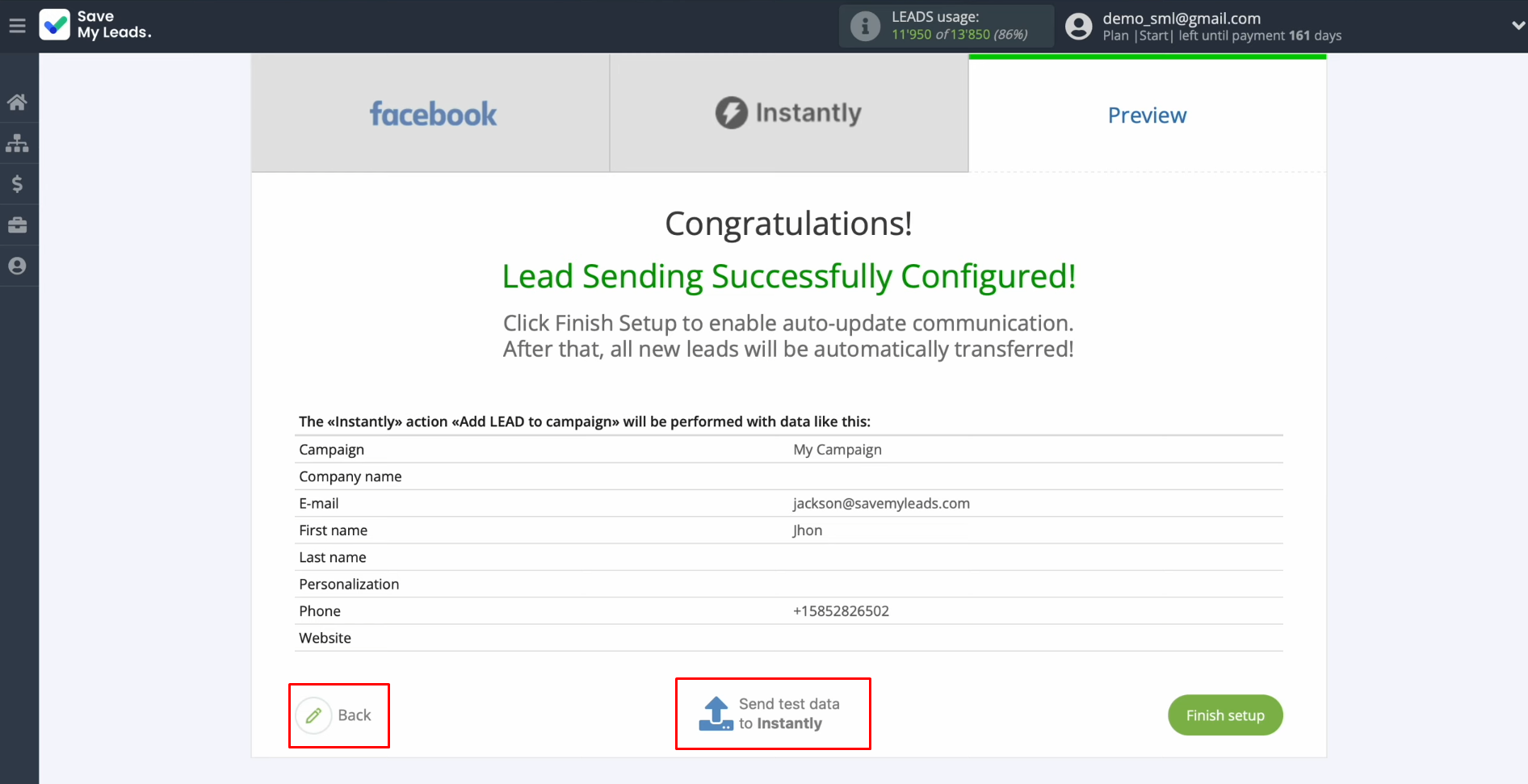
After
successful sending, go to Instantly and check the result.
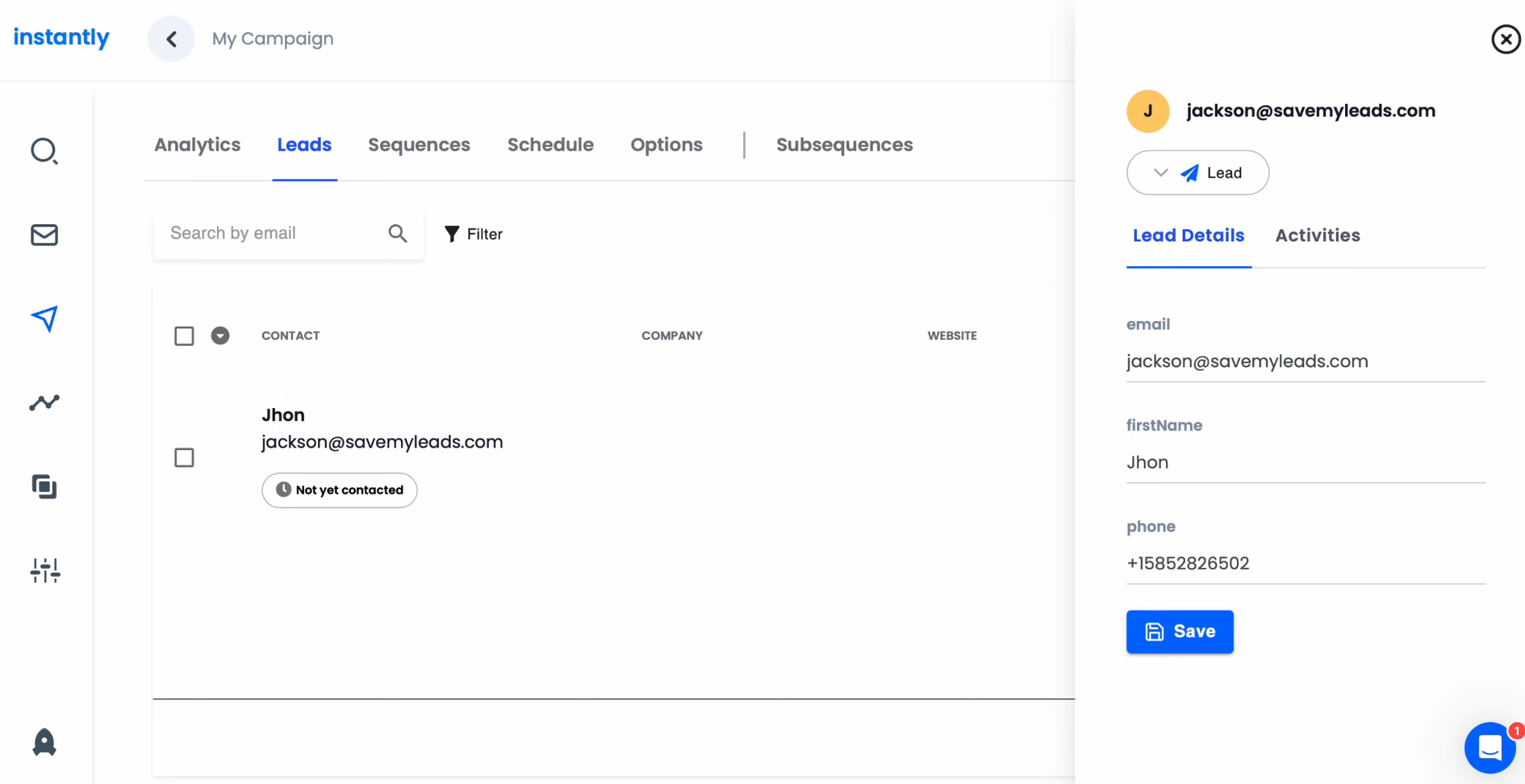
If everything
suits you, return to SaveMyLeads and continue setting up.
Setting up Auto-update
In order for new Facebook leads to be added to the Instantly campaign, you have to enable auto-update. To do this, click on “Finish setup”.
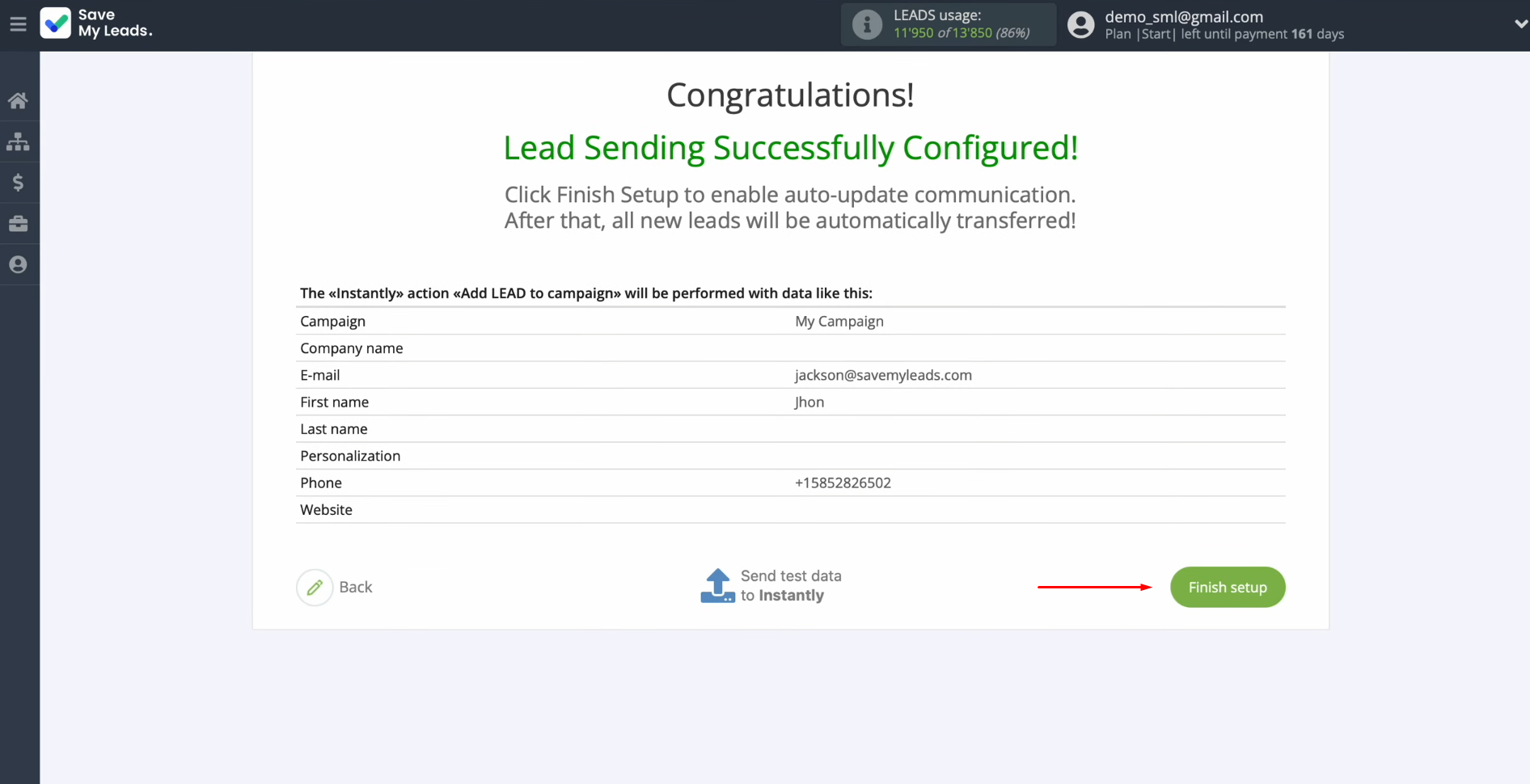
If you want to change the connection name, you can do so in its
settings. To access the settings, click on the gear icon.
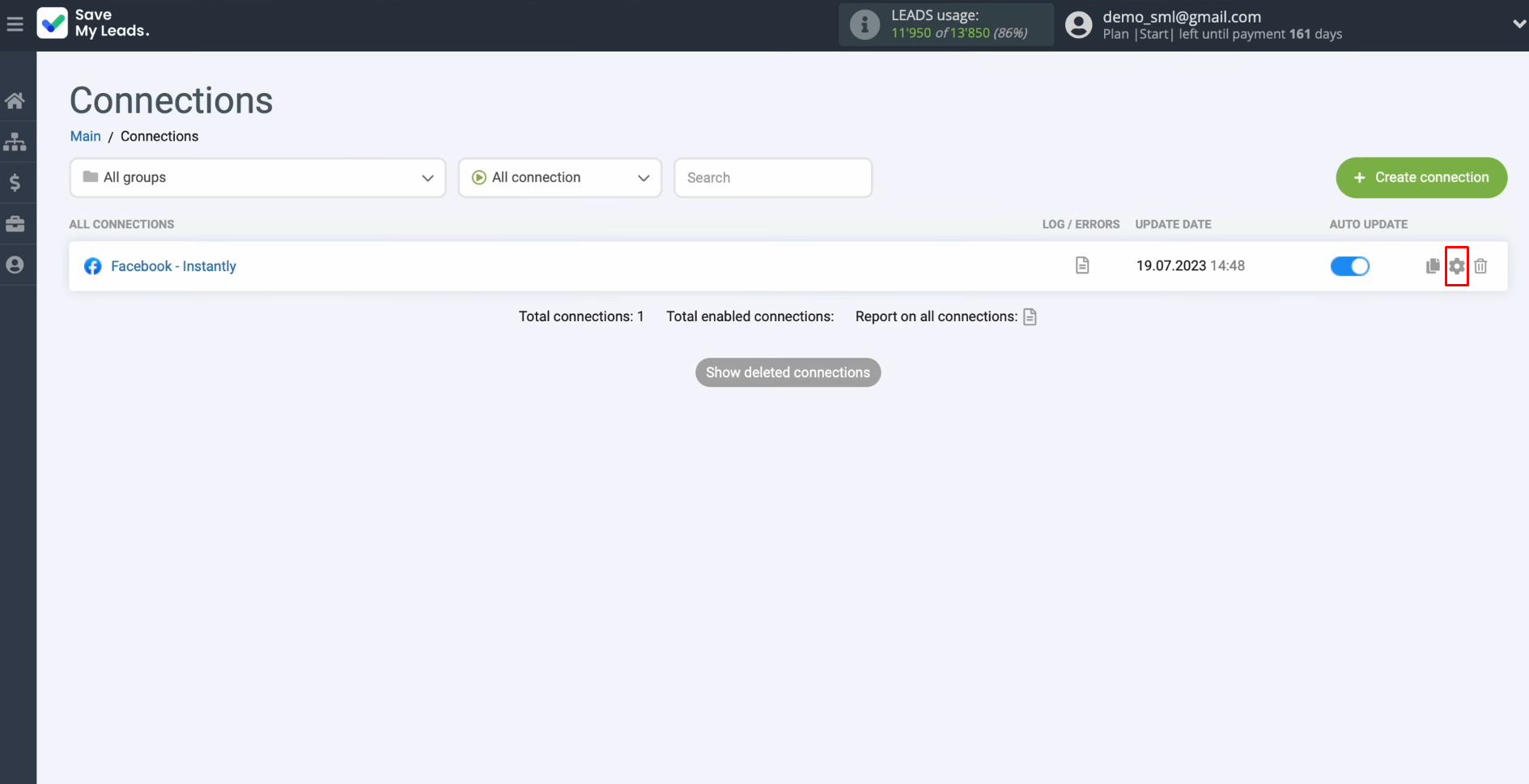
Here, you can change the connection name and add your
connection to a group. Once you have made the necessary changes, click on “Continue”.
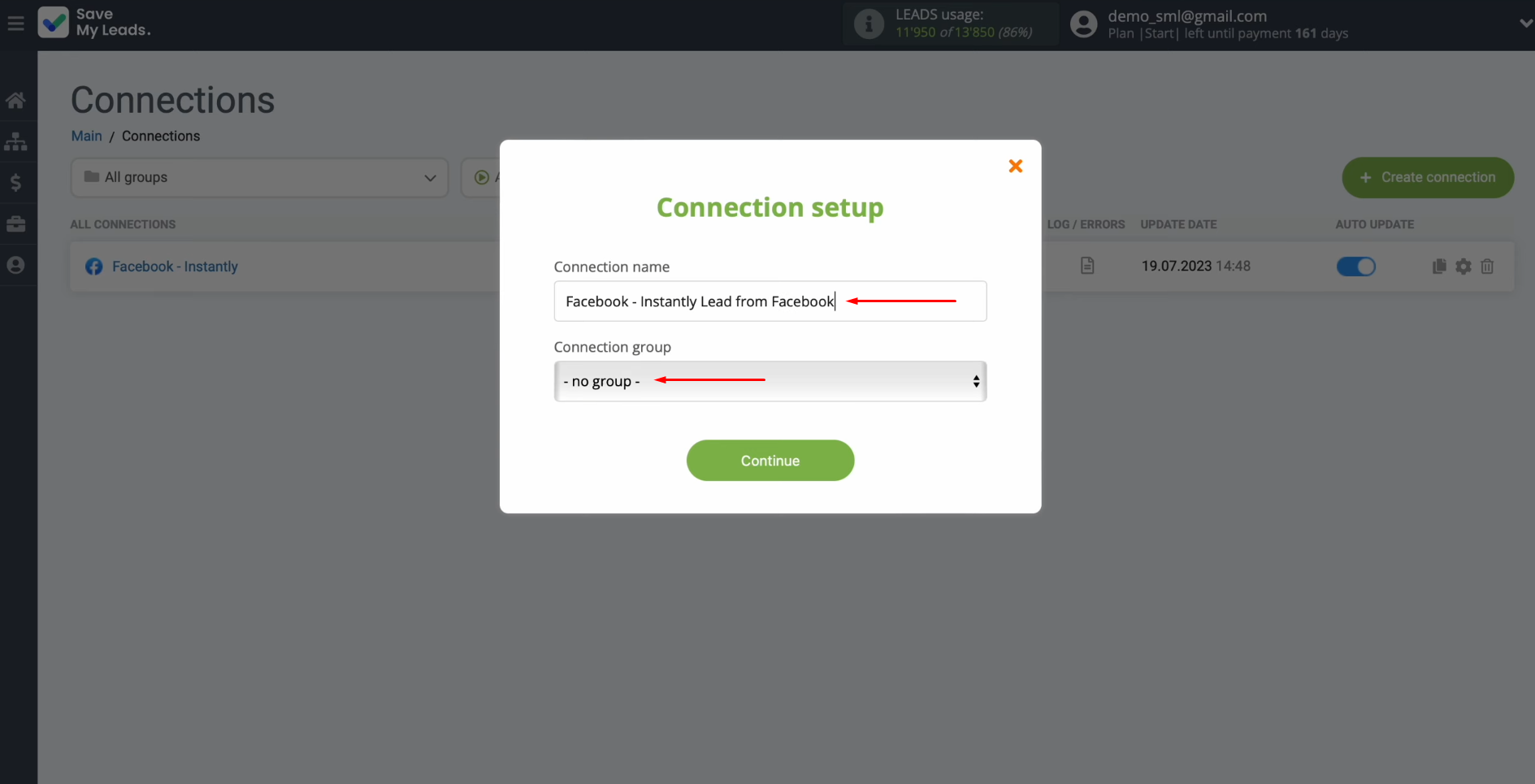
That's
all. The Instantly and Facebook integration has been
completed.
The Result of Facebook-Leads and Instantly Integration
If you followed our step-by-step instructions, you are most likely convinced that specific skills and abilities are not needed to set up automated data transfer. The developers of the SaveMyLeads connector made sure that working with it was as comfortable and easy as possible.
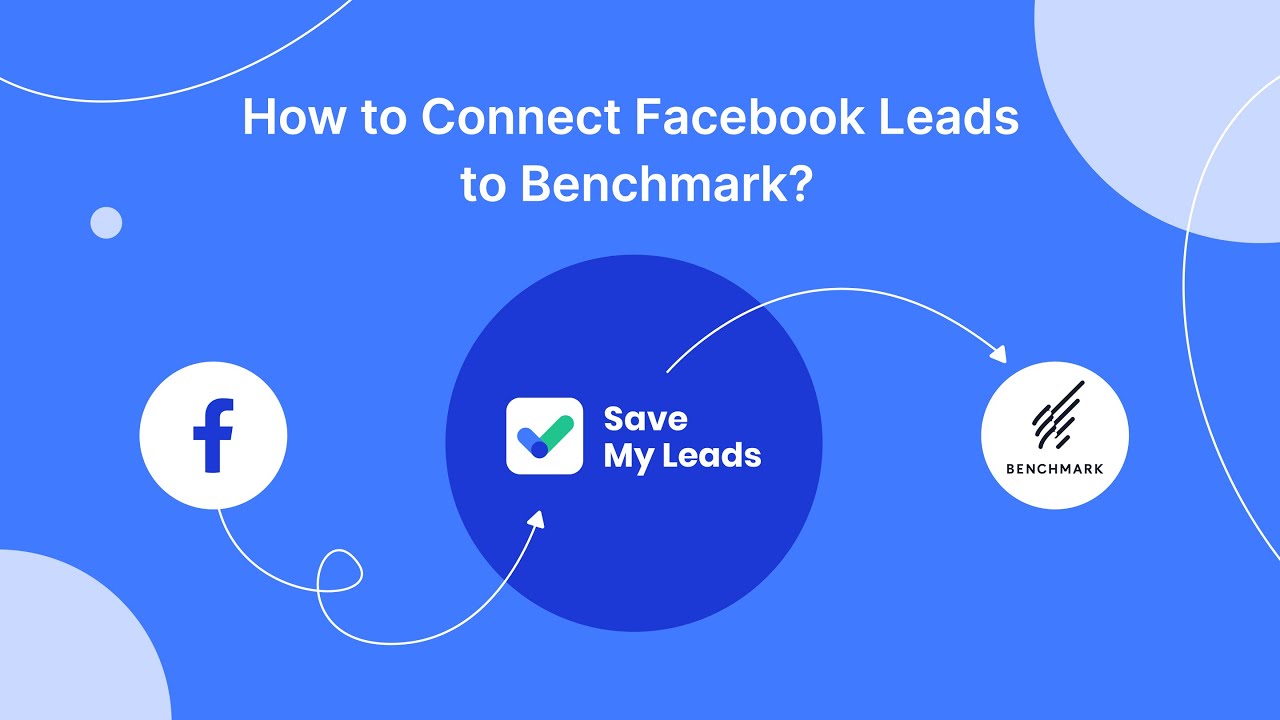
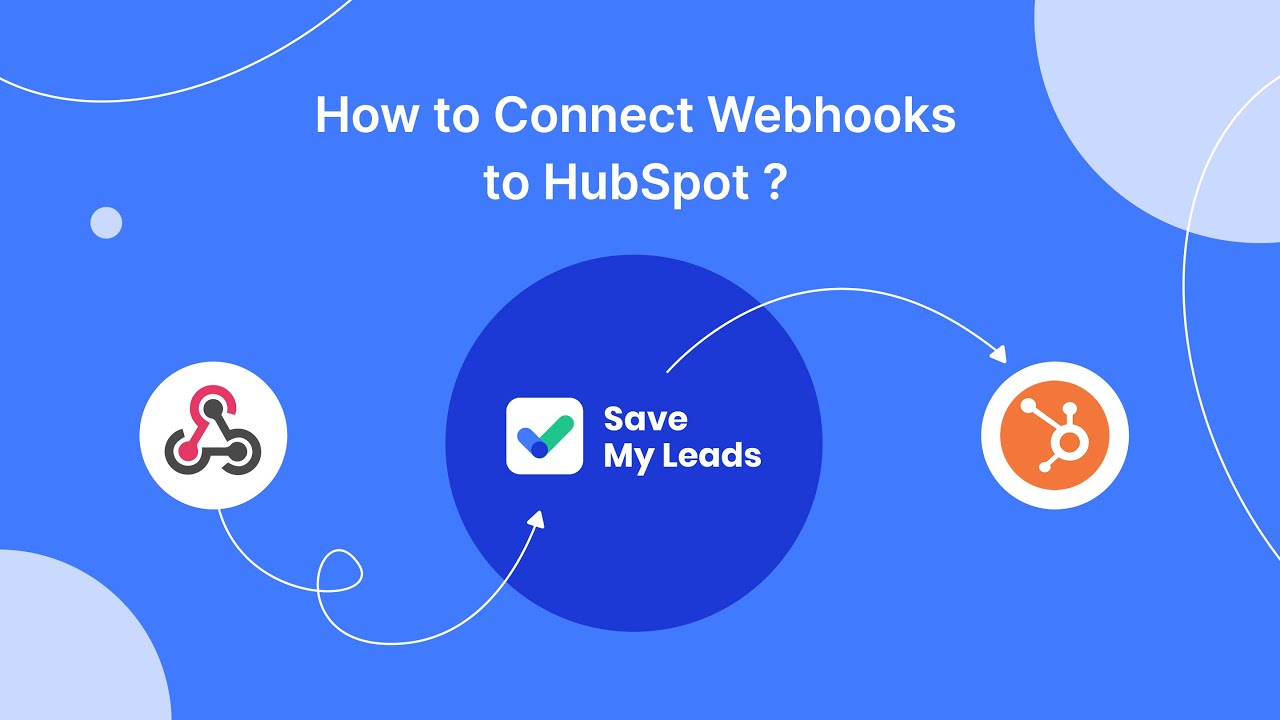
So, what does the created and configured Facebook and Instantly integration give us? Data from lead forms filled out and submitted by potential customers is automatically transferred to the Instantly marketing service. Moreover, they are transferred not just to your account, but to the specific campaign you specified during setup. Such automation will significantly speed up interaction with leads and make the work of you and your employees much easier, increasing overall productivity.
Would you like your employees to receive real-time data on new Facebook leads, and automatically send a welcome email or SMS to users who have responded to your social media ad? All this and more can be implemented using the SaveMyLeads system. Connect the necessary services to your Facebook advertising account and automate data transfer and routine work. Let your employees focus on what really matters, rather than wasting time manually transferring data or sending out template emails.