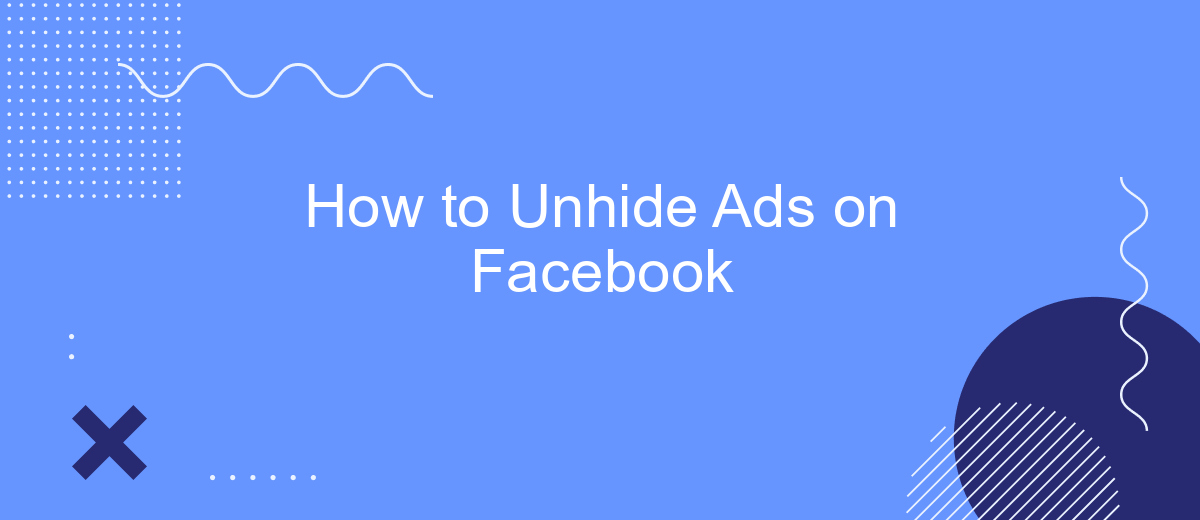Unhiding ads on Facebook can help you stay updated with the latest promotions and content from your favorite brands. Whether you accidentally hid an ad or simply changed your mind, this guide will walk you through the steps to easily restore hidden ads to your feed. Follow these simple instructions to ensure you never miss out on relevant advertisements again.
Unhide Facebook Ads Using SaveMyLeads
To unhide Facebook ads efficiently, you can use the SaveMyLeads platform. SaveMyLeads is a powerful tool that automates the process of integrating various services with Facebook Ads, ensuring you never miss any important updates or hidden ads.
- Sign up for an account on SaveMyLeads.
- Connect your Facebook Ads account with SaveMyLeads.
- Configure the necessary integrations to keep your ads visible and updated.
- Monitor the performance and visibility of your ads through the SaveMyLeads dashboard.
- Receive real-time notifications and updates about changes in your ad status.
By leveraging SaveMyLeads, you streamline the process of managing your Facebook Ads, ensuring they remain visible and effective. This not only saves time but also maximizes the impact of your advertising efforts, allowing you to focus on other important aspects of your marketing strategy.
Check Ad Visibility Settings
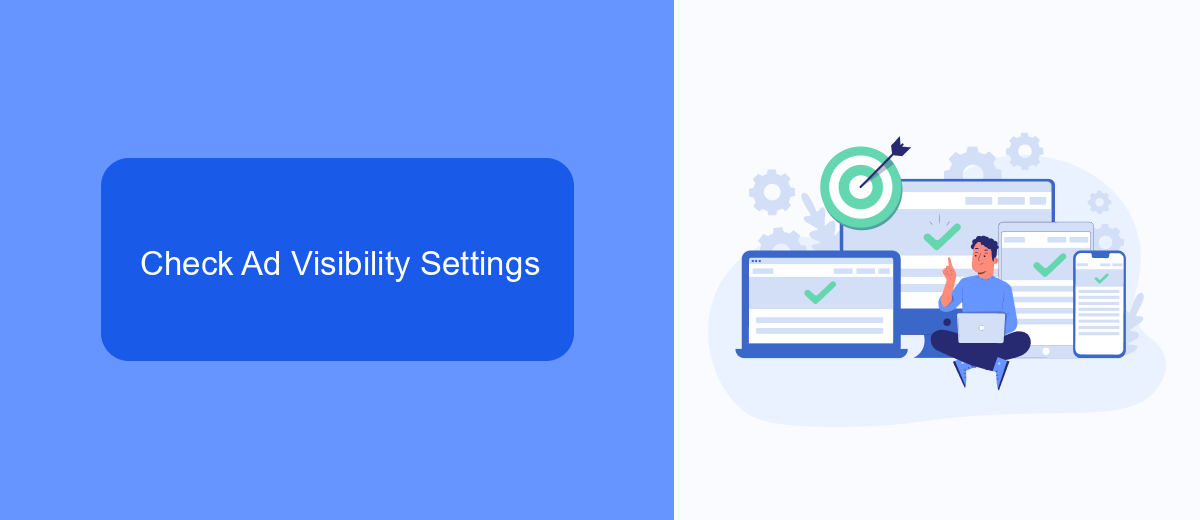
First, open the Facebook app or website and navigate to the settings menu. Look for the "Ads" section, usually found under the "Settings & Privacy" tab. Here, you can review your ad preferences and visibility settings. Ensure that none of the ad categories are set to "hidden" or "blocked." Adjust the settings if necessary to allow ads to appear on your feed.
Additionally, if you're using third-party services to manage your Facebook ads, such as SaveMyLeads, make sure that these integrations are functioning correctly. SaveMyLeads helps streamline your ad management by automating lead data transfers and ensuring that your ad campaigns are optimized. Verify that all connections between Facebook and SaveMyLeads are active and configured properly to avoid any disruptions in ad visibility. By regularly checking these settings and integrations, you can ensure that your ads are always visible to your target audience.
Retrieve Hidden Ads from Saved Audience
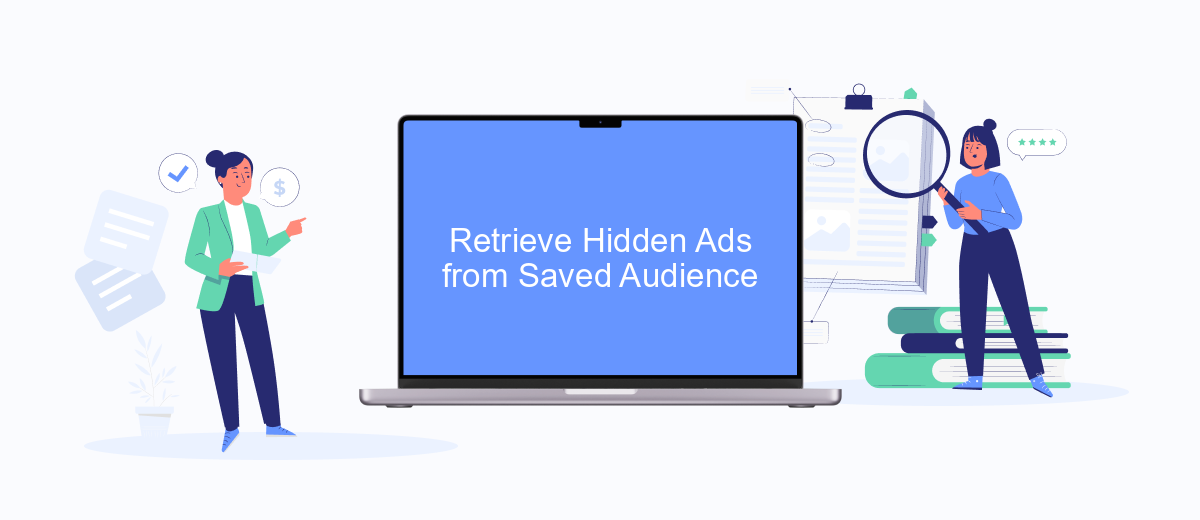
To retrieve hidden ads from your saved audience on Facebook, you need to follow a few simple steps. This process will help you manage and optimize your ad campaigns effectively, ensuring that you don't miss out on any potential engagement or conversion opportunities.
- Log in to your Facebook Ads Manager account.
- Navigate to the "Audiences" section under the "Assets" tab.
- Locate and select the saved audience from which you want to retrieve hidden ads.
- Click on the "Actions" dropdown menu and choose "View Ads."
- Review the list of ads associated with the selected audience and identify the hidden ones.
- Click on each hidden ad to unhide it and make it active again.
For a more streamlined approach, consider using integration services like SaveMyLeads. SaveMyLeads can automate the retrieval and management of your hidden ads, ensuring that your campaigns run smoothly and efficiently without manual intervention. This service can save you time and help you maintain a consistent advertising strategy.
Use SaveMyLeads to Export Hidden Ads
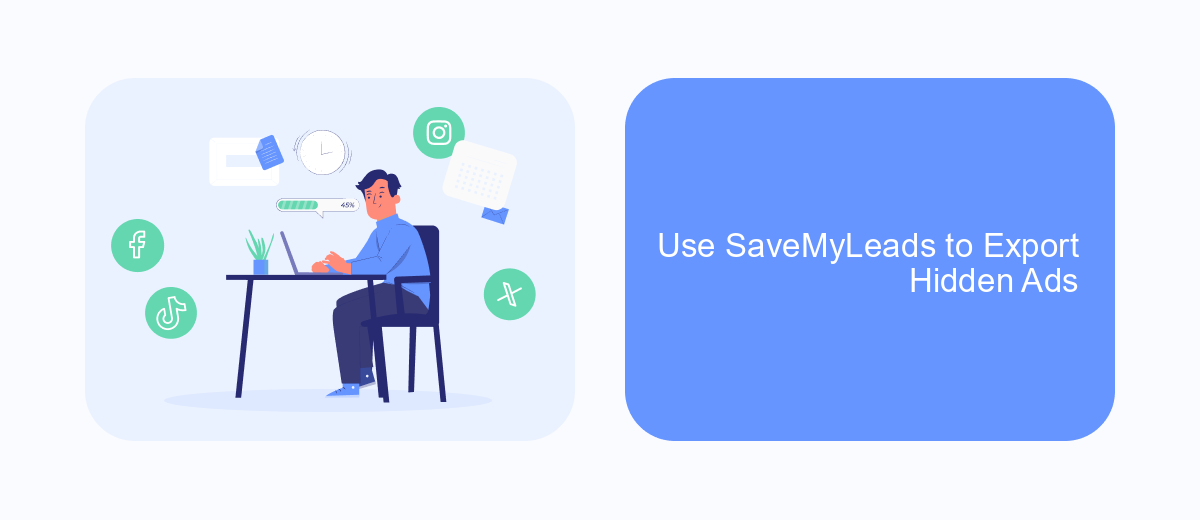
SaveMyLeads is a powerful tool that allows you to automate and simplify the process of managing your Facebook ads, including those that are hidden. By using SaveMyLeads, you can easily export hidden ads and gain valuable insights into their performance and reach. This can help you optimize your ad strategy and ensure you are making the most out of your advertising budget.
To get started with SaveMyLeads, you need to set up an integration between your Facebook account and the SaveMyLeads platform. This integration will enable SaveMyLeads to access your hidden ads and export them for further analysis. The process is straightforward and can be completed in just a few steps.
- Sign up for a SaveMyLeads account and log in.
- Connect your Facebook account to SaveMyLeads.
- Navigate to the integrations section and select the Facebook Ads integration.
- Follow the on-screen instructions to complete the integration setup.
- Once connected, use the export feature to download your hidden ads.
With SaveMyLeads, you no longer have to manually track and export your hidden Facebook ads. The platform automates the process, saving you time and effort while providing you with comprehensive data to refine your ad campaigns. Start using SaveMyLeads today to take control of your Facebook advertising strategy.
Restore Hidden Ads to Active Status
If you've previously hidden ads on Facebook but now wish to restore them to active status, you'll find the process straightforward. First, log in to your Facebook account and navigate to the 'Ad Preferences' section. Here, you'll find a list of all the ads you've hidden. Simply click on the ad you want to unhide and select the 'Unhide' option. This action will immediately restore the ad to your active feed, allowing you to see it once again.
For businesses and marketers who manage multiple ad campaigns, using a service like SaveMyLeads can be beneficial. SaveMyLeads offers seamless integration with Facebook Ads, automating various tasks and helping you manage your ad preferences more efficiently. By connecting your Facebook account to SaveMyLeads, you can easily monitor and adjust your ad settings, ensuring that no valuable advertisements remain hidden. This integration not only saves time but also optimizes your ad management process, making it easier to keep track of all your active and hidden ads.
FAQ
How can I unhide ads on Facebook?
Why are some ads hidden on my Facebook account?
Can I automatically manage my ad preferences on Facebook?
What should I do if I can't find the hidden ads section in my Ad Preferences?
Will unhiding ads affect my Facebook experience?
Personalized responses to new clients from Facebook/Instagram. Receiving data on new orders in real time. Prompt delivery of information to all employees who are involved in lead processing. All this can be done automatically. With the SaveMyLeads service, you will be able to easily create integrations for Facebook Lead Ads and implement automation. Set up the integration once and let it do the chores every day.