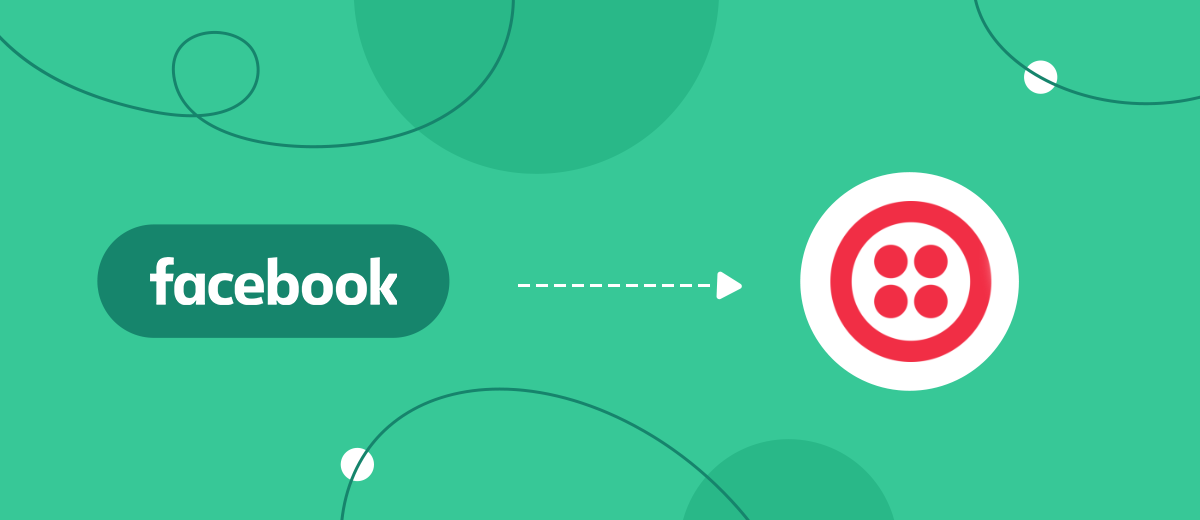In this guide, we will tell you how to set up uploading leads from your Facebook advertising account to the Twilio SMS messaging service without the help of programmers and IT knowledge.
Content:
1. How to set up Facebook and Twilio integration
2. Connect Facebook Leads Ads
3. Connect Twilio
4. Automate data update
5. Conclusion
When running an eCommerce business, effective promotion is not complete without various advertising campaigns, including SMS mailings. Whether your new lead will become your buyer or go to a competitor depends on how quickly he receives an SMS notification. Users who pay attention to your product need a quick response. No one is waiting for the manager to answer questions of interest. There are many products similar to yours and it is easier for a lead to switch to another, more efficient seller.
In order not to lose new leads and quickly respond to customer requests, it is necessary to integrate the Facebook advertising account with the SMS mailing service. So you will instantly respond to new leads. It is known that most online purchases are made on an emotional upsurge, and if you miss this moment and delay the answer, then the person will simply “burn out” or turn to a competitor. Thanks to the integration of a Facebook advertising account and an SMS messaging service like Twilio, your new leads will immediately receive a response on the first contact, which will significantly increase the chance that a purchase will be made, and the new lead will become a regular customer.
How to set up Facebook and Twilio integration
To connect the work of the Facebook advertising account and the Twilio SMS messaging service via API, you need to understand API requests and be able to work with the API protocol. If you do not have the relevant knowledge, then you cannot do without the help of a programmer. If the company does not have an IT specialist on its staff, you can invite an outside programmer to perform a one-time task.
But there are certain risks associated with their skills and qualifications. In addition, these are additional financial costs and, possibly, wasted time. In fact, the successful operation of the integration and the timely replenishment of the lead base will depend on the programmer, and when trading online, you may need more than one integration - automation today is a trend that is at the peak of popularity. As a result, every time you have to look for an qualified programmer and hope that he will perform the task with high quality and will not waste a lot of your time.
To avoid possible problems with unskilled programmers, “clumsily” configured integrations, and unnecessary time and money spending, use the SaveMyLeads online connector. With its help, you will be able to independently connect the work of the services necessary for your business without programming skills and spend no more than 5 minutes of your time on it.
Connect Facebook Leads Ads
To start setup, create a new connection
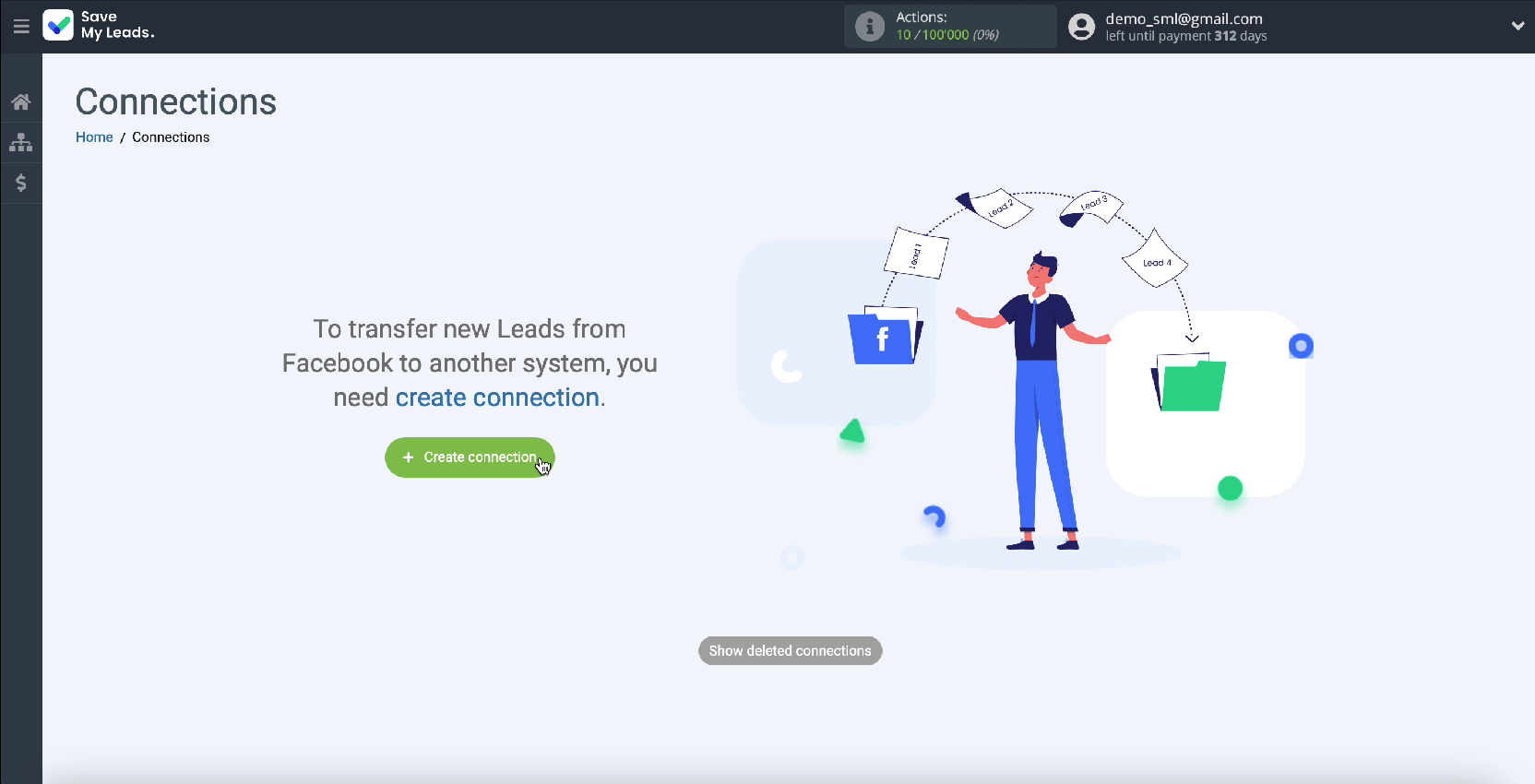
Choose a ready-made system template to which you will transfer data. In our case, this is Twilio.
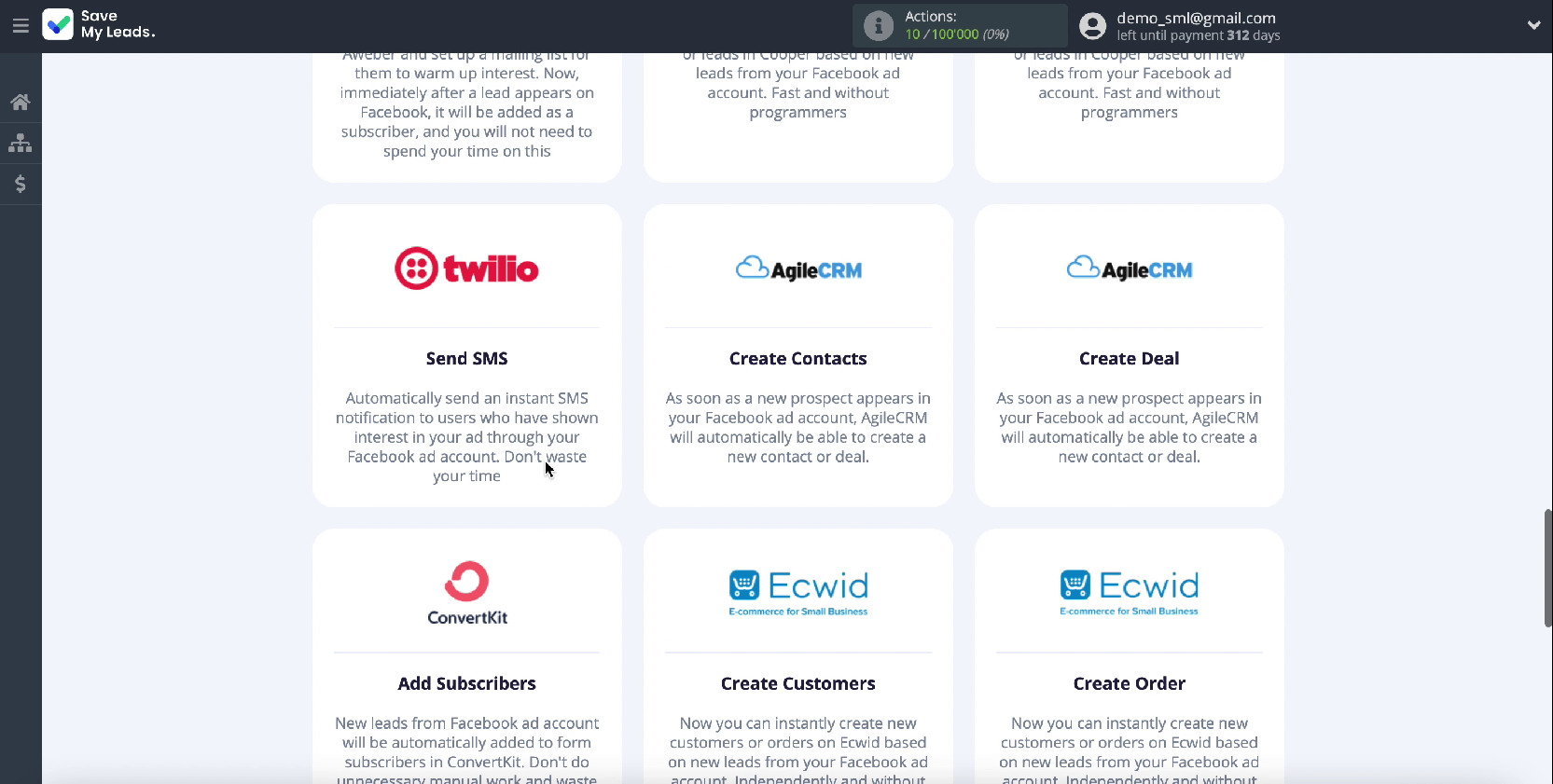
Connect your Facebook advertising account to the Save My Leads service
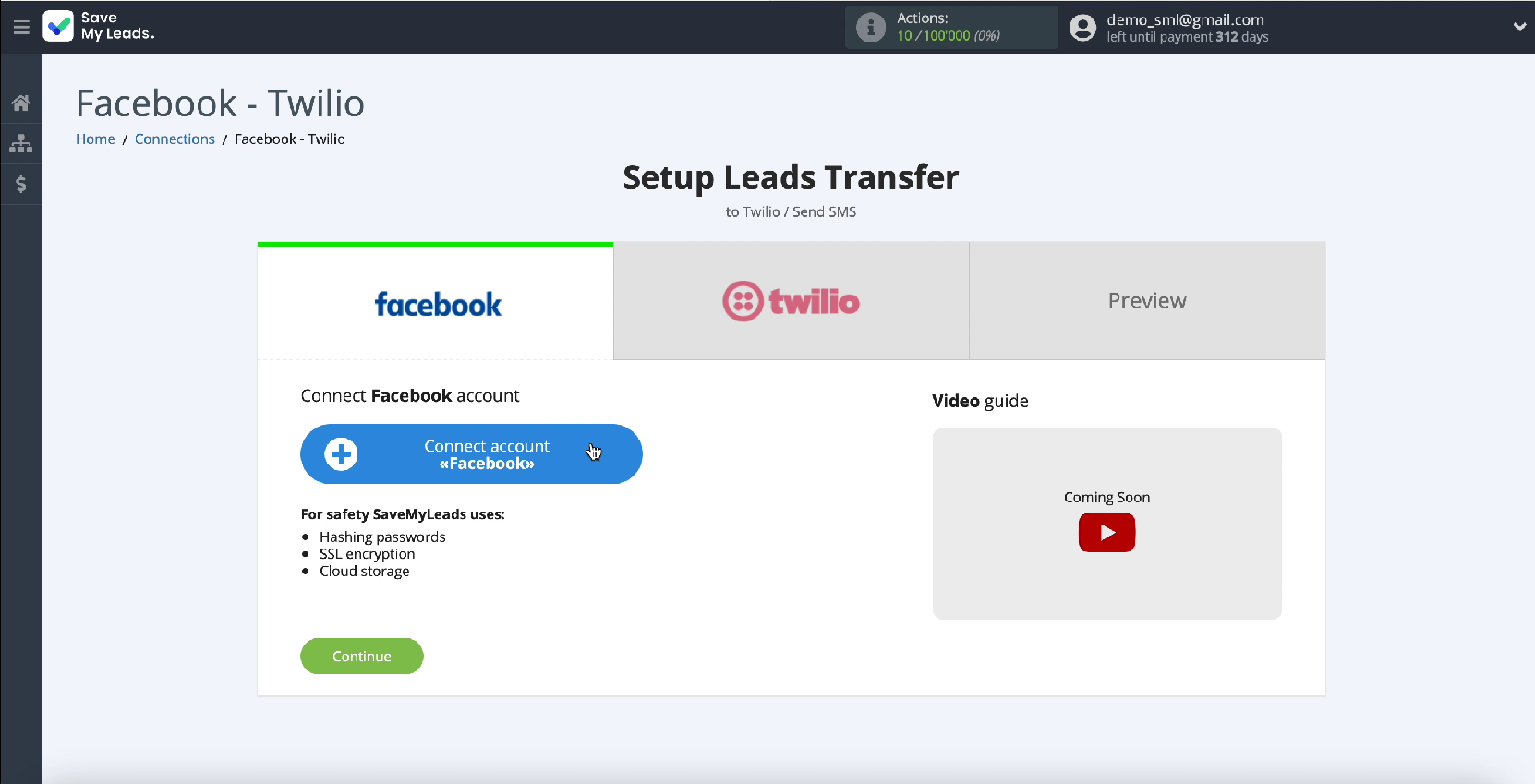
In the window that appears, enter your login and password from your personal account on Facebook
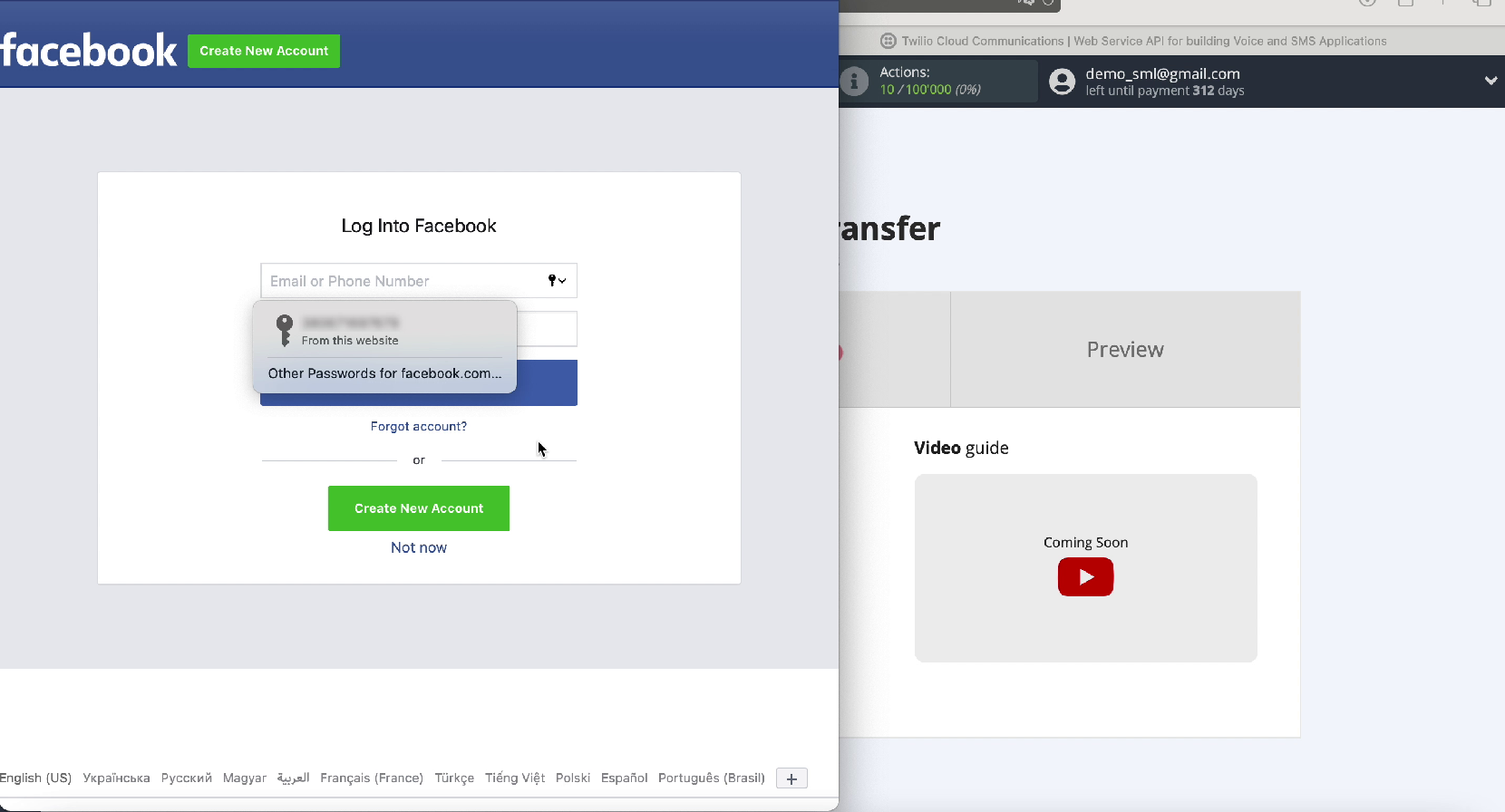
Click Edit Settings to continue setting.
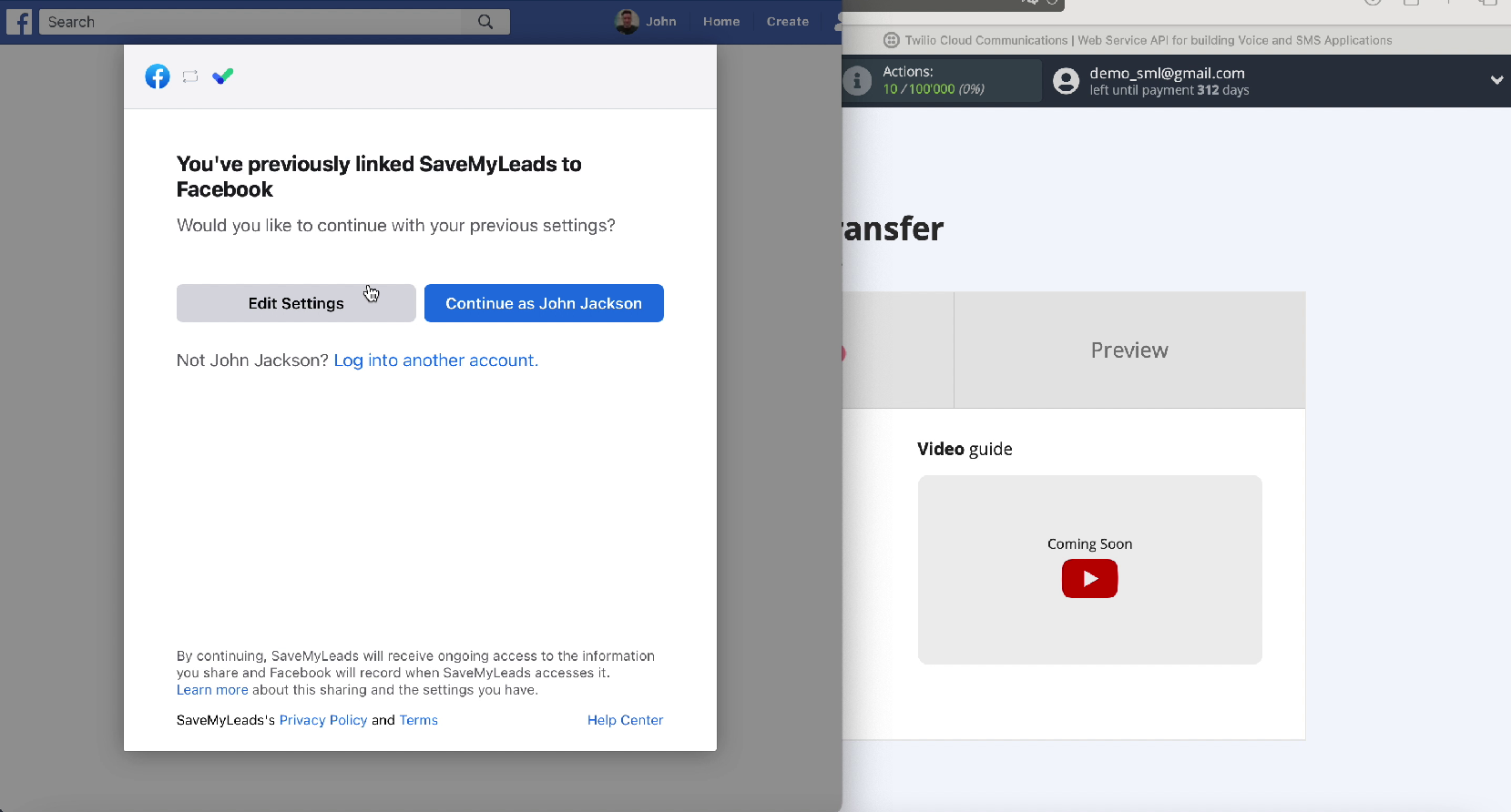
In the window that appears, you can see all the advertising pages to which you have access. Tick all of them with checkboxes, in the future, if necessary, you can work with them.
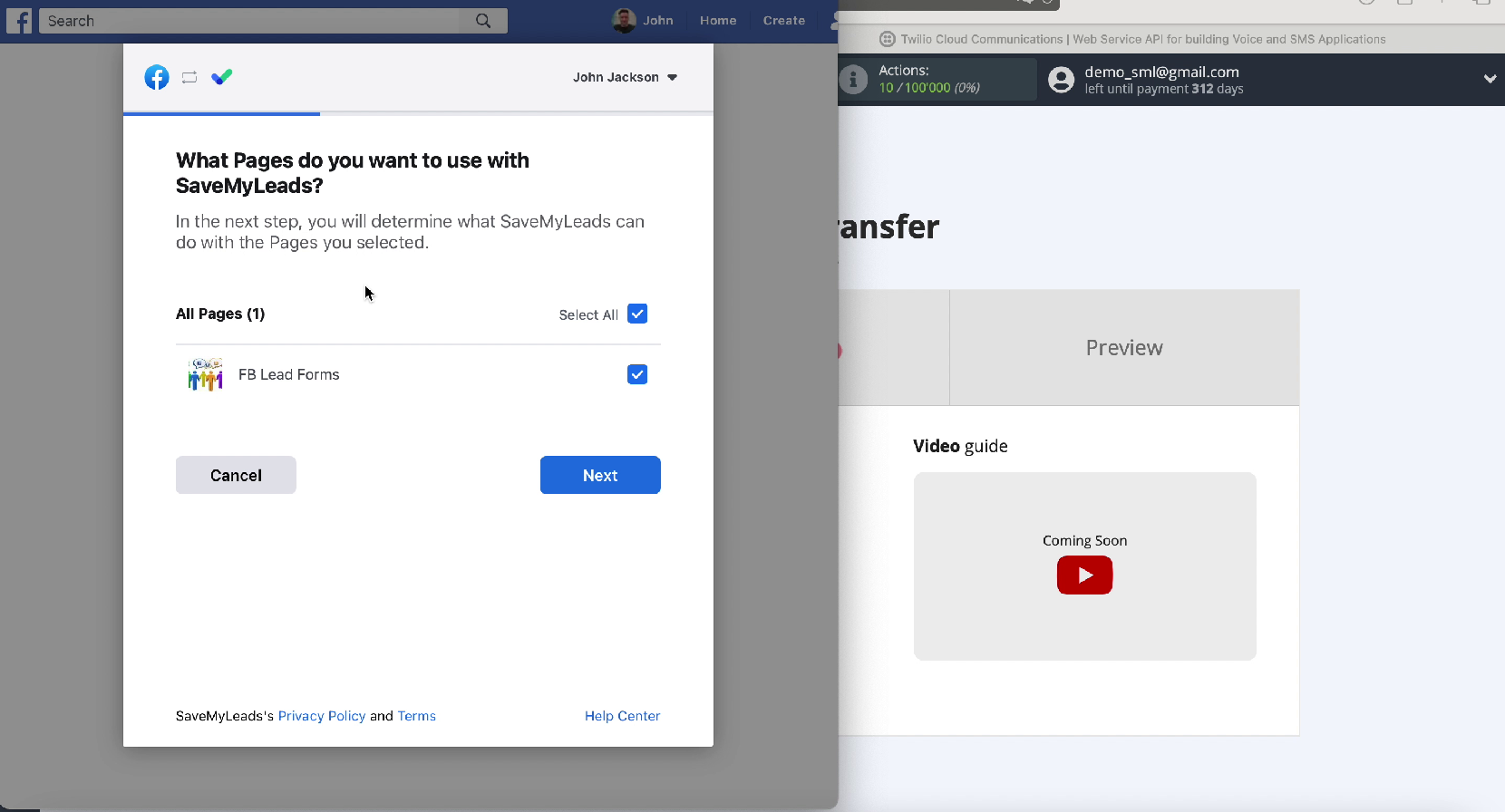
Leave all checkboxes enabled
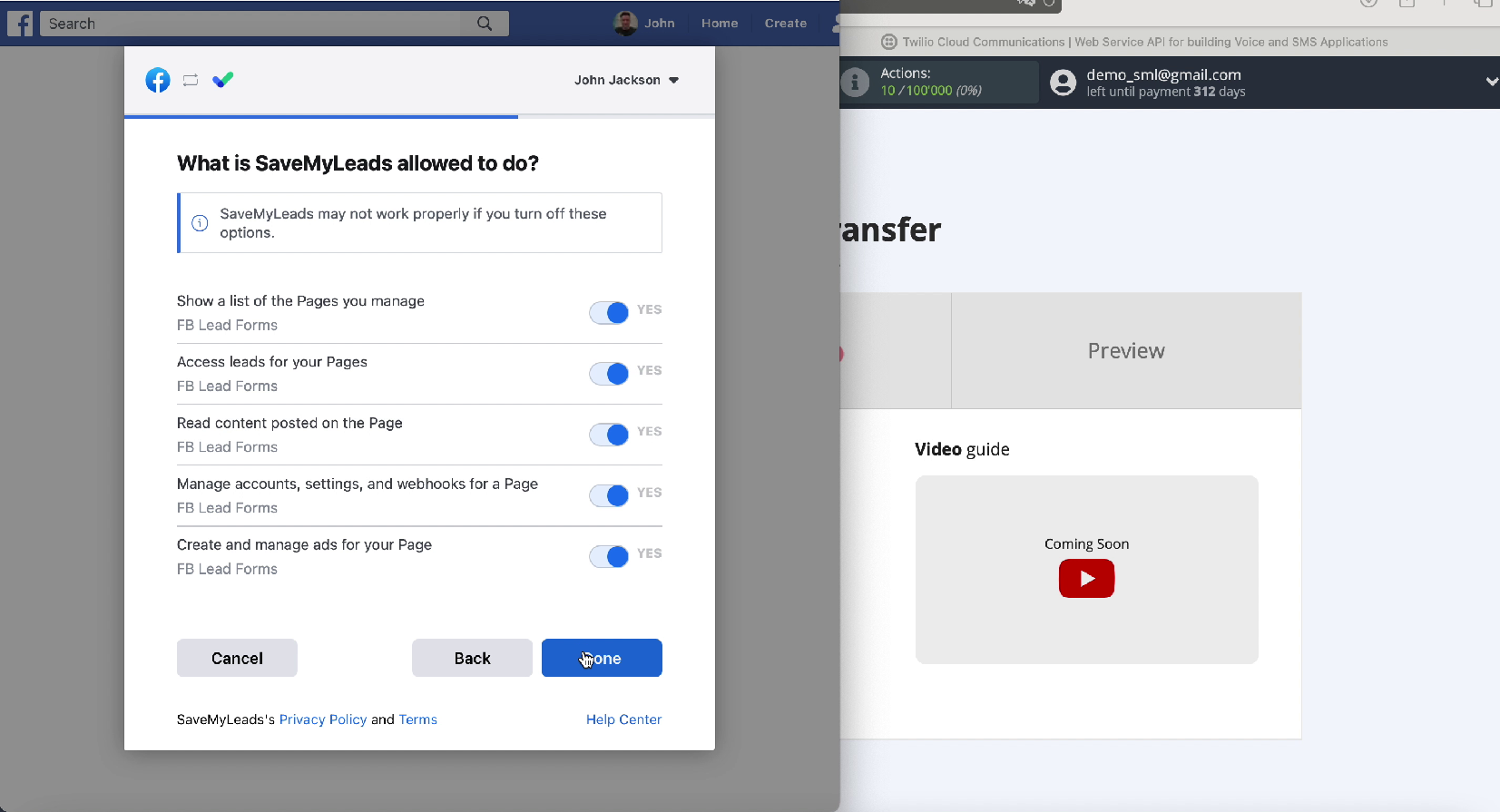
If yours is displayed in the list of connected accounts, select it.
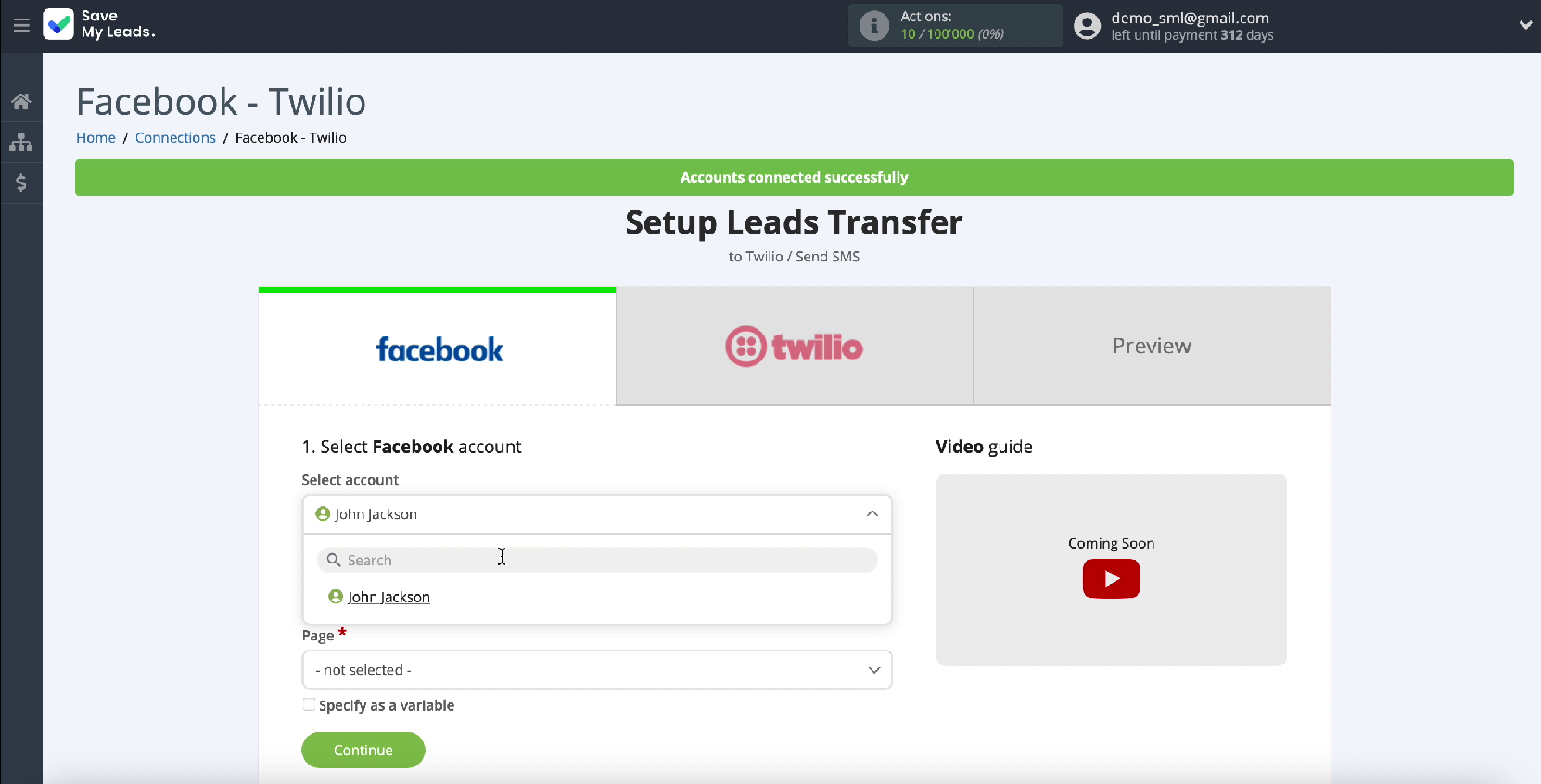
Immediately select the advertising page for which you want to upload leads
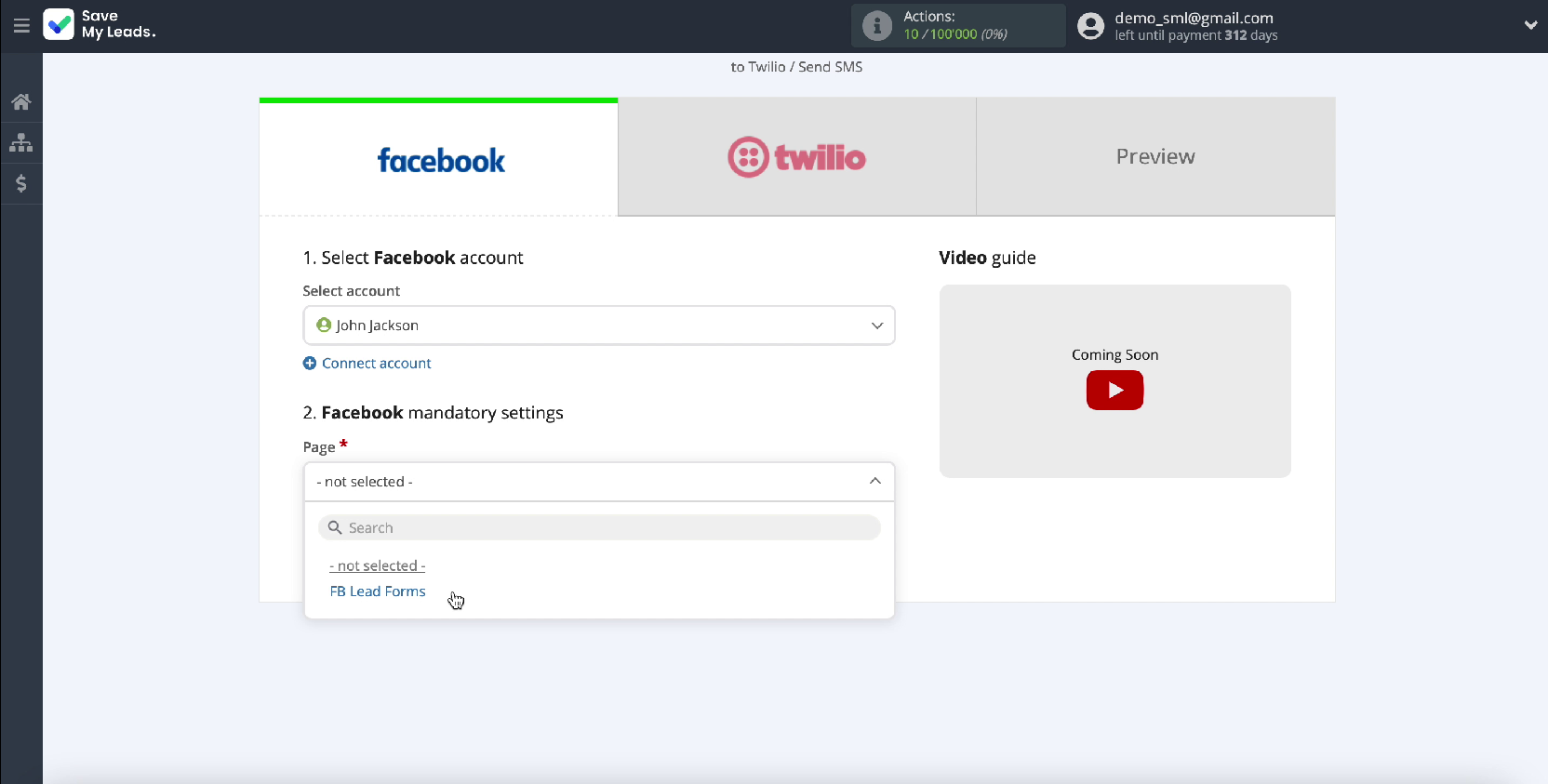
Next, specify the forms by which you will upload data
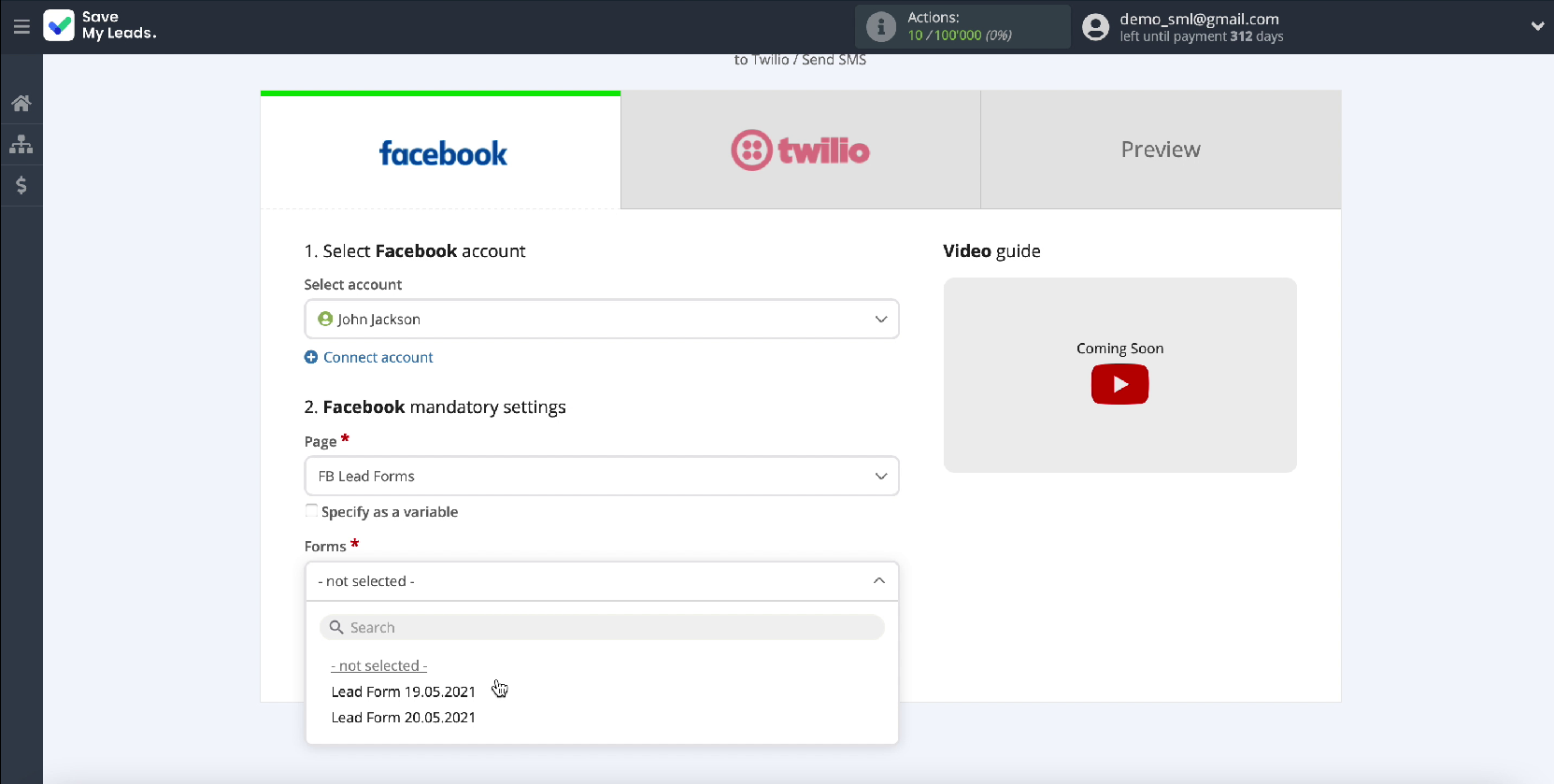
If you specify multiple forms, you will need to create a separate connection for each of them.
Connect Twilio
To continue the setup, you need to connect your Twilio account to the Save My Leads service
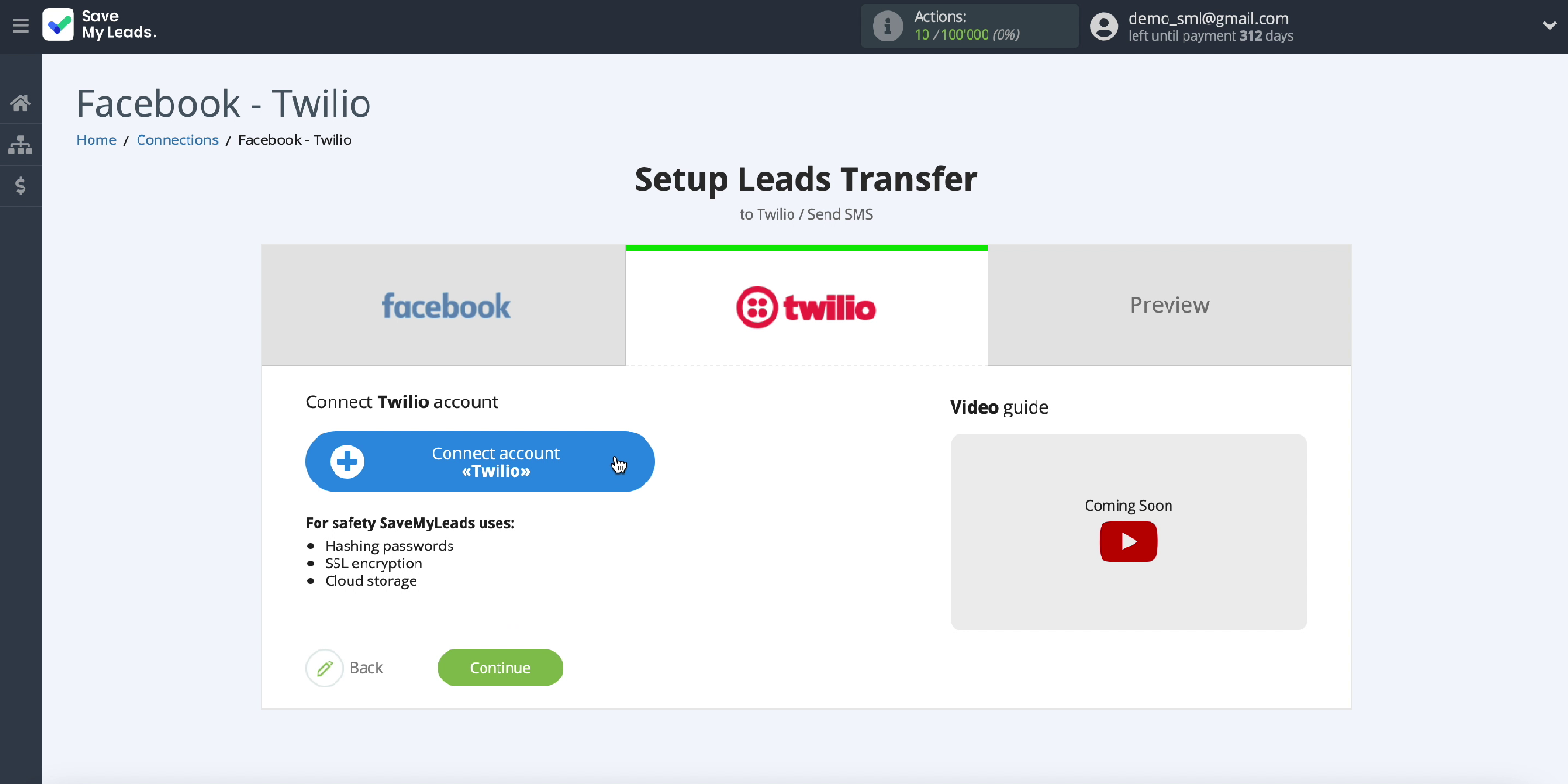
In the window that appears, fill in the SID and Token fields. To get them, go to your Twilio account
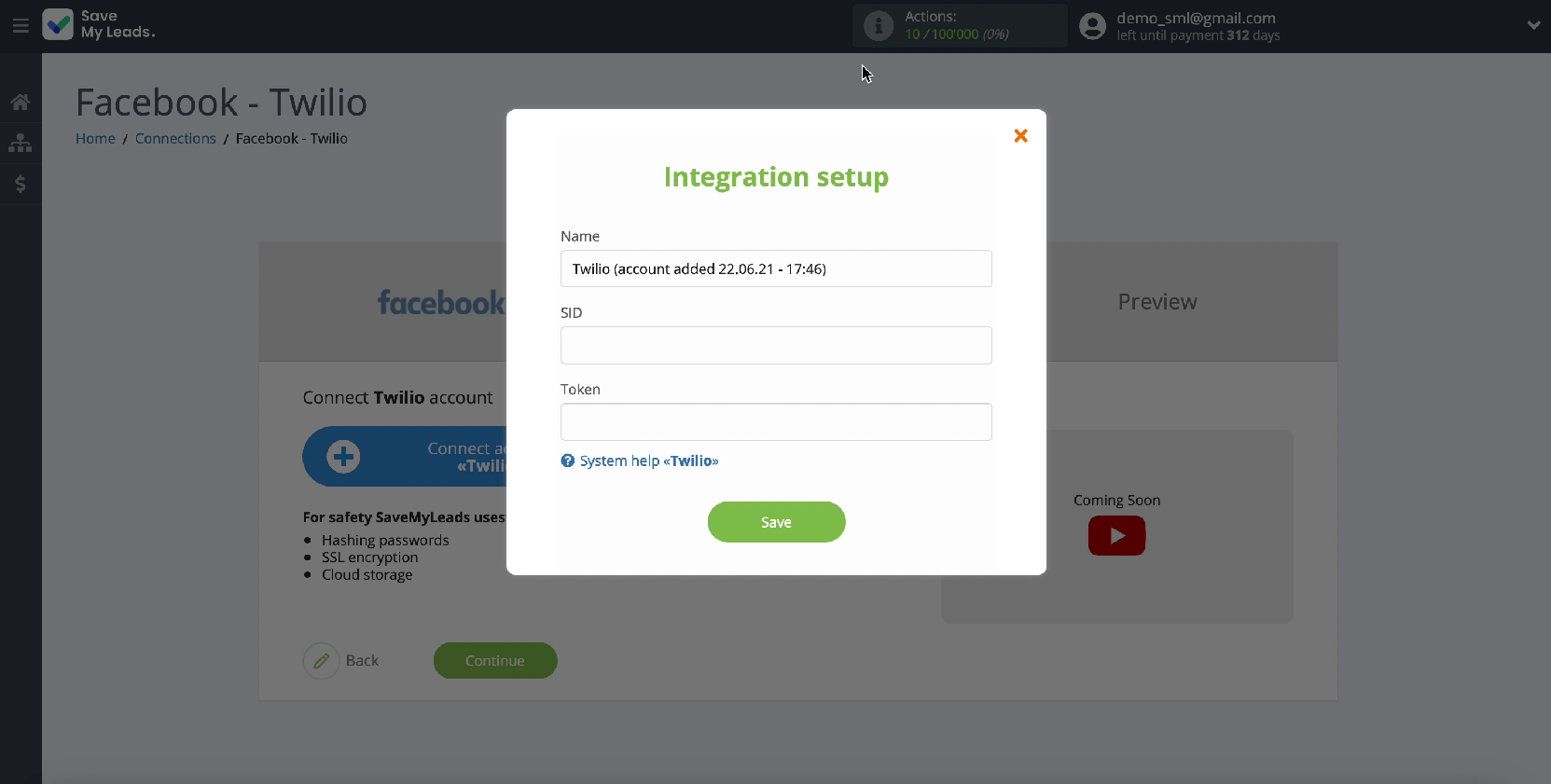
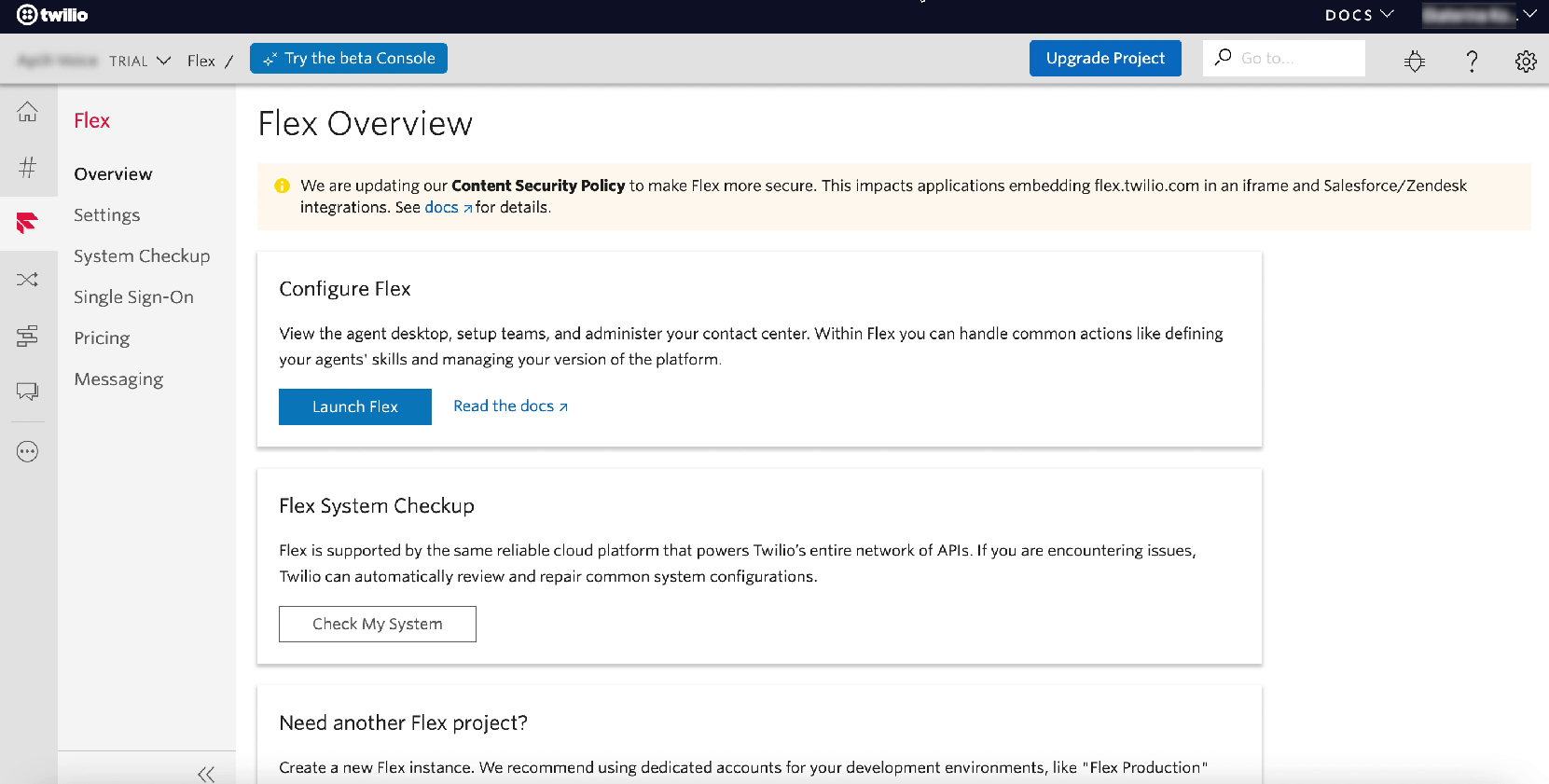
In your Twilio account, go to the settings section
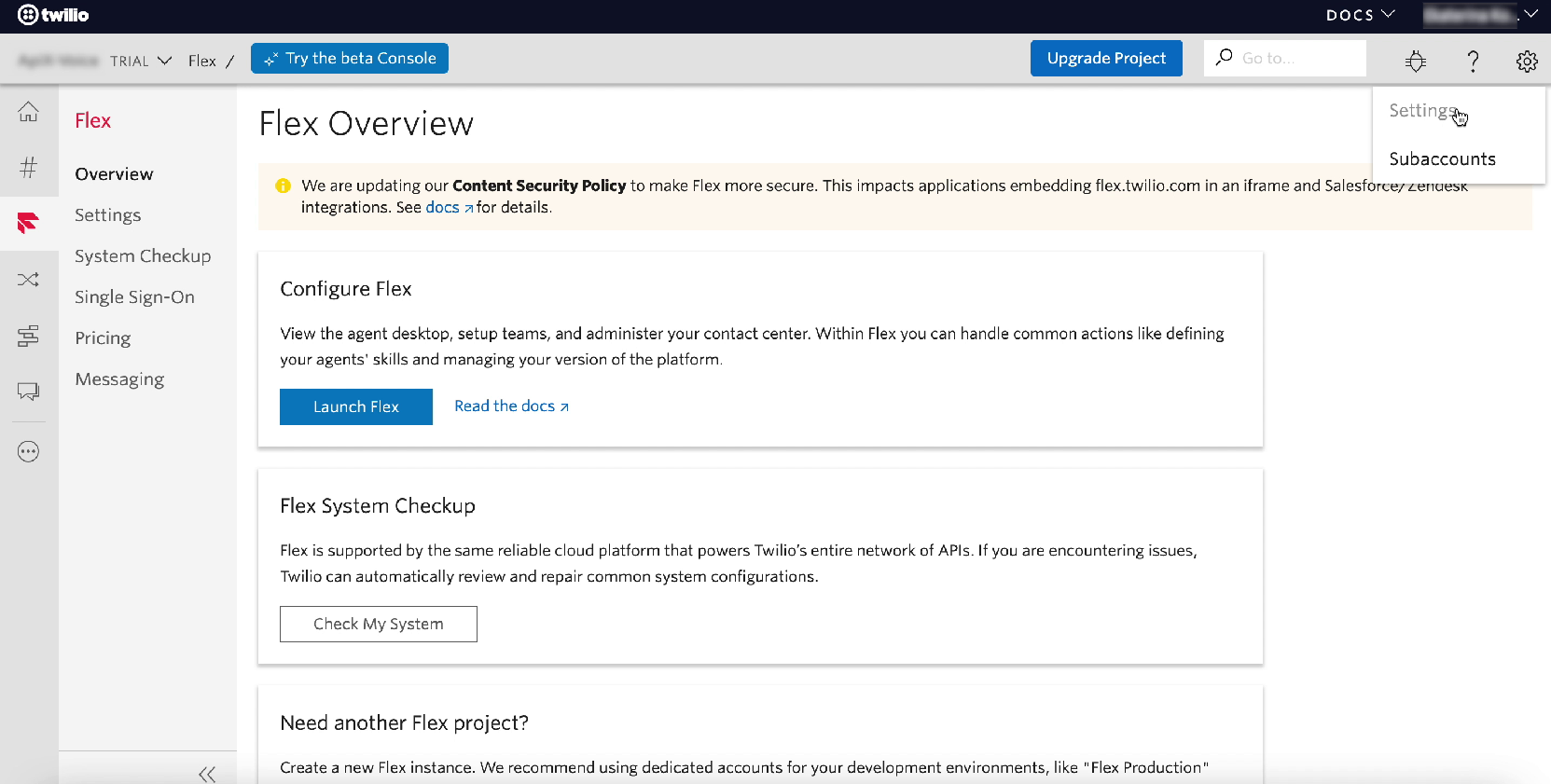
In the window that opens, copy the SID and Token one by one and paste them into the corresponding fields of the Save My Leads service
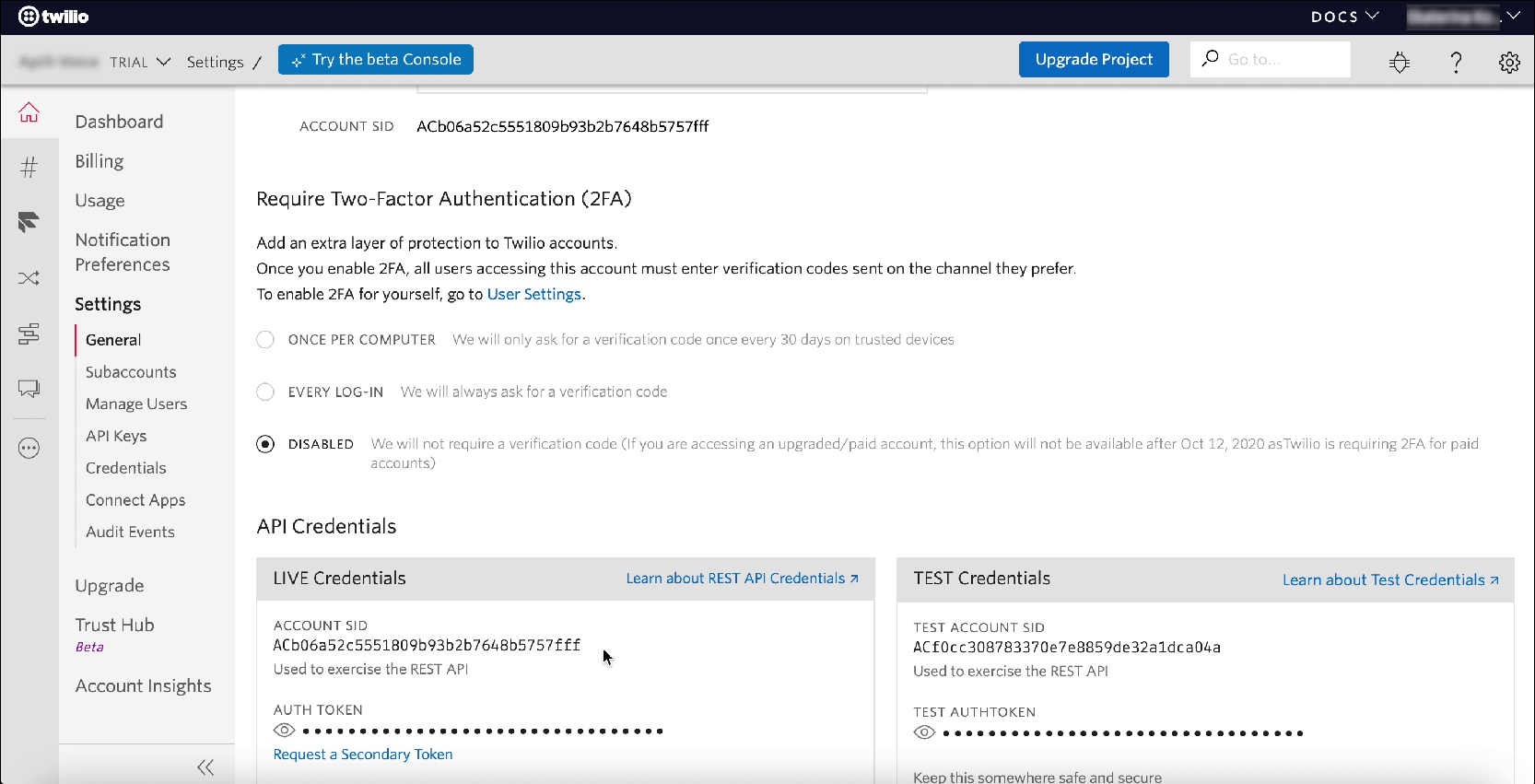
After filling in all the required fields, click Save and continue the configuration.
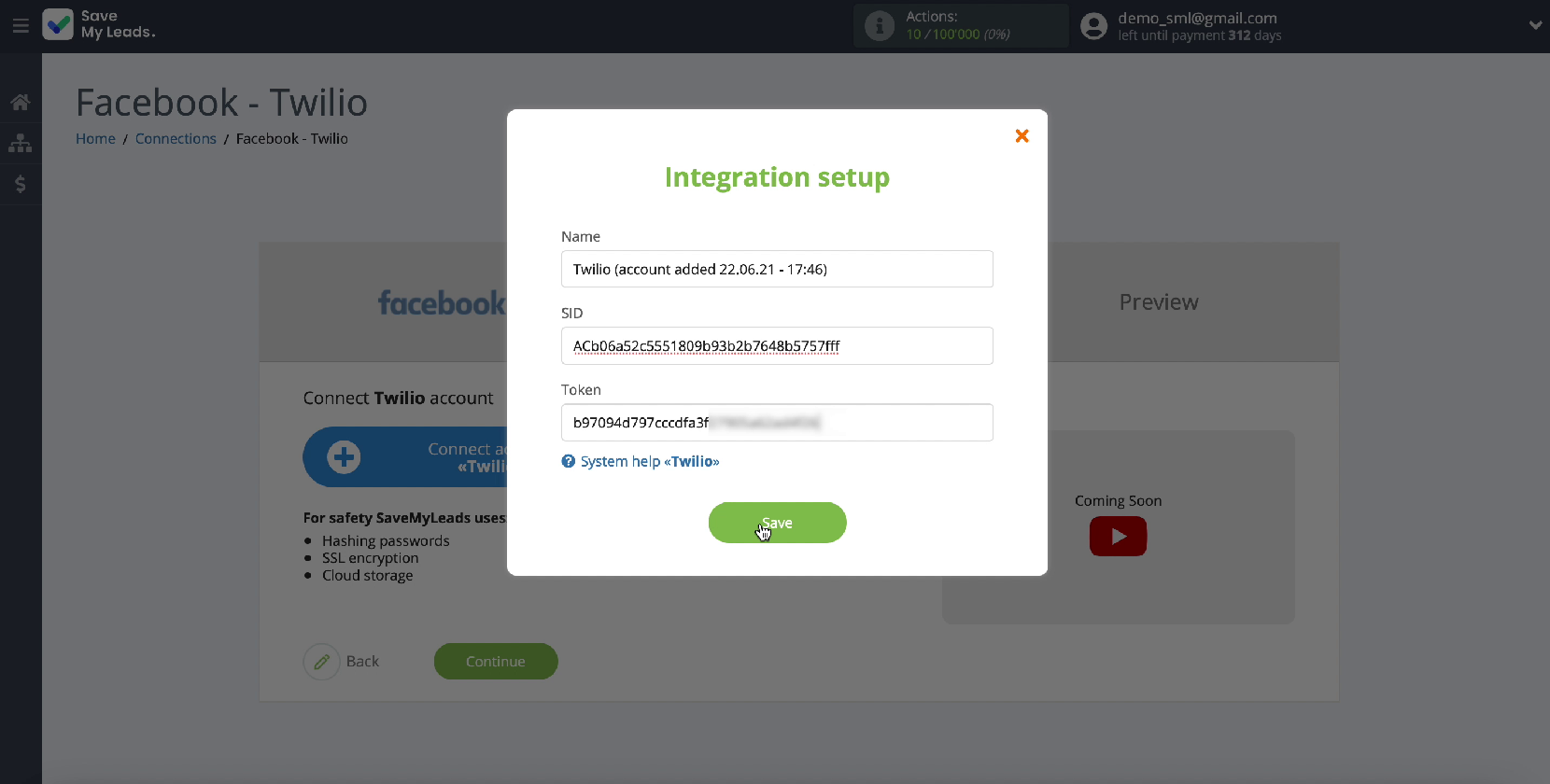
If you did everything right, then your account should be displayed in the list of connected accounts, select it
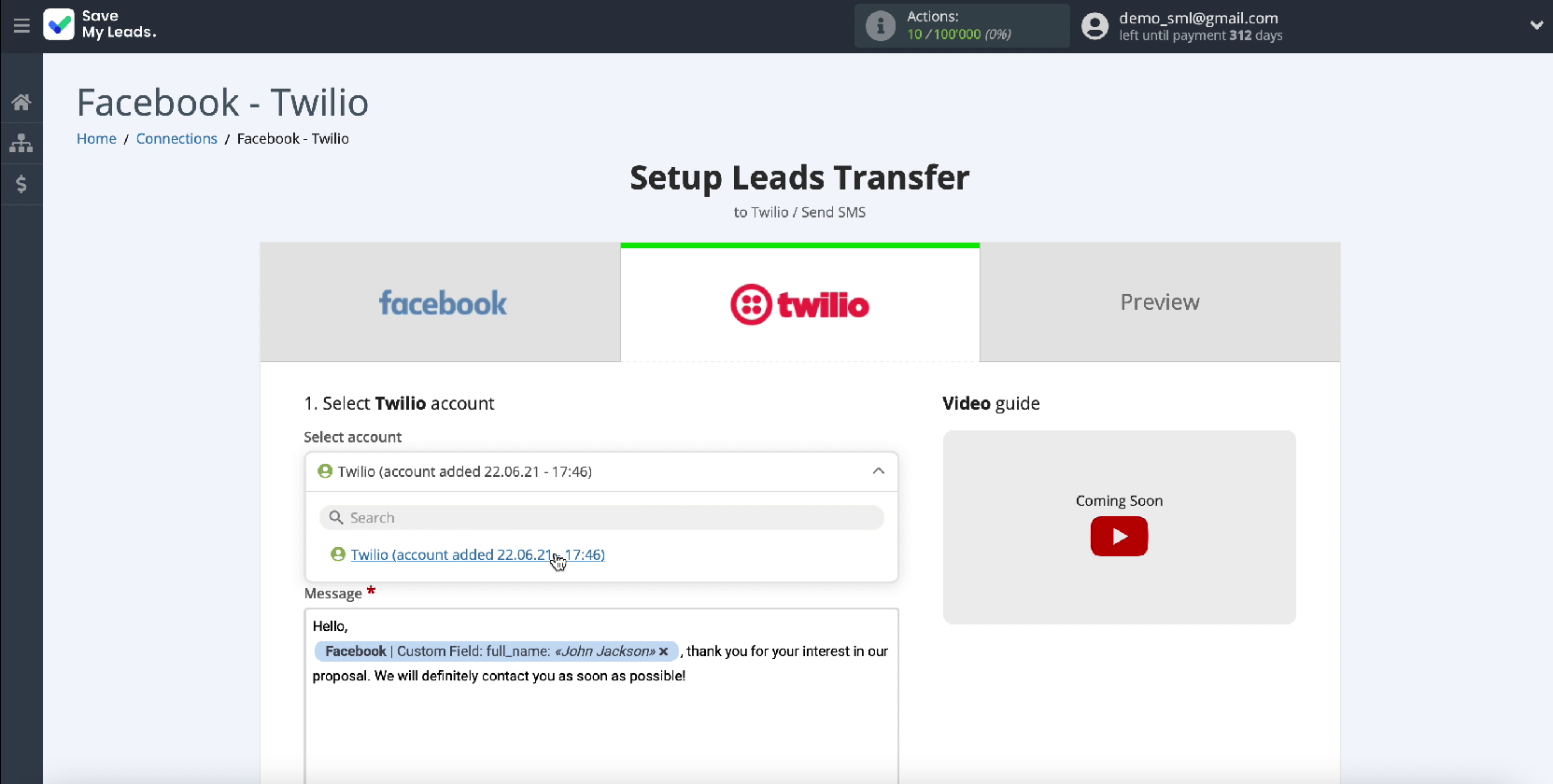
In the same window, you will see a field in which you can compose the text of the message using variables from Facebook, for example, specify the name of the client. To display the variable in the body of the message, click in this field and select the variable from the drop-down list.

In the Recipient section, you need to specify the client's phone number to which the message will be sent, to do this, click in the corresponding field and select a variable from the drop-down list.
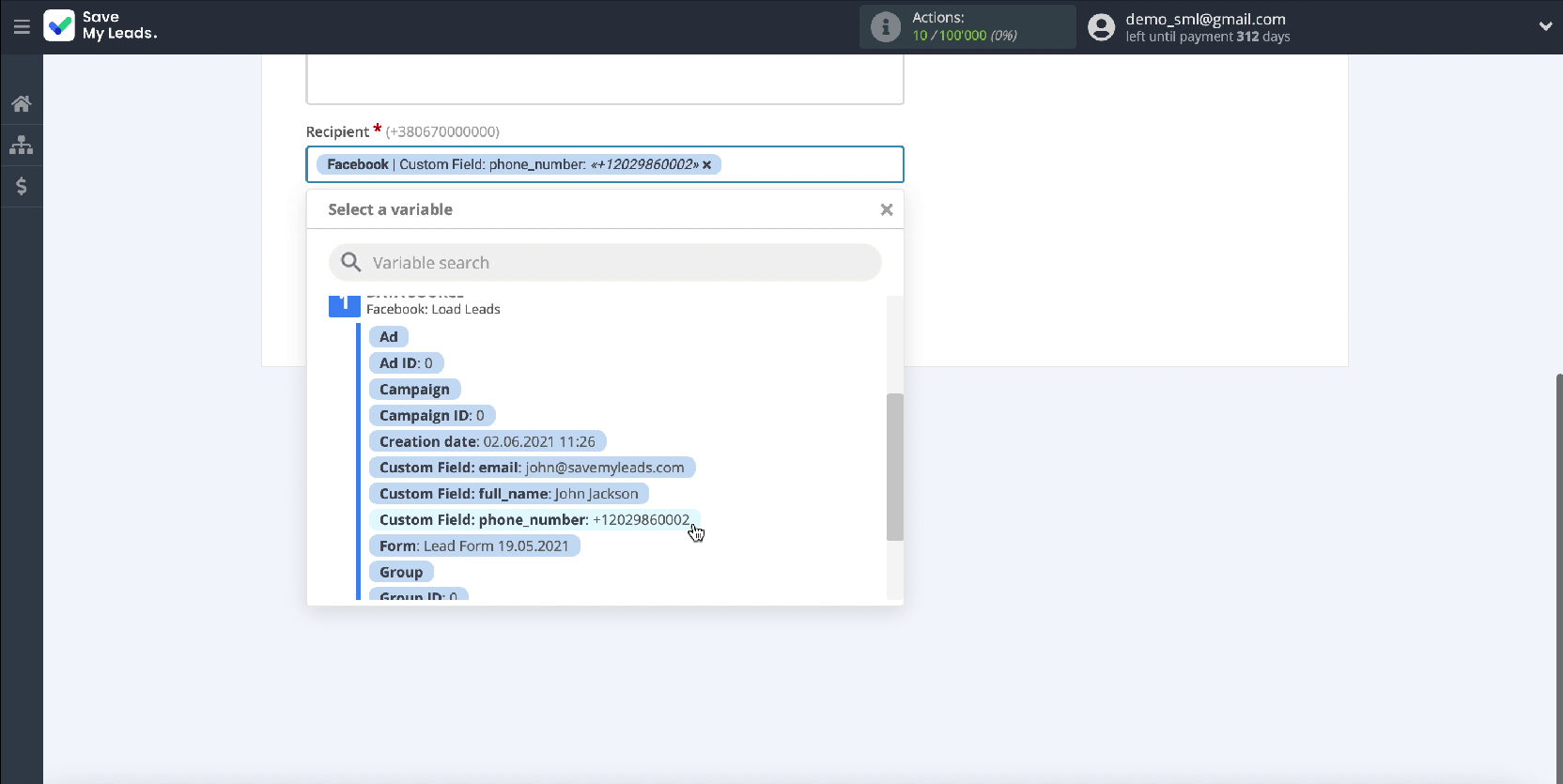
In the Sender field, you need to specify the name of the sender registered in Twilio
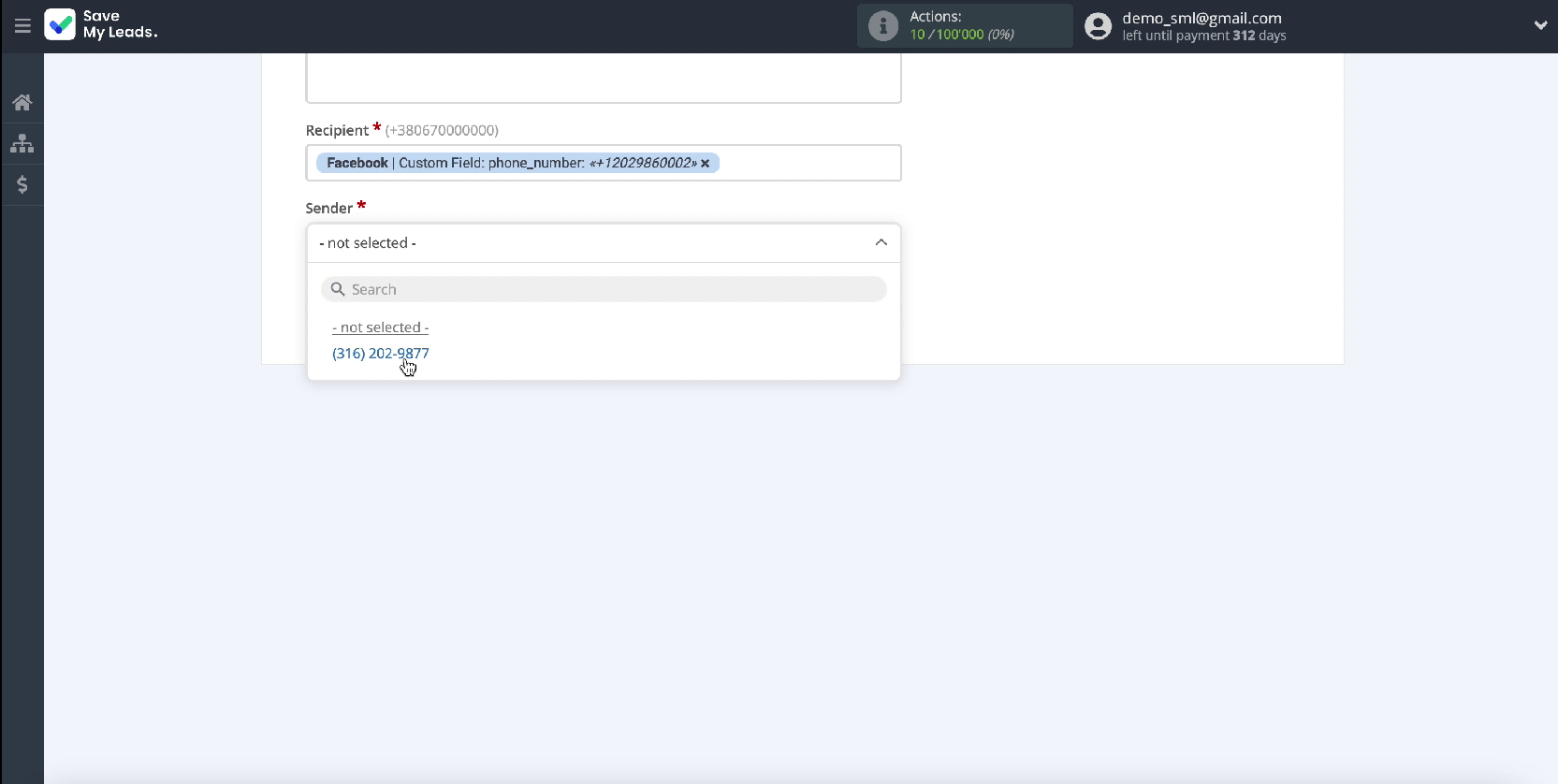
After filling in all the required fields, click Continue and continue the setup.
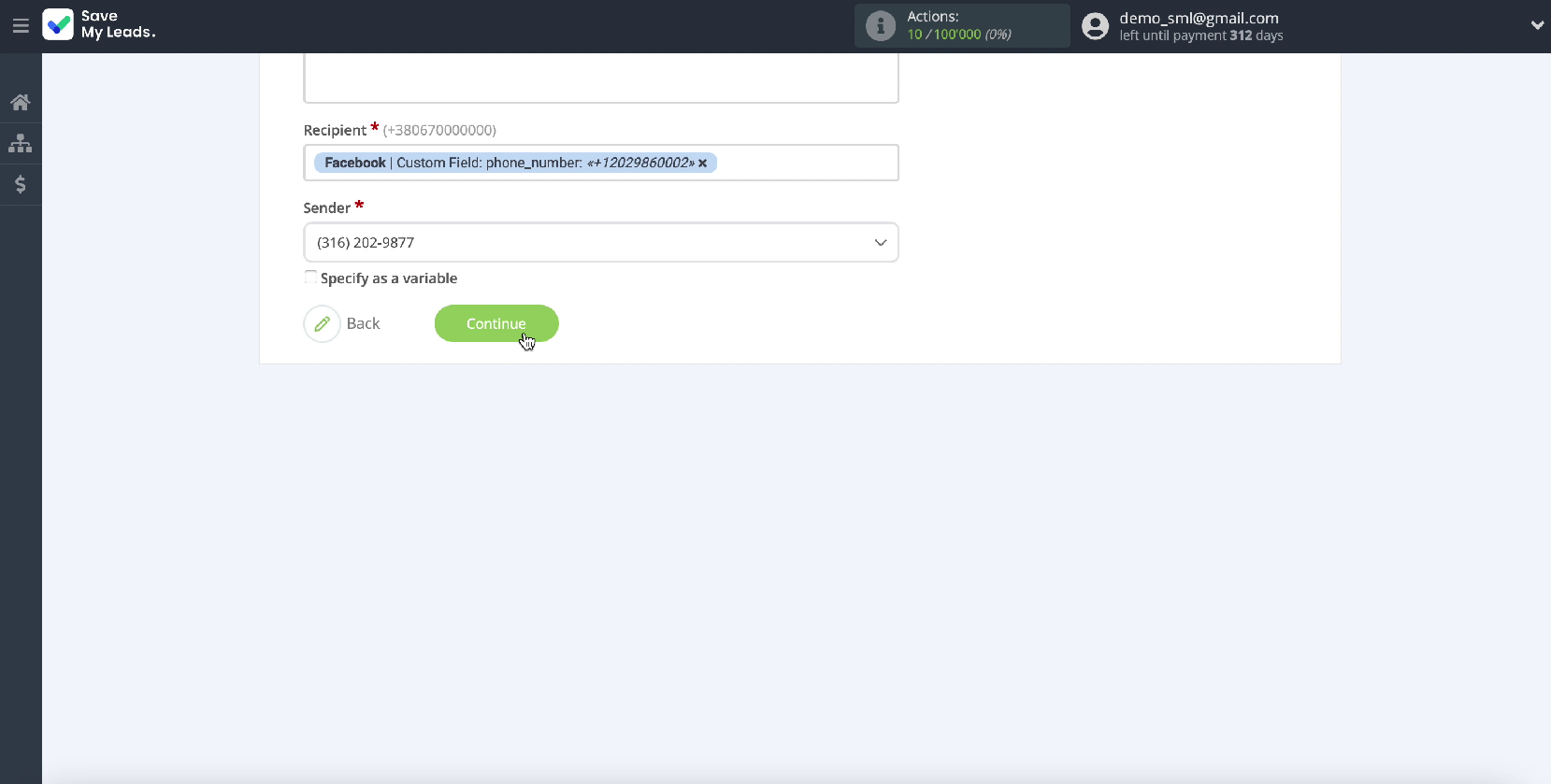
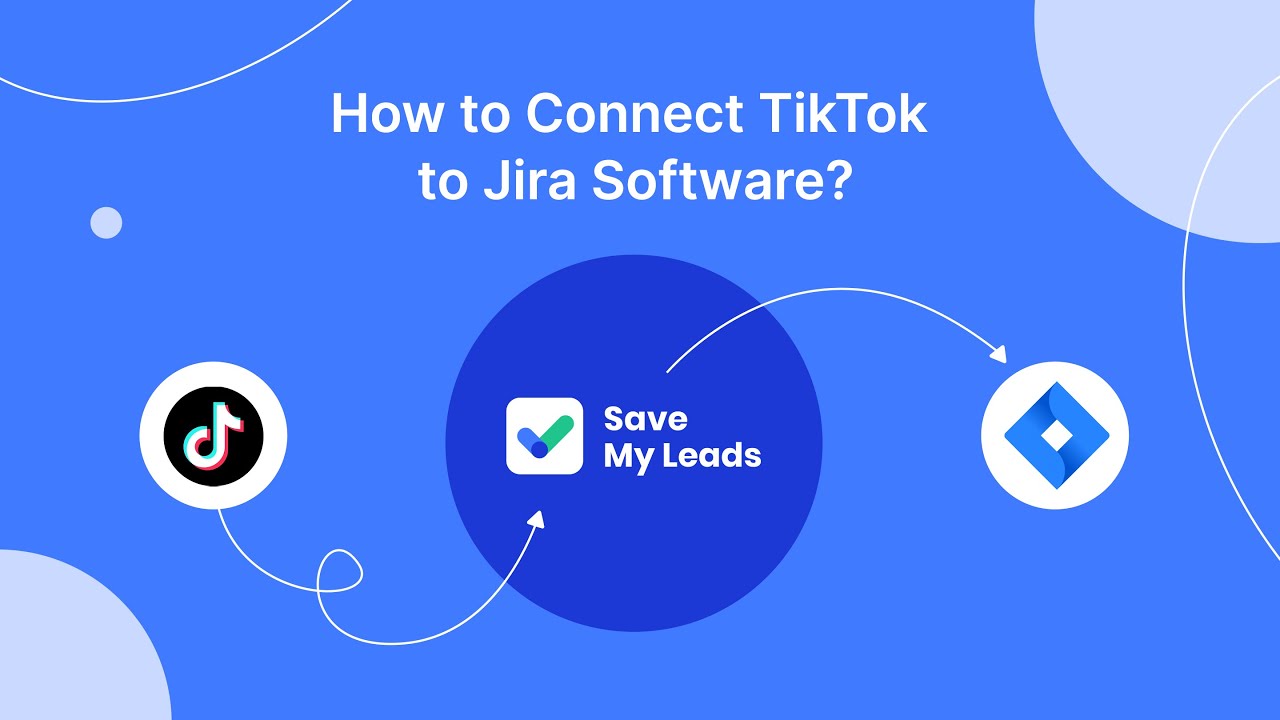
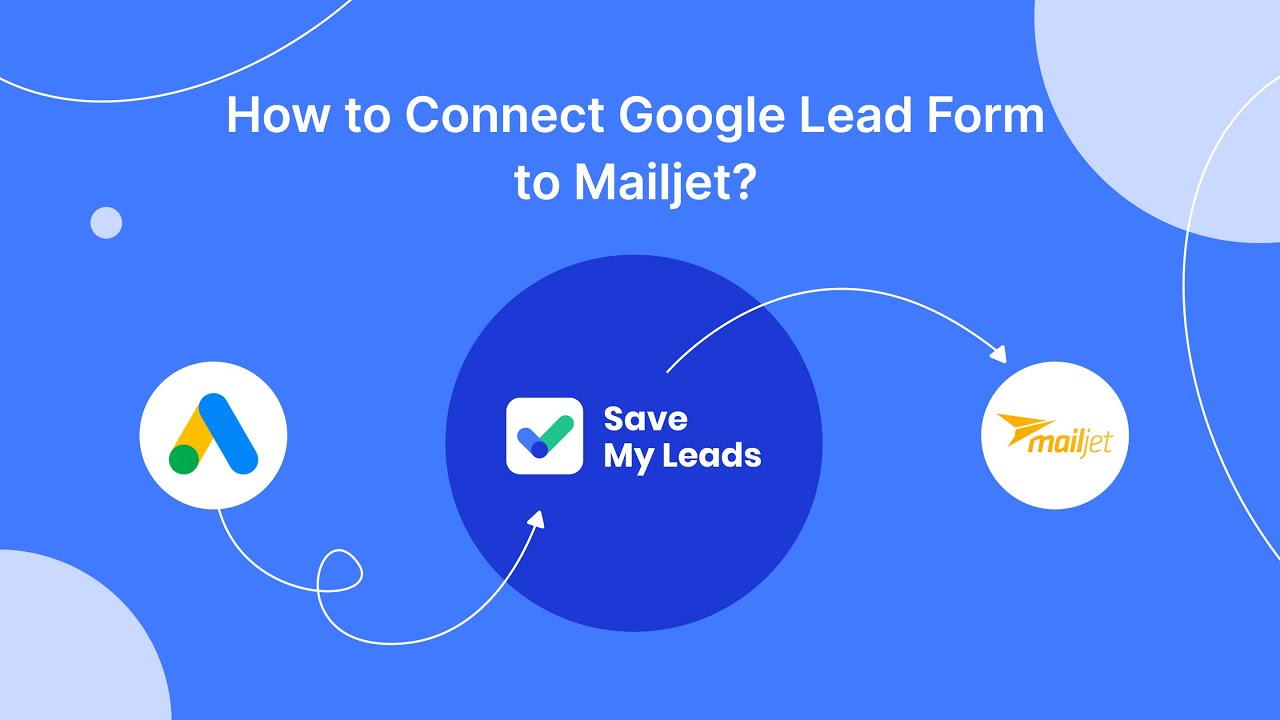
In the window that opens, you will see an example of a message that the system will send to the specified client number with each new lead from Facebook.
If you want to check if the settings are correct, click Send test data to Twilio. View an example of the message the system will generate and submit the test data.
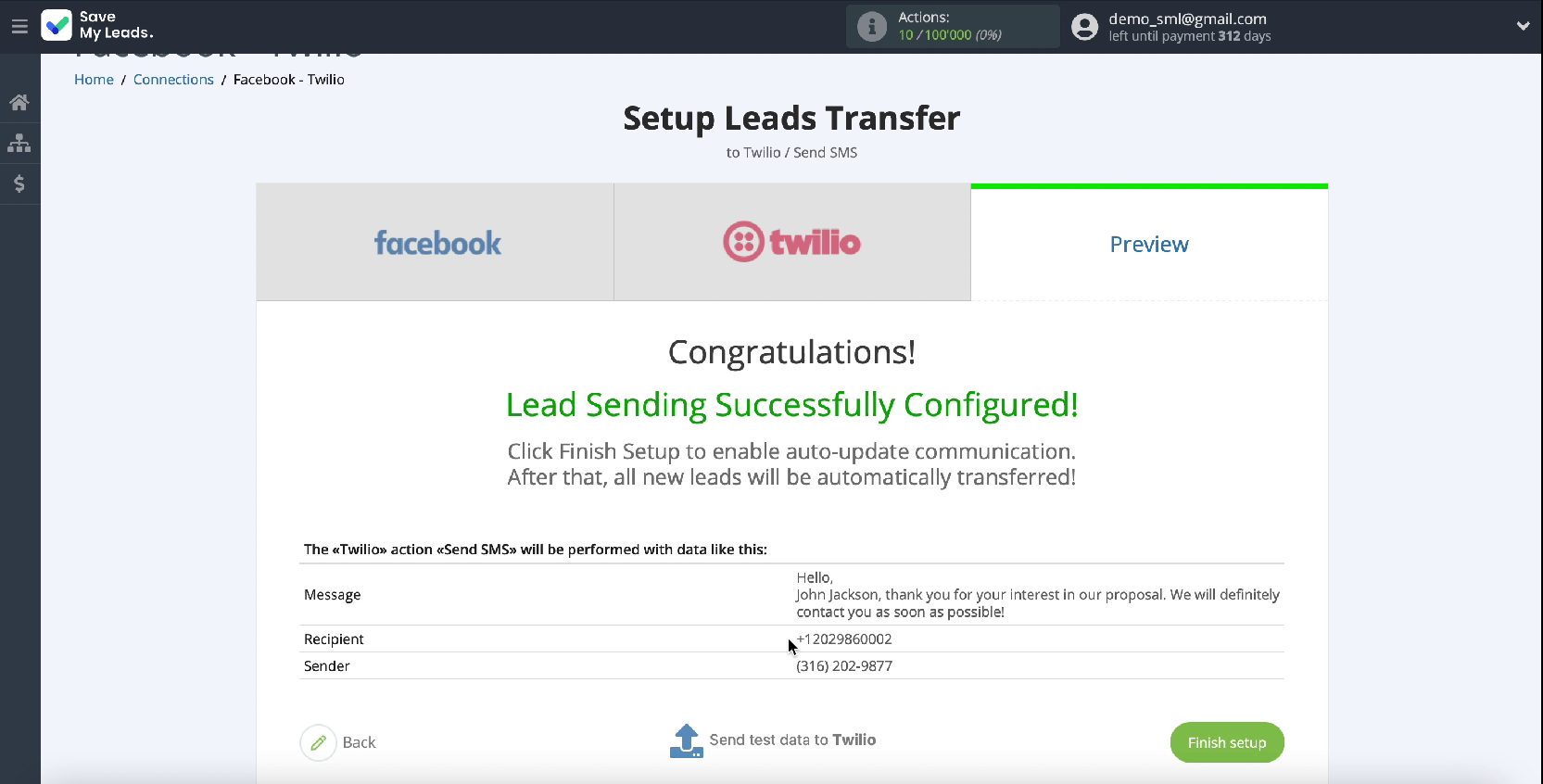
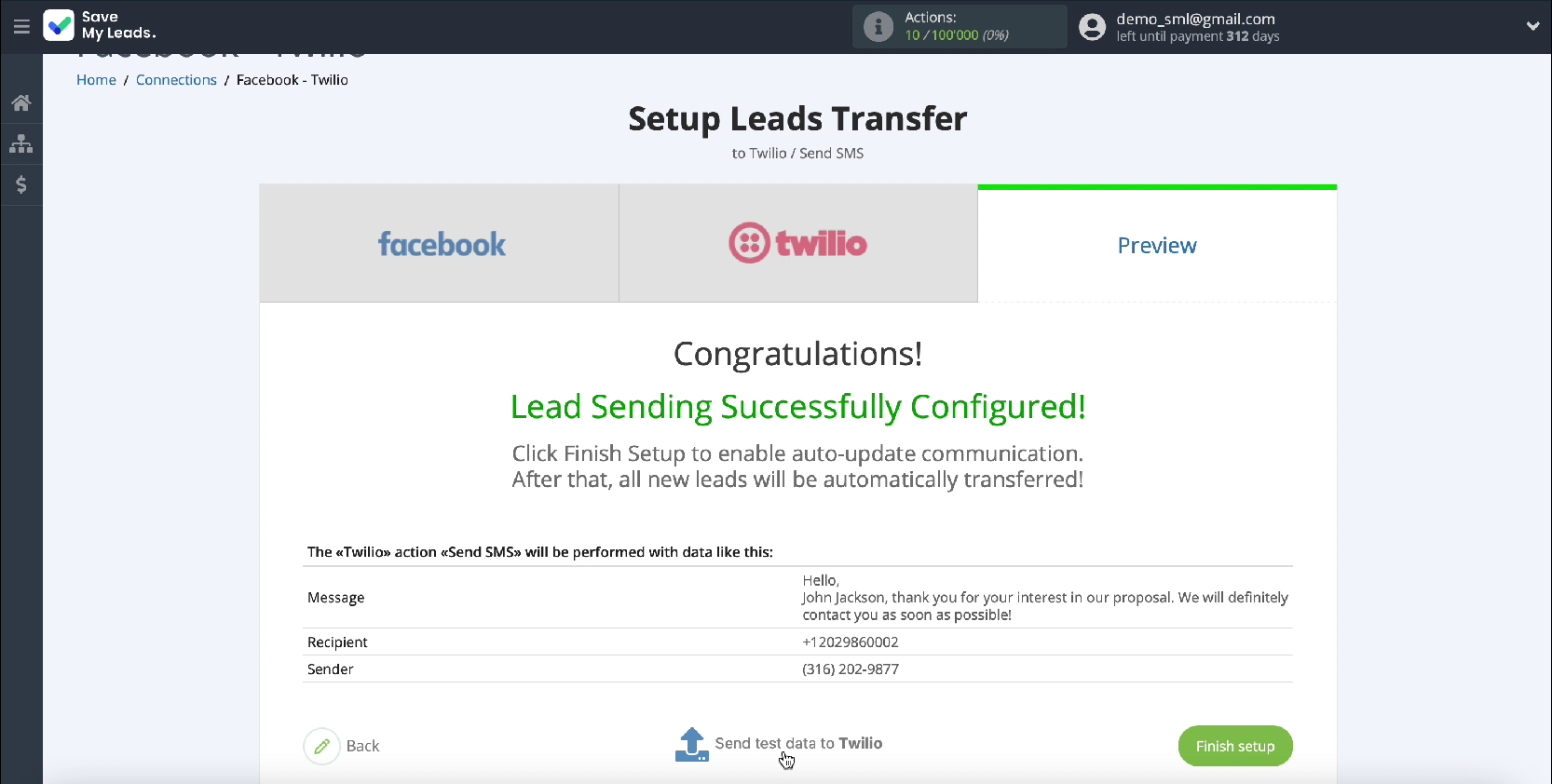
Go to your Twilio account and check the result. If everything suits you, return to the Save My Leads service tab and complete the setup.
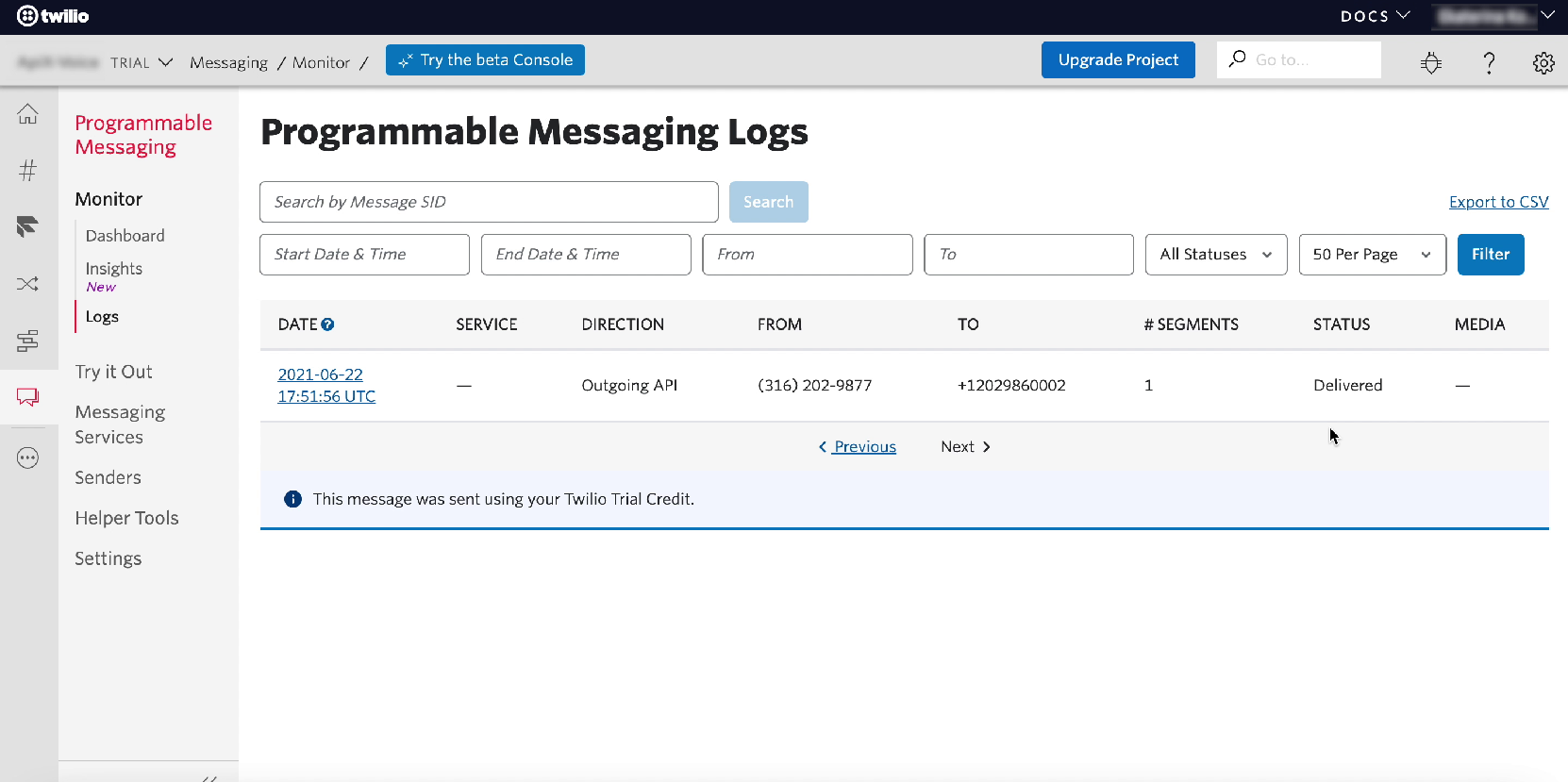
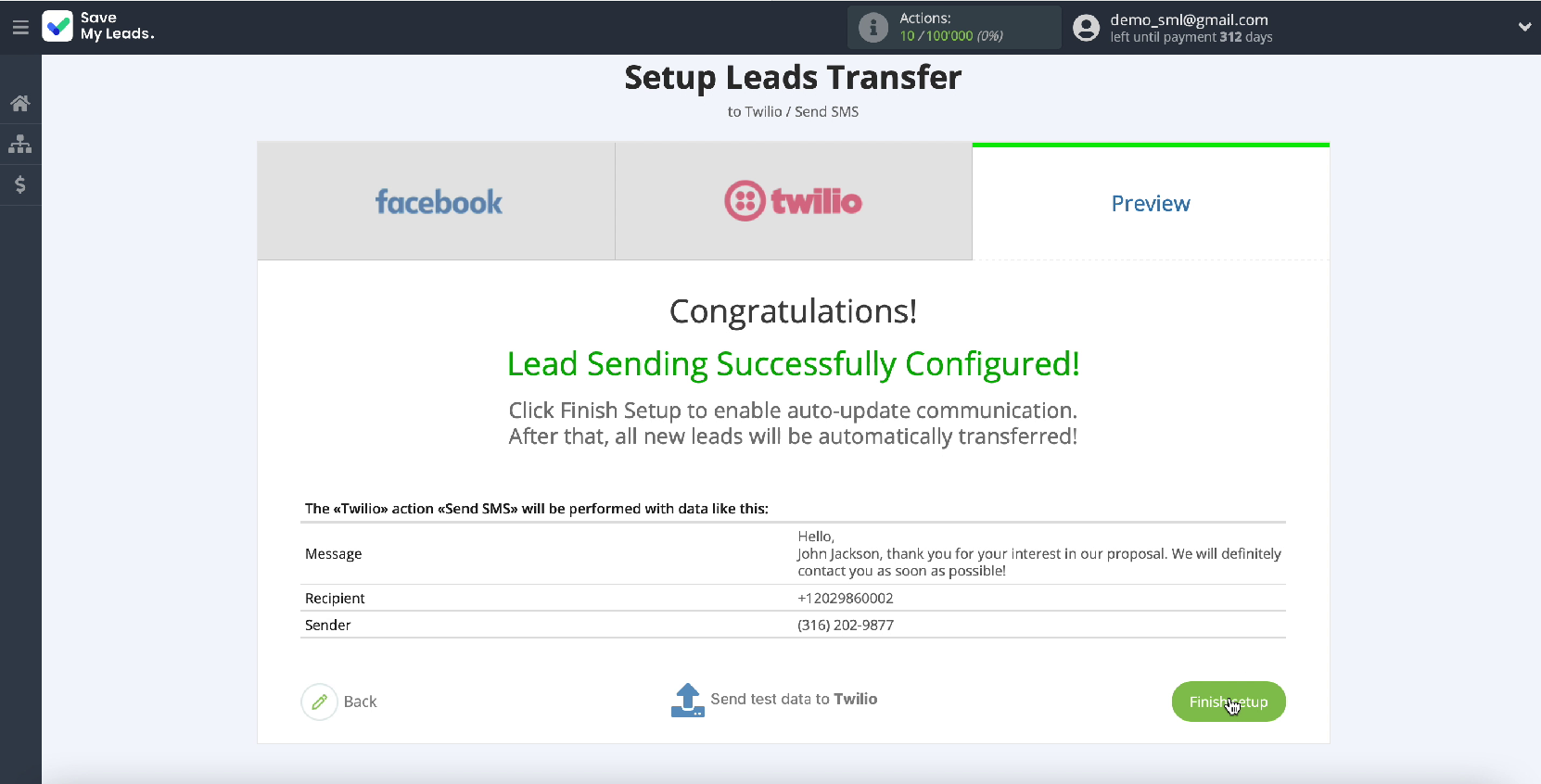
Automate data update
Once you have clicked Finish Setup, you will move on to setting up auto-update. This is necessary so that an SMS message is instantly sent to each new lead from Facebook. If necessary, you can change the name of the connection, to do this, go to its settings.
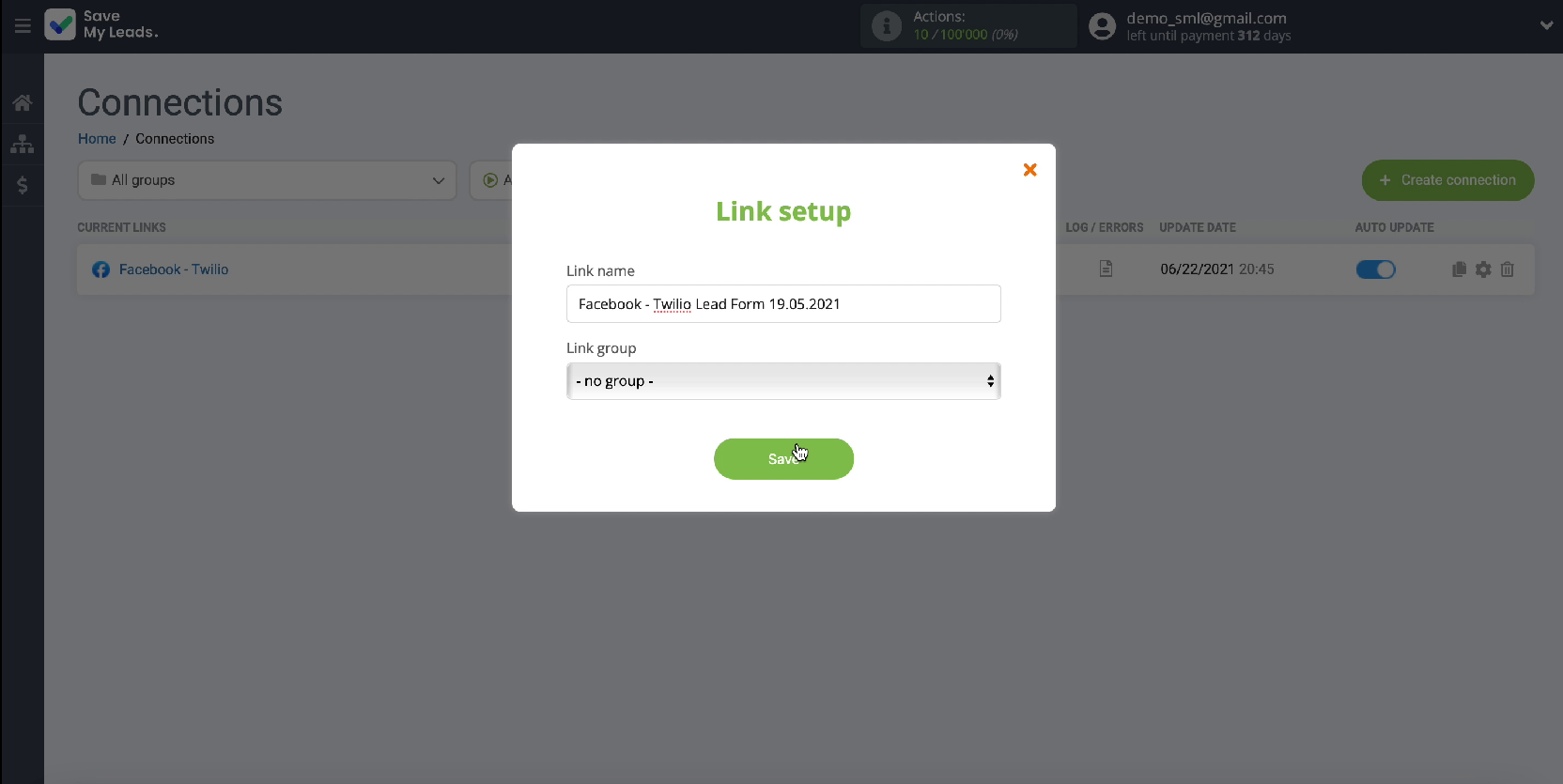
Conclusion
Thanks to the SaveMyLeads service, you can independently configure the integration of your Facebook advertising account and the Twilio SMS messaging service. Thanks to the intuitive interface of the connector, you can independently perform the integration even without programming skills. The whole process will take you no more than 5 minutes.
Thanks to the online connector, you can save time looking for a programmer, as well as money to pay for his services. If you encounter any difficulties while setting up the integration, you can contact the SaveMyLeads service specialists for help.