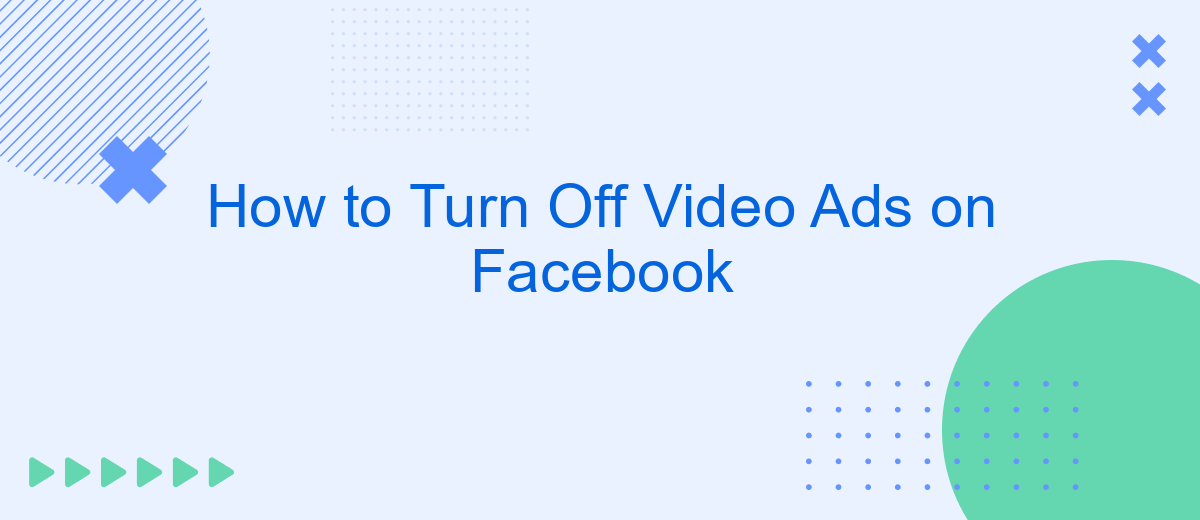Promo videos are rapidly gaining popularity as a format for advertising content on Facebook, Instagram, Messenger, and other resources of the Meta ecosystem. However, many users are not thrilled with such innovations and therefore would like to stop ads on Facebook videos. In this article, we'll tell you if this is really possible, and we'll also give you some tips on how to effectively reduce the amount of video ads on your FB profile.
Why Facebook Video Ads Can Be Annoying
Often, too much advertising can be very annoying to users when interacting with social media content. It can be especially negative when watching videos in the Facebook Video section. Below we will describe the most popular reasons why you might want to block Facebook video ads.
Firstly, regularly appearing commercials distract you from watching the video and worsen your concentration. Because of them, you may miss an interesting plot or not find the video that your friends recommended to you.
- Automate the work with leads from the Facebook advertising account
- Empower with integrations and instant transfer of leads
- Don't spend money on developers or integrators
- Save time by automating routine tasks
Also, all video ads shown to you are automatically saved in the cache of your device. The growth of this data can quickly “clog” the memory of your gadget and thus slow down its operation. Accordingly, you will have to clear its storage and browser/application cache of “garbage” more often.
Another relevant reason why you need to fight the excess of video advertising on Facebook is additional traffic consumption. If you use mobile Internet with limited traffic, then frequent viewing of promotional content can significantly increase the consumption of megabytes. Accordingly, your Internet costs will also increase.
Finally, last but not least. Meta algorithms collect and analyze all information about user interactions with content published on FB, including advertising. This means that the more promotional videos you watch, the more new ads will appear in your feed and other sections of the social network.
Can You Really Turn Off Video Ads on Facebook
So, if you are interested in how to turn off Facebook video ads, we recommend that you study the following information. At the time of writing, Meta service users do not have access to standard methods for disabling advertising content.
However, you can reduce the number of promotional videos you receive by using built-in or third-party tools. Facebook also allows you to customize and personalize the ads that appear on your profile.
To achieve this, you need to find and change certain settings, which we will discuss in the next chapter.
How to Manage Facebook Ad Preferences
Next you will learn how to properly regulate Facebook ad preference settings. This will allow you to personalize the ads you see to increase their relevance and reduce the volume of irrelevant content, including in video format.
To customize your ad settings, follow these steps:
- Log in to your FB account and open the settings by clicking on the profile picture in the upper right part of the page.
- Go to Settings & privacy—Settings, where you click on Accounts Center in the menu on the left, then on Ad preferences.
- By clicking on the Advertisers you've seen tab and then on See more, you will see a list of advertisers who can show you ads. If you want, you can hide all ads from any of them.
- In the Ads topics section, click View and manage topics. There you’ll see a list of the ad content topics that are most frequently shown on your profile. By clicking on any of the topics, you can check the box next to See less to reduce the amount of ads you receive for that topic.
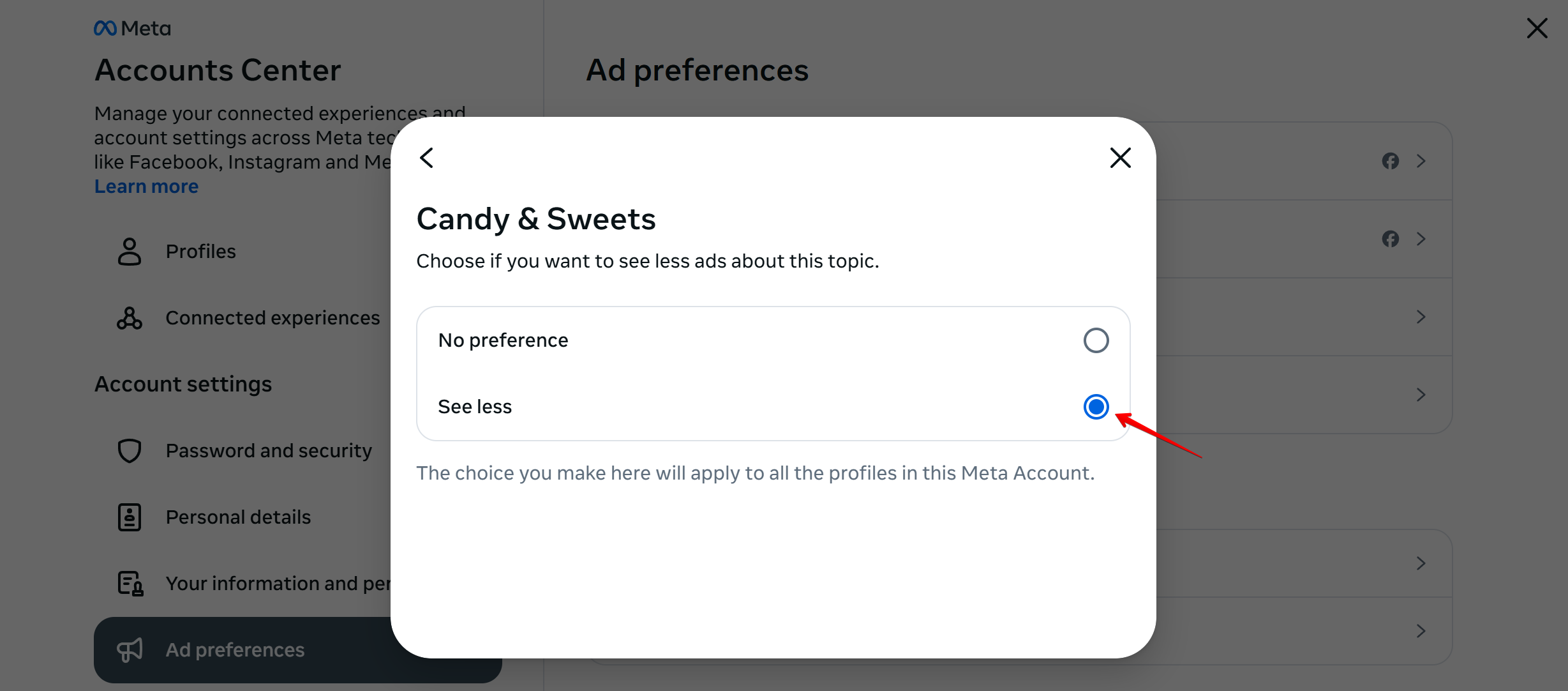
Source: Facebook (Meta), illustrative screenshot.
Additionally, you can go to the Ad settings tab on the Ad preferences page to manage other ad settings. Here you can do the following:
- Enable or disable ad personalization based on your activity on Facebook and partner network sites.
- Track the advertisers' audiences to which your profile has been added. Allow or prohibit their use when showing you ads.
- View your personal data that advertisers have access to and set various restrictions.
- Determine who has access to monitor your social interactions on FB.
Tips to Reduce Video Ads on Facebook
Below we will give you some recommendations that, if followed, will help you get rid of or at least minimize the negative consequences of excess video advertising on FB.
Use Ad Blockers
You can download various extensions for your web browser that can block advertising content on any website. You can download them through the app store in the browser menu. Some of them are completely free, while others require a small fee to use them fully.
In general, such solutions are best suited for blocking banners and pop-ups, but their effectiveness against video advertising is rather controversial.
Disable Autostart
By performing the appropriate action in the social network settings, you will be able to disable autoplay video ads on Facebook. To achieve this, log into your account and open the settings by clicking on the profile image in the upper right part of the page.
Next, go to Settings & privacy—Settings, then scroll down to the Preferences section on the left and click on Media. Here you can enable or disable the automatic launch of animations and videos on FB by checking or unchecking the box next to Autoplay animations.
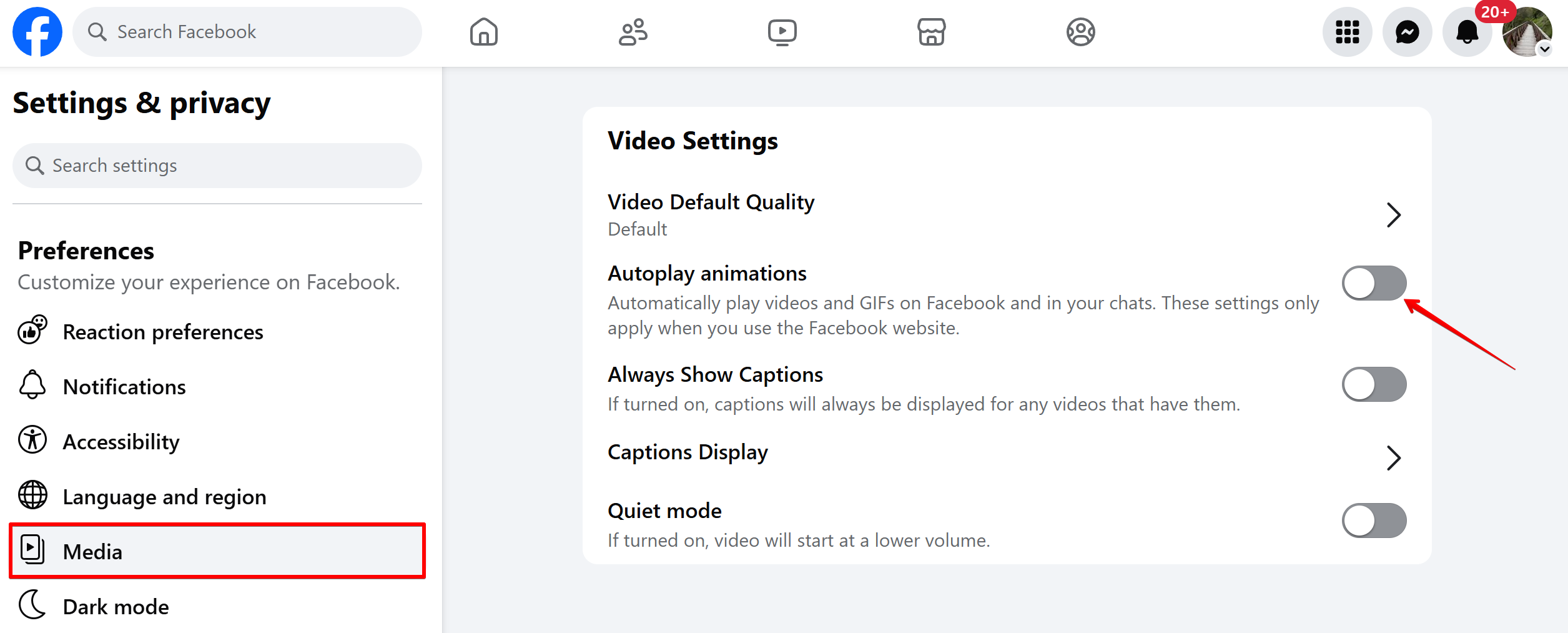
Source: Facebook (Meta), illustrative screenshot.
Use Facebook Lite
As an alternative to the standard version of FB, you can watch videos on the platform through the Facebook Lite mobile app (iOS, Android). This solution not only has a reduced set of functions but is also optimized to save memory and traffic on users' devices. Therefore, you will receive fewer ads than in the full version of the platform.
Conclusions
Facebook advertising volumes are steadily growing, with video content taking up a significant share. Many users are experiencing inconvenience from the excess of promotional inserts that bother them when watching videos on the platform.
Although it is not yet possible to completely disable advertising on FB, you can significantly reduce its quantity or at least make it more relevant using the tools described in the article.
FAQ
Can I completely turn off video ads on Facebook?
How can I reduce the number of video ads I see on Facebook?
Is it possible to stop videos from autoplaying on Facebook?
Do ad blockers work to stop Facebook video ads?
What are the benefits of using Facebook Lite regarding video ads?
Personalized responses to new clients from Facebook/Instagram. Receiving data on new orders in real time. Prompt delivery of information to all employees who are involved in lead processing. All this can be done automatically. With the SaveMyLeads service, you will be able to easily create integrations for Facebook Lead Ads and implement automation. Set up the integration once and let it do the chores every day.