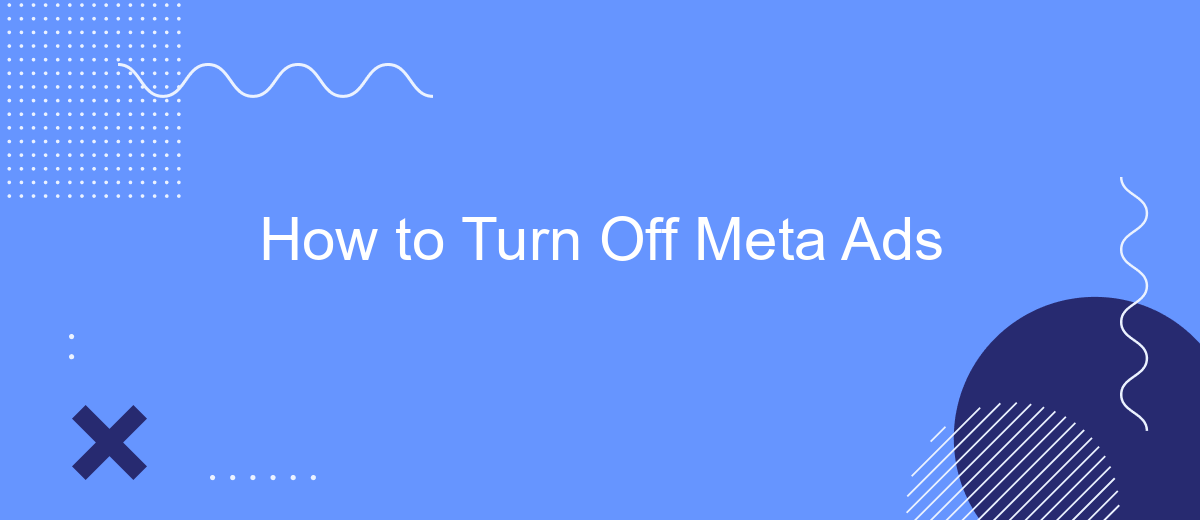In today's digital age, advertisements have become an integral part of our online experience, often disrupting our browsing and social media activities. Meta, formerly known as Facebook, is no exception. If you're looking to regain control over your online environment, this guide will walk you through the steps to turn off Meta ads, allowing for a more streamlined and personalized experience.
Identify Your Meta Ads Account
Before you can turn off Meta Ads, it's crucial to identify which Meta Ads account you are using. Meta Ads accounts can be associated with personal profiles, business pages, or even managed by third-party agencies. Knowing the specific account will help streamline the process and ensure you are making changes to the correct settings.
- Log in to your Meta account.
- Navigate to the Ads Manager.
- Check the account dropdown menu to see a list of all associated accounts.
- Select the account you wish to manage.
- Verify the account details to ensure it is the correct one.
Once you have identified the correct Meta Ads account, you can proceed with making the necessary adjustments. Keep in mind that changes made to one account will not affect other accounts, so it's important to confirm you are working within the right one. This will help avoid any unintended disruptions to your ad campaigns.
Pause or Delete Individual Ads
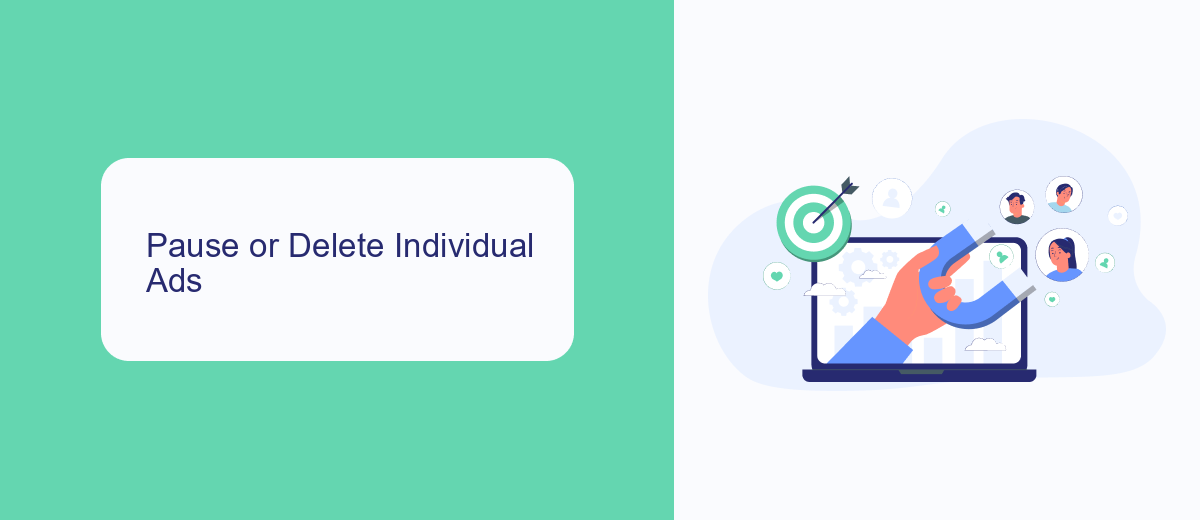
To pause or delete individual ads on Meta, first navigate to your Ads Manager. Locate the specific ad you wish to modify from your list of active campaigns. To pause the ad, simply toggle the switch next to the ad's name to turn it off. This will stop the ad from running without deleting it, allowing you to resume it at a later time if needed.
If you want to delete the ad permanently, click on the checkbox next to the ad and select the "Delete" option from the menu. Confirm your decision when prompted. For those who use integration services like SaveMyLeads, pausing or deleting ads can be streamlined. SaveMyLeads allows you to automate the process, ensuring your ad management is efficient and less time-consuming. This can be especially useful for businesses managing multiple campaigns across different platforms.
Disable Ad Sets or Campaigns
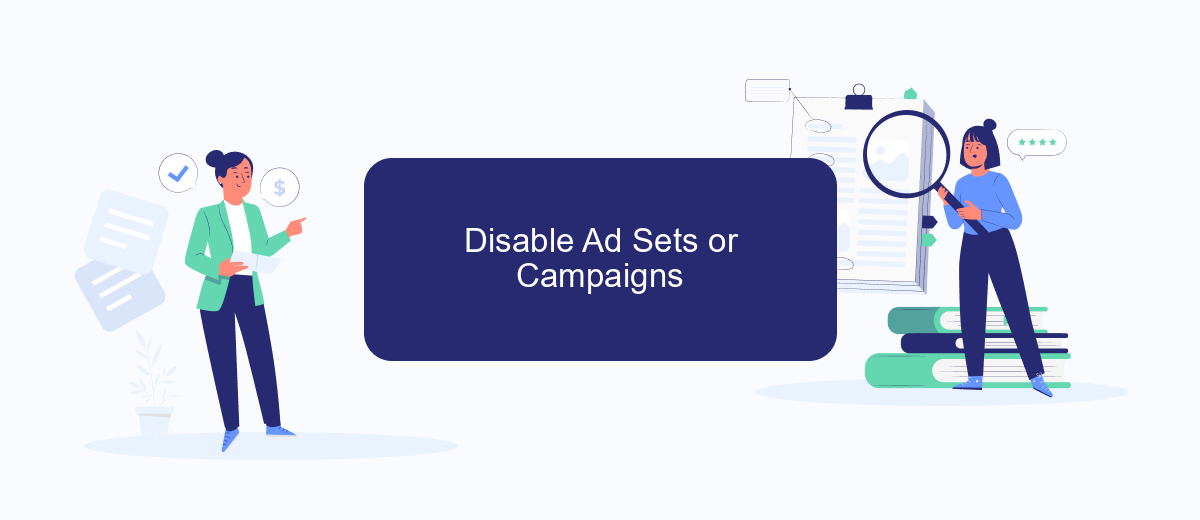
Disabling ad sets or campaigns can help you manage your advertising spend and focus on the most effective strategies. Whether you need to pause an underperforming campaign or halt all ads temporarily, the process is straightforward and can be done in a few simple steps.
- Log in to your Meta Ads Manager account and navigate to the campaign dashboard.
- Select the campaign or ad set you wish to disable by checking the box next to its name.
- Click on the "Edit" button located at the top of the page.
- In the editing panel, find the "Status" section and switch the toggle from "Active" to "Paused."
- Save your changes to ensure the ad set or campaign is disabled.
By following these steps, you can easily manage your Meta ad sets or campaigns. Disabling ads allows you to pause spending and reassess your marketing strategies without losing your progress or data. Remember to monitor your campaigns regularly to optimize your advertising efforts effectively.
Deactivate Entire Account
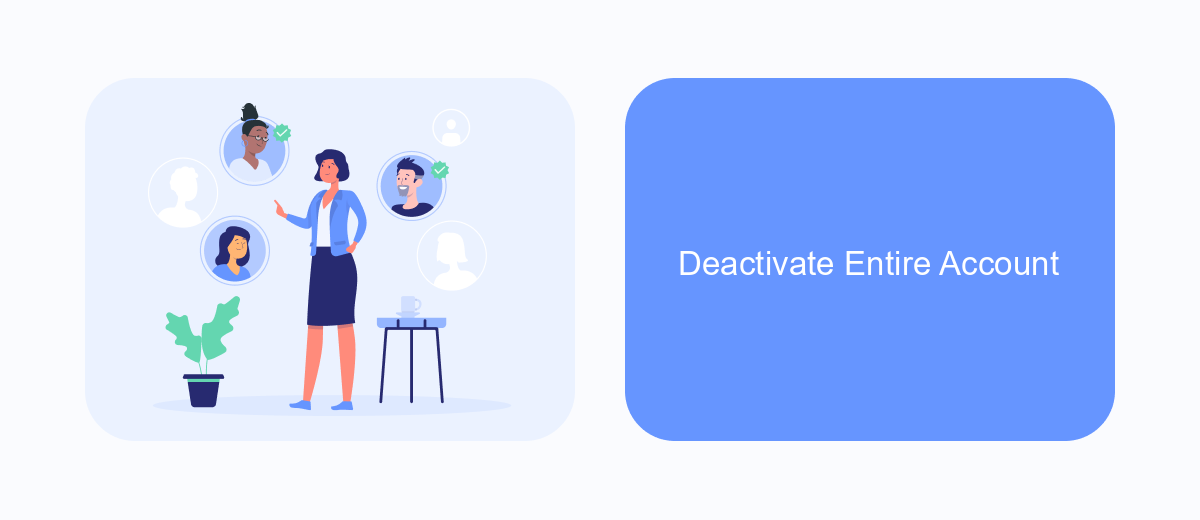
Deactivating your entire Meta account is a straightforward process, but it's important to understand the implications. When you deactivate your account, your profile, photos, posts, and videos will be hidden until you reactivate it. However, some information, such as messages you’ve sent, may still be visible to others.
Before you proceed, ensure that you have backed up any important data. Deactivation is reversible, but it's always a good idea to have a copy of your information. Follow these steps to deactivate your Meta account:
- Open the Meta app or visit the Meta website and log in to your account.
- Navigate to the account settings by clicking on the profile icon and selecting "Settings & Privacy."
- Choose "Account Settings" and then "Personal Information."
- Scroll down to find the "Deactivate Account" option and click on it.
- Follow the on-screen instructions to confirm your decision.
Once you have completed these steps, your Meta account will be deactivated. If you decide to return, simply log in with your credentials, and your account will be reactivated. Remember, deactivation is not the same as deletion, so your data will still be stored by Meta.
- Automate the work with leads from the Facebook advertising account
- Empower with integrations and instant transfer of leads
- Don't spend money on developers or integrators
- Save time by automating routine tasks
Use Third-Party Tools (SaveMyLeads)
If you find managing Meta ads overwhelming, third-party tools like SaveMyLeads can simplify the process. SaveMyLeads is designed to automate tasks and streamline your workflow, making it easier to handle your advertising campaigns. With its user-friendly interface, you can set up integrations that automatically transfer leads from your Meta ads to your CRM or email marketing platforms, saving you valuable time and reducing the risk of human error.
To get started, sign up for an account on SaveMyLeads and connect your Meta ad account. The platform offers a variety of pre-built integrations that are easy to configure, even if you have no technical expertise. Simply select the integration you need, follow the step-by-step instructions, and let SaveMyLeads handle the rest. By leveraging this tool, you can focus more on optimizing your ad strategies and less on the manual tasks that bog you down.
FAQ
How can I turn off Meta Ads on Facebook?
Can I turn off Meta Ads temporarily?
Will I be charged if I turn off my Meta Ads?
How do I ensure my Meta Ads are turned off permanently?
Can I automate the process of turning off Meta Ads?
What do you do with the data you get from Facebook lead forms? Do you send them to the manager, add them to mailing services, transfer them to the CRM system, use them to implement feedback? Automate all of these processes with the SaveMyLeads online connector. Create integrations so that new Facebook leads are automatically transferred to instant messengers, mailing services, task managers and other tools. Save yourself and your company's employees from routine work.