Are you tired of Facebook video ads interrupting your browsing experience? You're not alone. Many users find these ads intrusive and distracting. Fortunately, there are effective ways to minimize or completely turn off these video ads. In this article, we'll guide you through simple steps to regain control over your Facebook feed and enjoy a smoother, ad-free experience.
Disable Autoplay
Autoplay videos on Facebook can be both distracting and data-consuming. Fortunately, you can disable this feature easily through Facebook's settings. By following a few simple steps, you can ensure that videos only play when you want them to.
- Open the Facebook app on your mobile device or go to the Facebook website on your computer.
- Click on the menu icon (three horizontal lines) if you are using the app, or the downward arrow in the top right corner if you are on the website.
- Navigate to "Settings & Privacy" and then select "Settings".
- Scroll down to find the "Media and Contacts" option and tap on it.
- Under the "Autoplay" section, choose "Never Autoplay Videos".
Disabling autoplay not only saves your data but also enhances your browsing experience by reducing unnecessary distractions. For businesses looking to manage their social media integrations more efficiently, services like SaveMyLeads can automate many processes, allowing you to focus on creating engaging content rather than dealing with technical settings.
Manage Your Ad Preferences
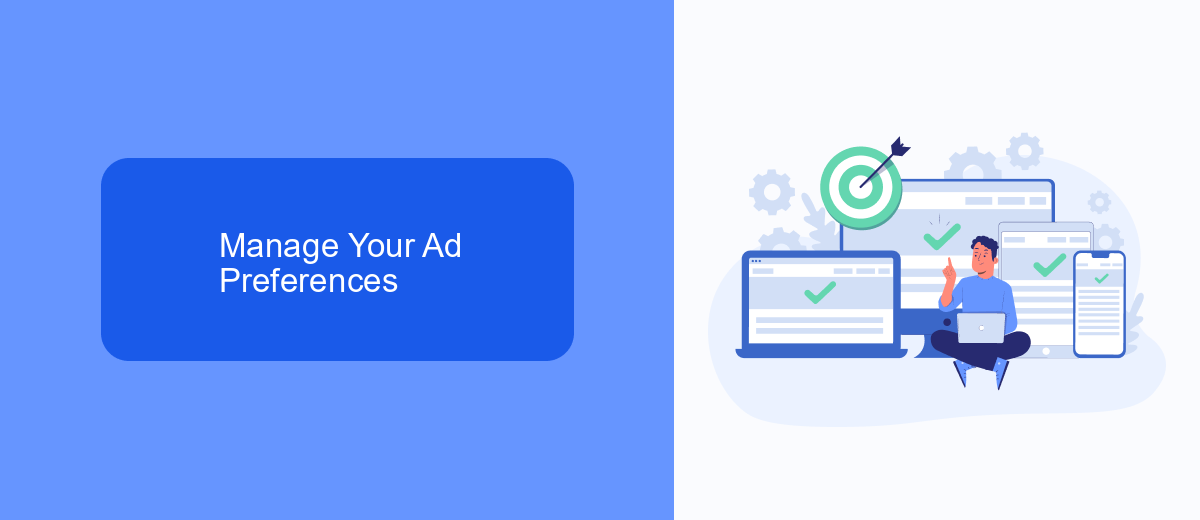
Managing your ad preferences on Facebook can significantly improve your browsing experience by reducing the number of unwanted video ads. To start, navigate to your Facebook settings and locate the "Ad Preferences" section. Here, you can view and edit the information Facebook uses to show you ads. You can remove interests that no longer apply to you or add new ones to better tailor the ads you see.
If you’re looking for a more automated approach to managing your ad preferences, consider using a service like SaveMyLeads. This platform integrates with Facebook and other services to help you streamline your ad settings. By using SaveMyLeads, you can automatically adjust your ad preferences based on your latest interactions and interests, ensuring a more personalized and less intrusive ad experience. This can save you time and make your Facebook experience more enjoyable.
Install Ad-Blocking Extensions
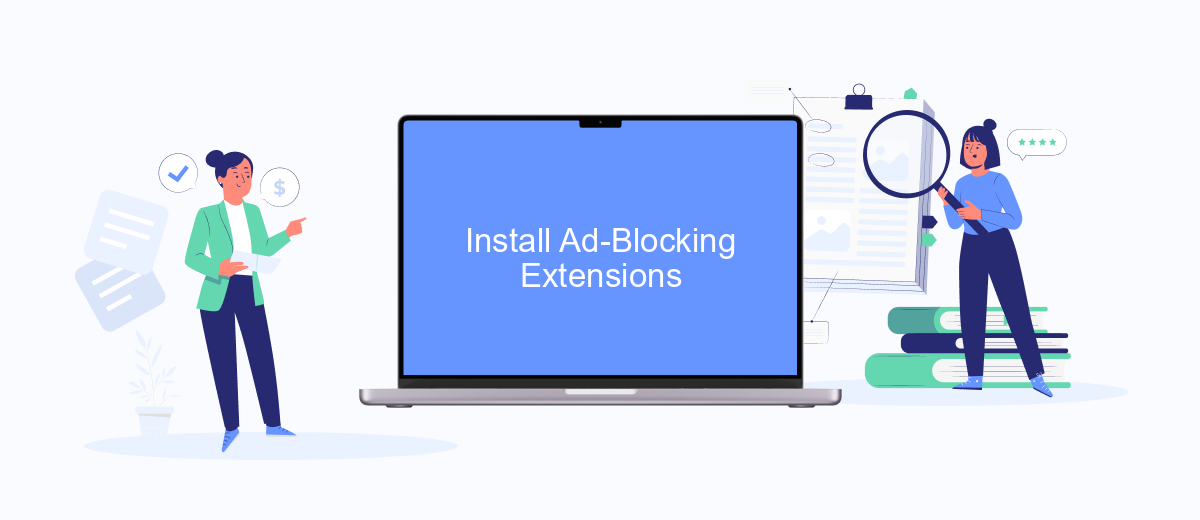
One effective way to stop Facebook video ads is by installing ad-blocking extensions on your browser. These extensions can automatically block ads from appearing, providing a smoother and more enjoyable browsing experience. Here’s how you can install and set up an ad-blocking extension:
- Open your browser and go to the extension store (e.g., Chrome Web Store for Google Chrome).
- Search for a reputable ad-blocking extension like AdBlock or uBlock Origin.
- Click on the extension you choose and then click the "Add to Chrome" or equivalent button.
- Confirm the installation by clicking "Add Extension" in the pop-up window.
- Once installed, the extension will automatically start blocking ads. You can customize its settings by clicking on the extension icon in your browser toolbar.
For those looking to integrate more advanced ad-blocking solutions across multiple platforms, services like SaveMyLeads can be very useful. SaveMyLeads allows you to automate the integration of various tools and services, ensuring a seamless ad-free experience across different devices and applications.
Use SaveMyLeads
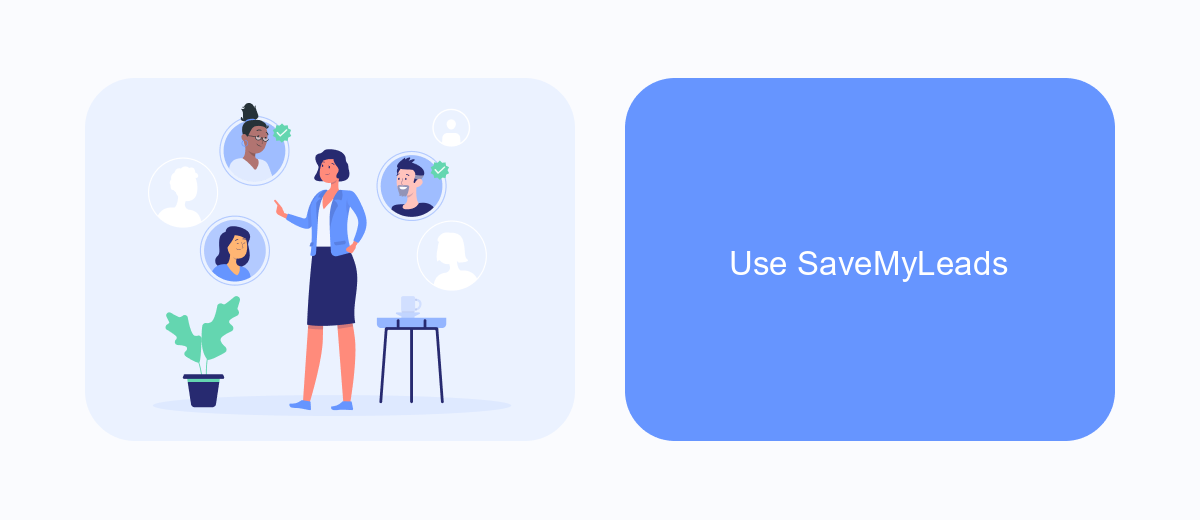
If you're tired of seeing video ads on Facebook, SaveMyLeads offers an efficient solution to help you manage your ad preferences. SaveMyLeads is a powerful automation tool that enables you to streamline various tasks, including the customization of your Facebook ad settings.
By using SaveMyLeads, you can automate the process of turning off video ads on Facebook, saving you time and effort. The platform is user-friendly and does not require any coding skills, making it accessible for everyone.
- Sign up for an account on SaveMyLeads.
- Connect your Facebook account to SaveMyLeads.
- Set up a new automation to manage your Facebook ad preferences.
- Specify the criteria for turning off video ads.
- Activate the automation and let SaveMyLeads handle the rest.
With SaveMyLeads, you can enjoy a more personalized and ad-free experience on Facebook. The platform's seamless integration capabilities ensure that your ad settings are always up-to-date, providing you with peace of mind and a smoother browsing experience.
Unsubscribe from Marketing Emails
To unsubscribe from marketing emails on Facebook, start by logging into your account. Navigate to the top-right corner and click on the downward arrow to access the settings menu. From the drop-down menu, select "Settings & Privacy" and then click on "Settings." In the left-hand column, find and click on "Notifications." Here, you'll see a list of different types of notifications. Scroll down to find "Email" and click on it. You will now see various email notification categories. Toggle off the ones you no longer wish to receive, particularly those related to marketing and promotions.
If you prefer a more automated approach to managing your email subscriptions, consider using a service like SaveMyLeads. This tool helps you integrate and automate various tasks, including unsubscribing from marketing emails. With SaveMyLeads, you can set up automated workflows to manage your email preferences more efficiently. It connects seamlessly with your Facebook account, ensuring that you stay in control of the emails you receive without having to manually adjust settings frequently.
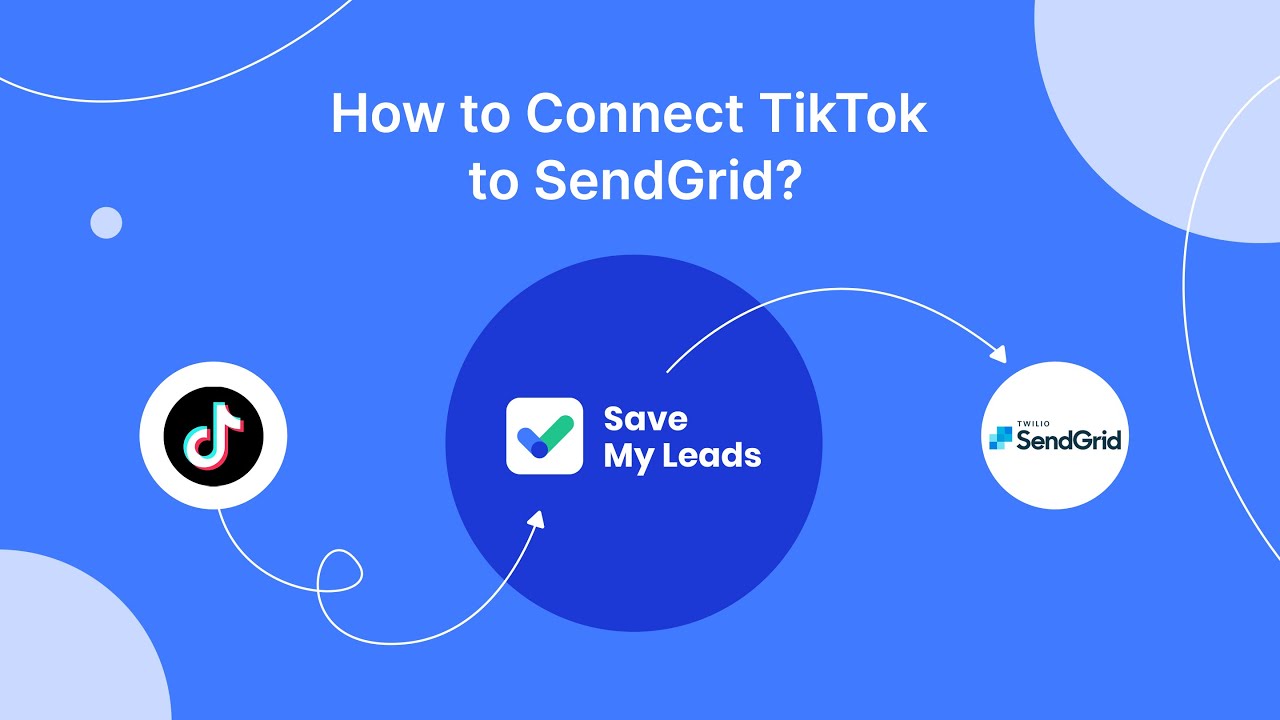
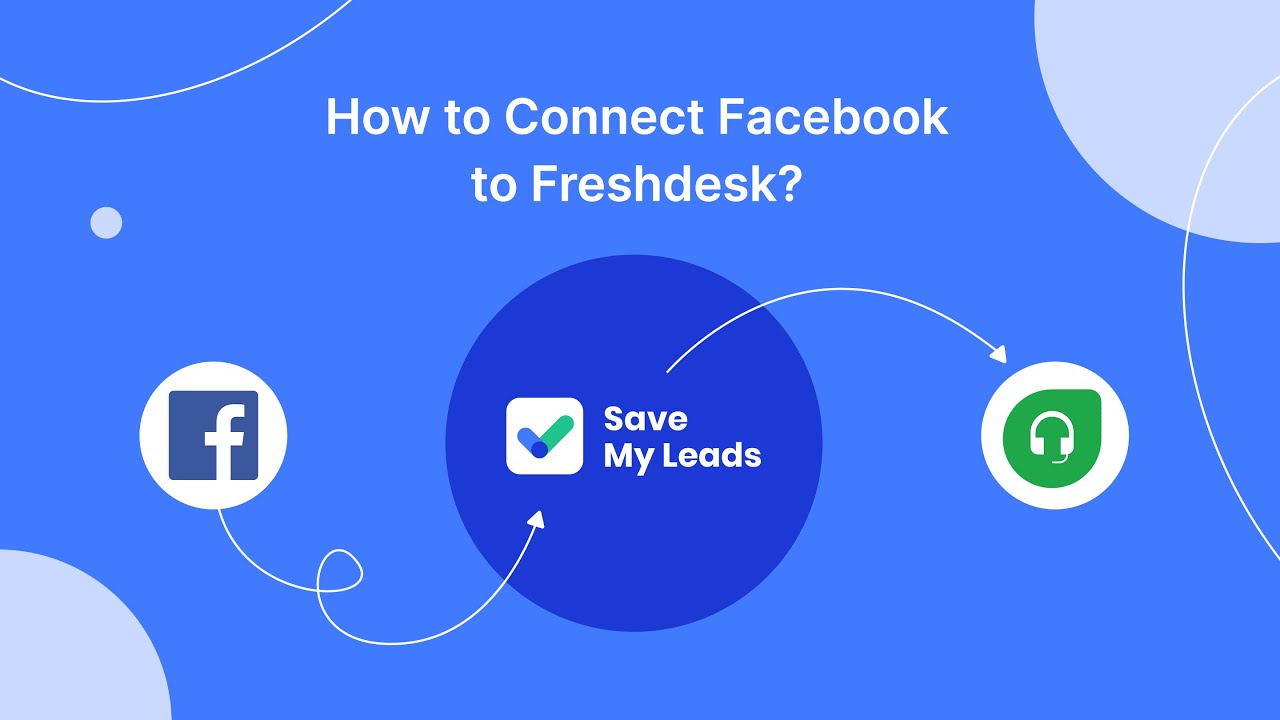
FAQ
How can I turn off video ads on Facebook?
Can I use browser extensions to block Facebook video ads?
Is there a way to limit the data Facebook uses to show me ads?
Can I report intrusive video ads on Facebook?
Is there a way to automate the management of my Facebook ad preferences?
Personalized responses to new clients from Facebook/Instagram. Receiving data on new orders in real time. Prompt delivery of information to all employees who are involved in lead processing. All this can be done automatically. With the SaveMyLeads service, you will be able to easily create integrations for Facebook Lead Ads and implement automation. Set up the integration once and let it do the chores every day.
