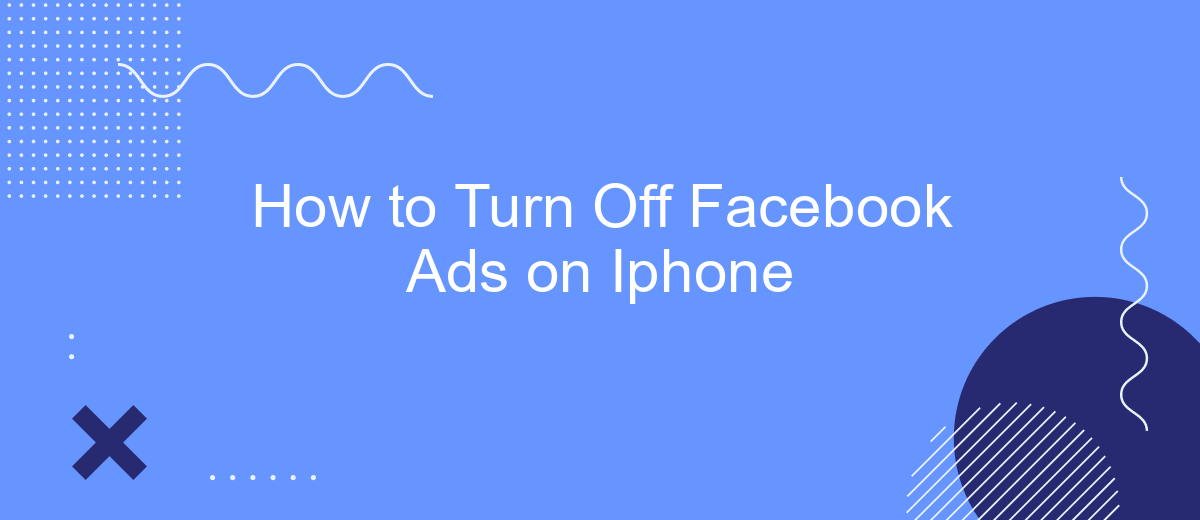Dealing with a constant stream of Facebook ads on your iPhone can be frustrating. Whether you're looking to declutter your news feed or simply want more control over your digital experience, turning off these ads can make a significant difference. In this guide, we'll walk you through the steps to effectively manage and reduce Facebook ads on your iPhone.
Open Facebook App on iPhone
To begin the process of turning off Facebook ads on your iPhone, you first need to open the Facebook app. This is a straightforward step, but it’s essential to ensure you have the app installed and updated to the latest version for the best experience. Once you're ready, follow these steps:
- Locate the Facebook app icon on your iPhone's home screen.
- Tap the Facebook app icon to launch the application.
- If prompted, enter your login credentials to access your account.
- Ensure you are connected to the internet for a smooth login process.
After successfully logging in, you will be taken to your Facebook news feed. From here, you can start navigating through the app’s settings to manage your ad preferences. If you're looking to integrate advanced settings or automate processes, services like SaveMyLeads can help streamline your Facebook ad management by connecting various tools and platforms seamlessly.
Navigate to Ad Settings

To begin managing your ad preferences on your iPhone, open the Facebook app and log in to your account. Once logged in, tap on the three horizontal lines located at the bottom right corner of the screen to access the main menu. Scroll down and select "Settings & Privacy," then tap on "Settings." This will take you to the main settings page where you can adjust various aspects of your Facebook experience.
Next, scroll down to the "Permissions" section and tap on "Ad Preferences." Here, you will find different options to control the ads you see on Facebook. You can review and modify your interests, advertisers you've interacted with, and even manage your ad settings. For those looking to streamline their ad management across platforms, consider using SaveMyLeads. This service allows you to automate lead data transfers from Facebook to various CRM systems, ensuring that your ad campaigns are as efficient and effective as possible.
Locate Active Ads
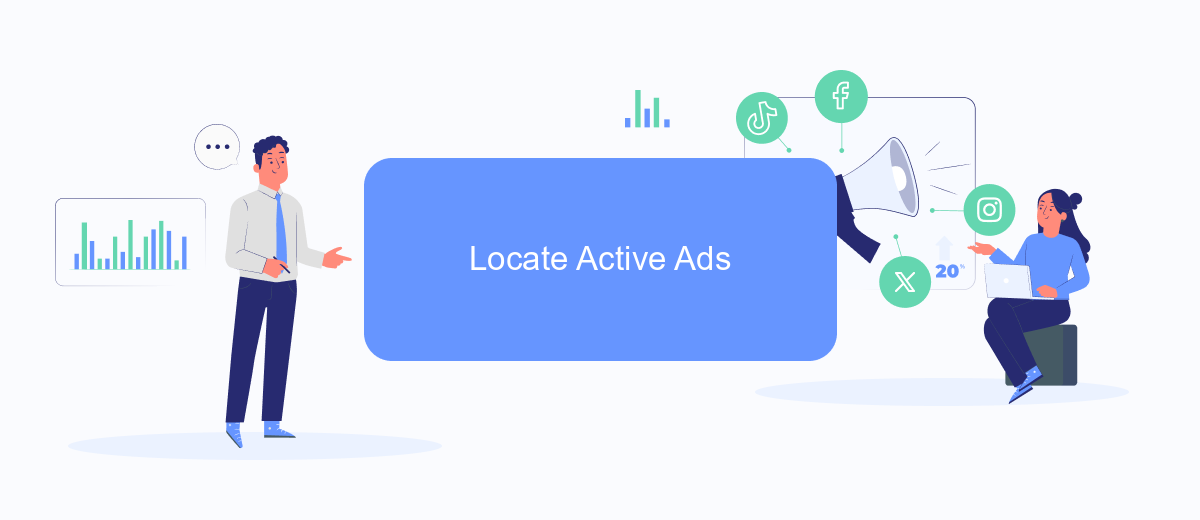
To locate active ads on your iPhone, start by opening the Facebook app and navigating to the settings menu. This will allow you to access various options related to your account and privacy settings. By following the steps below, you can easily find and manage your active ads.
- Open the Facebook app on your iPhone and tap on the three horizontal lines in the bottom right corner to access the menu.
- Scroll down and select "Settings & Privacy," then tap on "Settings."
- In the settings menu, scroll down to the "Ads" section and tap on "Ad Preferences."
- Under "Your Interests," you will find "Advertisers and Businesses." Tap on it to see a list of advertisers whose ads you have interacted with.
- To view active ads, select "Active Ads" from the list. Here, you can see all the ads currently running that are targeted to you.
If you want to manage your ad preferences more effectively, consider using a service like SaveMyLeads. This platform allows you to automate and optimize your ad settings, ensuring a more streamlined experience with fewer unwanted ads. By integrating SaveMyLeads with your Facebook account, you can take control of your ad interactions and improve your overall user experience.
Select Ad to Disable
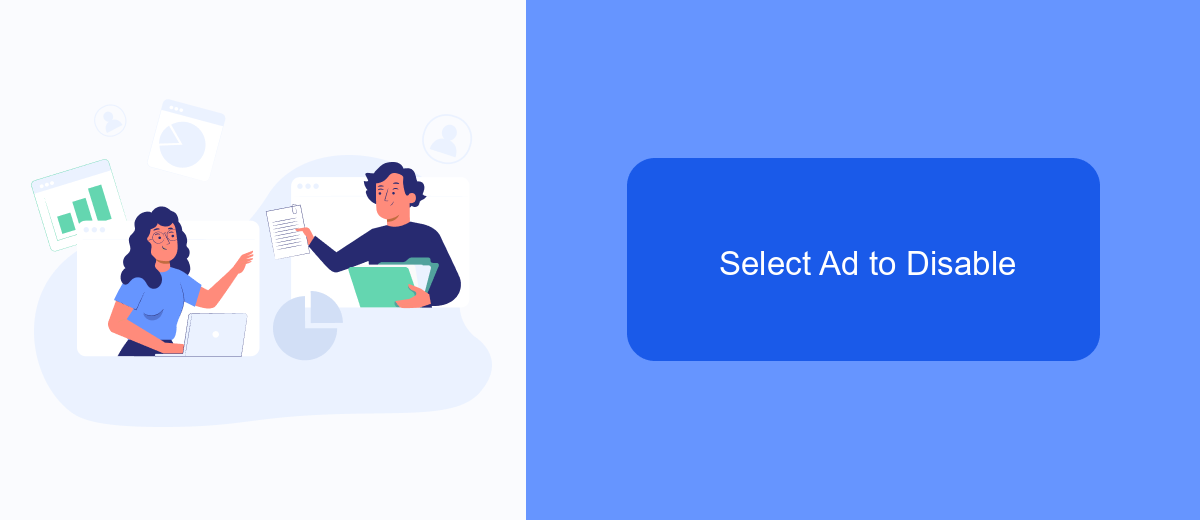
After you've navigated to the ad settings on your iPhone, the next step is to select the specific ad you want to disable. Facebook allows you to manage your ad preferences, giving you control over which ads you see and which you don't. This process ensures a more personalized and less intrusive experience while using the app.
Begin by reviewing the list of ads that Facebook has tailored for you based on your profile, interests, and activity. You can find this list under the "Ad Preferences" section in your settings. Here, you'll see a variety of ads that have been targeted to you.
- Open the Facebook app on your iPhone.
- Go to the settings menu by tapping on the three horizontal lines.
- Scroll down and select "Ad Preferences."
- Browse through the list of ads and select the one you want to disable.
- Tap on the ad and choose the option to hide or remove it.
If you're looking for a more automated way to manage your ad preferences, consider using a service like SaveMyLeads. This tool allows you to integrate various platforms and streamline your ad management process, ensuring that you only see the ads that matter to you. By using SaveMyLeads, you can save time and maintain better control over your advertising experience on Facebook.
Disable Ad
To disable ads on your iPhone, start by opening the Facebook app and tapping on the three horizontal lines in the bottom right corner to access the menu. Scroll down and tap on "Settings & Privacy," then select "Settings." Under the "Ads" section, tap on "Ad Preferences." Here, you can manage your ad settings, including ad topics, advertisers, and ad settings. By adjusting these preferences, you can limit the type of ads you see or hide ads from specific advertisers.
For a more comprehensive solution, consider using integration services like SaveMyLeads. This platform allows you to automate data transfer and manage your ad preferences more efficiently. By connecting your Facebook account to SaveMyLeads, you can streamline the process of updating your ad settings and ensure that your preferences are always up-to-date. This can help you maintain a more personalized and less intrusive ad experience on your iPhone.
- Automate the work with leads from the Facebook advertising account
- Empower with integrations and instant transfer of leads
- Don't spend money on developers or integrators
- Save time by automating routine tasks
FAQ
How can I turn off Facebook ads on my iPhone?
Will turning off ad personalization stop all ads on Facebook?
Can I use third-party apps to block Facebook ads on my iPhone?
How do I limit data used for ad targeting on Facebook?
Is there an automated way to manage Facebook ad settings?
Use the SaveMyLeads service to improve the speed and quality of your Facebook lead processing. You do not need to regularly check the advertising account and download the CSV file. Get leads quickly and in a convenient format. Using the SML online connector, you can set up automatic transfer of leads from Facebook to various services: CRM systems, instant messengers, task managers, email services, etc. Automate the data transfer process, save time and improve customer service.