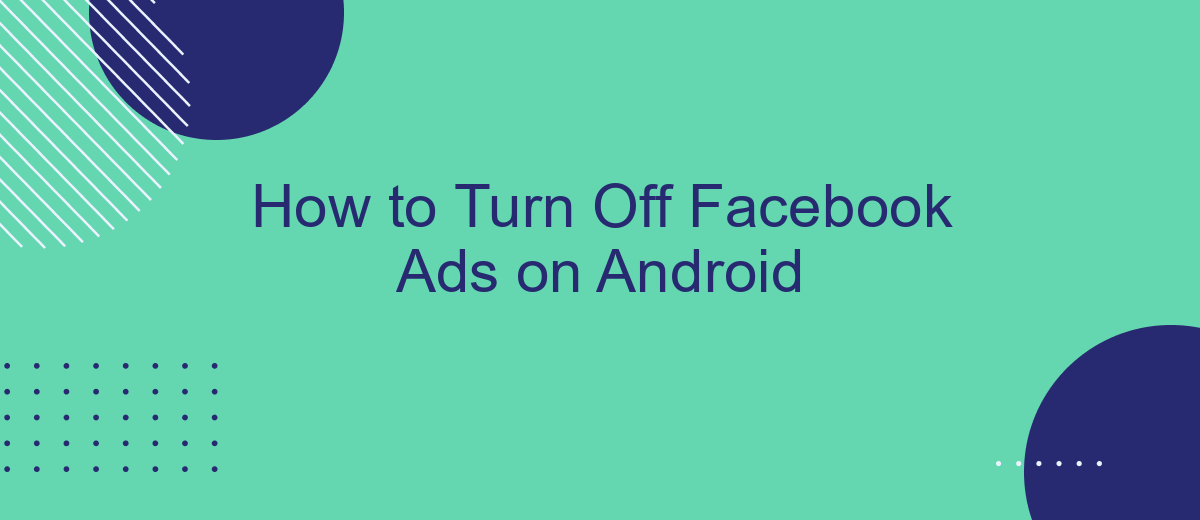Tired of constant Facebook ads interrupting your browsing experience on your Android device? You're not alone. Many users seek ways to minimize or completely turn off these intrusive advertisements. In this guide, we'll walk you through simple steps to manage and reduce Facebook ads on your Android phone, helping you regain control over your social media experience.
Open the Facebook App
First, ensure you have the Facebook app installed on your Android device. If you don't have it yet, you can download it from the Google Play Store. Once installed, locate the Facebook app icon on your home screen or app drawer and tap on it to open the app.
- Locate the Facebook app icon on your home screen or app drawer.
- Tap on the icon to open the Facebook app.
- If prompted, log in using your Facebook credentials.
After opening the app, you will be directed to your Facebook news feed. From here, you can navigate to various settings and options within the app. If you need further assistance with managing your Facebook ads or integrating other services, consider using SaveMyLeads. This service helps streamline the process of integrating Facebook with various other platforms, making it easier to manage your ad settings and other functionalities.
Go to Settings & Privacy

To begin the process of turning off Facebook ads on your Android device, you first need to access the Settings & Privacy menu. Open the Facebook app and tap on the three horizontal lines, usually located at the top right corner of the screen. This will open the main menu. Scroll down until you see the "Settings & Privacy" option. Tap on it to reveal a dropdown menu with additional settings options. This is where you will find the tools to manage your ad preferences and privacy settings.
In the Settings & Privacy menu, you can customize your ad experience and control the information Facebook uses to show you ads. If you're looking to manage integrations and streamline your ad settings, consider using services like SaveMyLeads. SaveMyLeads helps you integrate various platforms and automate data transfers, making it easier to manage your ad preferences across different services. By using such tools, you can ensure a more personalized and less intrusive ad experience on Facebook.
Select Settings
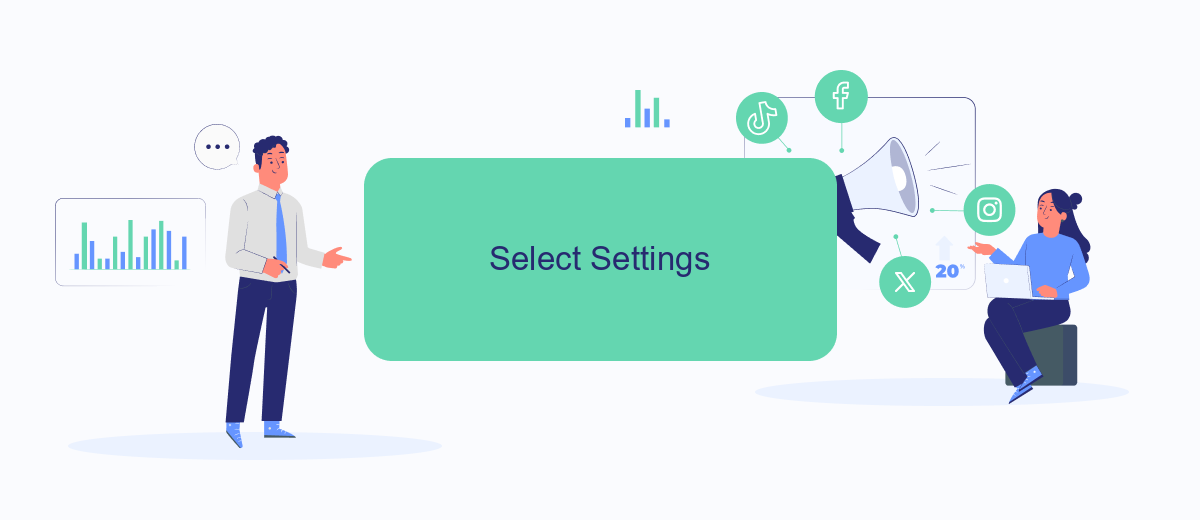
To manage your Facebook ad preferences on your Android device, you need to access the settings menu. This section will guide you through the necessary steps to find and select the appropriate settings for ad customization.
- Open the Facebook app on your Android device.
- Tap on the three horizontal lines (menu icon) in the top right corner of the screen.
- Scroll down and select "Settings & Privacy."
- Tap on "Settings" to open the settings menu.
- In the "Settings" menu, scroll down to the "Ads" section and tap on "Ad Preferences."
Once you have accessed the Ad Preferences section, you can manage your ad settings, including the types of ads you see and the information used to show you relevant ads. For a more streamlined experience, consider using integration services like SaveMyLeads, which can help automate and manage your ad preferences across multiple platforms efficiently.
Find Ads and Personalization
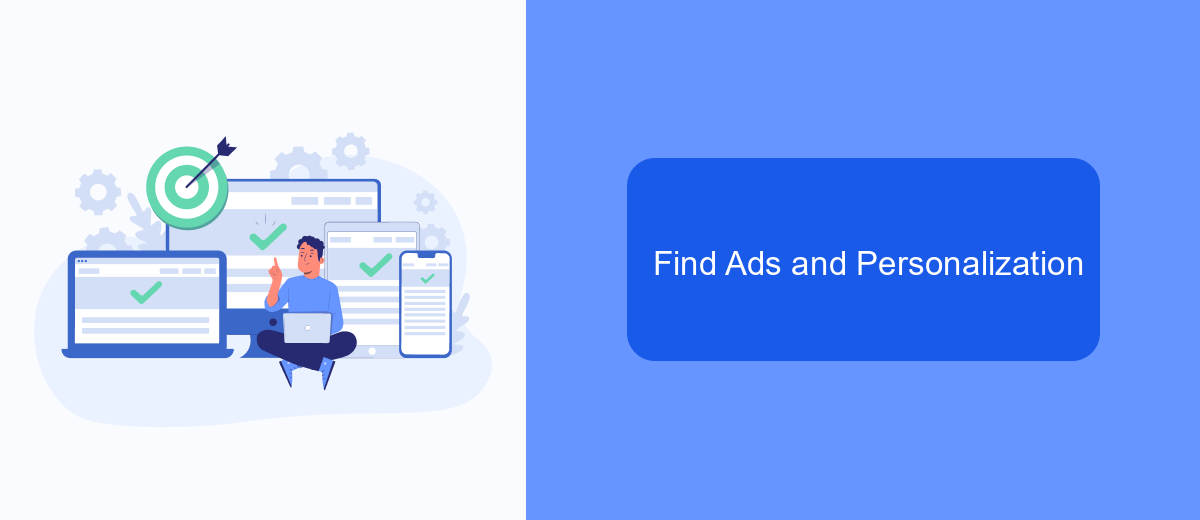
To manage your Facebook ad preferences on Android, you first need to navigate to the appropriate settings. Open the Facebook app and tap on the three horizontal lines in the top-right corner. Scroll down and select "Settings & Privacy," then tap on "Settings."
Once in the Settings menu, scroll down to the "Ads" section. Here, you will find various options to customize your ad experience. Tap on "Ad Preferences" to proceed.
- Your Interests: View and edit the topics Facebook uses to show you relevant ads.
- Advertisers: See which advertisers have shown you ads and manage your preferences.
- Ad Settings: Control how your data is used to show you ads on and off Facebook.
For a more streamlined experience in managing your ad preferences and integrating other services, consider using SaveMyLeads. This platform allows you to automate and optimize your settings, ensuring you have greater control over your ad interactions and data usage.
Toggle Ads Off
To turn off Facebook ads on your Android device, start by opening the Facebook app and tapping on the three horizontal lines in the top right corner. Scroll down and select "Settings & Privacy," then tap on "Settings." Under the "Ads" section, tap on "Ad Preferences." Here, you'll find various options to control your ad experience. You can manage your ad settings, hide specific ad topics, and adjust your ad preferences to reduce the number of ads you see.
If you're looking for a more comprehensive solution to manage your ad experience and integrate with other services, consider using SaveMyLeads. SaveMyLeads allows you to automate the process of managing your Facebook ads by connecting with various apps and services. This integration can help you streamline your ad management, making it easier to control and customize your ad preferences across different platforms. By utilizing SaveMyLeads, you can have a more tailored and efficient ad experience on your Android device.
FAQ
How can I turn off Facebook ads on my Android device?
Can I completely stop seeing ads on Facebook?
Will adjusting ad preferences on Facebook affect my experience on other apps?
Is there a way to use automation to manage my ad preferences on Facebook?
Does changing my ad preferences affect the data Facebook collects about me?
If you use Facebook Lead Ads, then you should know what it means to regularly download CSV files and transfer data to various support services. How many times a day do you check for new leads in your ad account? How often do you transfer data to a CRM system, task manager, email service or Google Sheets? Try using the SaveMyLeads online connector. This is a no-code tool with which anyone can set up integrations for Facebook. Spend just a few minutes and you will receive real-time notifications in the messenger about new leads. Another 5-10 minutes of work in SML, and the data from the FB advertising account will be automatically transferred to the CRM system or Email service. The SaveMyLeads system will do the routine work for you, and you will surely like it.