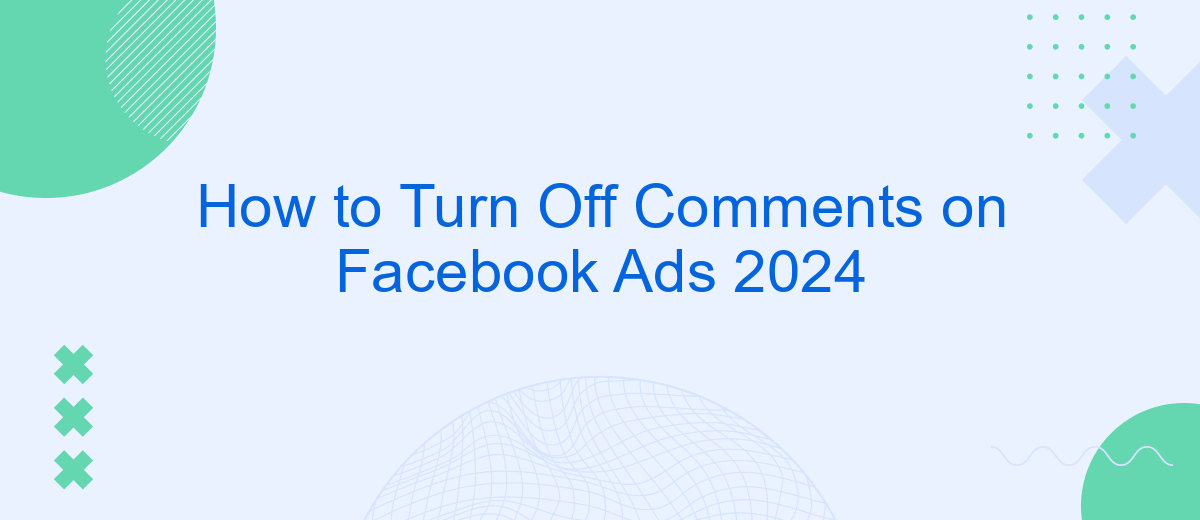Managing comments on your Facebook ads can be crucial for maintaining a positive brand image and avoiding unwanted interactions. As we step into 2024, Facebook continues to offer tools to control user engagement on your ads. This guide will walk you through the updated steps to turn off comments on your Facebook ads, ensuring a smoother advertising experience.
Navigate to Ad Settings
To manage the comments on your Facebook ads, you first need to navigate to the ad settings. This section will guide you through the steps to access these settings, ensuring you have full control over the interactions on your ads.
- Log in to your Facebook account.
- Go to the Facebook Ads Manager.
- Select the campaign containing the ad you want to modify.
- Click on the specific ad to open its settings.
- Navigate to the "Ad Settings" section.
Once you are in the Ad Settings, you will find various options to customize your ad, including the ability to turn off comments. For advanced integrations and automated marketing solutions, consider using services like SaveMyLeads. This platform can help streamline your ad management processes and enhance your overall advertising strategy.
Open Specific Ad's Settings
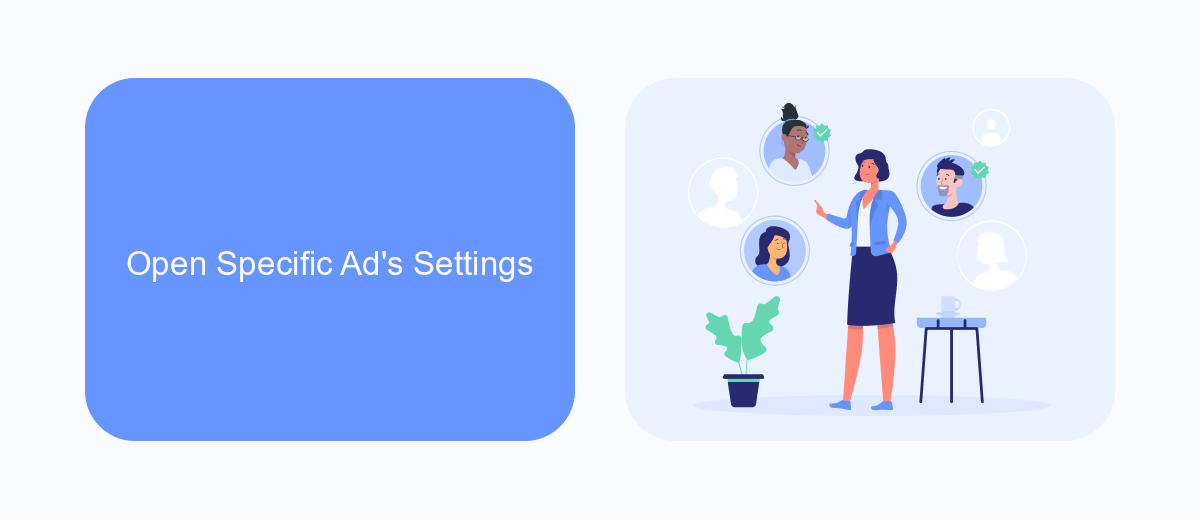
To begin with, navigate to your Facebook Ads Manager and locate the specific ad campaign where you wish to turn off comments. Click on the campaign to expand its details and then select the ad set that contains the ad you want to adjust. Once you have identified the ad, click on the "Edit" button next to it. This will open the ad's settings panel, where you can make various adjustments, including turning off comments.
In the settings panel, scroll down to the "Ad Preview" section and click on the thumbnail to open the full preview of your ad. From here, you'll see an option to manage the ad's settings. Look for the "Advanced Options" or "Comment Settings" section. Here, you can toggle the comments on or off according to your preferences. If you're managing multiple ads and need a streamlined solution for handling comments and other interactions, consider using a service like SaveMyLeads. This platform can help automate and manage your ad interactions efficiently, ensuring you maintain control over your campaigns with ease.
Locate Comments Option
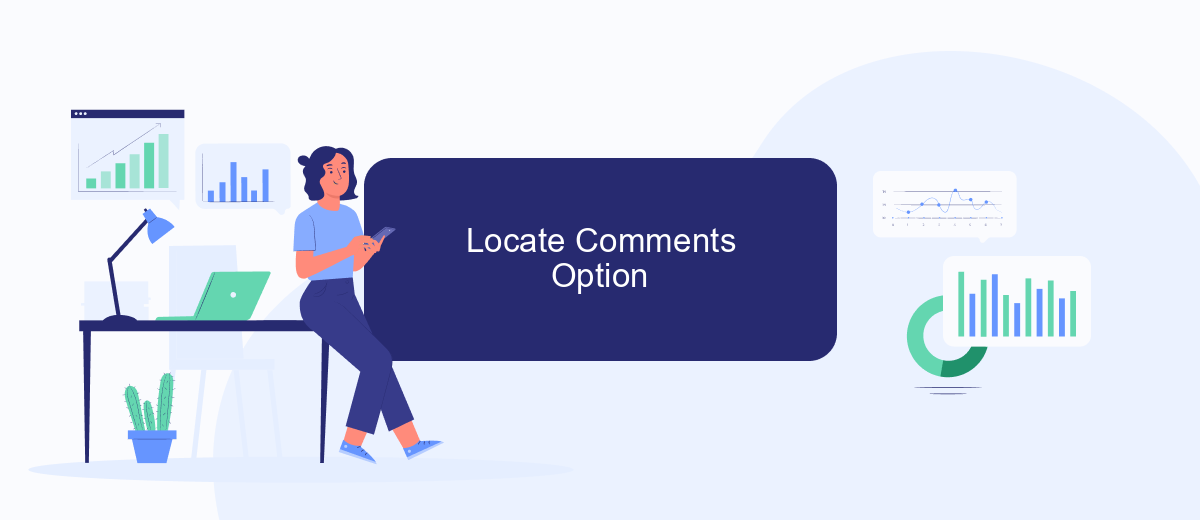
To manage comments on your Facebook ads, you'll first need to locate the comments option within the Facebook Ads Manager. This is a crucial step to ensure you maintain control over the interactions on your ads, keeping the conversation constructive and relevant.
- Open Facebook Ads Manager and navigate to the ad campaign you want to manage.
- Click on the specific ad you wish to edit.
- In the ad preview, click on the "Edit" button to access the ad settings.
- Scroll down to the "Engagement" section where you will find the comments settings.
- Select the option to turn off comments or manage them as per your preference.
By following these steps, you can easily locate and modify the comments settings for your Facebook ads. For a more streamlined approach to managing your ad interactions, consider using integration services like SaveMyLeads. This tool can help automate and simplify your ad management processes, allowing you to focus on your core business activities.
Disable Comments
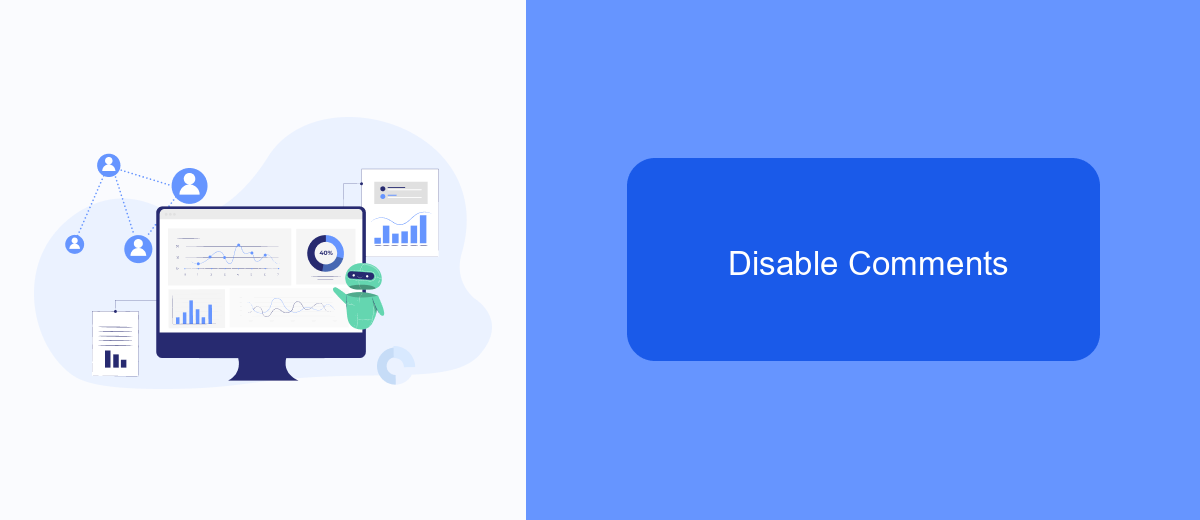
Disabling comments on your Facebook ads can help you maintain control over the conversation and ensure that your message remains clear and undistracted. This can be particularly useful for businesses looking to avoid spam or negative comments that could affect the perception of their brand.
To turn off comments on your Facebook ads, follow these steps carefully. It's important to note that Facebook's interface may change over time, so always refer to the latest guidelines if you encounter any issues.
- Navigate to your Facebook Ads Manager.
- Select the ad campaign for which you want to disable comments.
- Click on the specific ad you wish to edit.
- Go to the ad's settings and look for the comment moderation options.
- Choose the option to disable comments.
- Save your changes and monitor the ad to ensure comments are disabled.
For businesses looking to streamline their ad management, integrating tools like SaveMyLeads can be invaluable. SaveMyLeads helps automate various aspects of your ad campaigns, including comment moderation, ensuring you have more time to focus on other critical areas of your business.
Save Changes
Once you've made the necessary adjustments to disable comments on your Facebook ads, it's crucial to ensure that all changes are properly saved. Start by reviewing the settings you've modified to confirm that they align with your objectives. After verifying, look for the "Save" or "Apply" button, usually located at the bottom of the settings page. Clicking this button will store your new preferences and implement the changes across your ad campaign.
If you're managing multiple ads or require more advanced integrations, consider using services like SaveMyLeads. This tool can help automate and streamline the process, ensuring that your settings are consistently applied across various campaigns. SaveMyLeads offers a user-friendly interface that simplifies the management of your Facebook ad settings, making it easier to maintain control over your ad interactions. By leveraging such tools, you can save time and reduce the risk of errors, ensuring a smoother experience in managing your Facebook ad comments.
FAQ
How can I turn off comments on my Facebook Ads?
Is there an automated way to manage comments on Facebook Ads?
Can I filter certain words from comments on my Facebook Ads?
What should I do if I receive inappropriate comments on my Facebook Ads?
Can I disable comments on all my Facebook Ads at once?
If you use Facebook Lead Ads, then you should know what it means to regularly download CSV files and transfer data to various support services. How many times a day do you check for new leads in your ad account? How often do you transfer data to a CRM system, task manager, email service or Google Sheets? Try using the SaveMyLeads online connector. This is a no-code tool with which anyone can set up integrations for Facebook. Spend just a few minutes and you will receive real-time notifications in the messenger about new leads. Another 5-10 minutes of work in SML, and the data from the FB advertising account will be automatically transferred to the CRM system or Email service. The SaveMyLeads system will do the routine work for you, and you will surely like it.