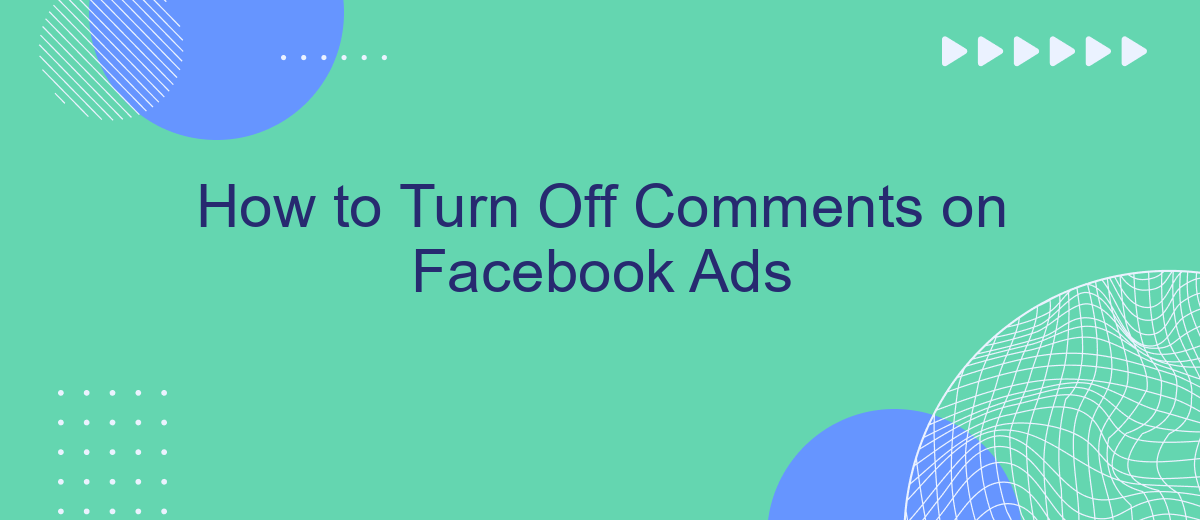Managing interactions on your Facebook ads is crucial for maintaining a positive brand image and ensuring productive engagement. Sometimes, you may need to turn off comments to avoid spam, negativity, or off-topic discussions. This guide will walk you through the steps to disable comments on your Facebook ads, helping you keep your advertising efforts focused and effective.
Sign in to your Facebook Account
To begin the process of turning off comments on your Facebook ads, you need to sign in to your Facebook account. Make sure you use the correct login credentials associated with the Facebook page that is running the ads. If you have multiple accounts, double-check that you are accessing the right one.
- Open your preferred web browser and go to the Facebook homepage.
- Enter your email address or phone number in the designated field.
- Type in your password and click the "Log In" button.
- If you have two-factor authentication enabled, complete the verification process.
Once you're logged in, navigate to the Facebook page where your ads are running. If you manage multiple pages, ensure you select the correct one. For those who use services like SaveMyLeads to streamline their Facebook ad integrations, make sure your account is properly connected to avoid any disruptions. This will ensure a smooth process as you proceed to modify your ad settings, including turning off comments.
Choose your desired ad campaign
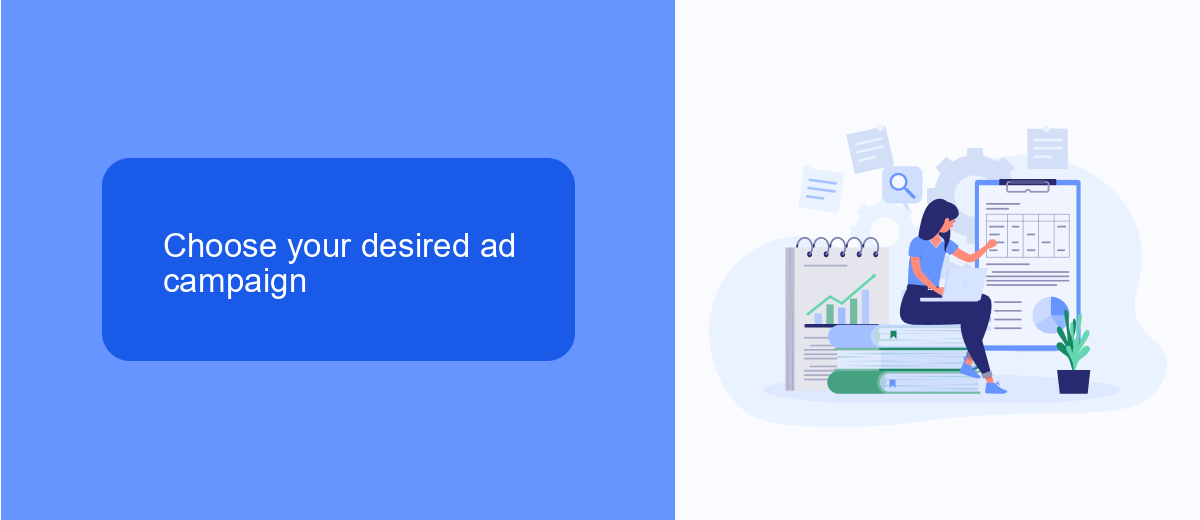
Once you have logged into your Facebook Ads Manager, the first step is to choose the ad campaign where you want to turn off comments. Navigate to the "Ads" section in the left-hand menu, and you'll see a list of all your active campaigns. Carefully review the names and details of each campaign to identify the one you wish to modify. Click on the campaign name to open it and get a detailed view of its settings and performance metrics.
After selecting the desired ad campaign, it's essential to ensure that all settings are correctly configured for optimal performance. If you're using integrations to streamline your ad management process, consider utilizing a service like SaveMyLeads. This platform helps automate the transfer of leads from Facebook Ads to your CRM, ensuring you never miss a potential customer. By effectively managing your integrations, you can focus more on optimizing your ad campaigns and less on manual data entry.
Click on the ad you want to manage
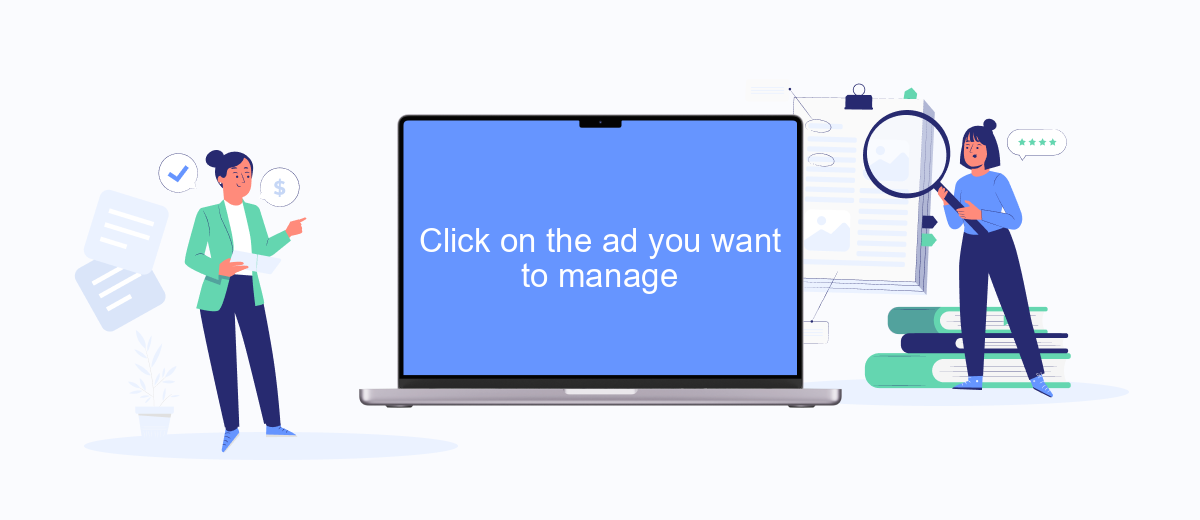
Managing comments on your Facebook ads is essential to maintaining a positive brand image and ensuring your message is communicated effectively. To begin, you need to select the specific ad you want to manage. This process is straightforward and can be completed in a few steps.
- Log in to your Facebook account and navigate to the Ads Manager.
- Locate the ad campaign you are interested in and click on it.
- Select the particular ad set within the campaign that you want to manage.
- Click on the ad you wish to adjust, and it will open in a new window or panel.
By clicking on the ad, you can now access various settings, including the option to turn off comments. Additionally, if you are looking to streamline your ad management process, consider using services like SaveMyLeads. SaveMyLeads helps automate and integrate various marketing tools, making it easier to manage your ad campaigns efficiently.
Go to 'Edit options' on the ad
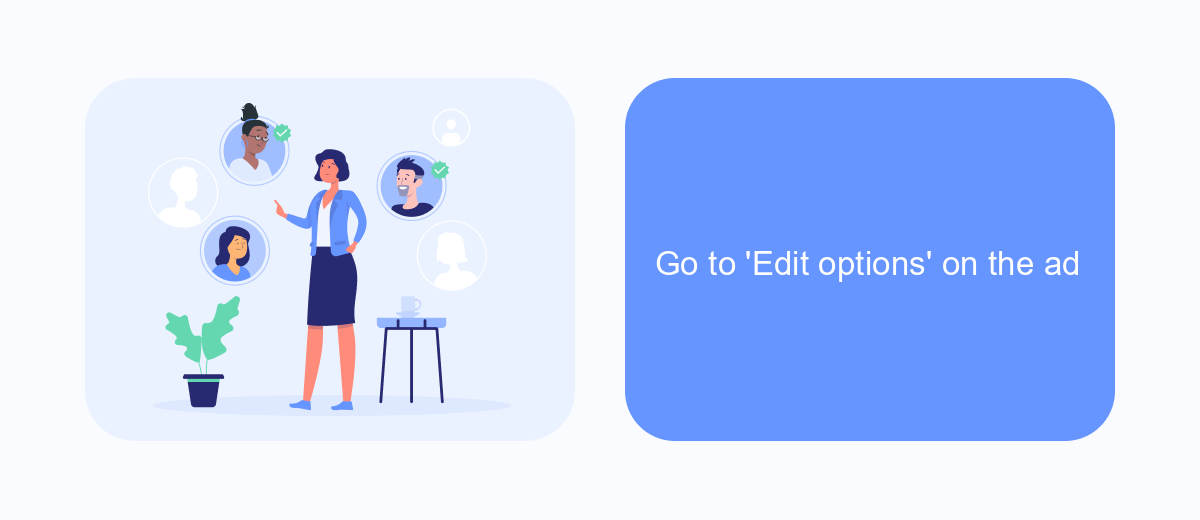
To begin the process of turning off comments on your Facebook ads, you first need to access the ad settings. This can be done by navigating to the Facebook Ads Manager and selecting the specific ad you want to modify. Once you've selected the ad, look for the 'Edit' button, which will allow you to make changes to the ad's settings.
After clicking 'Edit', you will see a range of options related to your ad. Among these options, you need to find the 'Edit options' section. This section contains various settings that you can adjust to customize your ad experience. Here, you can manage different aspects of your ad, including the comment settings.
- Navigate to Facebook Ads Manager.
- Select the ad you want to modify.
- Click on the 'Edit' button.
- Find the 'Edit options' section.
- Adjust the comment settings as needed.
By following these steps, you can easily manage the comments on your Facebook ads. If you're looking to streamline your ad management process further, consider using a service like SaveMyLeads. SaveMyLeads offers seamless integrations that can automate various aspects of your ad campaigns, making it easier to focus on your core business activities.
Switch off the 'Allow comments' slider
To turn off comments on your Facebook ads, you need to switch off the 'Allow comments' slider. First, navigate to your Facebook Ads Manager and select the ad campaign you wish to edit. Click on the specific ad where you want to disable comments. Once you are in the ad settings, look for the 'Engagement' section. Within this section, you will find the 'Allow comments' option. Simply toggle the slider to the off position to disable comments on your ad.
For those looking for a more automated approach to managing their ad settings and other integrations, consider using a service like SaveMyLeads. This platform allows you to streamline various aspects of your Facebook ad campaigns, including comment moderation and other engagement settings. By integrating SaveMyLeads with your Facebook Ads Manager, you can ensure a more efficient and hassle-free experience, enabling you to focus on optimizing your ad performance without the distraction of unwanted comments.
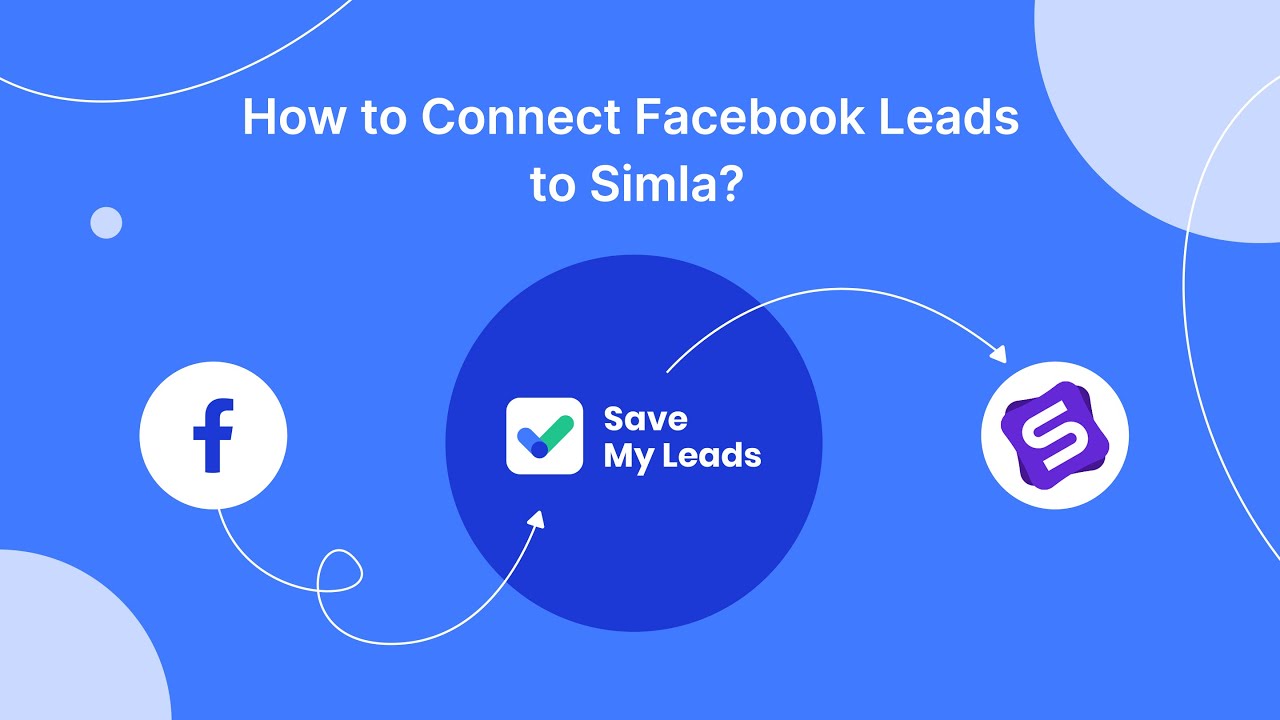
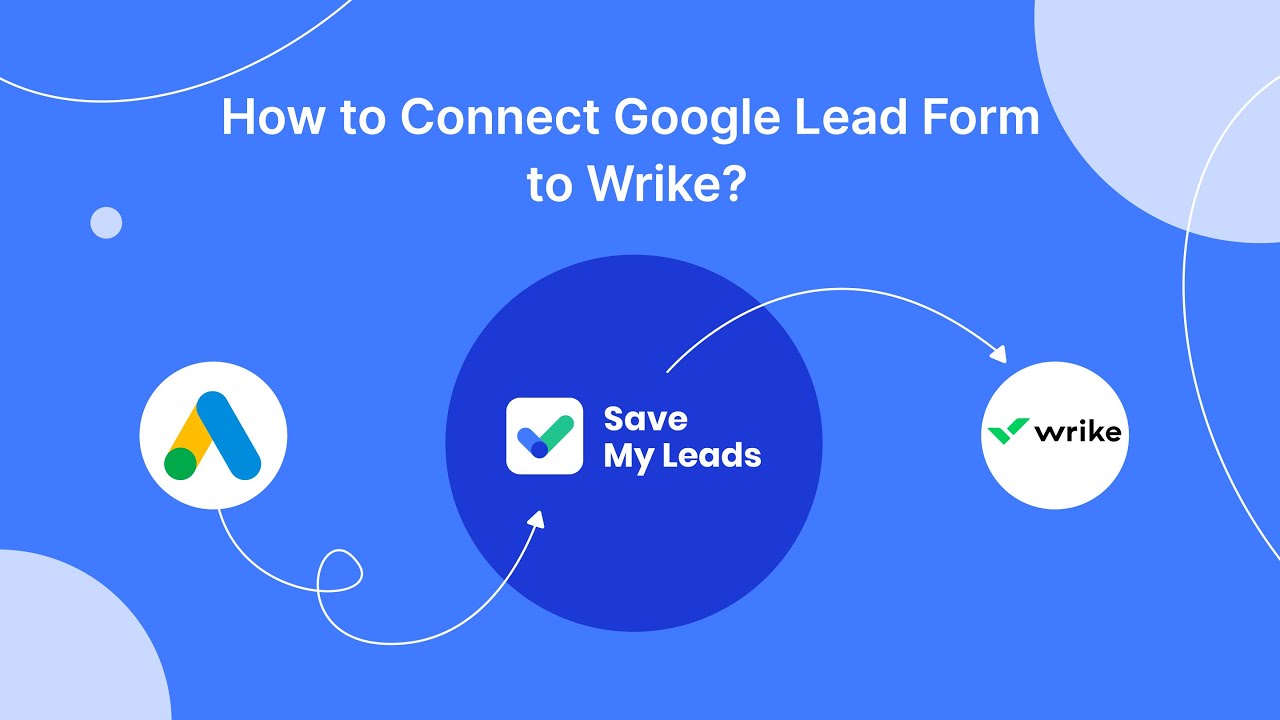
FAQ
How can I turn off comments on my Facebook ads?
Can I use automated tools to manage comments on my Facebook ads?
Is it possible to hide all comments on a specific Facebook ad?
Does hiding comments affect the performance of my Facebook ads?
Can I turn off comments on Facebook ads for specific users?
You probably know that the speed of leads processing directly affects the conversion and customer loyalty. Do you want to receive real-time information about new orders from Facebook and Instagram in order to respond to them as quickly as possible? Use the SaveMyLeads online connector. Link your Facebook advertising account to the messenger so that employees receive notifications about new leads. Create an integration with the SMS service so that a welcome message is sent to each new customer. Adding leads to a CRM system, contacts to mailing lists, tasks to project management programs – all this and much more can be automated using SaveMyLeads. Set up integrations, get rid of routine operations and focus on the really important tasks.